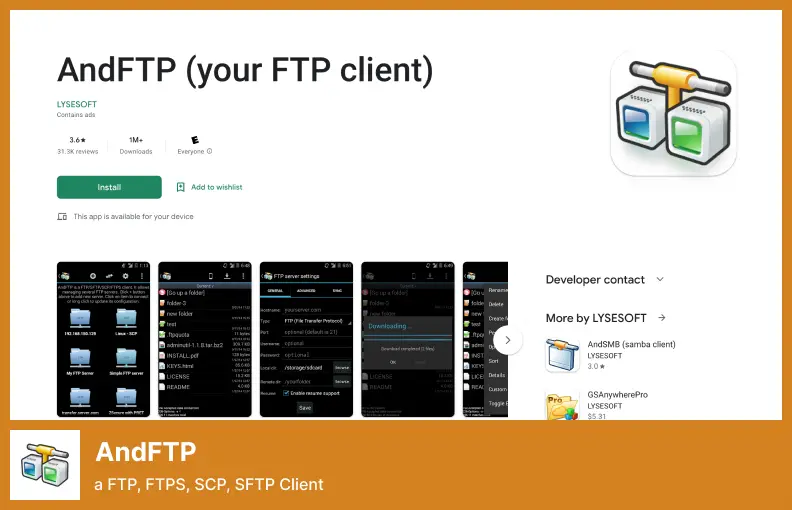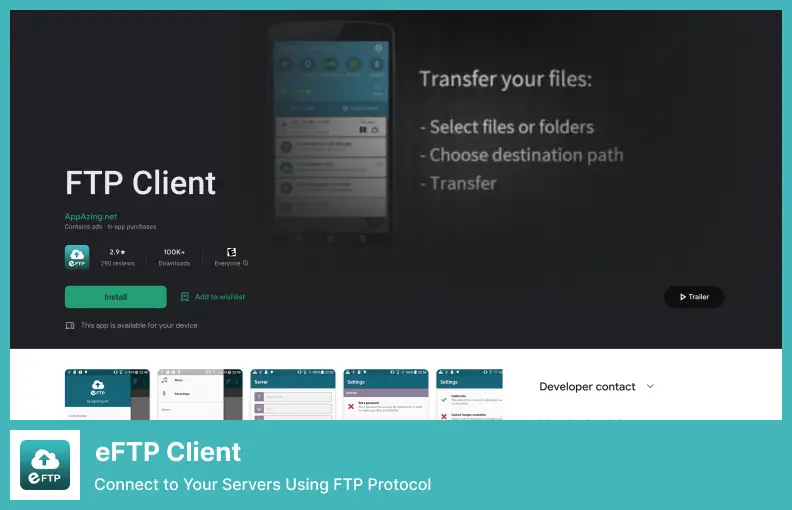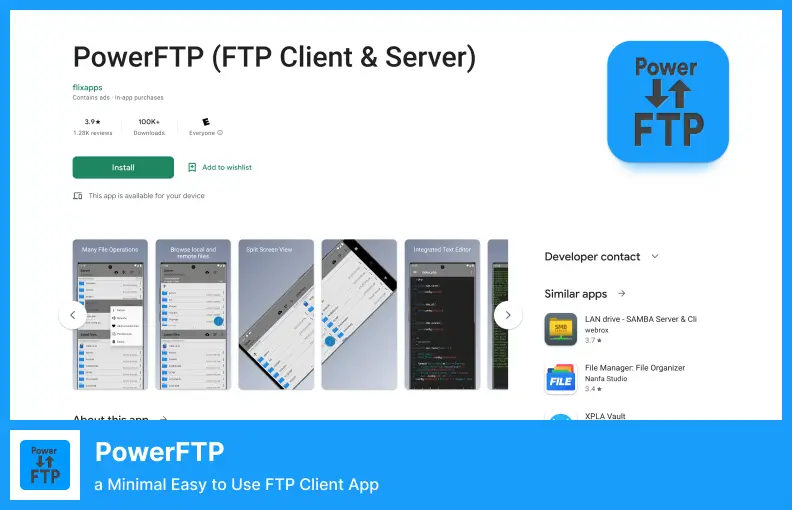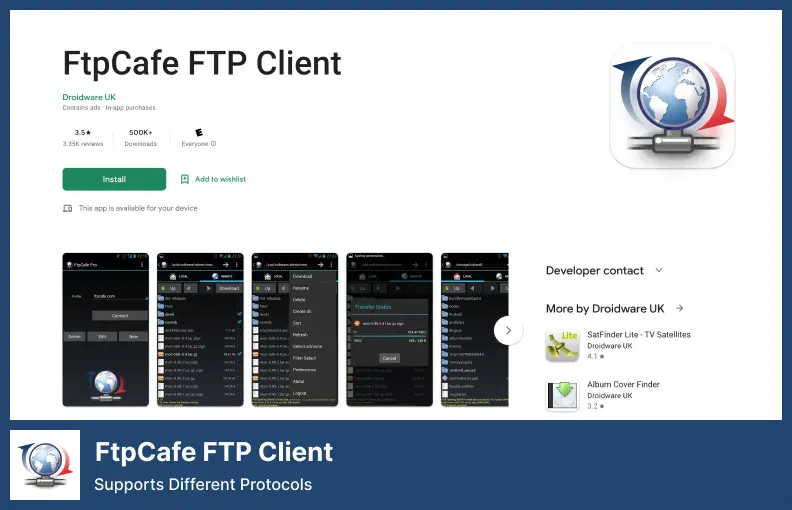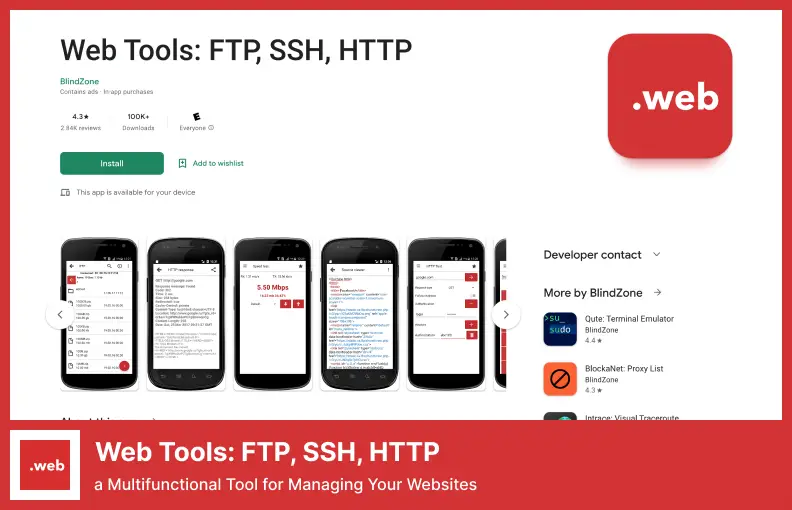Is it difficult to decide which one of the many Android FTP clients is the best for your device? Are you not sure which one to get? Do you know about all the different Android FTP clients available but aren’t sure which is the best?
If these are your questions, this blog post is for you.
Your Android device’s web browser lets you manage files on your computer or any remote server through File Transfer Protocol, also known as FTP.
You can easily upload files, download them, and edit them on a remote server simultaneously using an FTP client.
Having said that, what this blog post aims to do is provide a breakdown of the different FTP clients available for Android so you can pick whichever suits your needs best.
📌 Note: We have another article about FTP clients for Linux.
Here we’ll compare the features and benefits of each of these solutions side by side. Let’s get started!
AndFTP is one of the most used FTP clients on Android. There are a lot of different protocols available which can be connected to using this application. Among others, you can connect to FTP, SFTP, SCP, and FTPS over explicit or implicit TLS.
Connecting to it lets you access it, browse it, upload and download, edit, rename, and delete. You can even change permissions on files and directories and run custom commands once connected.
Furthermore, it has folder synchronization and direct sharing from the gallery, as well as intents that let you access your FTP account from third-party apps.
As for the protocols, it supports virtually all of them, including FTP, FTPS, SFTP, and SCP. You can rename, remove, delete, and even run custom commands using the application.
Aside from this, the downloads can be resumed from the web browser if the user is having any connectivity issues. It also supports various languages in order for the user to download files.
Pricing: Free.
Key Features:
- Supports FTP, FTPS, SFTP, and SCP
- Allows for file/directory permissions change
- Enables folder synchronization
- Has intent for third-party apps integration
- Supports various languages
- Downloads can be resumed from the web browser
We are going to conclude our list with the Easy FTP Client for Android, but I believe it might also be the best choice since it is an easy-to-use application and has a friendly-looking User Interface.
There are no steps needed in order to start using TransferWise; all you have to do is enter all your credentials and select the Check option, and you are good to go. It supports both wifi and mobile for data transfers and provides you with 3GB of free storage space.
Just like Turbo FTP, this software supports both FTP and SFTP. It’s easy to use, and the user interface is intuitive too. Open the app, tap ‘Add’, enter your FTP details, then tap ‘Check’ when you’re doneod to go.
As a bonus, the software mainly aims to transfer files to and from the FTP server reliably. In addition, app-wide password protection, root folders, cache settings, thumbnail support, background file transfers, resumed transfers, etc., are among the other features.
There is one downside to this app despite its good performance. It is an ad-supported app with a persistent banner ad at the bottom of the screen. Furthermore, the free version of the app has a hard limit of 3GB when it comes to uploading files.
In general, the 3 GB limit should be enough for most users since you won’t be transferring megabytes of files every time you use the app. If you want, you can increase the limit by watching ads or paying.
Pricing: Free & Paid; in-app purchases.
Key Features:
- Supports both WiFi and mobile for data transfers
- Offers 3GB of free storage space
- Supports both FTP and SFTP
- Transfers files to and from the FTP server
- Root folders, cache settings, and thumbnails are supported
PowerFTP
a Minimal Easy to Use FTP Client App
In contrast to Easy FTP Client, PowerFTP is a minimal, easy-to-use FTP client app that allows you to connect to unlimited sites. Notably, there is no maximum number of connected hosts in the free variant.
Although the interface has become dated, it does not lack features. For example, you are given the option of uploading and downloading files in the background despite the dated interface.
Additionally, it offers an inbuilt text editor for editing files remotely, and you can set up folder synchronization, so changes to your FTP server’s folders are automatically downloaded when they change.
Additionally, if you connect to the host via SSH/SFTP, you will be presented with a terminal at the bottom, which you can access by tabbing on the logo at the top of the terminal window bow.
In the terminal, you can run shell commands on the SSH host. Something I like right about this software is that there are absolutely no advertisements on the interface, which makes it very easy for you to be productive.
Although this software is not very popular, it still counts among the top Android FTP clients for the Android operating system, even if it occupies a very small share of the market.
Pricing: Free & Paid; in-app purchases.
Key Features:
- An unlimited number of connected hosts is provided
- You can upload and download in the background
- Comes with a built-in text editor
- Folder synchronization is provided
- You can connect to the host via SSH/SFTP
The FtpCafe FTP Client has the same dated, straightforward user interface as AndFTP, and it supports FTP, SFTP, FTPS (implicit FTP over SSL/TLS), and FTPES (explicit FTP over SSL/TLS).
The FTPCafe supports SFTP, however, RSA/DSA OpenSSL keys as well as a private key are also available for use, along with regular passwords, if users prefer.
You can also transfer multiple files and directories at the same time, resume interrupted downloads, set the default remote and local paths, and use passive and binary transfers.
As you can see from the video, installing the app is extremely easy. Just open it, click on the ‘New’ button, then enter all the details regarding your FTP account in the fields provided. You can change the port number and configure the default paths by navigating to the More Properties rites tab.
Establishing an FTP profile involves two steps, first creating it, saving it, then going back to the main screen and navigating to the saved FTP account and clicking the ‘Connect’ button.
A wonderful piece of software that allows you to transfer several files via SFTP, FTPS, or FTP. The tool is simple to use, and it is entirely free. Through the tool on the website, you can resume or pause a file transfer.
Pricing: Free & Paid; in-app purchases.
Key Features:
- Supports FTP, SFTP, FTPS, and FTPES
- Transfers multiple files and directories simultaneously
- You can set default remote and local paths
- You can use passive and binary transfers
- You can create and save FTP profiles
A program called Web Tools: FTP, SSH, HTTP can do a lot, as its name implies. It consists of various tools, such as SSH authentication, an HTTP connection tester, an internet speed tester, an editor for editing code, a reachability test to determine if a website is down, and a telnet connection capability.
Aside from regular FTP and SFTP, Web Tools also supports FTPS (Implicit FTP over SSL/TLS) (Introduced FTP over SSL/TLS in a web browser).
One of the best things about Web Tools is that it has a lot of options to customize a wide variety of things concerning its different tools like FTP, telnet, and SSH, and a built-in browser that’s great for testing HTTP connectivity. Regarding FTP apps, Web Tools isn’t just for beginners.
There are many features within this Android app, such as FTP, SFTP, and FTPS. It also comes with powerful tools, like HTTP testers, Internet speed tests, a source code editor, and SSH access.
You don’t just get everything you need to manage your website, but you also get a bunch of multifunctional features like IP monitoring, server management, and even an admin function so you can manage your website.
Pricing: Free & Paid; in-app purchases.
Key Features:
- Supports FTP, SFTP, and FTPS
- Customizable options are included for different tools
- HTTP testing is built-in
- An admin function is included to manage websites
- Supports Implicit FTP over SSL/TLS
FAQ
As a term in the world of Internet technology, an FTP client is an application that allows you to transfer digital files over the Internet among several computers connected at the same time.
FTP is one of the oldest protocols for transferring files around the internet. Android devices can use FTP clients to upload and download files from remote servers.
There are a variety of FTP Clients available for Android, ranging from free, open-source clients such as FileZilla to premium paid services like MobaXTerm. Each has its unique features and advantages, so it’s important to research different options and find the best one for your needs.
On an Android device, setting up the FTP client is a fairly straightforward process. Firstly, you will need to enter the IP address or domain name of your remote server along with your username and password.
Once you have configured everything correctly, you will be able to access the FTP server using your device, as well as begin transferring files between your device and the FTP server once you have completed all the necessary setups.
FTP clients on Android pose some security risks, so make sure you’re using strong passwords or encrypting any sensitive info you’re sending over the Internet.
Additionally, it is very important to pay attention to the activity on your network and to keep an eye out for anything suspicious that may occur while you monitor it since anything you consider suspicious will be reported to you as soon as possible.
Conclusion
You need FTP clients for Android to manage your files quickly and easily without having to worry about security. We discussed how to use the best Android FTP clients in this post.
You can find more related tutorials on setting up FTP clients for Android on BetterStudio’s blog, as well as other useful website management tips and tricks on their blog.
If you are interested in BetterStudio updates and tutorials, you can leave a comment on our Facebook and Twitter pages!