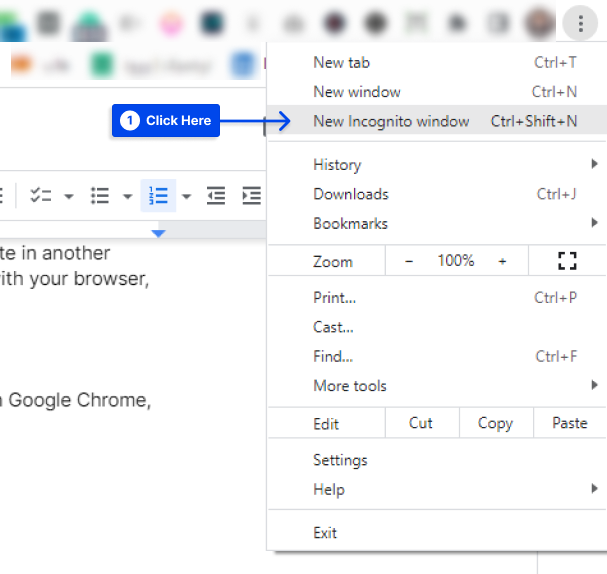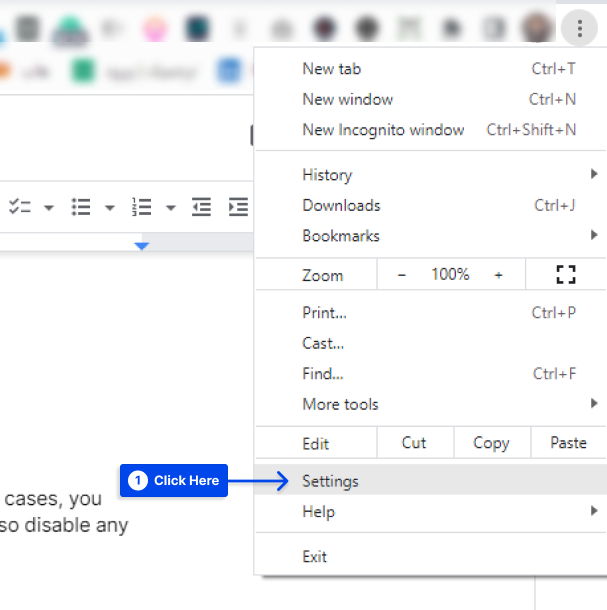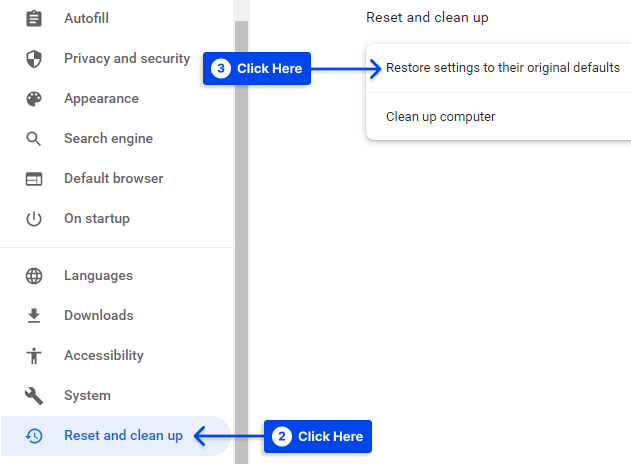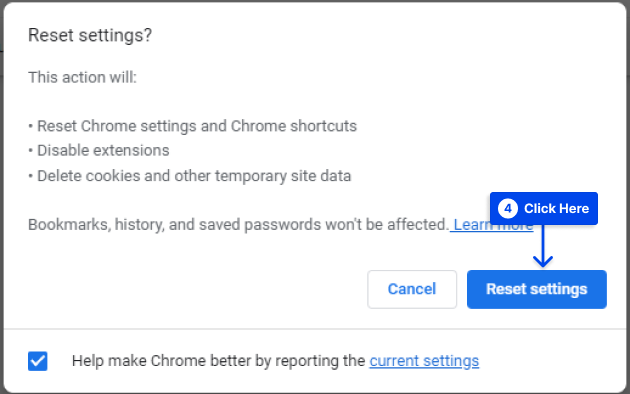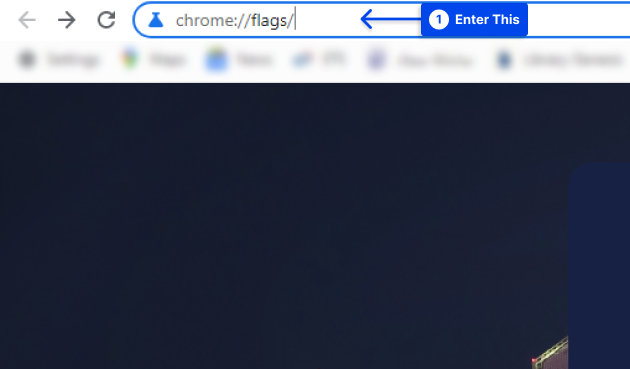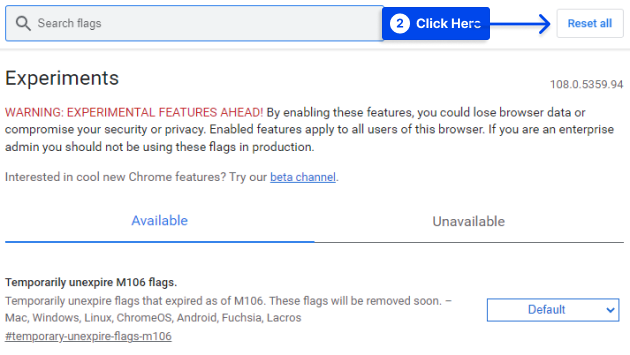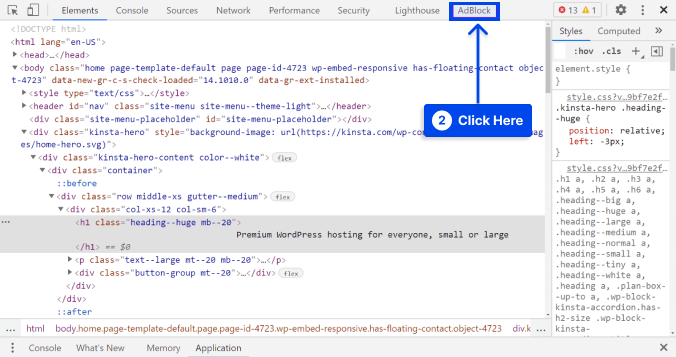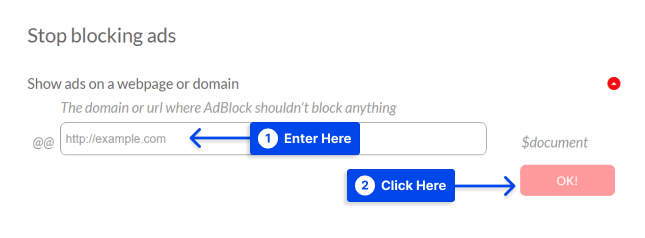How do you fix the “err_blocked_by_response” error?
“ERR_BLOCKED_BY_RESPONSE” or “ERR_BLOCKED_BY_CLIENT” is one of the most common error messages, but it can appear differently at times, such as:
- “failed to load resource: net::ERR_BLOCKED_BY_CLIENT.”
- “chrome failed to load resource: net::ERR_BLOCKED_BY_CLIENT.”
In addition, the error message may refer to a plugin or application-specific error, such as: “WooCommerce failed to load resource: net::ERR_BLOCKED_BY_CLIENT,” and so on.
This article will explain the ERR_BLOCKED_BY_CLIENT error, why you see it, and how to fix the “Failed to Load Resource: net::ERR_BLOCKED_BY_CLIENT” error with seven methods.
What is ERR_BLOCKED_BY_CLIENT, and Why Do You See This Error?
Typically, this error occurs when accessing resources from the same domain name. Still, one is over SSL, and the other is not, or when you are trying to load your entire site over SSL, include an image from a remote server that is not over SSL.
The same error may appear on popular sites such as YouTube and Facebook. Regardless of the error notification’s wording, the effect is usually the same: you cannot view part of the page’s content.
It is undeniably frustrating to experience this error. Still, the error message may give clues as to what is causing the error.
As a result, you may be able to resolve errors such as this one more quickly than other issues that result in an improper display of content.
Occasionally, the “failed to load resource” error results from a missing server file. It may also occur if a URL typo is entered. Most frequently, however, it results from a blocked request by a browser extension.
There is the possibility that ad blockers and other content moderators could interfere with the regular functionality of a website.
Any similarities between your files and the contents of the blocked site can result in your files being trapped in a blocklist due to these tools.
So, the reasons for the error can be summarized as follows:
- An important server file is missing.
- The error can be attributed to a typographical error in the URL.
- An extension of the browser is preventing the request from being processed.
- You are experiencing issues with any ad blockers or content moderators.
How to Fix the “Failed to Load Resource: net::ERR_BLOCKED_BY_CLIENT” Error?
You do not need to worry if you have encountered this error. This section presents seven methods you can resolve it.
To resolve the problem, it is recommended that you work through each of the solutions in turn. You can try the next one if one does not resolve the issue.
Method 1: Check the Site In Another Browser
This error may be specific to a particular browser, which signifies that the problem is limited to that particular browser.
The best way to determine whether this is the case is to try accessing your website in another browser. If your site functions properly in another browser, then the problem lies with your browser, not the website itself.
Method 2: Open the Web Page in Incognito Mode
To resolve the “requests to the server have been blocked by an extension” error in Google Chrome, you may wish to try browsing in Incognito mode.
Follow these steps to do this:
- Click on the menu icon in the top right corner of Google Chrome.
- Click on the New Incognito window from the drop-down menu.
Method 3: Reset Your Browser to the Default Settings
In some cases, browser settings can cause specific resources not to display. You may want to begin by resetting some of these options. However, this method may also disable any extensions causing an issue.
Follow these steps to reset your Chrome browser to the default settings:
- Click on the menu icon in the top right corner of your browser.
- Click on the Settings.
- Click the Reset and clean up option.
- Click on the Restore settings to their original defaults option.
- Click on the Reset settings button.
Method 4: Reset Chrome Flags
The error may be specific to your Chrome browser. In this case, you may wish to check whether Chrome Flags are enabled on your browser.
Several experimental features and settings are hidden in Chrome for developers and tinkerers to use. So, you should reset Chrome flags if you are using them.
Follow these steps to reset your Chrome flags:
- Enter “chrome://flags/” into the Chrome address bar and press Enter.
- Click the Reset all button from the top right corner or disable them one by one.
Method 5: Check and Debug Your Page Using an Ad Blocker
It may be third-party tools that are responsible for the “ERR_BLOCKED_BY_CLIENT” error, but it may also be that they are the solution.
Many users utilize Chrome extensions to enhance their productivity, which is often available with debugging tools.
In order to use this method, we will use Adblock Plus, as it is a popular alternative. Although we will use this tool in Chrome to demonstrate the steps, you can also use it in other major browsers, such as Mozilla Firefox, by adding a Firefox extension.
Follow these steps to use this method:
- Go to the page that you’d like to debug.
- Right-click on the page.
- Click on the Inspect option.
- Click on the AdBlock tab in the upper right.
There will be an inspect page that focuses on AdBlock’s operations once you click this button. The console allows you to observe all instances of the error “failed to load resource” by scrolling down.
In this manner, you may review each error and determine whether a pattern has been identified.
The pattern you identify can help you determine how to avoid a block. For example, you may wish to note those terms to keep them from occurring again in the future.
This knowledge can be applied to renaming or reposting resources. It is especially essential when filenames are not closely related to advertisements.
Method 6: Allowlist the Website on Adblocker (If You’re a Visitor)
There may be a possibility that you do not own the website you are experiencing difficulties accessing. In such a case, you can “allowlist” the site in question to ensure that all content is correctly displayed.
Follow these steps to do this:
- Go to the Adblock Plus settings page.
- Choose the Customize option from the left-hand menu.
- Scroll down and find the Stop blocking ads option.
- Enter the name of the website you want to visit into the box and click on the OK button.
It is essential to remember that doing so will turn off the ad blocking for all pages and sites on that site.
In the event you encounter the “ERR_BLOCKED_BY_CLIENT” error on another website, you may wish to contact the owner and inform them.
The message may not be the only one seeing it, and any of the above suggestions will only solve the issue for you. Alerting the site will help address the problem at its core.
Method 7: Contact Hosting
Suppose none of the methods offered by this article provide satisfactory results. In that case, you should contact your hosting company and request that they inspect and resolve the issue from their side.
When you are using a well-managed hosting provider, they can do this on your behalf. It is the best course of action if nothing works for you or you do not have much knowledge about these topics.
Conclusion
This article has explained the ERR_BLOCKED_BY_CLIENT error, why you see it, and how to fix the “Failed to Load Resource: net::ERR_BLOCKED_BY_CLIENT” error with seven methods.
With great pleasure, we thank you for taking the time to read this article. You may post comments or questions in the comments section.
Our Facebook and Twitter pages are frequently updated with new articles. Be sure to follow us there so you will receive all the latest articles.