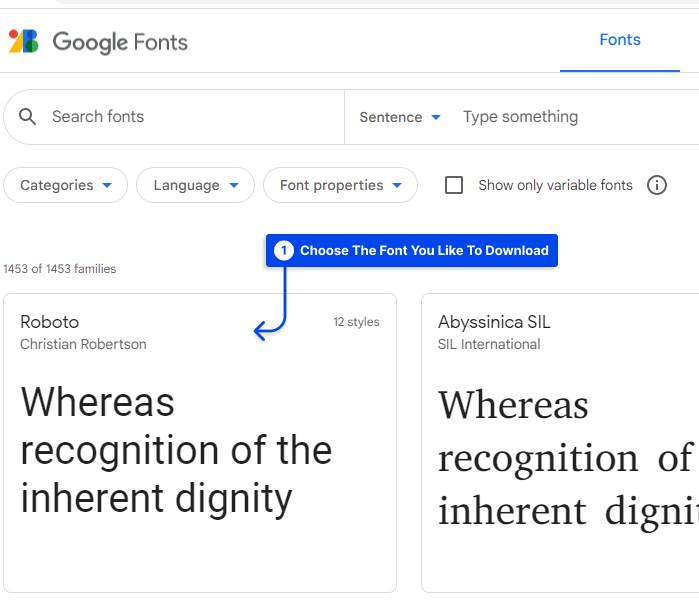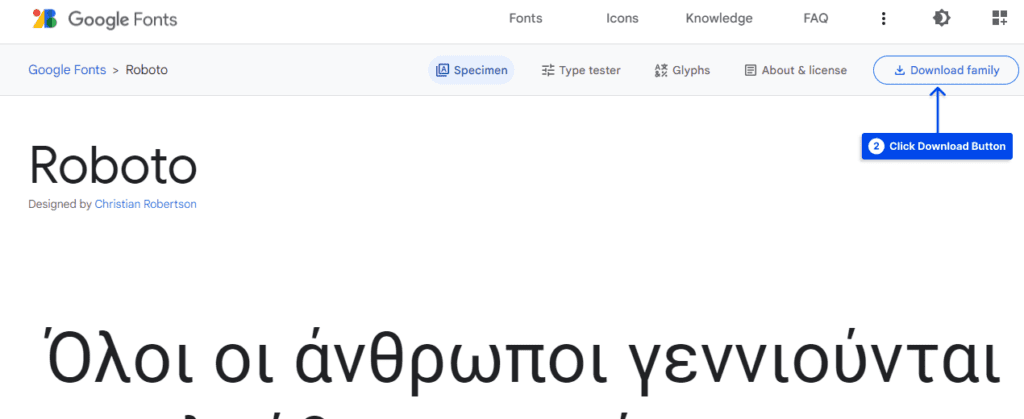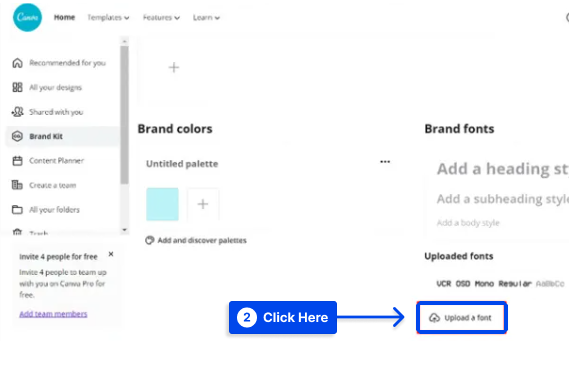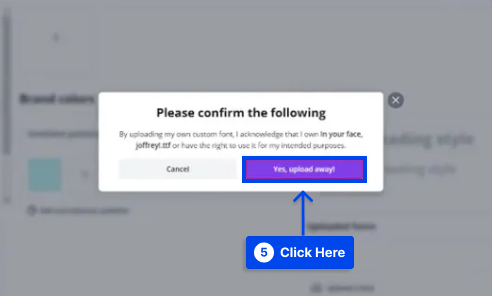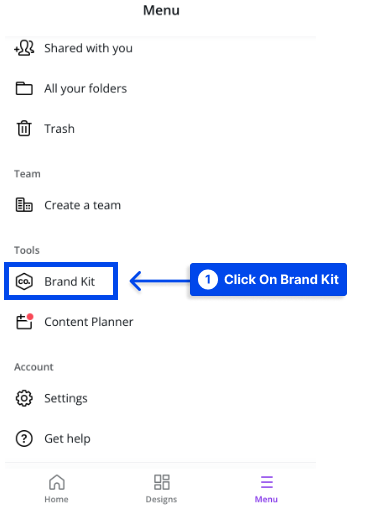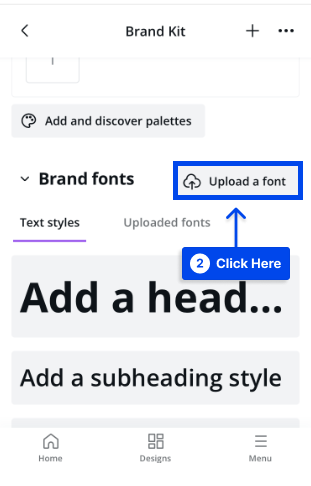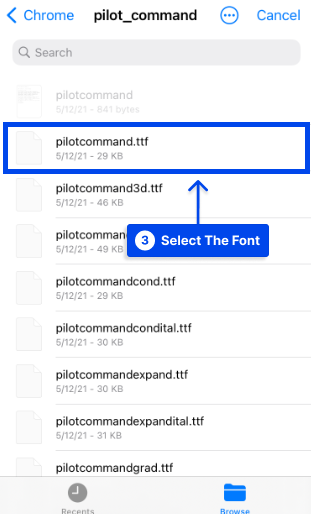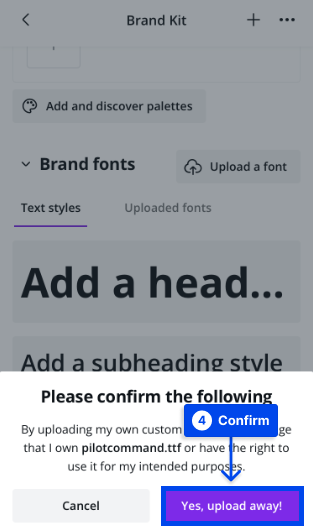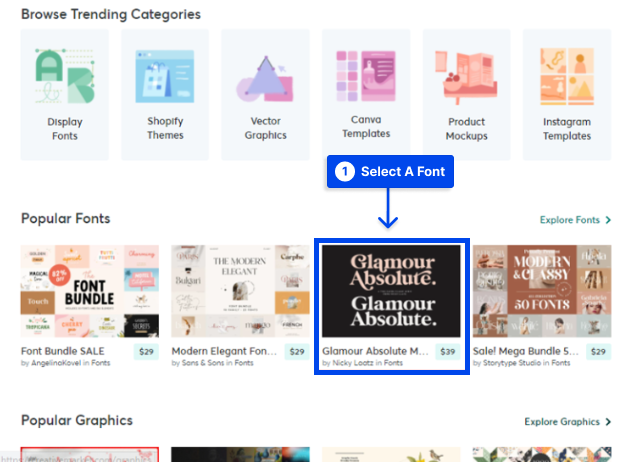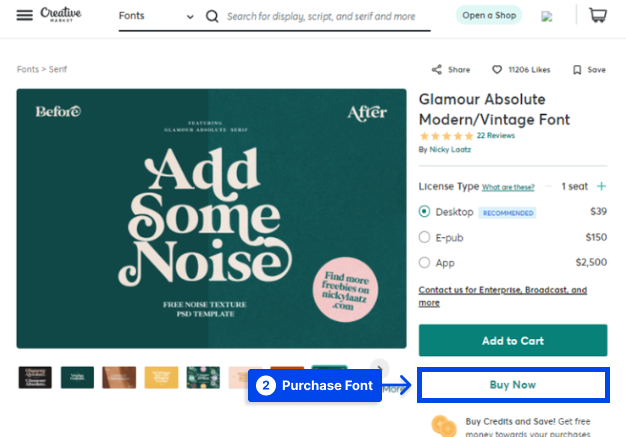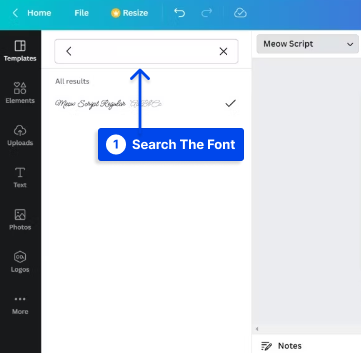Would you like to know how to upload a font to Canva? Fonts can play an essential role in designing. Canva considers this and offers a variety of default fonts.
However, Canva includes a small range of fonts. Canva allows users to submit their fonts, so you’d do not have to worry about design.
This article will explain uploading various fonts to Canva from various devices and methods.
Can You Add Fonts to Canva?
If you purchase the Canva Pro membership, You can add fonts to Canva. With the Pro version, you can add custom fonts through your project or directly through your “Brand Kit.” If you have the proper permission to add fonts to Canva, you can do that.
In other words, you can do it if you have the option of using either freely available or commercially licensed fonts.
Furthermore, you can add at most 100 fonts per account. If you have an account that supports uploading a font, you must first get the font downloaded.
How to add Google Fonts to Canva?
Google Fonts is a great option to upload your desired fonts for your Canva designs. However, before you decide to upload them to Canva, you must download them to your PC.
Therefore, follow the following steps to download the Google fonts before uploading them:
- Go to the Google Fonts website.
- Choose the font you want.
- Click the download button.
You can download the fonts in a Zip format. Then, you must unzip the file before uploading the font to Canva.
After that, you should follow the below steps to upload the fonts in Canva:
- Open Canva.
- Select “Brand” from the sidebar on the homepage.
- Click “Upload a Font” under “Brand Fonts.”
- Select the font to upload and press the “Open” button.
- Click “Yes, upload away!” if you have the necessary licenses or permissions to use the font.
- Finally, a pop-up notice will indicate whether or not the upload was completed successfully.
The uploaded fonts will be displayed at the top of the fonts list when you add text to your design.
How to upload a custom font to Canva?
You may want to add custom fonts to Canva if your brand fonts are not on it or you are working for a client or your project, but the font you desire is unavailable in Canva. You can also use custom fonts on Canva if the Canva fonts fail to load.
Adding a custom font to Canva is possible by following the steps mentioned for adding the Google Fonts that means these steps:
- Open Canva.
- Select “Brand” from the sidebar on the homepage.
- Click “Upload a Font” under “Brand Fonts.”
- Select the font to upload and press the “Open” button.
- Click “Yes, upload away!”
- A pop-up notice the success of uploading.
Notice that If the font you want to add to Canva is in a compressed or zip file, you must unzip it first. Furthermore, you always must make sure to check out font licenses and that you can use them as you want.
How to add fonts to Canva mobile app?
Even though the Canva mobile app offers many options, you cannot upload fonts through it. Despite this, you can still access Canva through your web browser on your phone and upload to the app. Until further notice, this is the only method of uploading.
There are some steps to upload a font in Canva mobile similar to uploading a font to Canva from a PC:
- Launch Canva in your mobile device web browser.
- Select “Brand Kit” from the homepage’s sidebar.
- Under “Brand Fonts,” click “Upload a Font.”
- Choose the font to upload
- Click “Yes, upload away!” if you have the relevant licenses or permits to use the font.
- If the upload is successful, a pop-up message will appear.
You can obtain a font on your mobile device using several methods. As described above, a font can be downloaded to a computer and transferred to a mobile device using Wi-Fi, Bluetooth, or a USB.
It is also possible to download an app that contains fonts from the Google Play Store. You can access Google Fonts or Creative Market fonts directly from your computer via the web browser on your mobile device if you wish to do so and then, for example, add a font to Canva android.
How to add Creative Market fonts to Canva?
Creative Market is an excellent source for purchasing your desired fonts. It is also relatively simple to download them. It is, however, necessary to download the fonts to your computer before uploading them to Canva.
For this reason, please follow the steps listed below in order to download fonts from the Creative Market before uploading them to Canva.
- Go to the Creative Market website.
- Log in or make an account.
- Select a font.
- Click on the download button.
The next step is to upload the font to Canva after you have created the Canva account and downloaded the font you desire. The steps for uploading the font in Canva are similar to Google and custom fonts.
- Open Canva.
- Select “Brand” from the sidebar on the homepage.
- Click “Upload a Font” under “Brand Fonts.”
- Select the font to upload and press the “Open” button.
- Click “Yes, upload away!”
- A pop-up notice the success of uploading.
When you add text to your design, you will see the fonts you have uploaded at the top of the font list.
How to use your uploaded font in Canva?
Using your newly uploaded font in Canva is as simple as clicking “Create a Design” or selecting one of your existing designs under “Your Projects.”
Choose the appropriate font style from the font drop-down menu and type the font’s name in the search bar. After selecting the font, your text will automatically be displayed in that font.
How to download fonts from Canva?
Using Canva, you can download free fonts by clicking on the text in the project that you would like to download.
Next, locate the font name in the upper left window of your browser. Copy the font name and paste it into the browser.
You will be shown where the font can be downloaded in your search results. The most common free font platforms are Google Fonts, and other platforms mentioned earlier. You can also check out the fonts list on our site to find the font you need for your projects.
Conclusion
This article explained how you could upload Google, custom, and Creative Market fonts to Canva from a desktop or a mobile app after downloading them from the related websites.
It also explained how to use them in Canva or download the default fonts of Canva on your device. We hope you found this article helpful.
We would be happy to answer any other questions you may have regarding this article in the comments section.
We would appreciate it if you would share this article with your friends on social media. You can follow us on Facebook and Twitter.