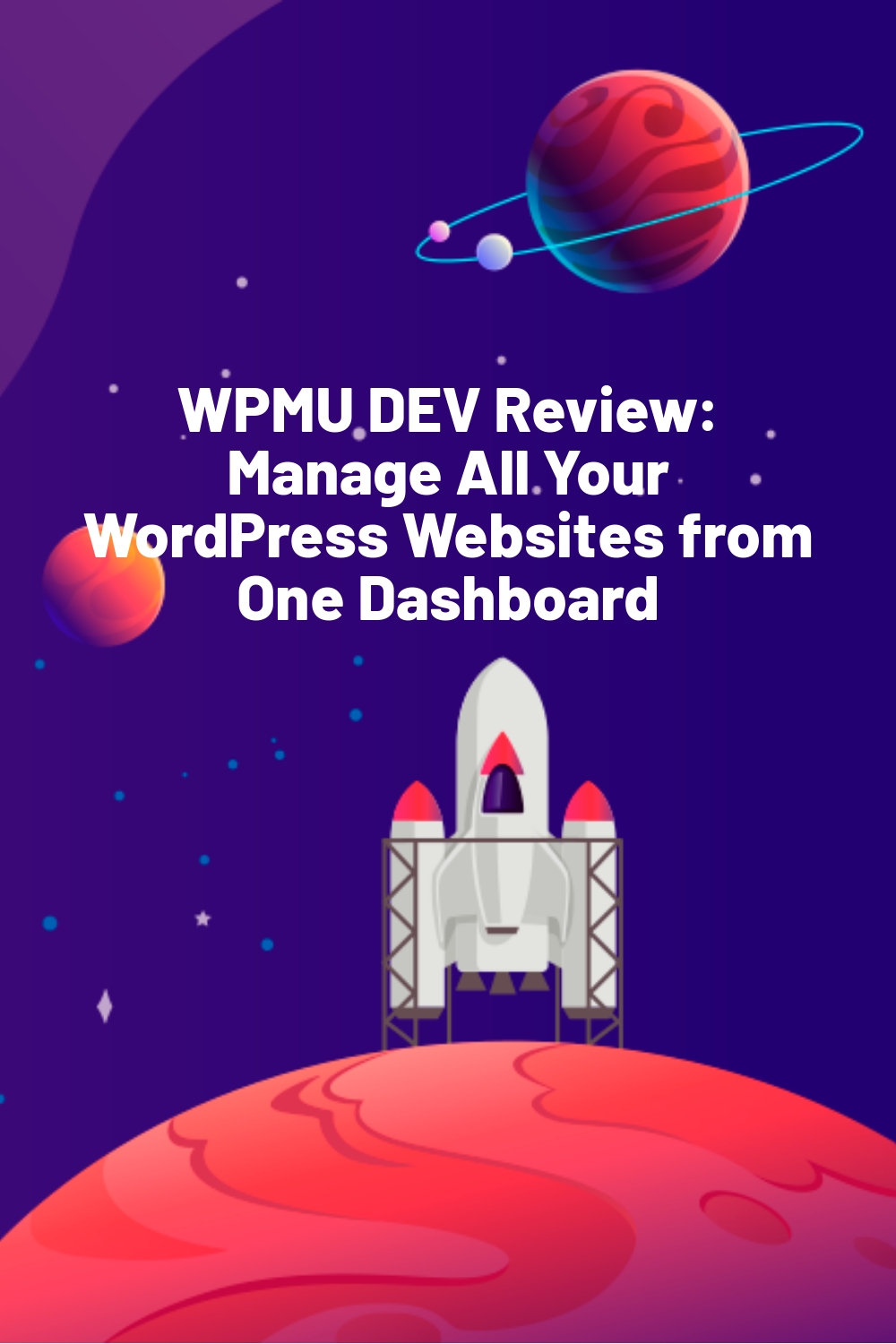Do you own or manage several WordPress websites? Then you probably know how daunting of a task it is to maintain every site individually. Just switching from one site to another takes time, not to mention the various passwords that need entering. Add in other routine tasks like plugin updates and security scans and you’re looking at an administrative nightmare.
Fortunately, the creators of WPMU DEV are aware of these struggles, which is why they’ve built an All-in-One WordPress site management dashboard. Dubbed The Hub, the dashboard lets you manage, optimize, and monitor all your sites from one dashboard.
But is the site manager itself easy to navigate? How exactly does it help you manage a WordPress site? Do you get labels to distinguish between your own and your clients’ websites?
In this hands-on review of WPMU DEV, I’ll give you the answers to these questions and explain how to use The Hub to make your workday easier.
WPMU DEV Overview
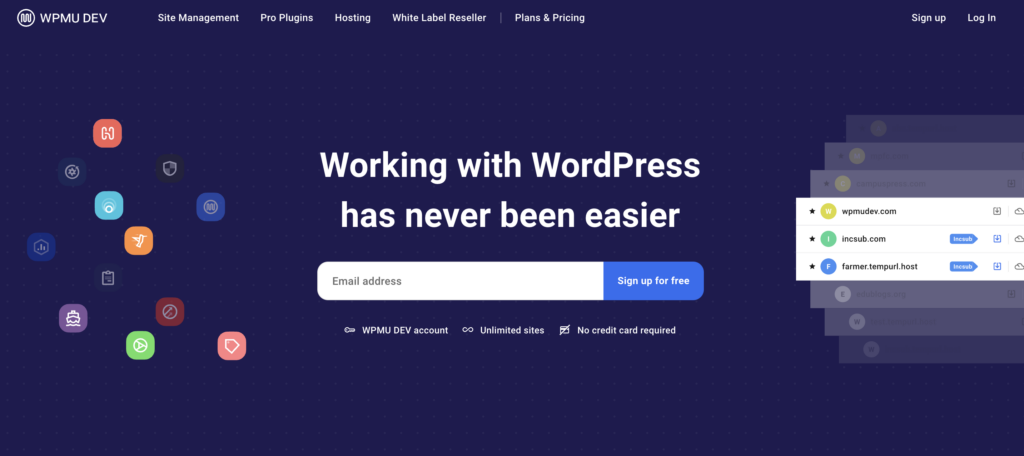
WPMU DEV has an intuitive dashboard that makes it easy to manage individual plugins, SEO reports, performance metrics, and security features. The Hub makes it easy to find what you’re looking for and configure multiple websites individually – all in one place. Combined with a 30-day free trial, it’s worth trying it out to see if it suits your needs.
WPMU DEV’s key features include:
- A 360-degree view of all your sites
- Safe & automated updates for sites, plugins, and themes
- Backups management and scheduling
- Instant data on site performance
- SEO tracking and optimization
Stats with real-time visitor and site data - User collaboration
WordPress site owners from across the globe prefer WPMU DEV, which is apparent from its 5,000+ five-star reviews, an average rating of 4.9/5, and more than a dozen G2 best product awards.
Hands-On With WPMU DEV
Now for the fun part: I’ll show you how to configure WPMU DEV and manage sites through The Hub dashboard.
First, subscribe to one of WPMU DEV’s memberships (see pricing section) through their official website. Then, log into your account and connect your WordPress site to The Hub.
WPMU DEV lets you sync in two ways:
Article Continues Below
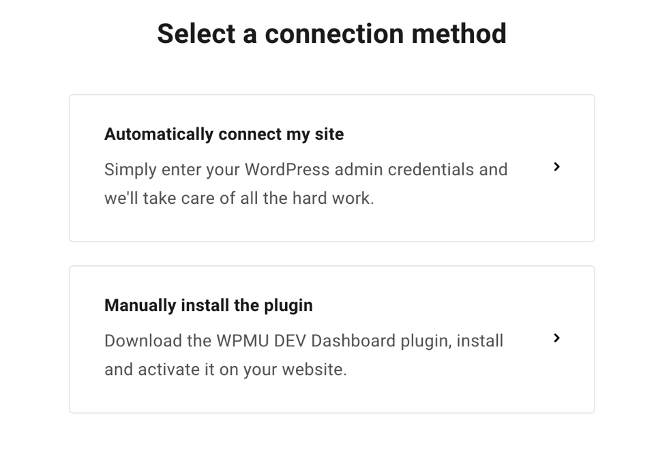
I tried both methods and was able to connect my site to The Hub without any hiccups.
Once connected, you’ll be redirected to the Hub dashboard. The dashboard will give you an overview of all your connected websites:
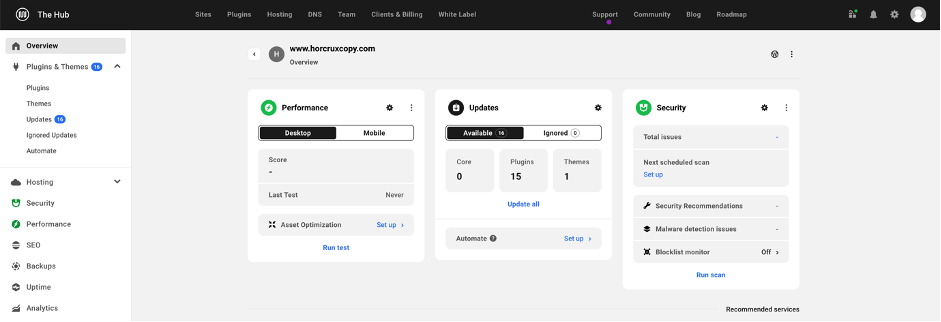
You can rename and even put a label on any of your sites. These options will come in handy if you have multiple clients with various websites. Use labels to organize a specific client’s site portfolio, or to differentiate between businesses.
To access these options, click on the 3-dots icon at the top right of your screen.
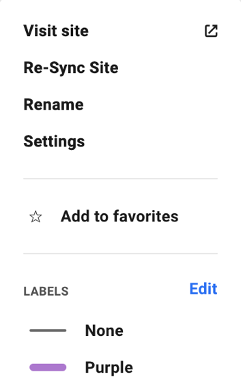
And for site management features, you can use the tabs at the left of the Overview screen.
Here’s what you can do with WPMU DEV:
Managing Plugins & Themes
The Plugins & Themes tab lets you manage, view, update, delete, activate & deactivate all your site’s themes and plugins. Additionally, you can add new themes & plugins and keep everything updated with Automate (WPMU DEV’s automatic update WordPress manager).
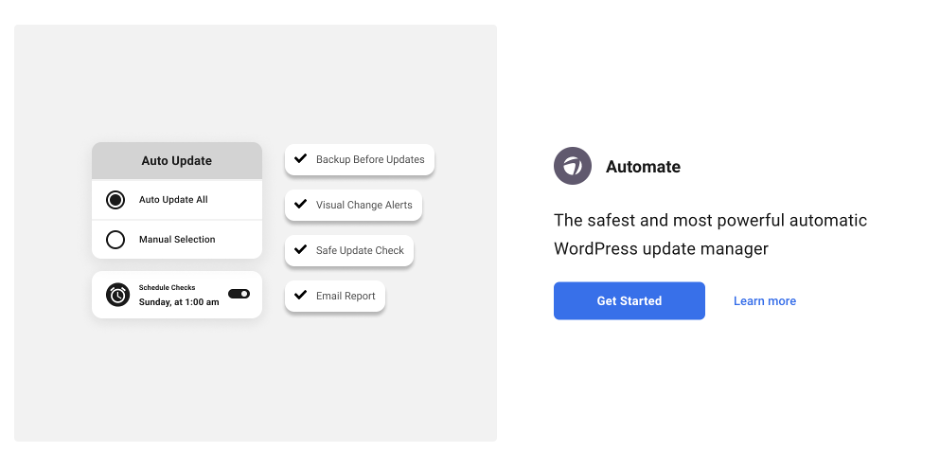
Want to see all the active and inactive plugins currently installed on your site? Click the Plugins tab for a list. You can bulk activate, deactivate, delete, or mark all or individual plugins as favorites.
Clicking the Themes tab opens a screen where you can see all the themes available for your site. You can add new themes and also delete any of the previous ones. Plus, you can customize a theme by clicking the magic wand, which will redirect you to the WordPress admin.
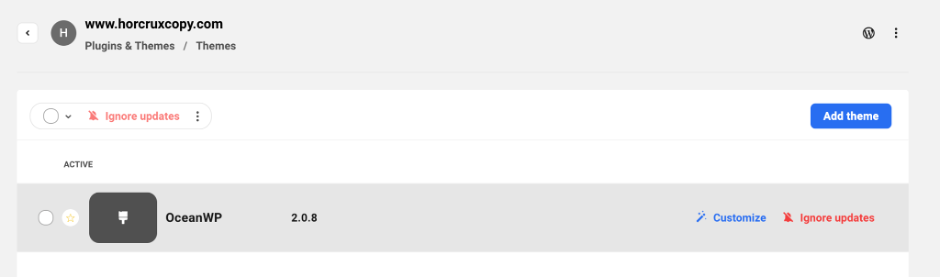
Analyzing Website Security
The Hub also has a Security section where you can access and monitor your site’s security. You can check security issues, view audit logs, run reports, and activate other features to secure your WordPress website.
WPMU DEV partners with Defender to protect site owners against malicious bots and hackers. After you install Defender on your site, you’ll be able to access all the security precautions through the dashboard.
Under Security Scanning, you can see the total number of security issues present on your site. You can also run a scan or schedule one for later.
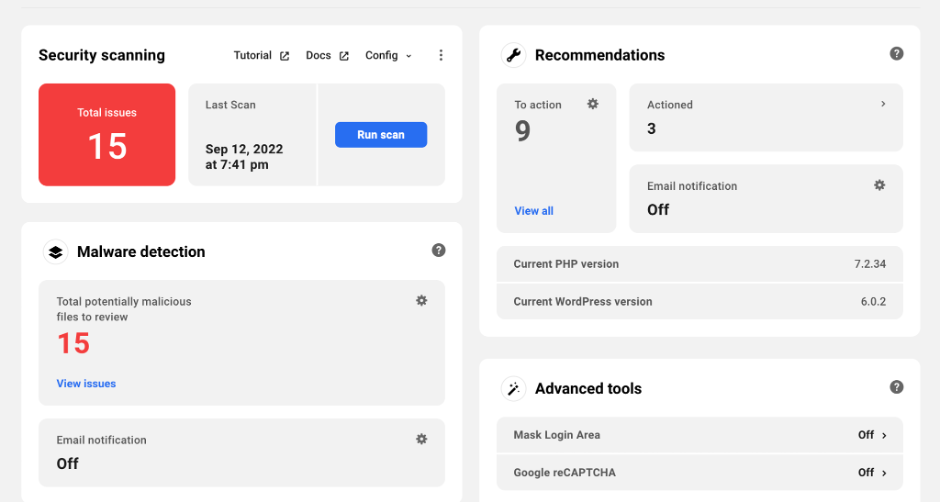
The Hub also points you to a few tools you can activate. One of these is the Firewall, which is critical for protecting your login area and lock out any suspicious users. I also recommend using Two-Factor Authentication; The Hub will show you its current status (whether it’s on or off) directly on the dashboard.
The Audit Logging area lets you track and log events when changes occur on your website. You can access the last 24 hours, one week, or 30 days.
Monitoring & Enhancing Website Performance
It’s no secret that internet users prefer fast-loading WordPress sites. Optimizing multiple websites for speed can be challenging, but WPMU DEV makes the task easy with powerful plugins like Smush and Hummingbird.
The two plugins, together with The Hub, make it easier than ever to monitor and optimize your site’s performance. Click the Performance tab to visit the area where you’ll be able to perform different actions regarding speed.
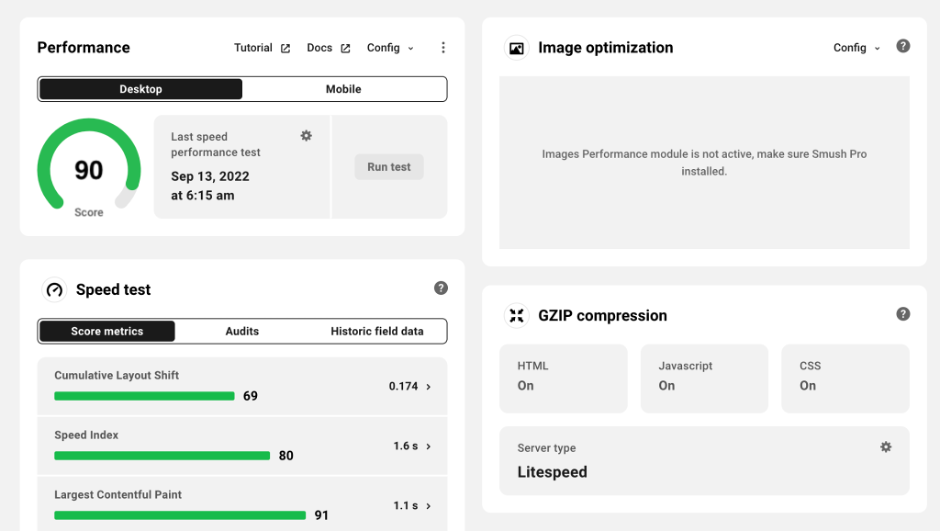
Run a speed performance test and check your score for desktop and mobile. If it’s not satisfactory, read WPMU Dev’s documentation for how you can tweak your score for optimal performance.
You can also monitor your server response time to learn when your website is too slow or down for your visitors. Visit the Response Time section to get the details—you can adjust the timeline to the last 24 hours, the previous week, or last 30 days.
Through the Image Optimization area, you can see if Smush is active or inactive on your website. It lets you switch on Lazy Load, manage the Smush CDN, and access additional tools for image optimization.
I also loved that WPMU DEV let me manage caching from the Hub and Hummingbird. You can Clear Cache by choosing the relevant options, and also switch on or off Gravatar Caching, Page Caching, and RSS.
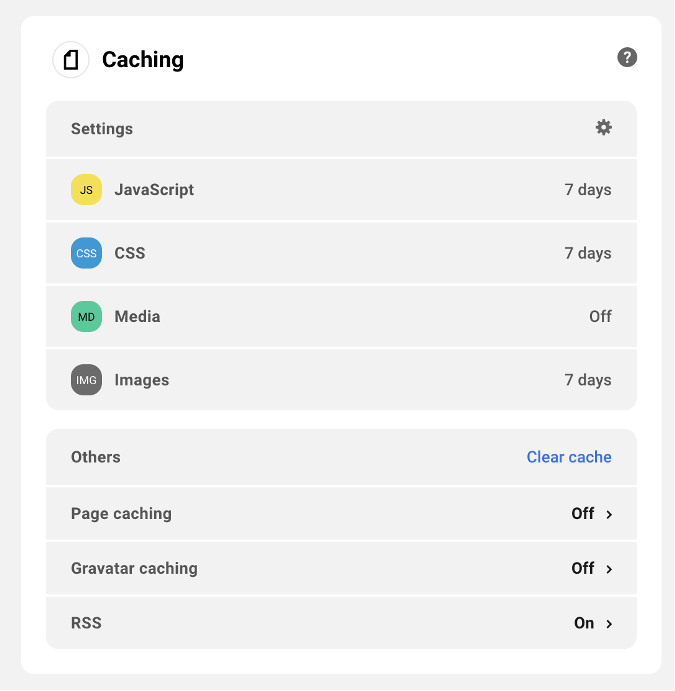
Managing SEO
The Hub’s SEO section contains everything you need to optimize your site for a better SERP rank. You can run an SEO checkup to view current issues and resolve them in just a few clicks.
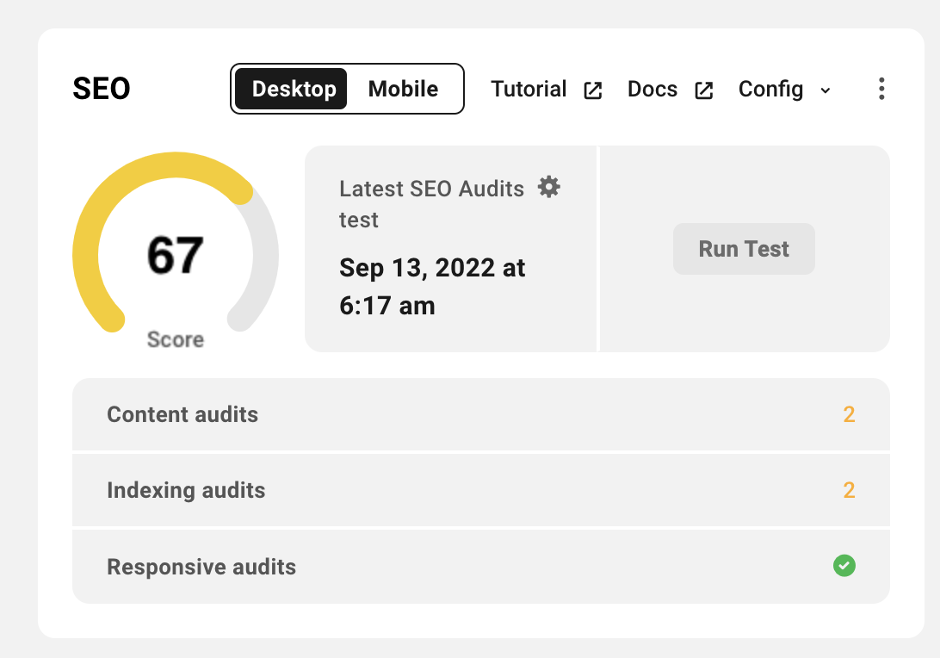
Content Analysis is where you can get recommendations for how to improve overall readability on your site. And through Site Crawler, you can run a scan to identify URL issues like 404s, broken links, and absent URLs.
You’ll want to fix these issues immediately as they can disrupt your site’s ranking in search engines.
Moving on to the Automatic Linking section, you can configure it to automatically search for keywords that match pages and posts, and then link them to your site. With Titles & Meta, you can control how your WordPress site’s posts and custom pages appear in search results.
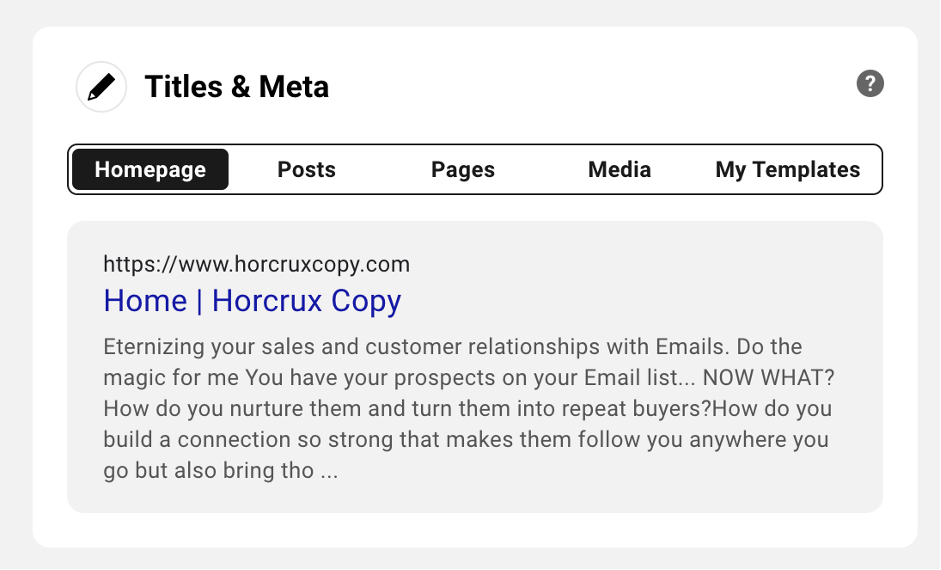
Other functions
WPMU DEV has too many site management features to cover in this article, but here’s a quick overview of what else you can do with the platform.
- Control your backups: The Backups tab allows you to create backups, get details on each backup, and download backup files for later use.
- View analytics information: Through the Analytics tab, you can view visit times, bounce rates, pageviews, and other key metrics for your sites.
- Manage client billing: Here, you can create and manage subscriptions, handle invoices, and stay on top of all your clients.
WPMU DEV Pricing
WPMU DEV offers five membership plans:
- Free – $0 per month with full Hub features, free plugins, and billing.
- Basic – $7.50 per month with full Hub features, pro plugins, 5 GB backup storage, and billing.
- Standard – $12.50 per month with full Hub features, pro plugins, 10 GB backup storage, and billing.
- Freelancer – $32.50 per month with full Hub features, pro plugins, 20 GB backup storage, and billing.
- Agency – $82.50 per month with full Hub features, pro plugins, 50 GB backup storage, and billing.
Final Verdict
Although WordPress makes it easy to maintain and manage a website, the process can become increasingly arduous as you add more sites to your roster. From updating themes and plugins to performing regular maintenance and backups, managing multiple sites separately requires a lot of upkeep.
Lucky for you, solutions like WPMU DEV serve as mission control for every website in your portfolio. With The Hub inside WPMU DEV, you can easily monitor, optimize, and update unlimited sites from a single dashboard.
Plus, WPMU Dev offers plenty of other perks, including managed hosting, exclusive members community, 24/7 live customer support, and more. So if you decide to manage your own and clients’ websites using WPMU DEV, your life as a developer/marketer/agency owner should be smooth sailing.
End the hassle of regulating each site separately. With WPMU DEV, you have everything required for security, performance, SEO, and streamlined management of multiple sites in one place.