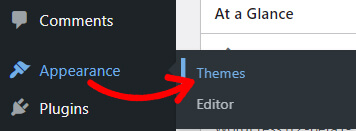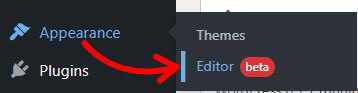Are you looking for a WordPress block theme with a modern design for your website? If so, we proudly present you with our newest Serv. WordPress theme.
Since the launch of the full site editing feature in January 2022, FSE has become a new norm in the WordPress world.
After all, it provides better flexibility and customizability to users, making it a breeze to build a website.
Hence, we introduce you to the brand-new WordPress theme by ThemeGrill, i.e., Serv. with powerful full-site editing features.
So, make sure you read this article until the end to know this newest WordPress block theme for full site editing in detail.
Serv. – A Modern WordPress Block Theme (A Brief Overview)
Serv. is a newly designed block-based theme for WordPress. It means you can customize your site using blocks and patterns of the theme. Thereby giving you more freedom and control to create your dream website.
To put it simply, blocks are the components used for adding content to your pages and posts. Likewise, patterns are the combination of predefined blocks.
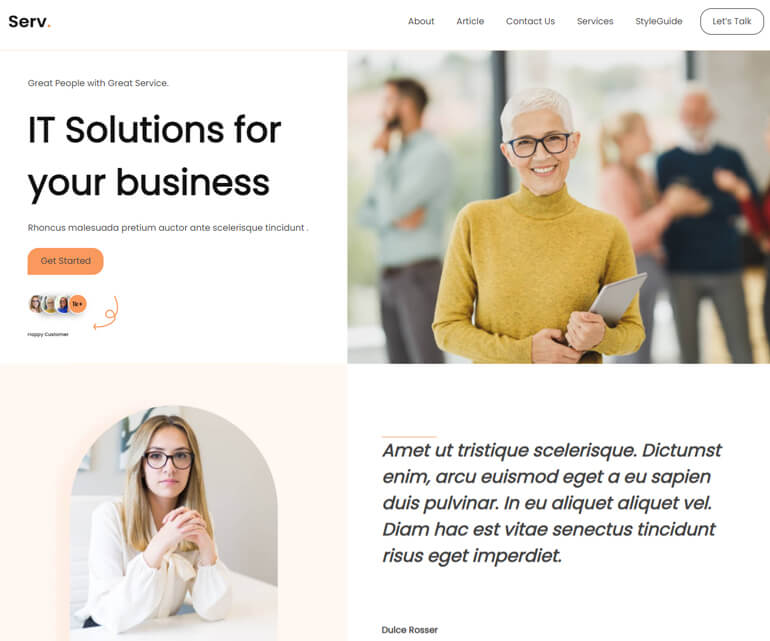
With Serv. you can enjoy more than 25 block patterns to style your website pages. Further, you can spice things up with 10+ pre-built templates and template parts.
Not to mention, you can also choose from the available header and footer layouts and customize them as per your need.
Moreover, you can set your favorite color for your site’s background, links, texts, buttons, etc. Plus, your site’s typography can also be customized as per your choice.
All in all, this WordPress full-site editing theme is fully customizable with Gutenberg editor. Hence, the theme is ideal for several website niches like small business sites, news & magazine sites, blogging sites, etc.
Now, let’s get into the details of the features provided by this WordPress FSE theme.
Major Feature Highlights of Serv. WordPress Theme
After the brief introduction, now it’s time to learn about the significant feature highlights of Serv. WordPress theme. So, let’s start.
Beautifully Designed Pre-built Patterns
One of the perks of using Serv. is that it comes with 25+ pre-built patterns. So, you can choose the one that aligns with your needs.
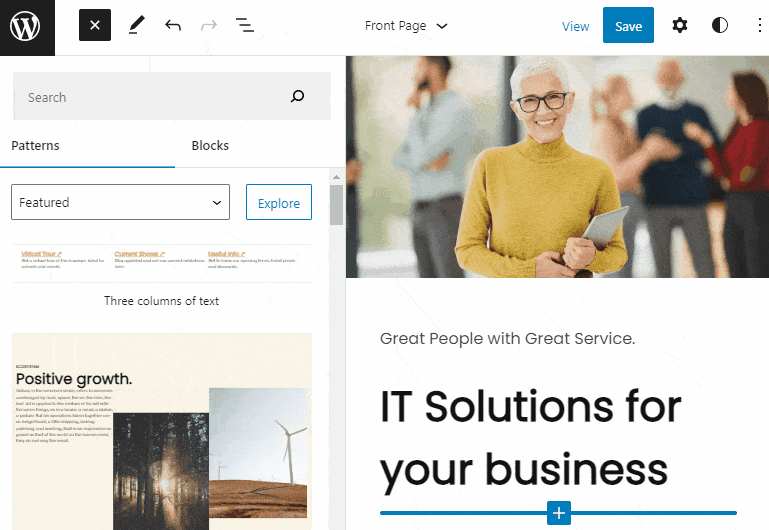
Once you add the selected pattern to your page or post, you can also move, change, and customize it to your liking.
Thus, it’ll reduce your time creating and managing your content.
10+ Pre-designed Templates and Template Parts
With Serv., you’ll find the pre-built templates for the front page, single page, 404, archive, etc., for your convenience.
And you can also edit these pre-designed templates to your brands’ requirements.
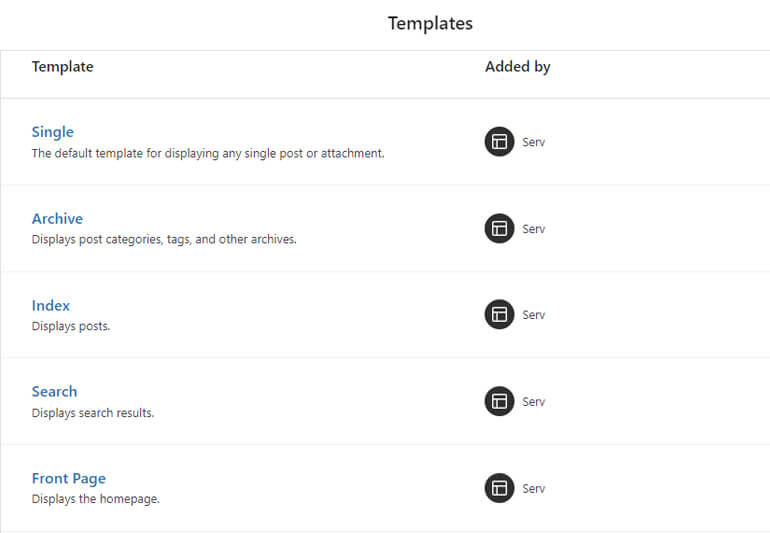
Further, the theme has template parts for global areas like the header and footer.
Unlimited Color Options
Making your site colorful and crisp is easy with Serv., as you can choose from 18 preset colors or pick a new one.
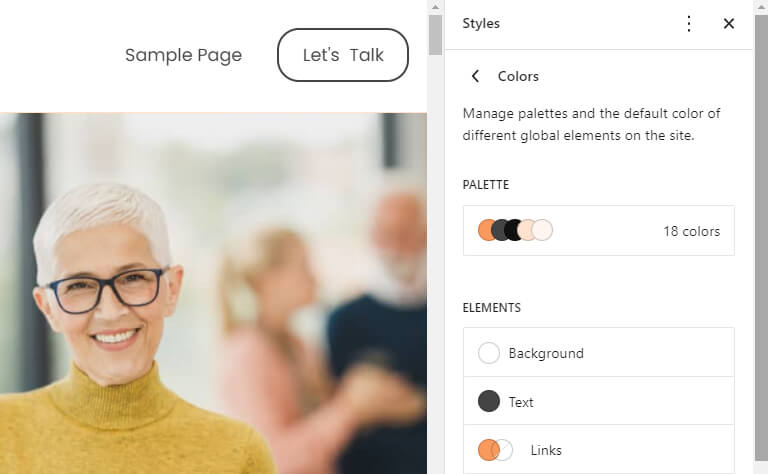
Thus, you can easily set the suitable color for backgrounds, links, text, headings, buttons, etc., to style your site just the way you want.
Typography Options
You can also select from the font of your interests, adjust the line height, change font size, and do much more. It’s because Serv. comes with highly customizable typography options for your site.
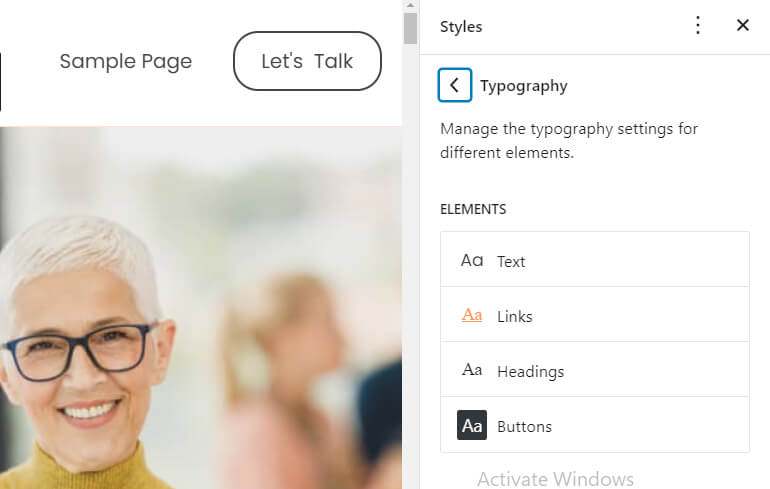
Super-Fast Performance
Serv. has a highly optimized code for great performance. It has proven results with different speed testing tools and loads in under 1 second.
Additionally, this WordPress FSE theme is also fully optimized for SEO for higher ranking possibilities.
Mobile-Friendly Design
Serv. WordPress block theme also possesses a responsive and mobile-friendly design. Thus, it provides a great user experience across all devices like mobile, tablets, iPads, etc.
Getting Started with Serv. WordPress FSE Theme
Now that you know about Serv. and what features it offers; let’s quickly learn how to get started with the theme.
1. Install and Activate Serv. Theme
Serv. is a premium WordPress theme. So, first and foremost, you need to purchase the theme by visiting its official site before you can install it.
The regular price for Serv. theme is $69/year. However, it’s offering a discount of 15% for the time being. So, the pricing for Serv. Pro starts at $59/year for one site.
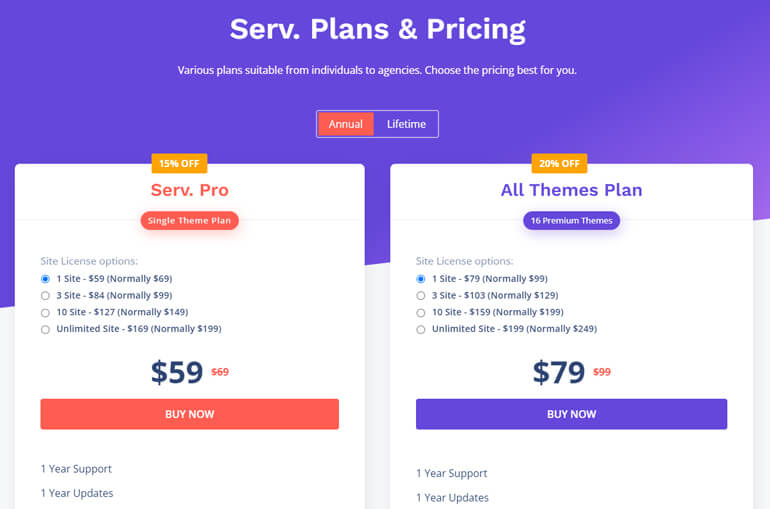
After purchasing the theme, you’ll get the login credentials for the ThemeGrill Account at your mailing address.
Thus, you can go to the Downloads tab and download the latest serv.zip file to your computer.
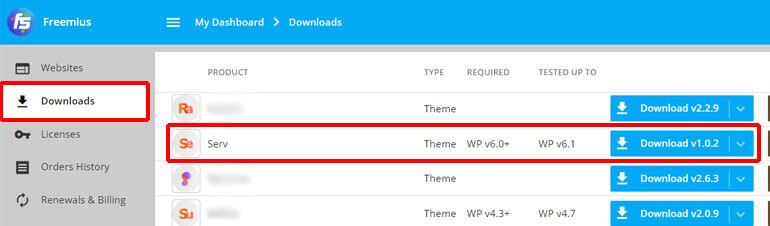
Also, don’t forget to copy the license key. You’ll need it later to be able to use the theme.
After that, log in to your WordPress dashboard and navigate to Appearance>>Themes.
Then, hit the Add New button.
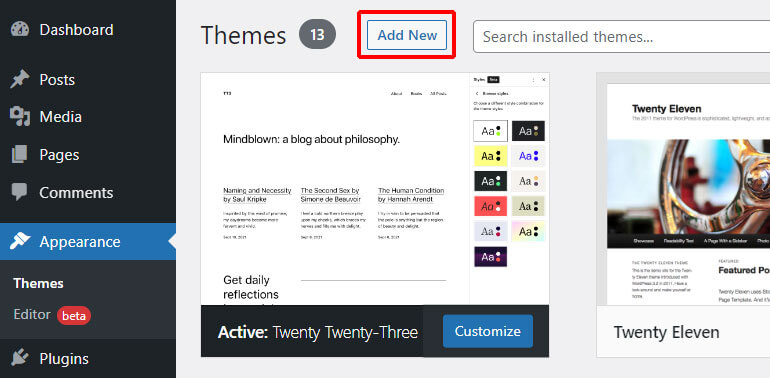
Again, click on the Upload Theme button and choose the zip file that you’ve downloaded before.
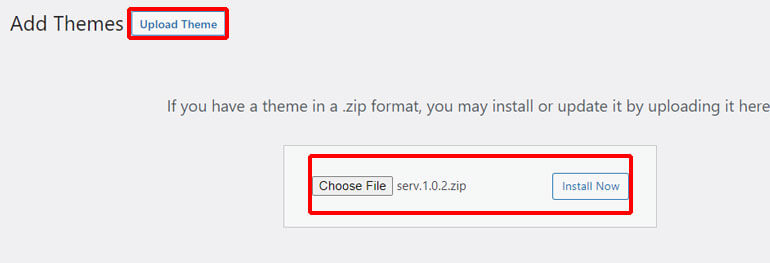
Next, hit the Install Now button to install the theme on your site.
And click on the Activate button.
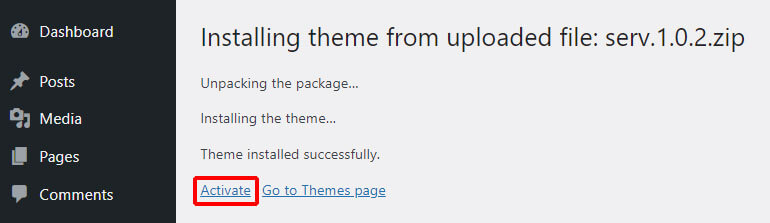
Upon activation of the theme, you’ll be asked for the license key. So, you must paste the license key you’ve copied before and hit the Activate License button.
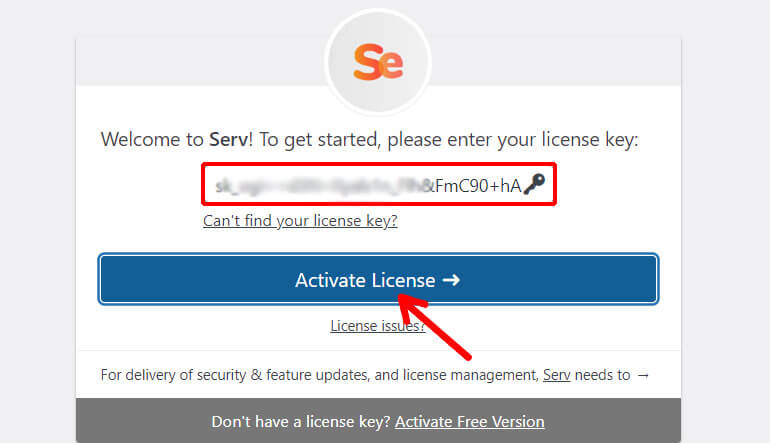
No need to worry even if you’ve forgotten to copy the key. You can always go to the Licenses tab from your ThemeGrill Account and copy the key.
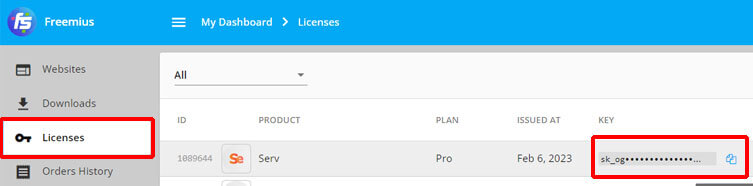
Once you enter the license key, the Serv. theme becomes ready to be used on your site.
2. Customize Your Site
Customizing your site with WordPress full site editing themes differs from the Classic themes like ColorMag, Zakra, Flash, etc. It’s because you don’t need to go to Customizer, Widgets, or Menu to edit your website.
All the customization options can be accessed right from the Edit Site option. Thus, there’s a greater degree of flexibility to customize your site to your heart’s content from one place.
I. Open Site Editor
The first thing you need to do to customize your site is to open the Site Editor. For this, go to Appearance >> Editor. Now, you can start customizing your site.
The pattern you see just after opening the Site Editor is a default pattern offered by the Serv. WordPress theme.
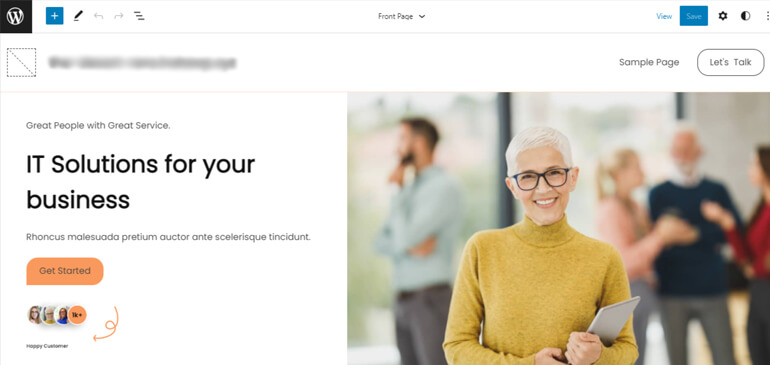
If you don’t like it, you can always add a new pattern to the Serv. FSE theme.
For now, we’ll show you how to edit different site elements using the same default pattern of the Serv. theme.
II. Edit the Header
The header portion of the Serv. theme comprises three main components. They are Site Title, Menu, and Button. All of them can be added via blocks.
And to edit the individual blocks, click on the WordPress icon in the top-left corner.
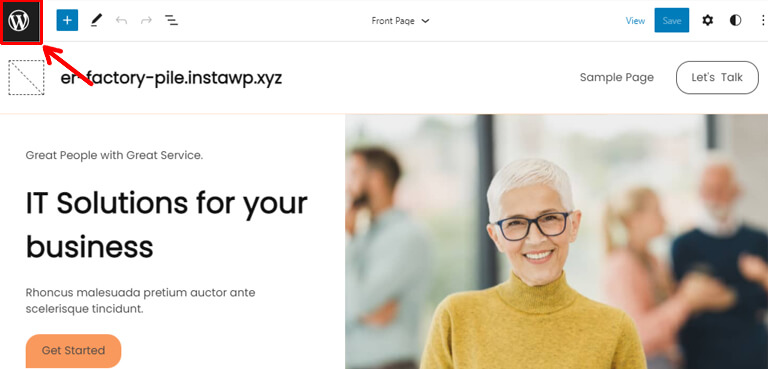
After that, go to the Template Parts and click on the Header.
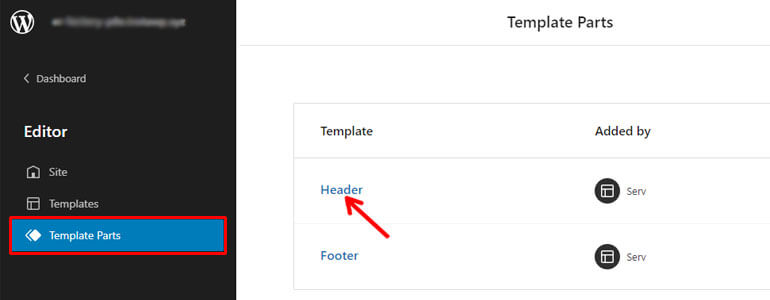
Now, you can edit, customize, or even remove the header blocks at your convenience as follows:
To edit the Site Title, just click on it, and you can add the suitable site title of your choice. Besides, it’ll display several options to change the block styles, heading level, etc.
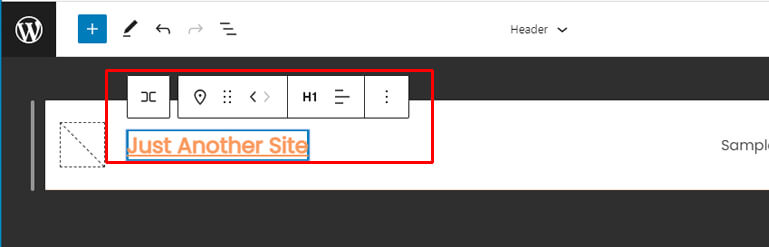
Further, clicking on the three dot-like icons and then the show more settings option displays a sidebar on the right.
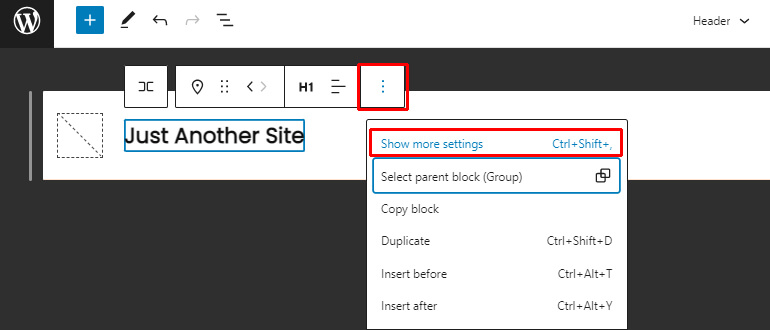
It further provides several options for customizing link settings, color, typography options, dimensions, etc.
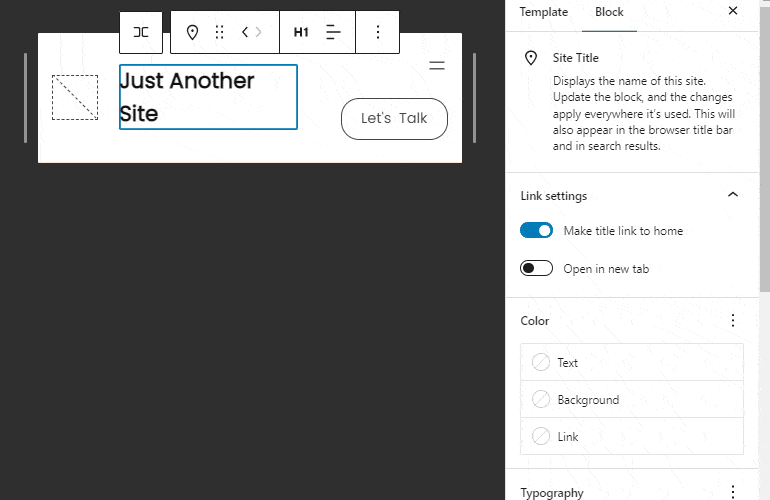
Also, once you edit your site title, don’t forget to hit the Save button at the top.
The default Serv. pattern comes with the Primary Menu block at the right side of the header area. Here, you can click on the menu item to change the menu’s name.
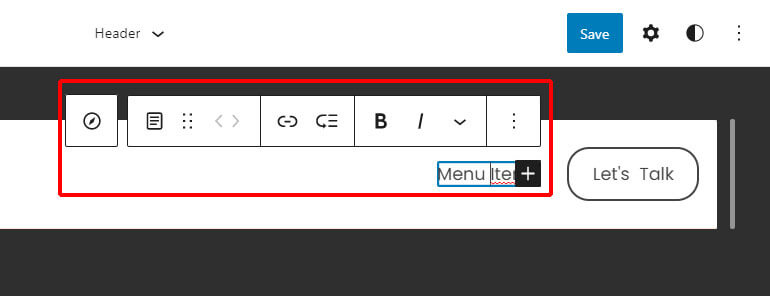
Also, clicking on the individual menu item displays several setting options. You can add a link to the menu, add a submenu, and even move menu items as required.
Additionally, you can also configure link settings, typography, size, etc., from the right sidebar.
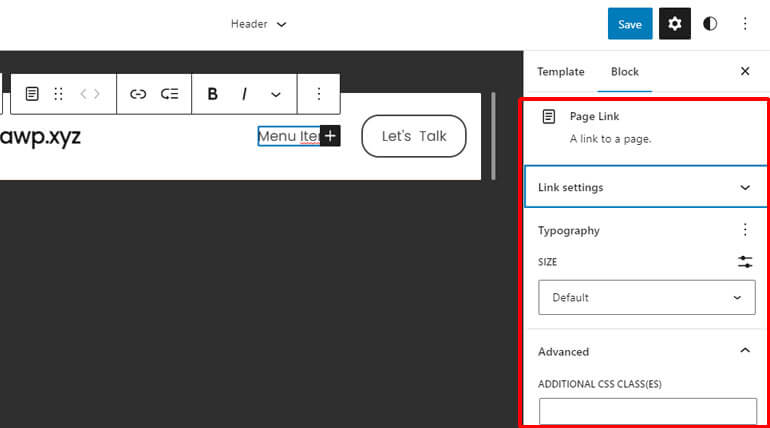
Just next to the primary menu is the Social Icons button that you can rename as per your preferences.
Besides, clicking on the button displays various settings options that you can apply to it.
For instance, you can change the button’s style, vertical alignment, justification, or even move the button.
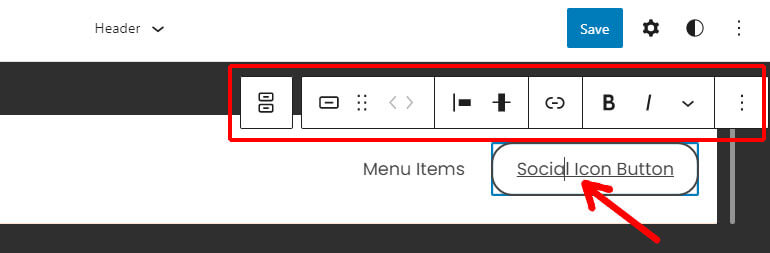
Furthermore, you’ll find other customization options for social icons like styles, width settings, color, typography, etc., on the right sidebar.
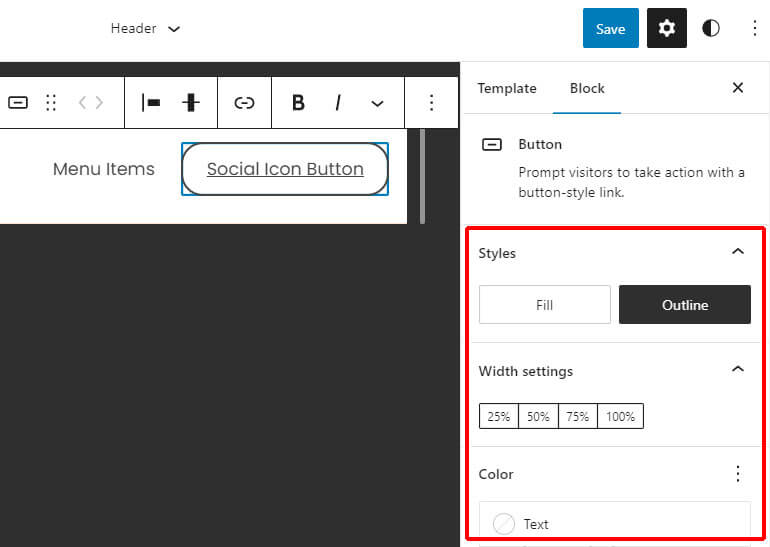
III. Edit the Content
The content is the section below the header and above the footer. It’s made up of blocks, columns, and sections.
The content area for the Serv. pattern has two sections, i:e., content on the left side and image on the right. And the whole section is designed with columns.
You can replace the particular content of the Serv. pattern without any difficulty.
You can click on individual content, image, button, etc. Then, the individual block will display the toolbox with several customization options you can implement for your content.
Also, as mentioned above, more setting options can be found on the right sidebar.
For example, suppose you want to edit the text ‘IT Solutions for your business.’ If so, click on the text, and it’ll display specific customization options.
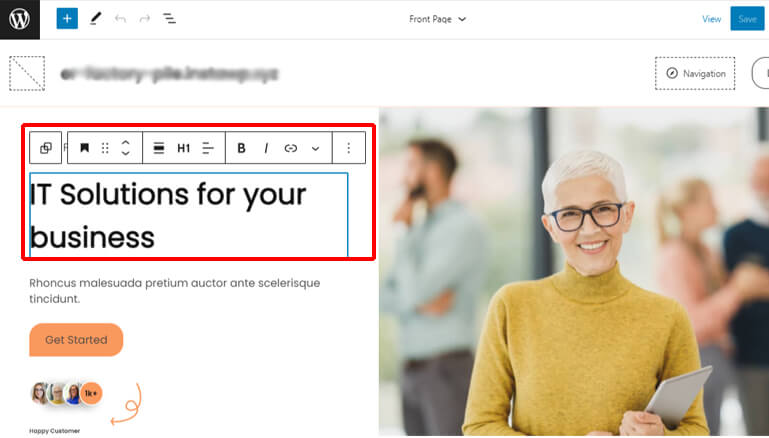
Also, more settings can be configured from the right sidebar.
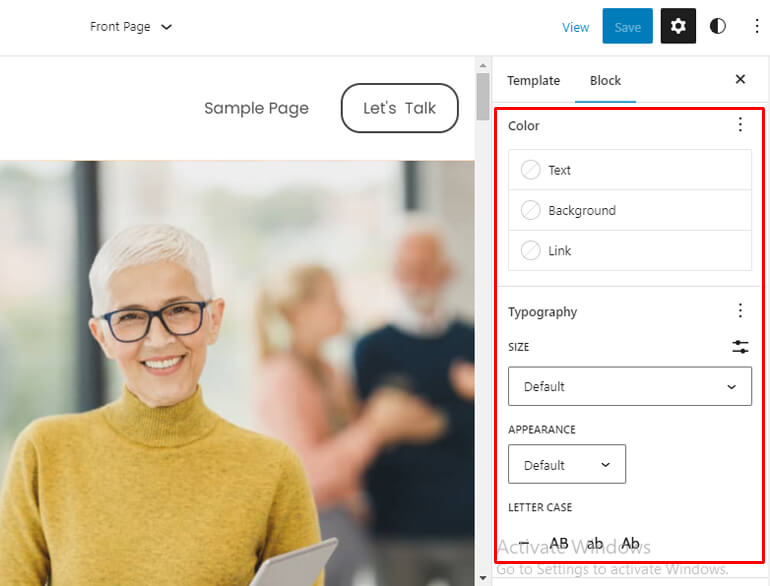
Likewise, you can also add, remove, change, and edit images via Media & Text block.
All you need to do is click on the image and you get different setting options for the block.
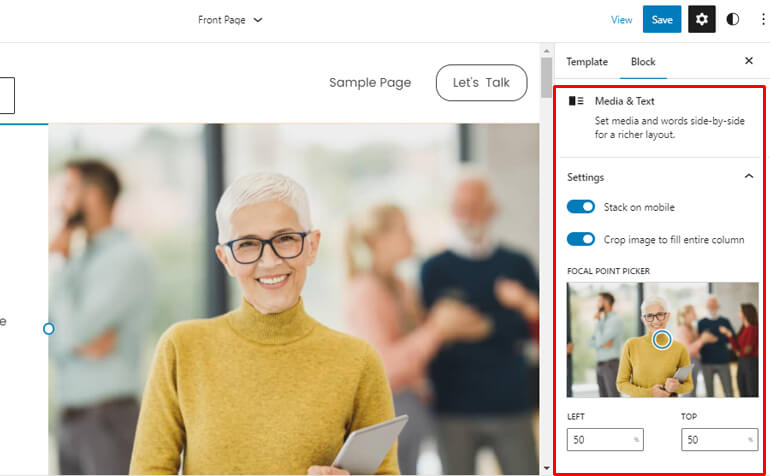
Some of these customization options include cropping the image, focal point picker, adding alt text, adjusting media width, etc.
IV. Edit the Footer
The footer area of the Serv. theme contains the Site Title, Text, and Copyright sections. So, to edit the block components of the footer, press the WordPress icon.
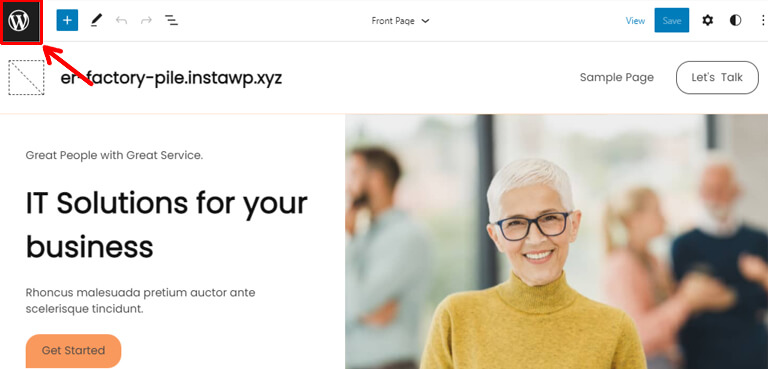
After that, navigate to Template Parts >> Footer.
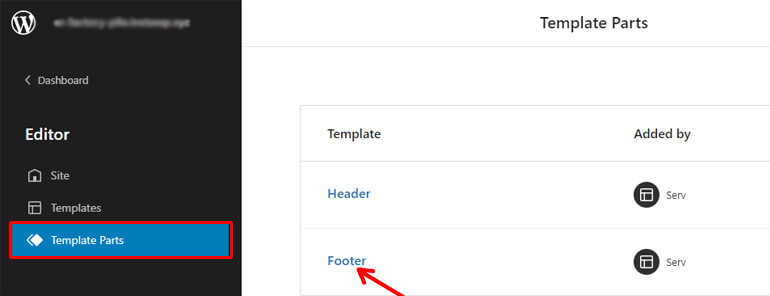
Now, you can click on the respective blocks, which will show the toolbar with various options to make the changes to the footer as per your necessity.
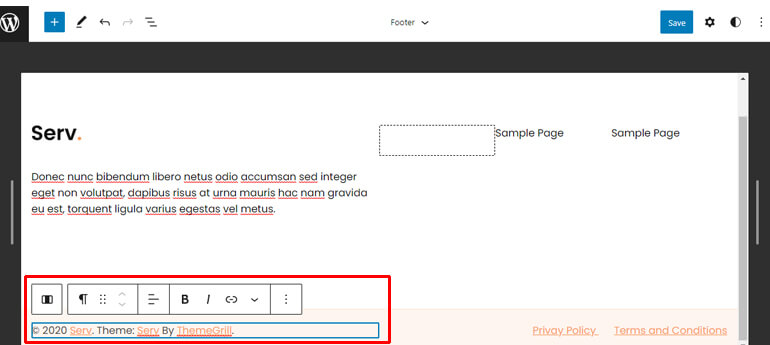
Similarly, you can make additional changes from the customization section of the right sidebar.
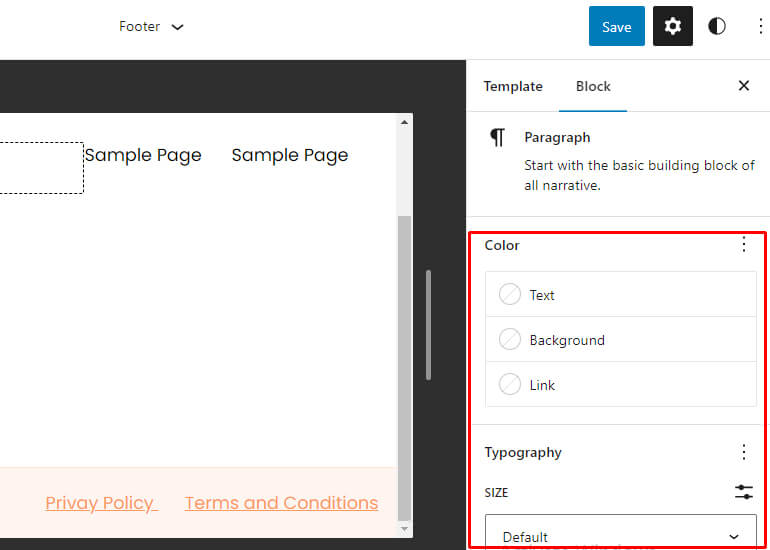
And that’s how you can customize your site with the modern WordPress FSE theme Serv., without any fuss.
Is Serv. WordPress Theme Worth it for Your FSE Site?
Above, we’ve discussed one of the latest and fastest block-based WordPress themes, Serv., in detail. If you’re still confused if it’s the right WordPress theme for your FSE site, here’s our verdict.
Serv. is a WordPress FSE theme designed with much love and care following WordPress standards. It has a minimal design, and it’s optimized for SEO to ensure a better ranking of your site.
The theme offers 25+ beautifully designed block patterns to help you make your content ready in no time. Further, it also provides 10+ pre-built templates and template parts.
So, it’s a high-performing FSE theme that evidently makes creating a website a breeze without breaking a sweat.
In addition, you can choose from unlimited colors and typography. Thus, editing your site as per your requirement is swift with this modern block theme.
Also, you don’t need to worry about how your site appears on different devices. It’s because Serv. has a responsive design that provides a great user experience across all devices.
Hence, Serv. is one of the best WordPress block themes for your FSE site.
Wrapping Up!
That’s all for the Serv. WordPress block theme for now. This premium WordPress block theme has everything to take your full site editing to the next level.
Apart from the brilliant features, it also provides excellent support to its users.
You don’t have to worry if you’re stuck anywhere while building your site, as you can get friendly support instantly. Further, you also get detailed documentation for self-help.
And that marks the end of the introduction to Serv. – the newest addition to the WordPress full site editing theme.
You can visit our blog website to read more WordPress-relevant articles like the best WordPress block themes.
Lastly, follow us on Twitter and Facebook to remain updated about the latest blog articles.