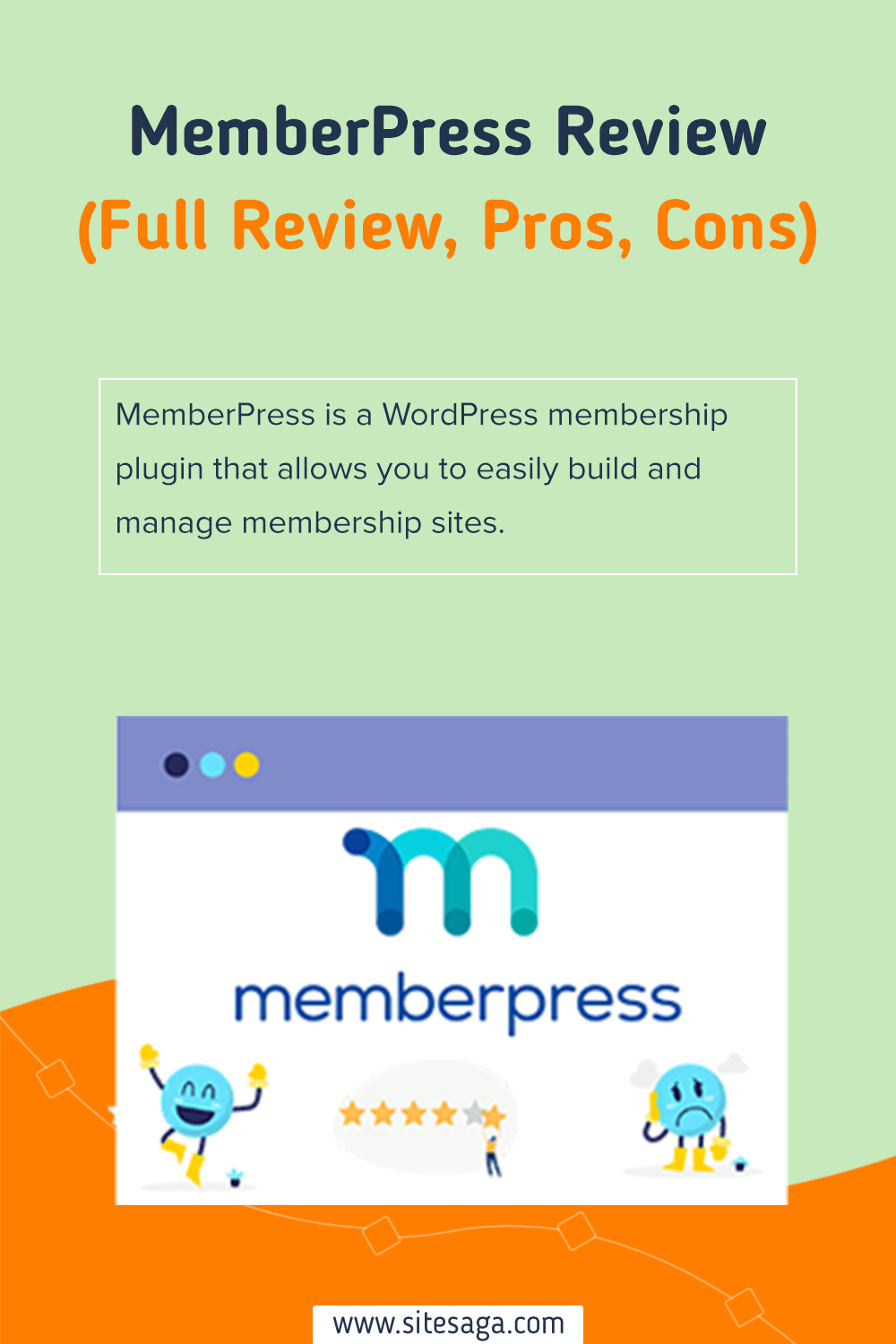Are you looking for an honest review on the MemberPress plugin? Or wondering if MemberPress is the right plugin to build a membership website? If yes, then you’ll find the answer here.
You may have got a very successful website that has attracted thousands of visitors and traffic to your website. But now you want to monetize your website, then creating a membership site is one of the best ways to get consistent and reliable revenue.
To do so, you need to use a membership plugin such as MemberPress. Talking about MemberPress, it’s the most popular WordPress membership plugin available on the market. Also, it has everything that you need to create a fully functioning membership site.
So, you may be wondering if MemberPress is worth it or not. Don’t worry! In this review, we provide you with the features, pricing, pros & cons, supports, etc. on MemberPress.
So, let’s dive right into it!
A. What is MemberPress? – Overview
MemberPress is one of the most popular WordPress membership plugins that lets you create and manage membership subscriptions, users, and content access. It provides a complete set of features that you need to build a powerful, unique membership website for your business or organization.
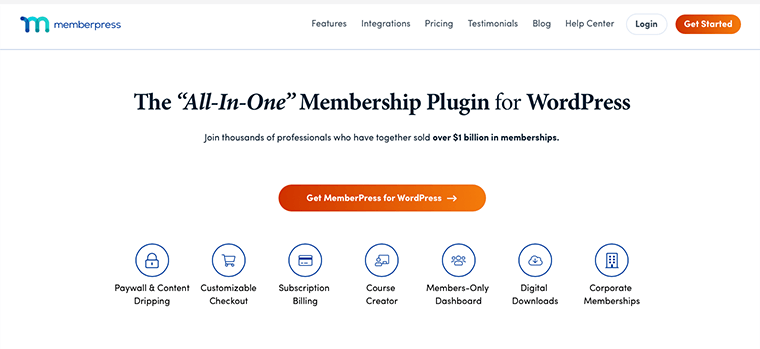
With this, you can create unlimited membership for individuals and let them easily upgrade, downgrade, or cancel their memberships. It comes with powerful access control that allows you to restrict access to any content including posts, pages, categories, tags, files, etc.
Moreover, you can use its content dripping feature to show restricted content to members after a certain time. This kind of feature comes in useful if you’re selling online courses or learning materials.
Besides, it has built-in support for payment gateways like PayPal, Stripe, and Authorize.net. Having said that, it integrates with popular email marketing services such as AWeber, Mailchimp, Constant Contact, and GetResponse.
Some other notable features of MemberPress include coupon generation, dynamic pricing, paywall power, and detailed analytics for monitoring the success of your membership site.
With that said, let’s jump to the next section of our review to learn more about the MemberPress plugin.
B. Major Features of MemberPress
Now let’s go through the key features of the MemberPress plugin in this section of the review. Let’s take a closer look at these features.
i. Powerful Access Rules
Another noteworthy feature of MemberPress is its powerful access rules. This gives you complete control over what content your users can view based on their membership type.
You can restrict access to any content from pages, child pages, posts, categories, tags, and almost any other file in your WordPress installation. Likewise, if you don’t want to give your members access to your content forever, then you can do that too.
All you need to use is their Expiration Feature that lets you decide exactly when content expires for each member.
ii. Easily Build & Sell Courses
MemberPress is not just only a membership plugin but also an LMS plugin. Its Course addon comes with a powerful LMS feature that lets you build online courses super easily.
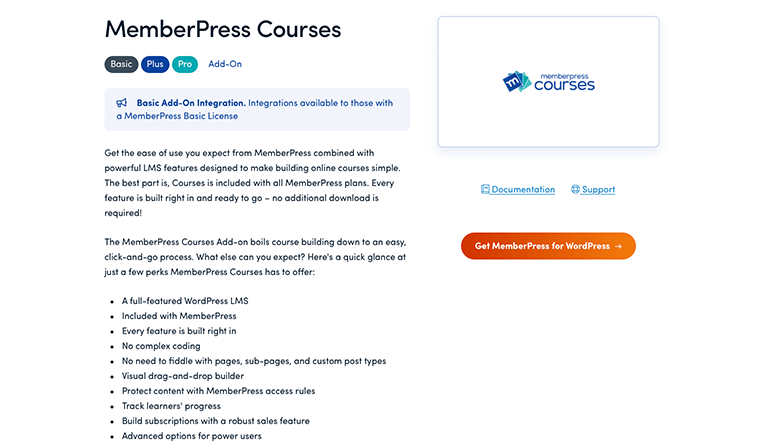
With this, you can create your curriculum, plan lessons, and construct quizzes with an intuitive, drag-and-drop customizer. From there you can add, edit, rearrange and sell courses on WordPress with a simple click-and-go process.
In addition, it comes with built-in progress tracking feature that allows students to know their progress in each class they’ve started.
iii. Customizable Coupons
Are you thinking of running promotions and giveaways to sell more? Well, the MemberPress coupons got you covered.
MemberPress allows you to generate as many coupons as you want. Its full customizable coupons let you control their expiration dates and their number of uses.
Moreover, it’s a perfect way to collect emails, attract new visitors, and encourage current members to renew their subscriptions. Plus, you can access, organize, and manage your coupon codes from a single, simple screen in MemberPress.
iv. Dynamic Pricing Pages
MemberPress lets you create dynamic, beautiful pricing pages for selling your membership products effortlessly. It comes with many default templates that let you create a high-converting pricing page in minutes.
No doubt, it’s super customizable and lets you easily customize each aspect just the way you want it. For advanced users, you can use your CSS styles or design your page templates in your WordPress theme.
v. Premium Community Forums
With a premium membership site, you’d surely want to create a close community where they can interact with one another. And to your surprise, MemberPress integrates seamlessly with bbPress and many other WordPress forum plugins.
Adding an interactive channel like a community forum helps people who engage with one another in meaningful ways. With MemberPress Rules, you can restrict VIP-forum access based on membership level.
Therefore, these are some of the key features that the MemberPress plugin provides. Now, let’s move forward to another section and look at the installation and setup process of the MemberPress plugin.
C. How to Install and Set Up MemberPress Plugin?
Now we’ll look at the steps on how to install and set up the MemberPress plugin. Here in this review section, we’ll be going through the steps for installing MemberPress.
Note that, MemberPress is a premium WordPress plugin. This means that it doesn’t come with any free version of this plugin available. Therefore, you have to purchase and activate the license to use this for creating your membership website.
Anyway, let’s look at the steps and follow them accordingly to install it.
Step 1: Purchase the MemberPress Plugin
To purchase the MemberPress plugin, you’ll first have to visit the Pricing page on its official website. This will then show you three pricing plans available with MemberPress – Basic, Plus, and Pro.
And from there you’ll need to choose the plan that you want to go with for your membership website. Once you’ve chosen your plan, click on the Get Started button. For instance, here we’ve gone with the Basic Plan of the MemberPress plugin.
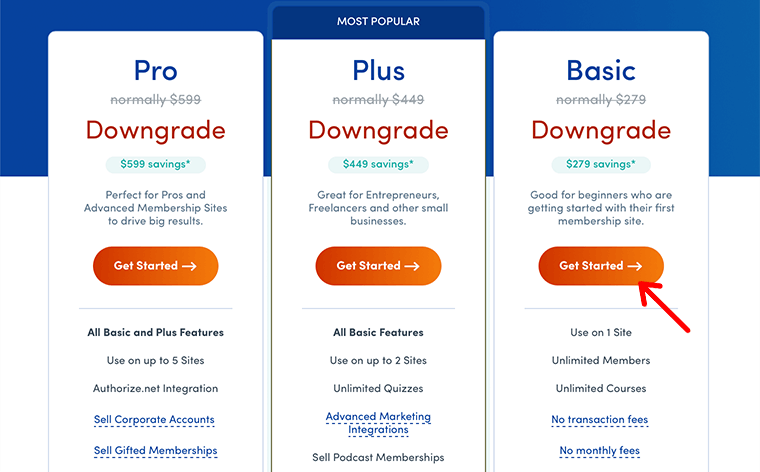
As soon as you click the button, you’ll be redirected to the Checkout page. Here you’ll first have to provide your basic account information such as email id, phone number, and name.
Similarly, if you’ve got a discount coupon, then you can even apply for it. For that, all you’ve to do is click on the Have a coupon? Link.
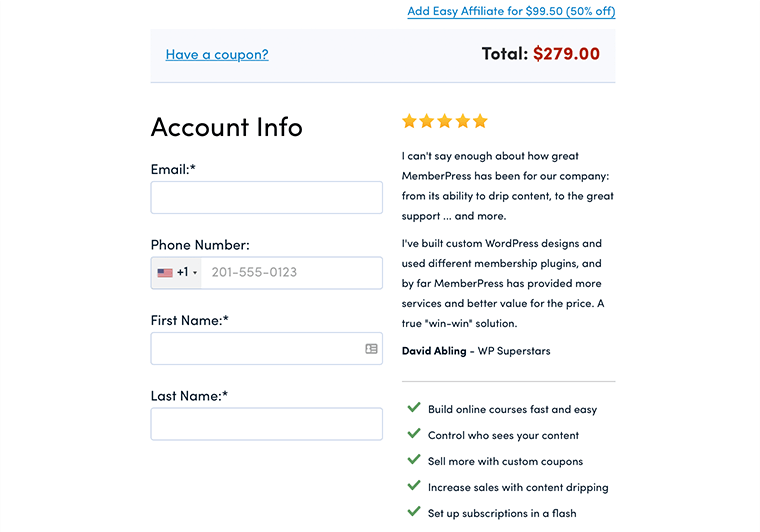
Following that, scroll down the page and you’ll find the option to select the payment method for purchasing the plugin.
You can either pay it through a credit card or PayPal. Then, according to that, fill in all the required payment information and click on the Get Started with MemberPress button.
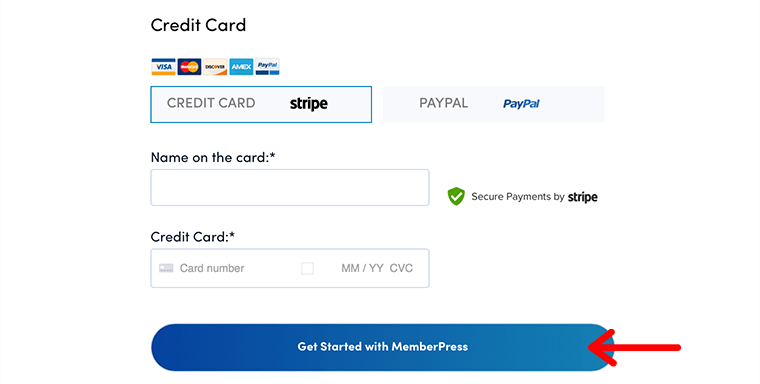
After the purchase is done, you’ll receive the download link and the license key sent to your email. And from there, you’ll download the premium MemberPress zip file to your computer. Also, keep sure not to lose hold of the license key, which you’ll need later.
Step 2: Install the Plugin on Your WordPress Site
Now that you’ve purchased the MemberPress and downloaded the file on your local device, let’s see how to upload it to the dashboard.
For that, log in to your dashboard and navigate to Plugins > Add New and then click on the Upload Plugin button.
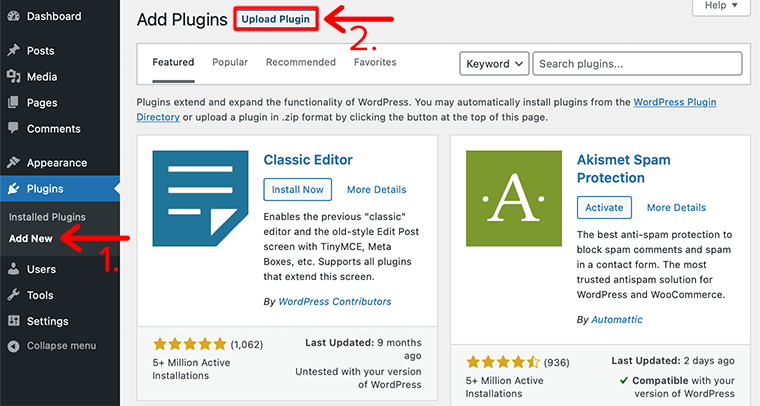
After that, select the Choose File button. Then, upload the downloaded zip file of the plugin and click on the Install Now button. In a few moments, your plugin will be installed on your site.
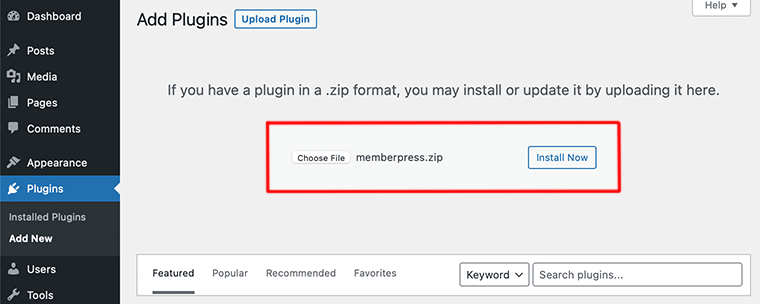
After the installation is completed, you’ve to activate the plugin by clicking on the Activate Plugin button. Then, your site is fully installed and activated to build a membership website.
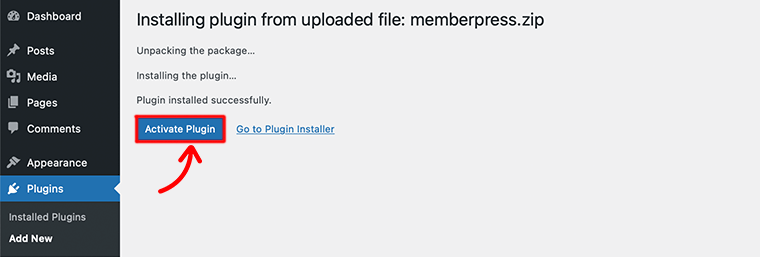
Step 3: MemberPress License Registration
Okay, once you’ve activated the plugin, now it’s time to activate the MemberPress license. For that go to the MemberPress Menu from your dashboard and select the Activate option.
After that, you’ll be redirected to a different page where you can see a field to add the license key. All your information regarding the license key shall be emailed to you after you’ve purchased the MemberPress.
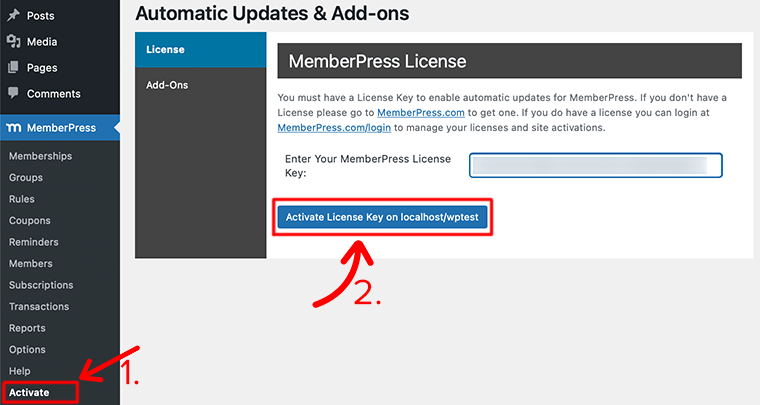
So, enter the license key of the plugin in the empty field and click on the Activate License Key button. After you’re done, you’re good to start building your membership websites.
Congratulations, if you’ve been able to install and activate the MemberPress plugin on your WordPress site.
Now, let’s move forward with the next section of the MemberPress review.
D. How to Use the MemberPress Plugin?
In this MemberPress review section, we’re going to show you how to build a membership site through each of its major features.
Here, we’re going to check each of them and see how they can be utilized on a membership site.
Let’s get started!
How to Create a Membership in MemberPress?
The very first thing you need for creating a membership website is a Membership or Subscription. As it acts as a core of your membership site and managing and creating these things are made easier by using this tool.
Hence, creating a Membership in MemberPress is very similar to creating pages or posts in WordPress.
To create a membership, you can go to MemberPress > Memberships > Add New from your dashboard. From there, it’ll redirect you to an editor page that looks very similar to the classic WordPress editor page.
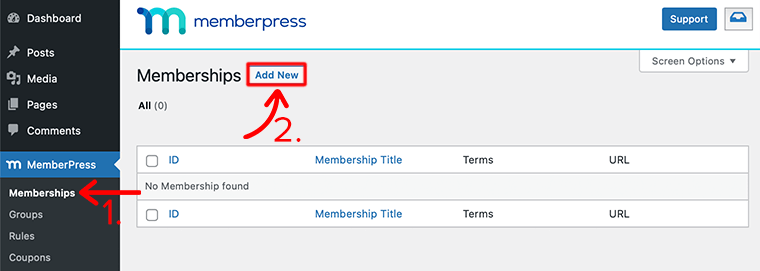
For your very first membership, you’ll set a title in the title text box. And just below it, you’ll add some additional information about this particular membership. Here, you can mention all the benefits that they can have when they subscribe to it.
For instance, we’ve given the title name SiteSaga Membership and added a small description to our membership as shown in the image below:
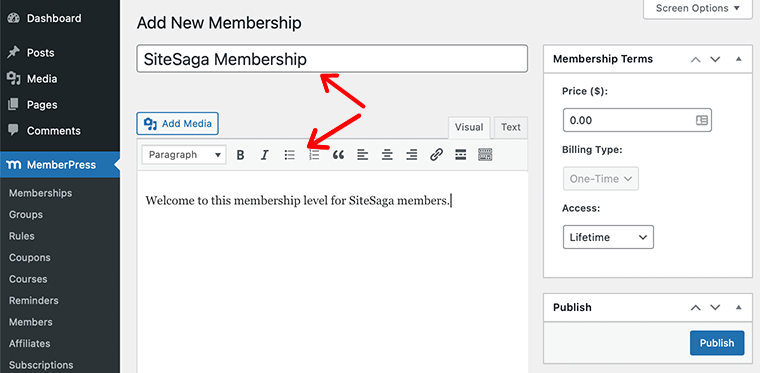
Membership Advanced Settings
Now, just below the description editor, you’ll get the Membership Options box that allows you to configure some additional settings for your membership. This setting option is further divided into four different sections – Registration, Permission, Price Box, and Advanced.
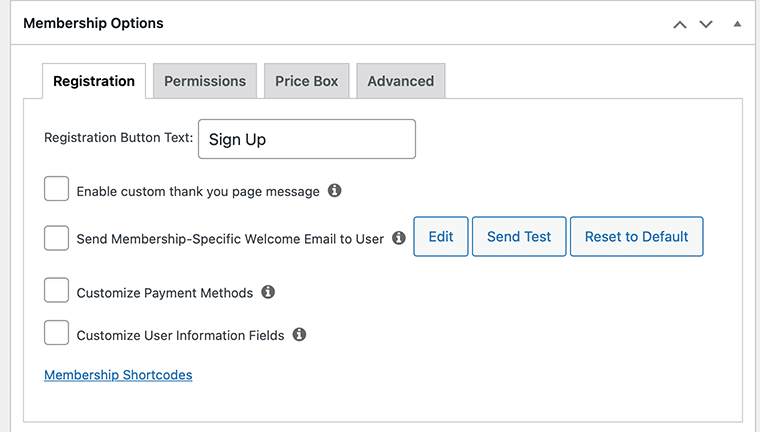
- Registration – In this tab, you can customize the signup message, enable thank you page message, offer specific payment methods, and customize the fields on the registration form.
- Permission – With this, you’ll be able to set who can purchase this membership. For instance, you can set it to those who have already subscribed to any membership, or those who have already subscribed to another membership can subscribe to this one.
- Price Box – This will let you customize what shows up in each membership’s price box when you create groups and pricing pages.
- Advanced – Here you can set membership access URL, set a custom user role for this membership, add an after-login redirect, and a few other settings.
How to Setup a Membership Level?
Once you’ve set up and created your membership, the next step is to create your membership levels.
As mentioned earlier, MemberPress allows you to create unlimited membership levels. You can either make your membership plan free or charge one-time or recurring fees for access.
To set up a membership level, just beside the description box, you’ll see the Membership Terms box. In this box, you’ll set a price and subscription term for the membership. To begin with, set the price for your membership and you can also enter ‘zero’ as a price for free membership.
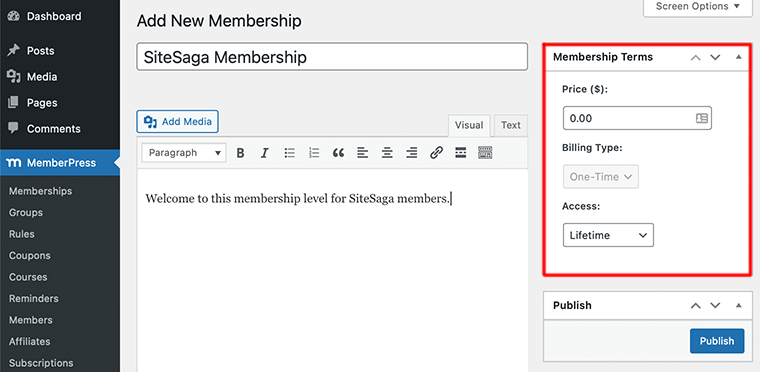
Now you’ve done that, you’ll find two more options to configure – Billing Type and Access. Under the Billing Type option, you’ll find two options to choose from – Recurring and One-Time.
Billing Type: One-Time
If you choose the One-Time payment option, then under the Access option you’ll find three options to choose from.
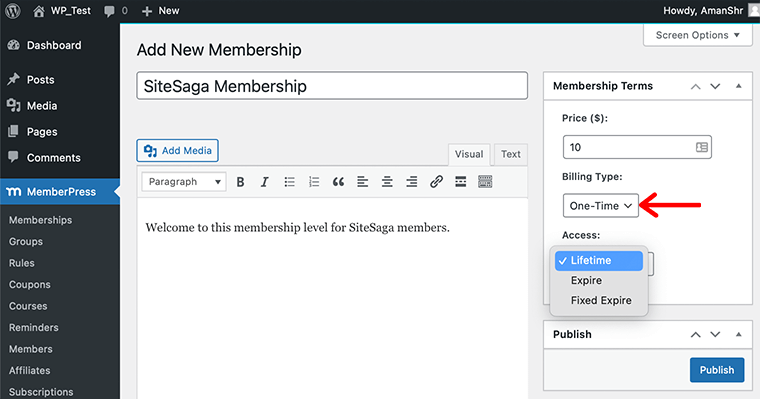
- Lifetime – With one single payment you’ll get access to the content for a lifetime.
- Expire – You can make it expire in X days, weeks, months, or years after the member’s signup date.
- Fixed Expire – This option lets you expire any membership on a certain date no matter what.
With Expire and Fixed Expire, you can also allow early renewals, for that all you need to do is enable the Allow Early Renewals checkbox.
Billing Type: Recurring
Whereas if you go with the Recurring option, then you can set the billing interval followed by two new options:
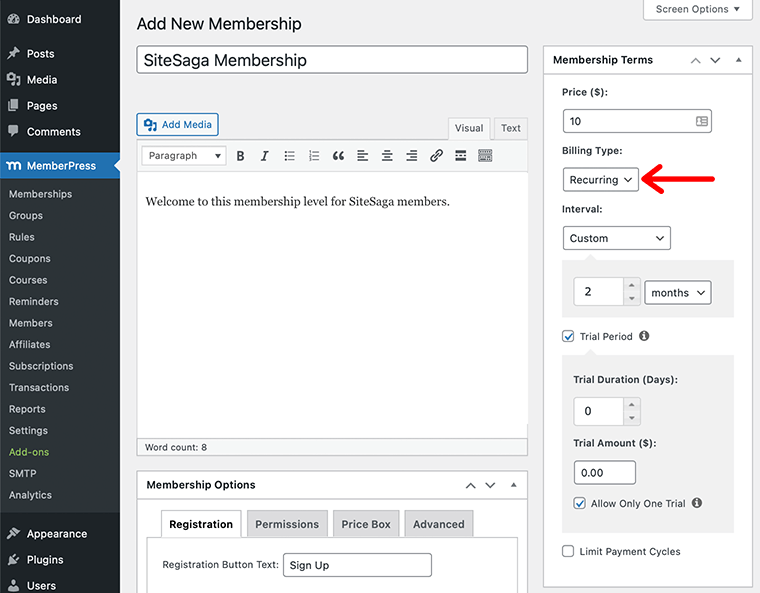
- Trial Period – With this, you can offer a free or paid trial period before it starts.
- Limit Payment Cycles – This option allows you to set a max number of payments and then expire access or grant lifetime access. This is a useful feature for payment plans.
In this way, you’ll be able to make your membership a one-time fee or recurring billing. Likewise, you can also set it as a lifetime access plan, monthly expiration plan, or fixed expiration plan.
And that’s it! Congratulations, now you can publish it and have an official membership level. In this way, you can repeat the process to add more levels.
How to Setup Payment Methods?
Now that we’ve created our very first membership level, it’s time to configure the payment method for the membership. Unless you’re only offering free memberships, you might not need to configure this setting.
As of now, MemberPress seems to support five different payment methods – Stripe, PayPal Standard, PayPal Express Checkout, Authorize.net, and Offline Payments.
Let’s start by navigating to the MemberPress > Settings > Payments tab. This is where you can specify which payment gateways your users can pay with.
If you’re unsure which gateway to go with, then you can refer to their article called Choosing a Payment Gateway.
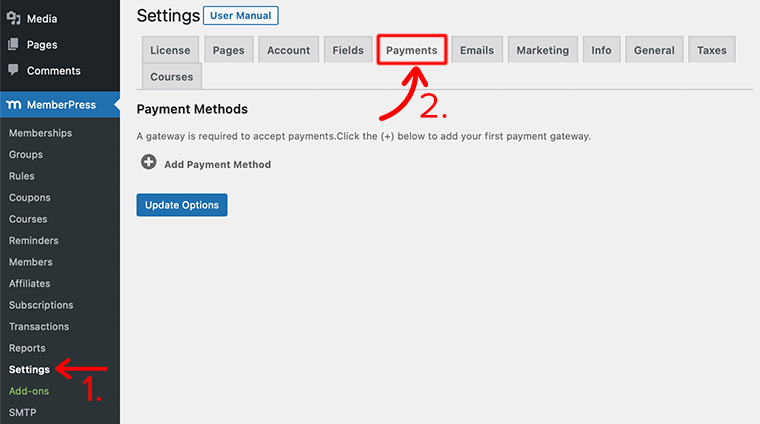
Now to add a gateway, you simply need to click the + Add Payment Method button. With this, you’ll see a new setup box where you can choose your preferred gateway and configure it according to it.
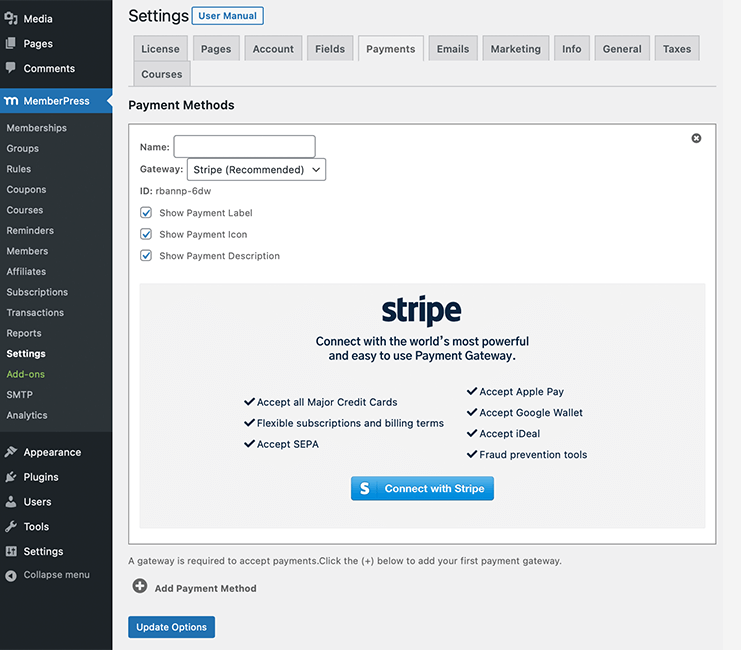
Remember that each gateway will have the options that must be configured to connect it with your account. Plus, MemberPress allows its users to set up multiple gateways and make their members choose their preferences.
How to Setup Reminders for Your Users?
MemberPress comes with a Reminders option that allows you to send out automated emails to your members. This can be a great way to let your members know about certain events or the expiry of their subscription.
To create a new reminder, go to MemberPress > Reminders > Add New button to begin.
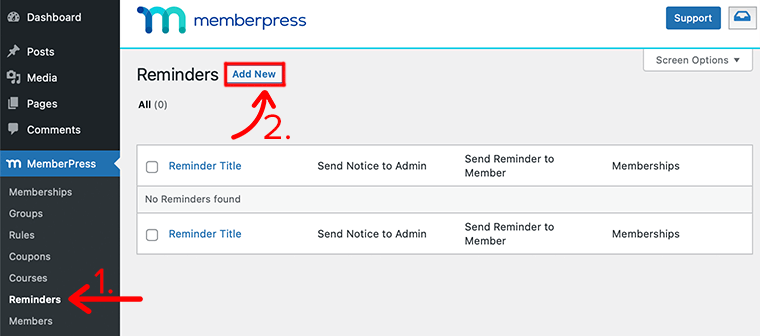
Upon clicking on the Add New, you’ll then be presented with options to set the Trigger and set the email reminder to specific memberships as seen below:
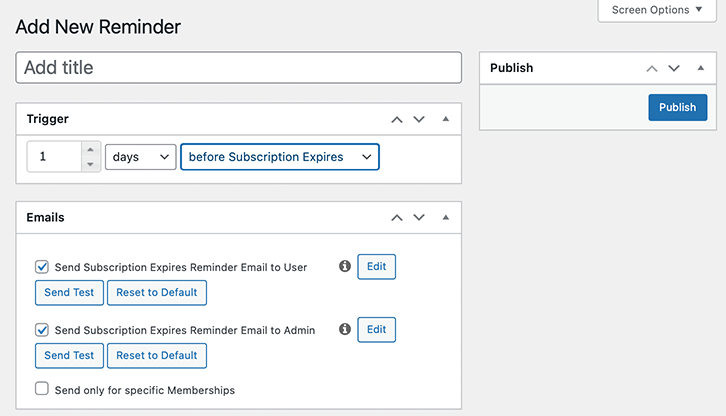
Under the Trigger section, you’ll set the trigger duration which can be either hours, weeks, months, or years before the event. In the final dropbox, you’ll set the exact trigger like before or after the subscription expires, after or before signup, after or before signup abandonment, etc.
After that, you need to choose whether to send email reminders to the user or the admin. Here, for each trigger, you can also create custom emails. Lastly, you can need to choose whether to send the email reminder only to a specific membership or set of memberships.
Hence, in this way, you can make sure that your members will never miss any important events that happened within the membership.
How to Create a Coupon with MemberPress?
With MemberPress, you can easily create coupon codes to offer special discounts on your plans. As coupons are a great way to attract new users and grow your revenues.
Besides, it can also be a great way to show some gratitude toward your loyal members by rewarding them with coupons and discounts. Here you can provide a discount code to your new users to use on the registration page when signing up on your website.
Likewise, you can also provide registration links with coupon codes already applied to it.
To begin creating a discount coupon, all you’ve to do is to go to MemberPress > Coupons > Add New from your dashboard.
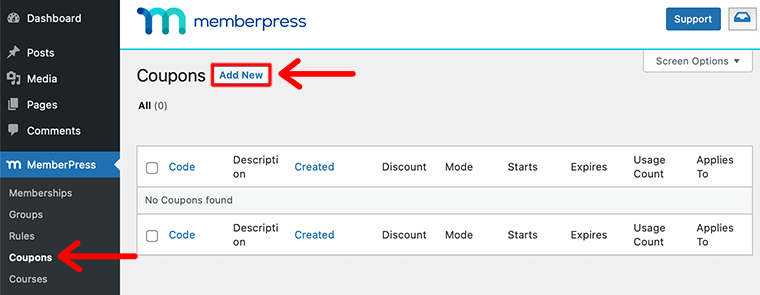
Following that, you’ll be redirected where you’ll see a coupon code that is automatically generated. You can use that automatically generated code or you can change it to reflect what your coupon is.
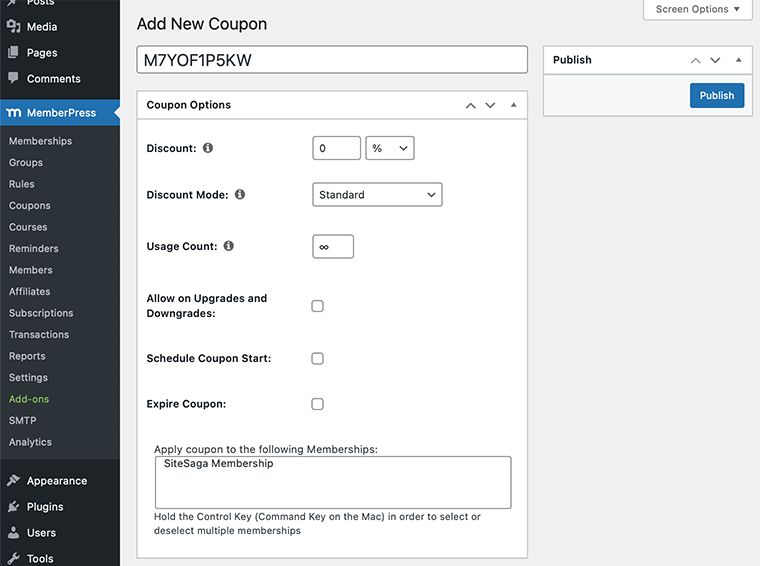
Under the Coupon option, you can see many configuration options. The first would be a Discount where you can set the amount you want the coupon to be. You can choose whether the discount will either be in percentage or fixed price (USD).
MemberPress Coupons Discount Mode
In the next option, you’ll have to set the Discount Mode. With this, you’ll get three sets of discount modes to choose from – Standard, First Payment, and Trial Period Override.
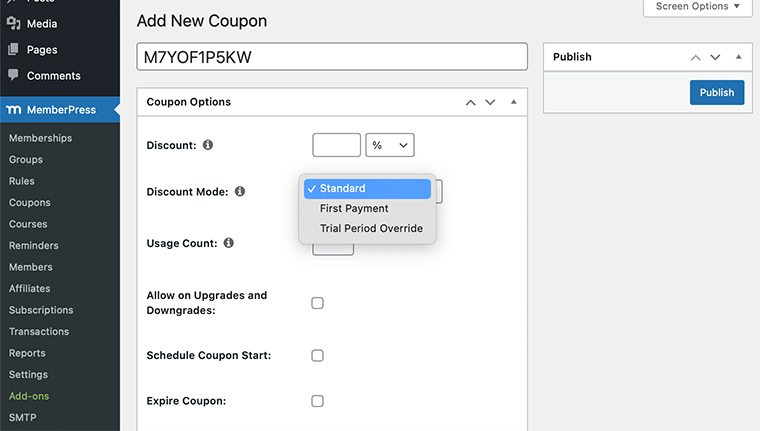
- Standard – This option lets you apply coupon codes without any special rules or restrictions.
- First Payment – When you set it to this mode, the coupon code will only be applicable with the new user’s first payment amount.
- Trial Period Override – This will create a custom trial period based on the number of days and trial cost. It’ll only work on recurring payments and will override any trials already set up on the membership.
With that all, you can also set the number of times the coupon can be used. You can make the coupon be used unlimited times or make it invalidated after a certain number of uses.
Next, you can set an expiration date for the coupon and then choose which membership to the coupon code will be applied. Lastly, you can now Publish the newly generated coupon for your membership.
E. MemberPress Integrations and Add-ons
In this section of the MemberPress review, we’ll look at some of the third-party services and software that integrate well with the MemberPress plugin. In these integration partners, you’ll find payment gateways, email marketing services, affiliate software, podcasting applications, and much more.
Here are some of the MemberPress integrations and add-ons to add more functionality to your membership site.
| Integrations and Add-ons | Description |
| ActiveCampaign (Tags Version) | A complete email marketing automation and CRM platform with a visual editor that allows you to build powerful email workflows. |
| Elementor | It’s an all-in-one solution that allows you to control every facet of your web design workflow from one place. |
| MemberPress Courses | MemberPress combined with powerful LMS features designed to make building online courses simple. |
| MemberPress Gifting | Allow customers to purchase gift memberships to your site or online course that they can give to friends and family. |
| BuddyBoss | Helps you create and manage virtual communities within your MemberPress site, promote customer engagement, and increase content sales. |
| GamiPress | Allows you to add gamification to your MemberPress memberships, engaging your users and increasing your sales. |
| MemberPress Corporate Accounts | Allow you to create corporate memberships. |
| MemberPress Importer | Helps you import membership data from other membership software solutions, systems, or spreadsheet files en masse. |
| Math CAPTCHA | An add-on integration that allows you to place a math CAPTCHA on all of your MemberPress registration forms. |
| WP Courseware | Let’s you turn your WordPress content into a complete course with student management, progress tracking, quizzes, certificates, and more. |
| Easy Affiliate | Allows you to start an affiliate program for your membership site to increase traffic, attention, and sales. |
| Leadpages | Create high-converting landing pages, alert bars, pop-ups, opt-in texts, and more for your membership site. |
F. MemberPress Help and Support
To your surprise, MemberPress does seem to deliver you quality customer support. With MemberPress, you’ll get everything from an extensive knowledge base to a premium support ticket.
As we look into the Help Center of it, we’ll find three different sections – Knowledge Base, Current Customers, and Future Customers.
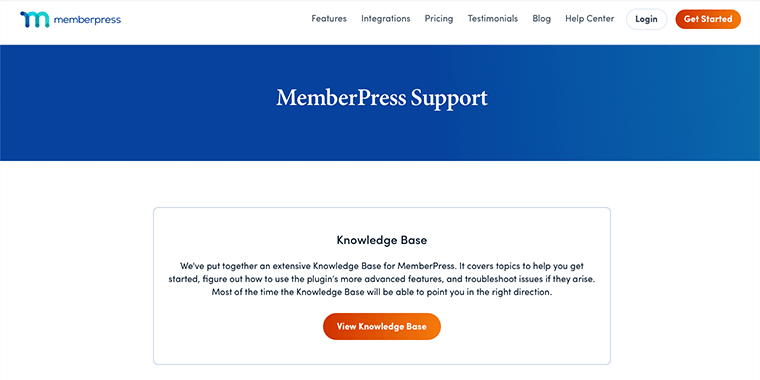
Inside the Knowledge Base, you’ll get guides and tutorials on how to use MemberPress and its integration. Each tutorial will come with quality video content that is pretty enough to help you through your journey.
Likewise, if you’re an active customer of MemberPress, then you can take advantage of its premium ticket support. All you need is to log in to your MemberPress account and you’re ready to use this feature.
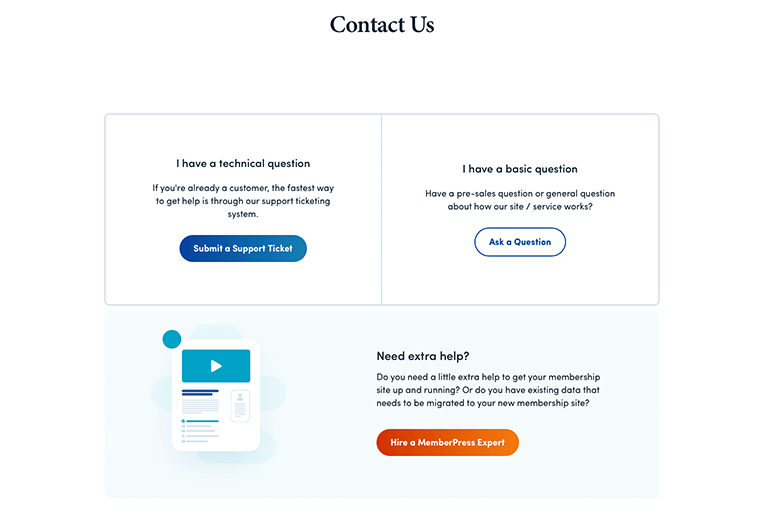
New customers who want to ask about this plugin can also submit their queries. Your queries and issues will be handled by professional experts and you’ll get a response within the next 24 hours.
Hence, if we’ve to summarize the support option, then we think that MemberPress does pretty good when it comes to providing customer support.
G. MemberPress Pricing: How Much Does MemberPress Cost?
By this time, you might already have many questions in your mind about this plugin. And among them, the most common question you’d have is – How much does MemberPress cost?
As mentioned before MemberPress is a premium WordPress plugin. This means that unlike other WordPress plugins it doesn’t come with a free version. You’ll have to purchase it from its official website.
Having said that, MemberPress comes with three different plans to choose from: Basic, Plus, and Pro.
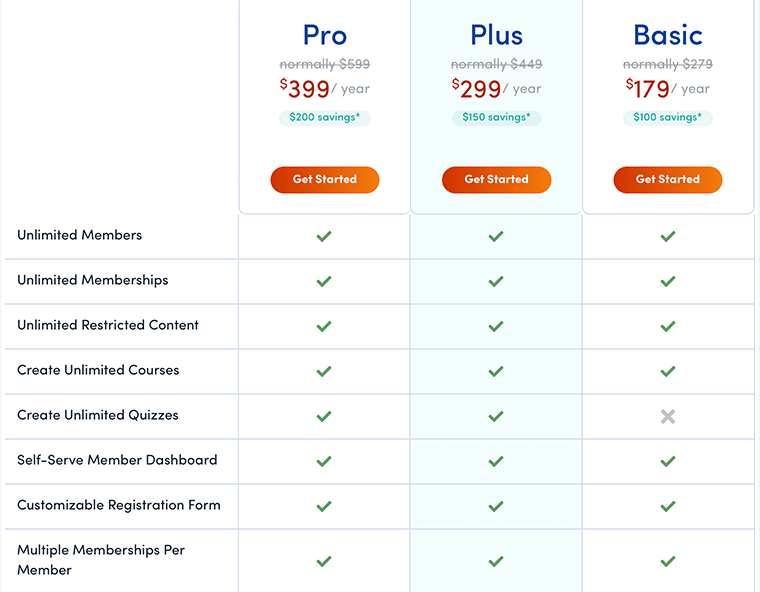
- Basic ($179/year) – Best for beginners who are getting started with their first membership site. Use on 1 Site.
- Plus ($299/year) – Good for Entrepreneurs, Freelancers, and other small businesses. Use on upto 2 Sites.
- Pro ($399/year) – Perfect for Pros and Advanced Membership Sites to drive big results. Use on upto 5 Sites.
Along with these plans, you’ll also get unlimited members, unlimited courses, drip content, email automation, unlimited quizzes, subscription management, coupon codes, and more.
Having said that, we recommend you to start with its Basic Plan since it should be fine for most sites.
However, the best thing about MemberPress would be its 100% No-Risk Money Back Guarantee policy. This means that if you’re not satisfied with the product over the next 14 days of its purchase, then it’ll happily refund 100% of your money.
H. MemberPress Alternatives & Competitors
No doubt, MemberPress is an amazing all-in-one membership plugin. Nevertheless, it might not suit all kinds of users and businesses. In such cases, you might want to look for other alternatives. So, let’s look at some of the alternatives to MemberPress.
1. Paid Memberships Pro
Paid Memberships Pro is one of the popular WordPress membership plugins. It’s an all-in-one solution that allows you to restrict content and manage member subscriptions with recurring payments.
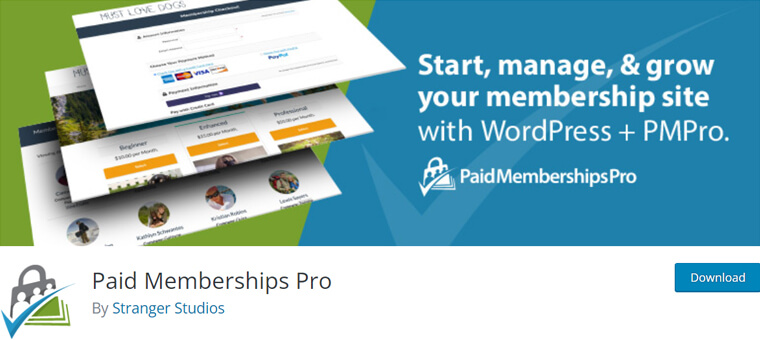
With this, you’ll be able to create premium content sites, online courses, members-only products, subscription boxes, etc. It allows you to include unlimited members for any membership level. Also, you can limit the number of members on a specific membership level.
Likewise, it offers pre-defined reports for sales and revenue, member visits, member view, order reports, transaction reports, etc. And, comes with advanced content restrictions and lets you grant access to content based on the membership levels.
For more in-depth knowledge, look at our complete honest review on Paid Membership Pro.
2. ARMember
ARMember is another popular free WordPress membership plugin that comes with a pro version as well. This plugin comes with advanced membership modules and tons of integrations.
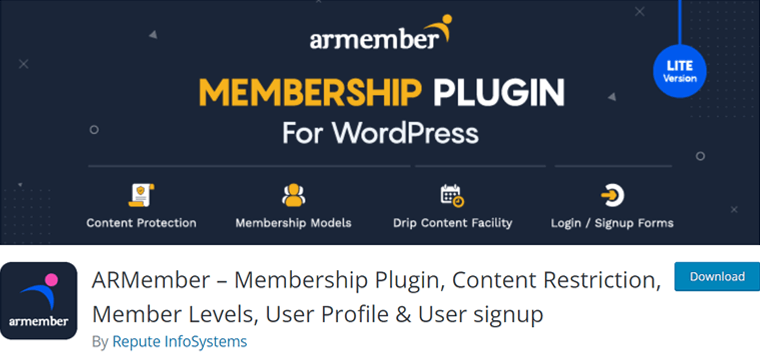
Its in-built drip content feature allows you to schedule content releases for posts, pages, custom content, product, etc. Besides, you can even drip immediately after a certain time of subscription, a post published, modified, or specific date range.
Furthermore, it comes with a built-in form builder to create any from scratch or use pre-made templates. Also, you can create different plans for your users such as free plans, finite/infinite paid plans, a charge per post, subscriptions with auto-recurring payments, etc.
Have a look at our complete review on ARMember to know more.
3. Restrict Content Pro
Restrict Content Pro is a powerful membership plugin that helps you to convert your site into a membership-based site. It comes with robust content restriction utilities that let you restrict content with WordPress has never done before.
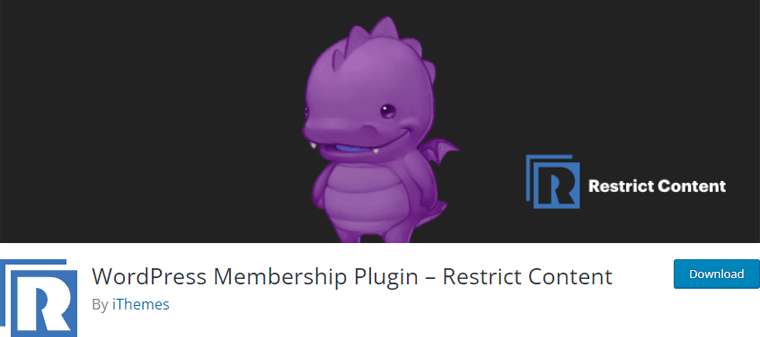
With its intuitive interface, you can keep track of your memberships, including active, expired, canceled, pending, and recurring membership levels. In fact, it has amazing built-in integrations with popular brands like Stripe, PayPal, MailChimp, and MailPoet.
Moreover, you can create your own content access rules like subscription level restrictions, access level restrictions, and user roles restrictions. Also, lets you enable the feature in which customers themselves can upgrade or downgrade their membership levels.
I. MemberPress Pros & Cons
Now that we’ve looked into different sections of MemberPress in this review, it’s time to look at some pros and cons of MemberPress.
Let’s have a glance.
Pros of MemberPress Plugin
- Easy to set up and use
- Highly customizable membership levels
- Offers customizable content dripping and coupons
- Excellent drip content option
- User-friendly drag-and-drop course builder
- Seamlessly integrates with third-party and other WordPress plugins
- 100% no-risk money-back guarantee within 14 days of purchase
- Superb video tutorials and documentation
Cons of MemberPress Plugin
- Sometimes it becomes overwhelming and complicated for beginners to use this plugin
- Doesn’t offer a free trial
- Only supports the three most popular payment gateways
- Lacks integrations with some other popular services
- Limited customer support option
J. Frequently Asked Questions (FAQs) on MemberPress
No, MemberPress doesn’t come with the free version, It’s a premium WordPress plugin that comes with a 14-day money-back guarantee.
Yes, you can use MemberPress to create and sell online courses. With its Courses add-on, you can create gorgeous online courses complete with quizzes.
With MemberPress, you can use any WordPress themes that give you a high level of customization options with their page templates and CSS code.
MemberPress is well-integrated with WordPress-based forum plugins like bbPress, BuddyPress, and BuddyBoss. With this integration, you can create an amazing community forum on MemberPress.
MemberPress integrates with PayPal Standard, PayPal Express Checkout, Authorize.net, and Stripe. To know more about MemberPress payment gateway integrations, visit the Integrations and Add-ons page.
To your surprise, MemberPress works incredibly with almost all popular email marketing systems and platforms, including ActiveCampaign, Constant Contact, and Mailchimp.
You’re completely protected by their 100% No-Risk Guarantee policy. This means if you don’t like MemberPress over the next 14 days, they’ll happily refund 100% of your money. With no questions asked.
K. Final Verdict- Is MemberPress the Best WordPress Membership Plugin?
With this, we come to an end to the MemberPress review and we hope that you’ve already got enough ideas about it. We believe that by now you’ve already decided on whether you should or shouldn’t use this membership plugin.
To help you even better, let’s help you summarize this whole thing in a few words. We think that MemberPress is a powerful membership plugin that allows you to create and manage membership websites easily.
When it comes to features, MemberPress doesn’t seem to disappoint you at all. Its extensive set of notable features and third-party services integrations surely make your membership website run smoothly.
Although, it doesn’t come with any free version and its fill price may come to the higher end of the space for many users. But spending some extra to get the right functionality will not make your money go to waste.
So – overall, we currently think that MemberPress is a great one to consider for building your first membership site.
Lastly, we’d like to recommend that you should enroll yourself in its Basic plan and use it on your own. If you like it then you can continue with it or else you can reclaim your purchase within 14 days of purchase. In this way, it’ll give you better knowledge and understanding of its features and functionalities.
Conclusion
That’s about it. This is a brief review of the MemberPress plugin. We hope that you’ll agree with our review.
If you’ve any further queries about MemberPress, then please leave a comment below. We’ll try to get back to you as soon as possible.
Also, check out our complete beginner guide on how to use Semrush for free. And also check out the 20 best plumber WordPress themes. Be sure to go through it once.
If you like this article, then please share it with your friends and colleagues.
Also, make sure to follow us on Facebook and Twitter for similar types of content.
Some of the links on this article/page are affiliate links. If you click on such an affiliate link and purchase the product, we’ll earn a specific percent commission from the seller. But it won’t at all affect the price you’ll pay.