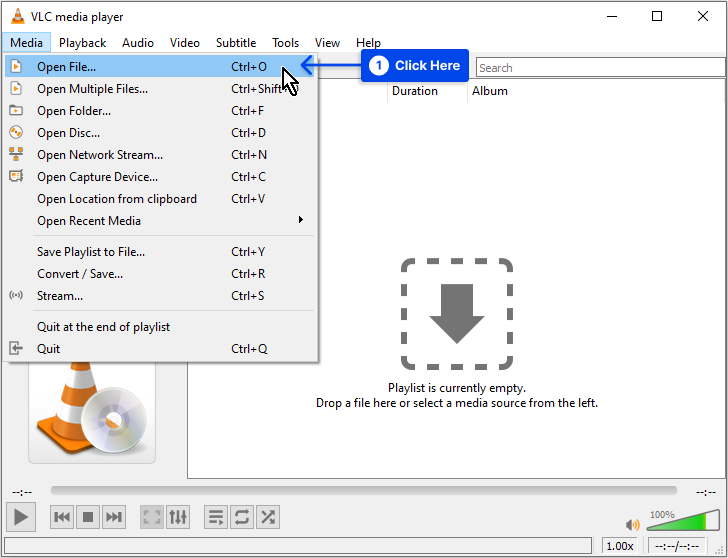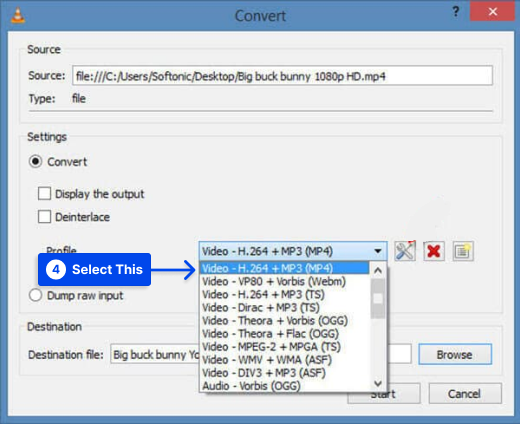Would you like to know what a .ts file is and how to open it? The .ts is one of the file extensions that indicate the presence of a Video Transport Stream file containing MPEG-2 compressed video data. Multiple .TS files are often displayed on DVDs as a sequence.
The TypeScript file format also uses the .ts file extension. It is a text file that JavaScript uses to create applications. It is similar to the JavaScript (.JS) file but includes code written in the TypeScript programming language.
The .ts file extension may instead refer to an XML-formatted Qt Translation Source file that contains translations for a specific software program developed with the Qt software development kit (SDK).
This article will explain what a TS file is, how to open a TS file, and how to convert a TS file to MP4.
What Is a TS File?
A TS file format stands for Transport Stream, and it is primarily used to store video data compressed using standard MPEG-2 (.MPEG) on DVDs and Blu-rays.
A file with the .ts extension is a storage type that contains encapsulated packetized audio and data information/streams. You can store multiple audio and data files with their titles without cross-over using this file type.
The TS file format is most commonly used in broadcast software applications when broadcasting media files over the Internet.
These files are usually saved as multiple movie files on a single DVD. This DVD may contain numerous movie titles, including moviename1.ts, moviename2.ts, moviename3.ts, etc., each of which can be selected and played individually.
The TS format has been popular since the advent of DVDs. As technology continues to advance and multimedia formats such as .MP4, .MOV, .M2TS, etc. have progressed, the TS video format is no longer in use today.
How to Open a TS File?
As long as the DVD player supports file storage, the files stored on it can be viewed without needing any software. Various system media players can play the file if the user has a TS video file on a computer.
This section provides three effective methods to open TS files:
Method 1: Open TS Video Files Using the VLC Media Player
It is common for users to choose VLC as it is free to download and runs on Mac, Windows, Linux, Android, and iOS platforms.
It can play a wide range of media formats, from files stored on discs to audio files to video files downloaded from the Internet and streaming media.
Follow these steps to play a TS video file with a VLC media player:
- Download and install VLC Media Player on your device and open it. To ensure proper operation of its codec, it is highly recommended that it is updated to the latest version if it has already been downloaded and installed.
- Click on the Open File under the Media option at the top menu.
- Add the TS file to VLC Media Player. You can also drag and drop the TS file to the player.
- Run the VLC Media Player.
- See the TS file on the VLC Media Player.
The file will be available for immediate viewing once you have successfully imported it into the player.
Method 2: Play TS Video Files by Renaming It
If your current media player does not support TS files, then rename them to something that does, such as MPEG.
MPEG files can already be stored in most multimedia players. The TS file format is a variant of the MPEG file format, so the same program can be used to play both.
Other Programs To Open TS Video Format
These .ts file players support TS files on Windows:
- Media Player Classic Home Cinema (MPC-HC)
- PotPlayer
- Squared 5 MPEG Streamclip
These players support TS files on Mac:
- Apple Quick Time Player (included in macOS)
- Apple DVD Player (included in macOS)
- Squared 5 MPEG Streamclip
- GOM Player
- 5K Player
These players support TS files on Linux:
These players support TS files on Android:
- MoboPlayer
- File Viewer for Android
These players support TS files on iOS:
How to Convert TS to MP4?
There is no doubt that VLC Media Player makes it relatively simple to convert from the TS file format to MP4, but it does more than that.
There are many functionalities available in the VLC media player that allow users to utilize the program efficiently.
VLC can be used to convert TS to MP4 by following these steps:
- Download and install the free TS converter, and run it.
- Go to the Media menu in VLC and click on the Convert/Save option.
- Click the Add button on the Open Media box to add the TS file.
- Click on the Convert/Save button at the bottom right corner.
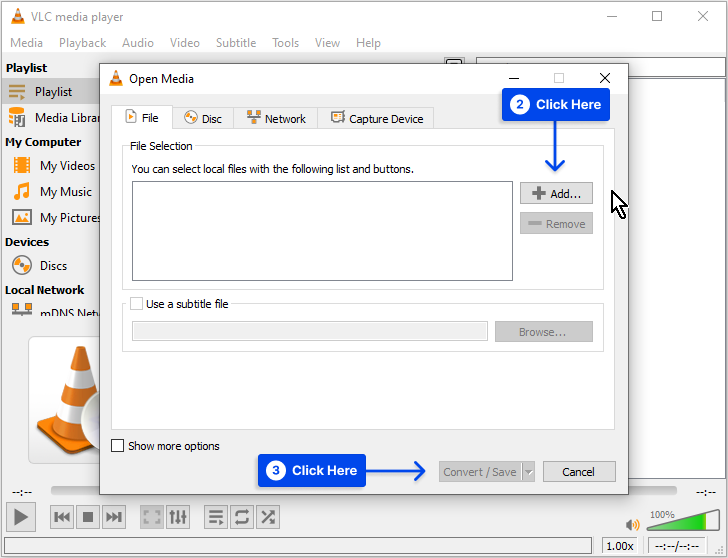
- Choose MP4 from the drop-down menu next to the Profile.
- Select a destination folder for the file.
- Click on the Start button to begin the TS file to MP4 conversion.
Frequently Asked Questions
This section will answer frequently asked questions to help you more on the topic:
What’s the easiest way to play Video Transport Stream .TS files?
With MPEG as a container format, you can play your file on a broader range of software by changing the extension’s name to .MPEG.
What is the Best TS File Converter in 2022?
A variety of TS file converters can be downloaded and used, including the following: Movavi Video Converter, CloudConvert, Convertio, VLC, and FFmpeg.
What is the Difference Between MP4 and TS File Formats?
The entire file can be rendered unreadable if the transmission is interrupted or when the recording file is not closed correctly.
This problem can be rectified using the TS format, which automatically adds file information after the keyframes. This is its difference with MP4.
Conclusion
This article has explained a TS file, how to open a TS file, and how to convert a TS file to MP4.
This article is presented to you with sincere pleasure. You are welcome to submit comments or questions to the comments section.
We regularly post new posts on our Facebook and Twitter pages, so be sure to follow us to stay up to date.