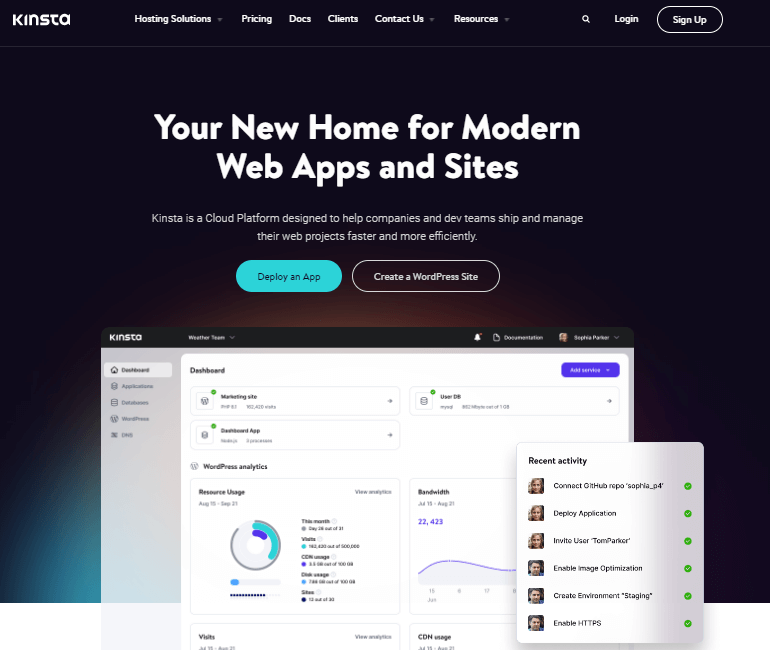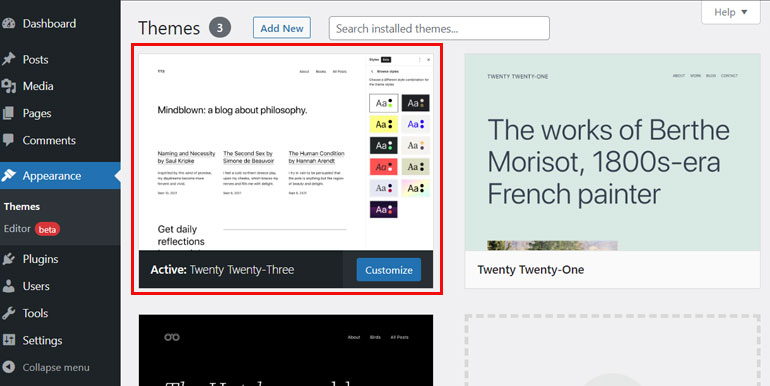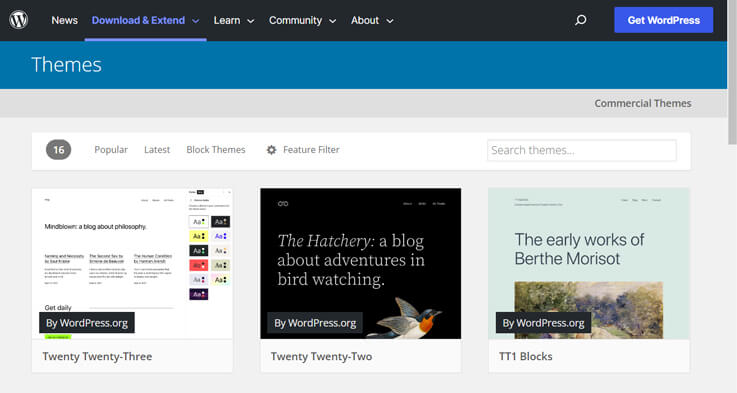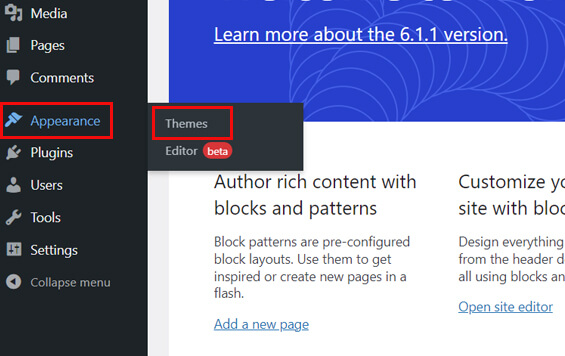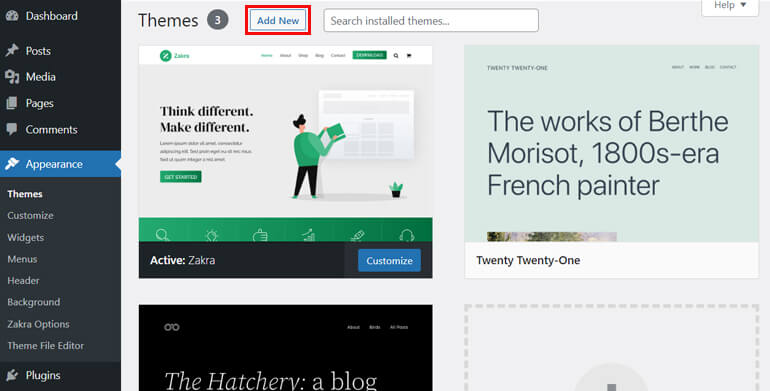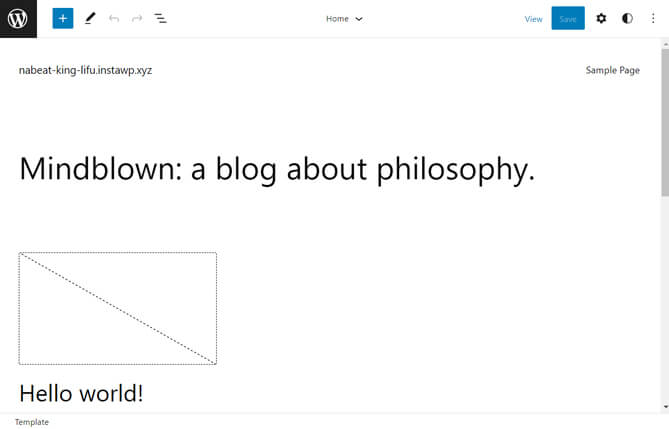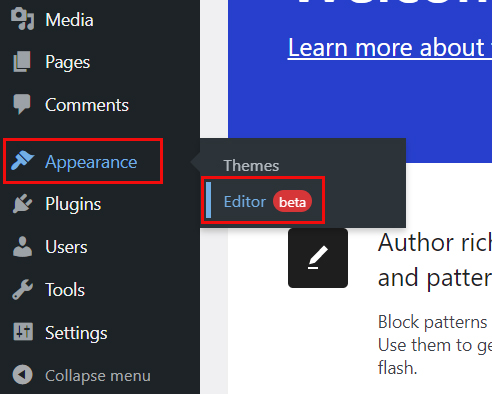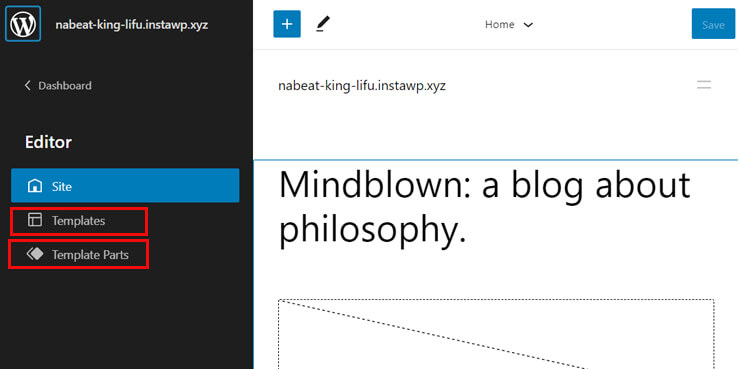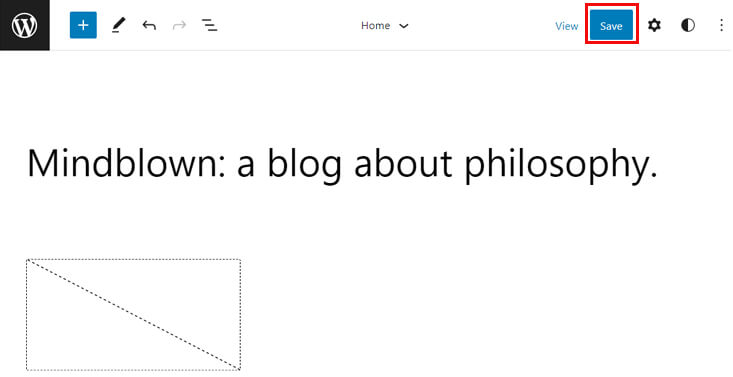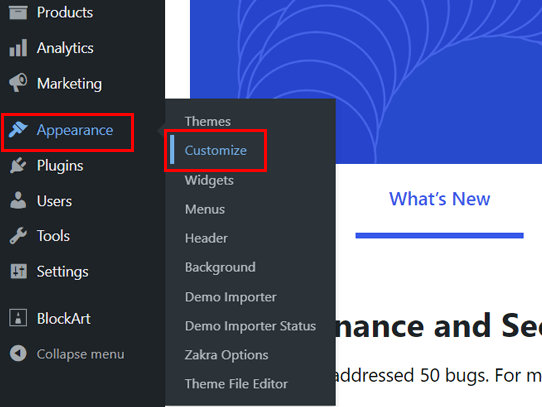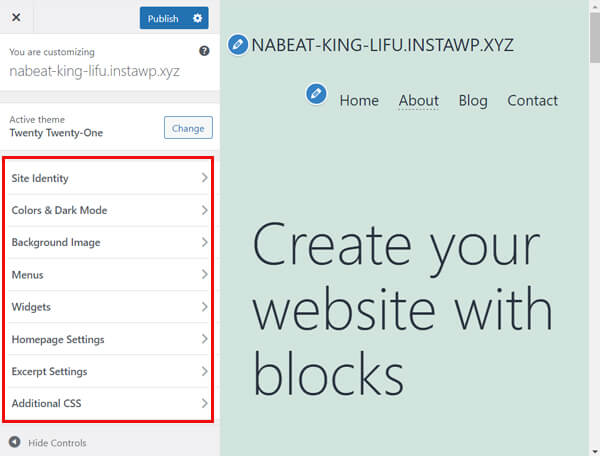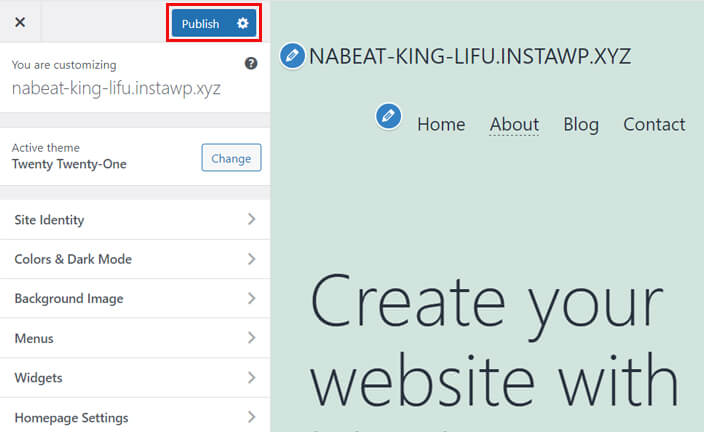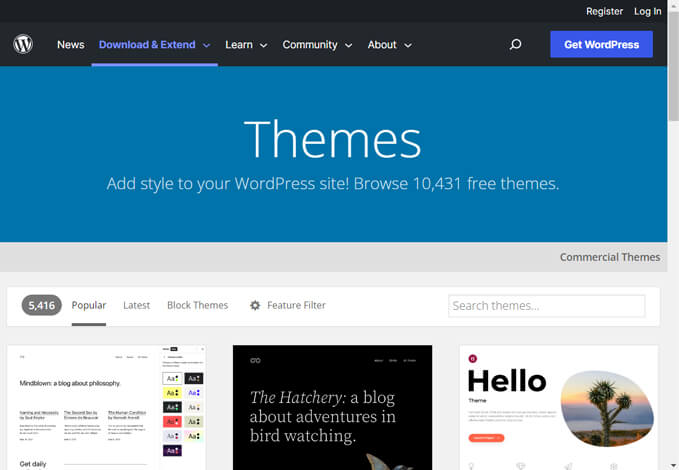Wondering about what WordPress default theme is and how to use it? Well, that’s exactly what we’ll discuss in this article.
With each fresh installation of WordPress, you’ll get a default theme automatically activated on your WordPress site. This is the WordPress default theme.
It’s common to have confusion regarding the default WordPress theme and other themes. So, we’re here to make it clear to you.
Read the article till the end to get a deeper insight into WordPress default theme. We’ll also discuss its differences from other themes.
What is The WordPress Default Theme?
Before we start exploring the default WordPress theme, we hope you’re familiar with the process of installing WordPress.
Even if you’re not, let us tell you in short. First, you should register a domain name with a domain name registrar.
Next, choose a hosting service from the best hosting companies like Kinsta.
You can then install WordPress on your hosting account and create a WordPress site.
As you install WordPress, your site will automatically install and activate a theme. And that theme is the WordPress default theme.
As of the date we’re writing this article, the default WordPress theme is Twenty Twenty-Three.
The default WordPress theme is developed and supported by the WordPress community. They also refer to it as a community theme.
The default theme helps you to get familiar with the new features of WordPress. That means when WordPress comes with major updates, they also develop a new default theme with all the features.
Let’s take an example. When WordPress released its version 5.9, introducing the Full Site Editing (FSE) feature, it also released a new default theme – Twenty Twenty-Two.
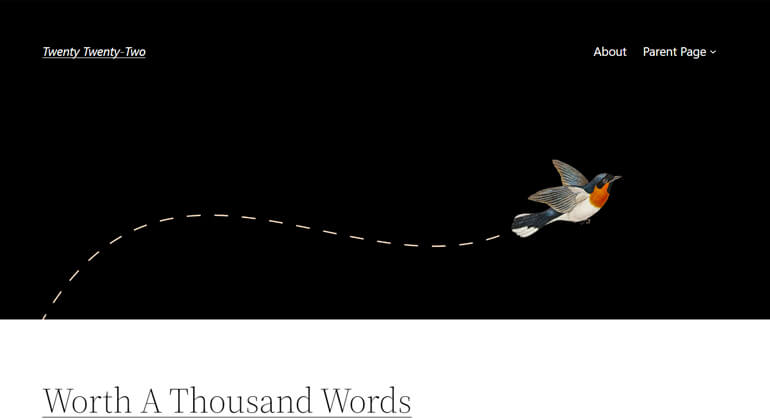
The block theme Twenty Twenty-Two made it easier for users to know the FSE feature of WordPress and play around with it.
Further, the fresh install of WordPress will have one active default WordPress theme and a few previous default themes.
The image below highlights the default WordPress theme that appears with the current version of WordPress, i.e., WordPress 6.1.1.
The other themes in the image are previously used default themes.
How to Use The WordPress Default Theme?
To get started, we believe you have WordPress installed on your hosting account. If you don’t, you can simply follow the tutorial on WordPress and how to use it.
Now, if you have a fresh installation of WordPress, you’ll automatically get the default WordPress theme. So, you can directly jump to Step 3 and proceed.
On the other hand, if your WordPress installation is not fresh, or if you want to use a previously used default theme, start from Step 1.
Step 1: Choose the Default Theme You Want to Use
First, you should decide which theme you want to use. As mentioned above, there’ll be one current default theme and other previously used default themes.
Some older default themes are Twenty Twenty, Twenty Nineteen, Twenty Sixteen, and so on. You can find all those themes in the WordPress.org repository.
WordPress usually names the default theme after the year. Thus, choose either the current or previously used default theme.
Step 2: Install and Activate the Default WordPress Theme
To install the default theme, visit your WordPress dashboard and navigate to Appearance >> Themes.
It’ll display a new interface, as shown below on your screen. That’s the theme page.
If you haven’t deleted the themes from your WordPress site, you may also find some default themes on this page.
You can simply hover on the theme and click the Activate button to use any of them.
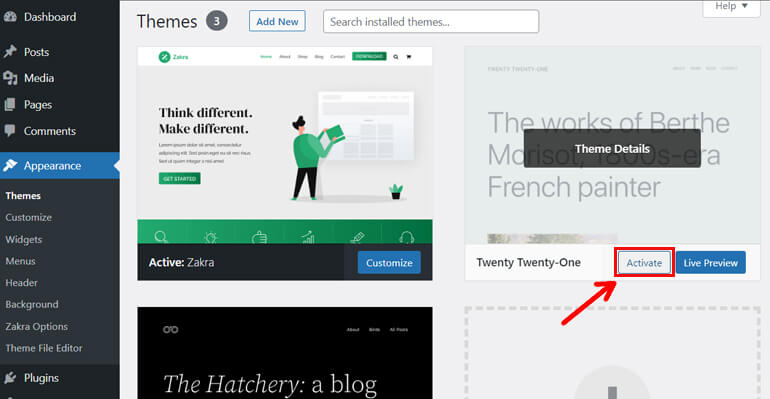
To install other default themes, click on Add New button.
In the right corner, you’ll see the search bar. So, search for the default theme you want to use. For example, we’re searching for the Twenty Twenty-Three theme here.
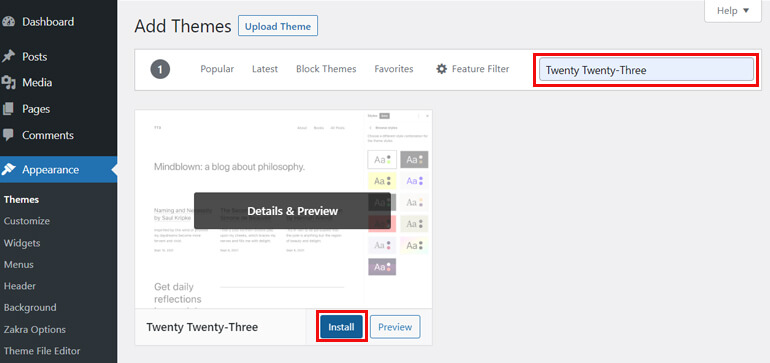
Hover on the theme, and you’ll see the Install button. Click on it. Immediately, you’ll see Activate button. Click on it as well.
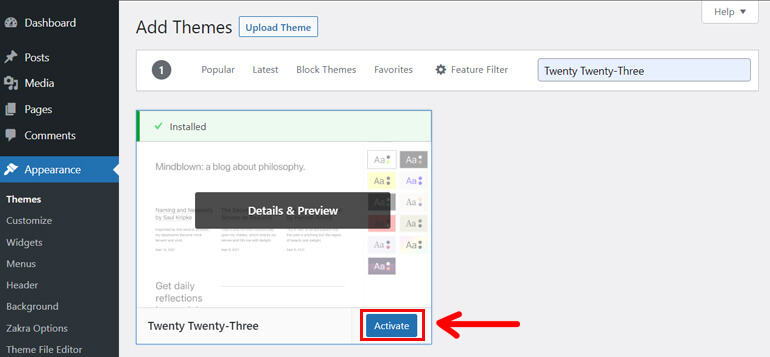
That’s how you install and activate the default WordPress theme.
Step 3: Customize the Default Theme Contents
Remember that the option for customization depends upon the theme you’re using.
To customize the theme, you’ll see the Customize button after activating the theme.
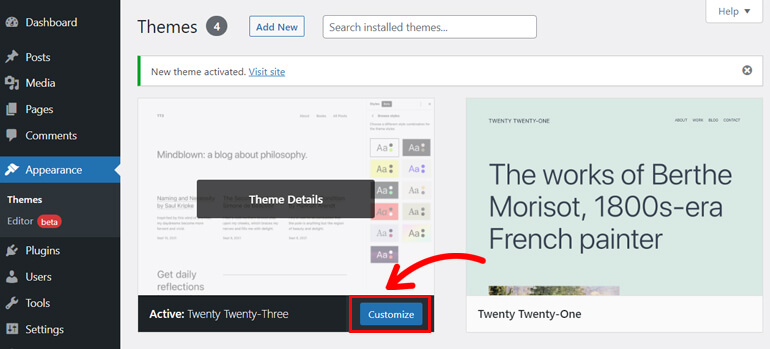
Click on the button to get a live block editor on the screen. From here, you can customize the theme.
But if you’re already back on the dashboard, navigate to Appearance >> Editor to open the block editor.
Now, click on the elements you want to customize. It’s the live customizer where you can see the changes.
You can also customize the templates and template parts. For that, click on the WordPress logo at the top-left corner.
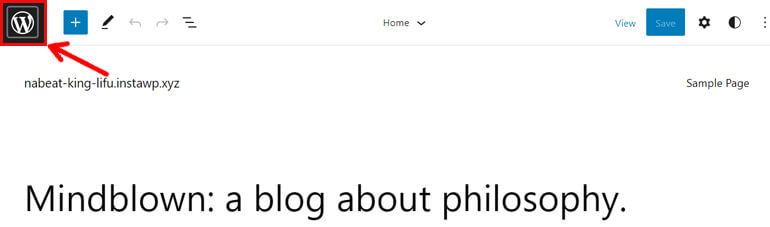
Now, click on the template or template parts to customize them further.
Once you complete customizing, hit the Save button at the top right.
How to Customize a Classic WordPress Default Theme?
Please note that the process is slightly different if the default theme you installed is not the block theme. The themes developed before WordPress 5.9 are classic themes.
Well, here’s an example with the theme Twenty Twenty-One. First, navigate to Appearance >> Customize to customize the theme.
This takes you to the live editor. Here, you’ll find customization options for the elements like colors, background images, menus, widgets, and so on.
So, customize the elements by clicking on them. You can preview the changes live on the same interface on your right.
As you complete customizing, hit the Publish button at the top.
Now, when you visit your site, it’ll have all the changes you made to the theme.
For a detailed guide on customizing the theme, you can follow the tutorial on theme customization.
Default WordPress Theme vs Other Themes – Which is Better?
Besides default themes, there are a large number of other themes that you can use on your WordPress site
Those themes are called commercial themes, developed and maintained by other third-party developers.
For example, Serv is a commercial theme developed and maintained by ThemeGrill.
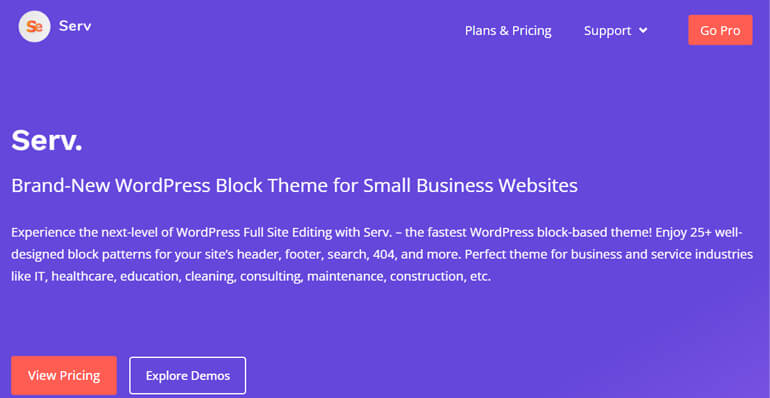
The default WordPress theme doesn’t have many features as compared to the other themes. You can only create a simple WordPress website using the default theme.
It usually only serves as a starting point for the user to get familiar with WordPress and its features.
Meanwhile, commercial themes have more advanced features and designs. They also provide support and are updated timely.
At the same time, they’re available as per the niche or the demand of the users. For almost every domain, the themes are available with the option for customization.
Also, the commercial themes provide multiple demo sites that you can instantly import and use on your website.
In short, if you want to get familiar with WordPress, you can play around with the default theme.
But, if you want to add advanced features to your website, go for commercial themes. Most of them are beginner-friendly and offer plenty of options.
Best of all, many commercial themes have free and premium versions. You can visit the WordPress repository to get the free version of the themes.
In contrast, the premium versions are available on the official site of the respective theme or at marketplaces like ThemeForest.
How to Change The Default WordPress Theme?
WordPress is one of the most loved content management systems (CMS) that allows you to use any WordPress theme to build your site.
It’s also flexible and easy when you want to change the default theme to some other theme.
As we explained above, you might rather work with a commercial theme than the default one.
So, you’ll need to change the default theme to a theme of your choice. You can choose a theme that suits your niche from the plethora of options available to you in WordPress.
And the process of changing the theme is super simple too! So, go to your WordPress dashboard and navigate to Appearance >> Themes.
You can change your default theme, add a new one, and delete the unwanted theme from here.
Now, click on the Add New button on the top, and it opens a page showing you the installed theme and some other popular themes.
You can choose the theme by scrolling down or using the search button to search for the theme of your choice.
In this example, we’ll use the Zakra theme. It’s a multipurpose theme with multiple options for customization.
When the theme appears in the search results, hover on the theme and click on the Install button to install the theme.
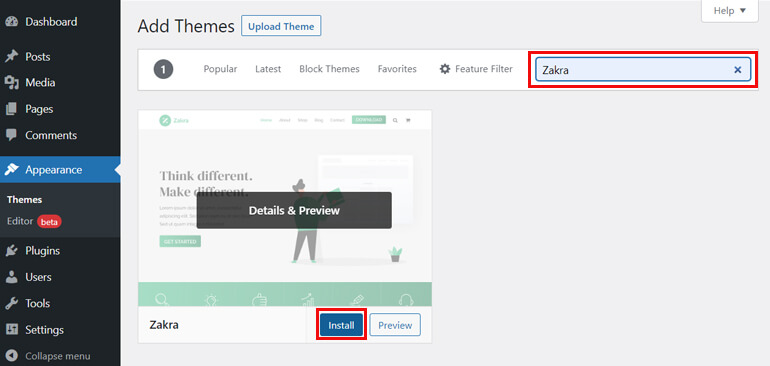
You’ll now see the Activate button. So, click on it to activate the theme.
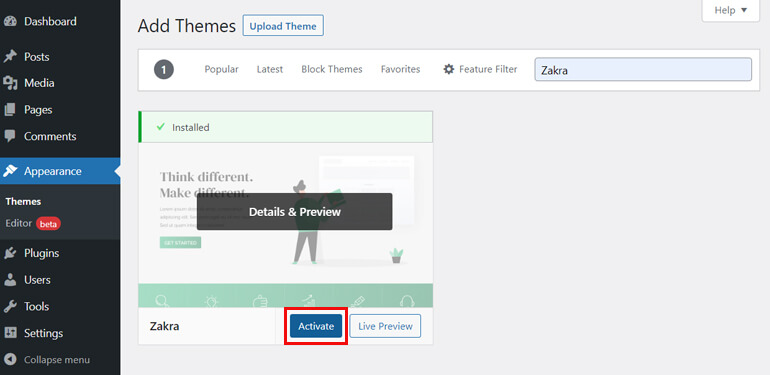
That’s all! You’ve successfully changed the default theme to the theme of your choice.
For a detailed guide, you can read the article on installing and customizing the Zakra theme.
Some of the Best WordPress Themes to Replace Default WordPress Theme
Now, let’s look at some of the best WordPress themes to replace the default WordPress theme.
1. Zakra
Zakra is one of the most loved multipurpose WordPress themes that assist you in creating websites of any niche. It offers over 80 templates that you can instantly import.
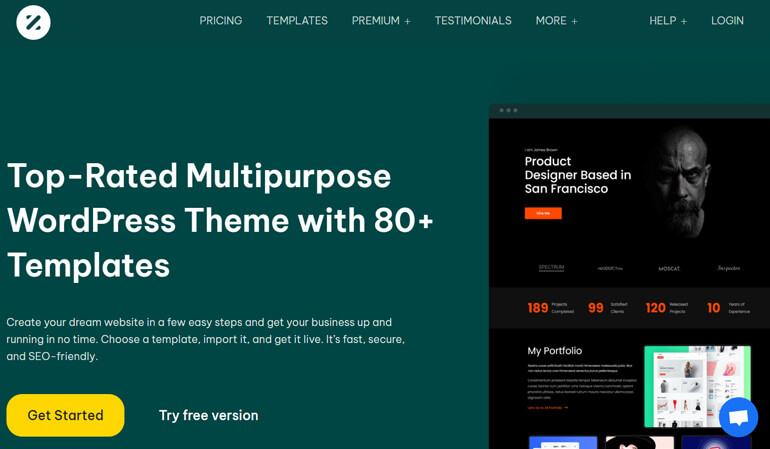
The theme is fast and secure, helping your site to rank higher in the search engine. Also, it provides reliable support and regular updates.
Besides, the theme is also compatible with the majority of the plugin. It sticks with the WordPress coding standard, preventing security risks on your website.
Key Features
- Optimized for SEO
- Accelerated Mobile Page (AMP) ready
- Offers customizable sections for header
- Provides multiple options for sidebar layout
Price
Zakra is available for free. But you can upgrade to the premium versions as well:
- Personal: $69 per year
- Personal Plus: $89 per year
- Developer: $299 per year
The theme offers huge discounts regularly. So don’t miss it!
2. ColorMag
ColorMag is another popular WordPress theme with a magazine and news-style design. It’s suitable for any kind of publishing website like news, magazine, and so on.
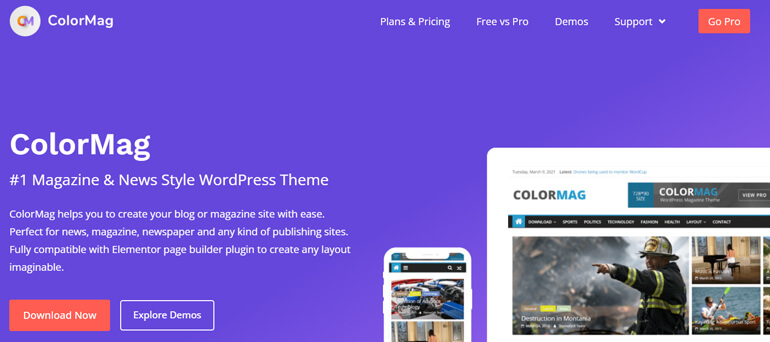
Also, the theme is fully compatible with the page builder plugin – Elementor. Thus, you can create any layout of your imagination using the theme.
It also provides dedicated support for premium users and WordPress.org forum support for free users.
Key Features
- Excellent performance with a loading time of under one second
- More than 18 social icons are available, including custom icons
- WooCommerce compatible, letting you sell from your site
- Over 25 ready-to-use starter sites are available
Price
ColorMag also has both free and premium versions. The premium version of the theme costs you $69 per year. It also offers some discounts on the premium version.
3. eStory
eStory is one of the emerging block themes designed especially for bloggers or storytellers. It fits the blogging niches like lifestyle, journal, travel, fashion, and many more.
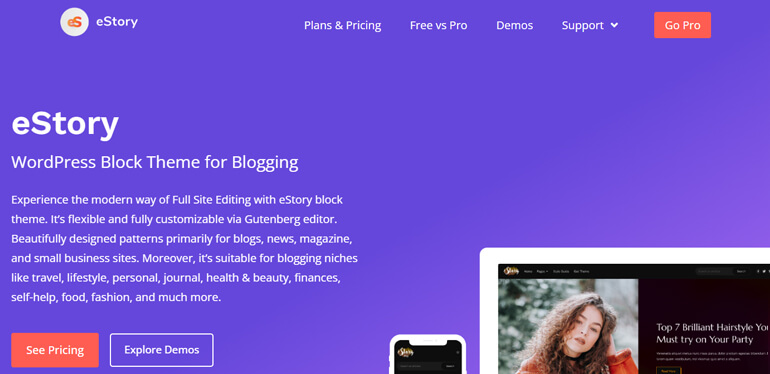
It has a clean and minimalistic design with fully customizable blocks. You can experience full site editing features using this block theme.
Likewise, it offers more than 10 pre-built templates that you can use with a click. Overall, the theme enhances the reading experience of your audience.
Key Features
- Responsive design that automatically adapts to any screen size
- The footer copyright editor allows removing or changing the footer’s info and text
- Offers multiple patterns for elements like sidebar, search bar, and more
- Color options available for various sections
Price
You can get eStory for free with basic features. While it also has a premium version with advanced features.
The premium version is available at $69 per year with attractive discounts.
4. MagazineX
As the name implies, MagazineX is a free magazine theme based on Gutenberg. It’s built with speed optimization in mind, assuring lightning-fast speed.
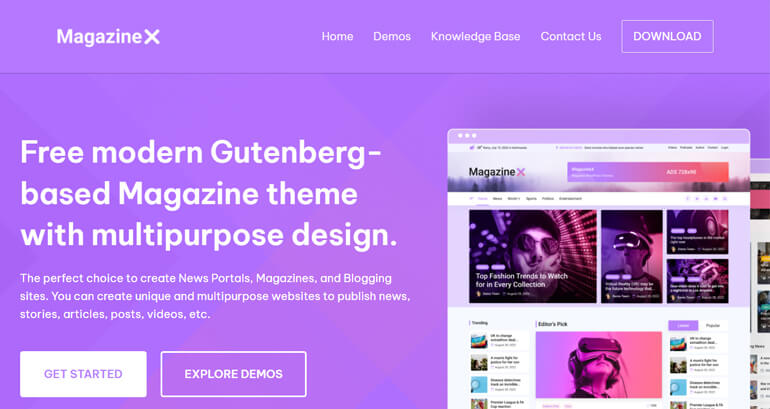
Further, the theme is fully equipped with ready-to-import demo sites. Meanwhile, it also provides space for advertisement so that you can monetize your site by displaying ads.
Likewise, it integrates the Magazine Blocks plugin and offers multiple magazine-oriented blocks like sections, categories, weather, news tickers, etc.
Key Features
- Cross-browser compatible
- Built with clean code and well-documented
- SEO-friendly
- Translation and RTL ready
Price
MagazineX is available for free. You can download the theme from its official website or the WordPress repository.
Some FAQs Related to Default WordPress Theme
Can I replace the default WordPress theme with other themes?
Yes, you can replace the default WordPress theme with other themes. You can do this through Appreance >> Themes from your dashboard. And finally, install and activate the new theme.
What is the WordPress default theme name?
WordPress regularly releases new default themes. Usually, the default theme is named after the year of its release. As of 2023, the default WordPress theme is Twenty Twenty-Three.
How to get back to the default WordPress theme?
You can return to the default WordPress theme by activating the theme from your Themes page. Or you can also install it as a new theme if you’ve already deleted the theme from your dashboard.
However, if you’ve created a WordPress site using other themes, you may have to re-customize your site when you switch the theme to default.
Can I permanently delete the default WordPress theme?
Yes, you can permanently delete the default WordPress theme if you no longer plan to use it. But before you delete the default theme, you should have another active theme.
Once you have another theme as an active theme, the default theme automatically gets deactivated. You can then manually delete the default theme.
Wrapping It Up!
That’s all from us on WordPress default themes and how to use them. We’re confident that you now know much more about the default WordPress theme.
To sum it up, the default WordPress theme is the one that’s installed and activated automatically on a new WordPress website. It’s a great starting point for anyone who wants to build a WordPress site.
You can comment below if you still have any queries regarding the default or other themes mentioned above.
You can also explore the themes Zakra, ColorMag, and MagazineX. They can be the best alternatives to the default WordPress theme.
For more interesting articles related to WordPress, visit our blog page.
We have articles guiding you on installing WordPress locally, finding which theme the given WordPress site uses, and many more.
Follow us on social platforms: Twitter and Facebook, to stay updated with our content.
Disclaimer: Some of the links in the post may be affiliate links. So if you purchase anything using the link, we will earn affiliate commission.