One of the easiest ways to improve the user experience (UX) on your site is by using WordPress personalized content. However, this process can be time-consuming if you don’t automate it.
Fortunately, you can create personalized content easily with the help of some useful plugins. This way, you can present different web pages, products, or prices depending on each user’s behavior.
The benefits of content personalization
Content personalization enables you to tailor content like web pages, product listings, and articles to each of your visitors’ individual preferences. With the right tools, you can present content that is more relevant to your users, creating a unique UX.
For instance, if you run an ecommerce store, you might show buyers related products based on their recent activity on your site. For blogs, you can recommend similar articles that might be of interest:
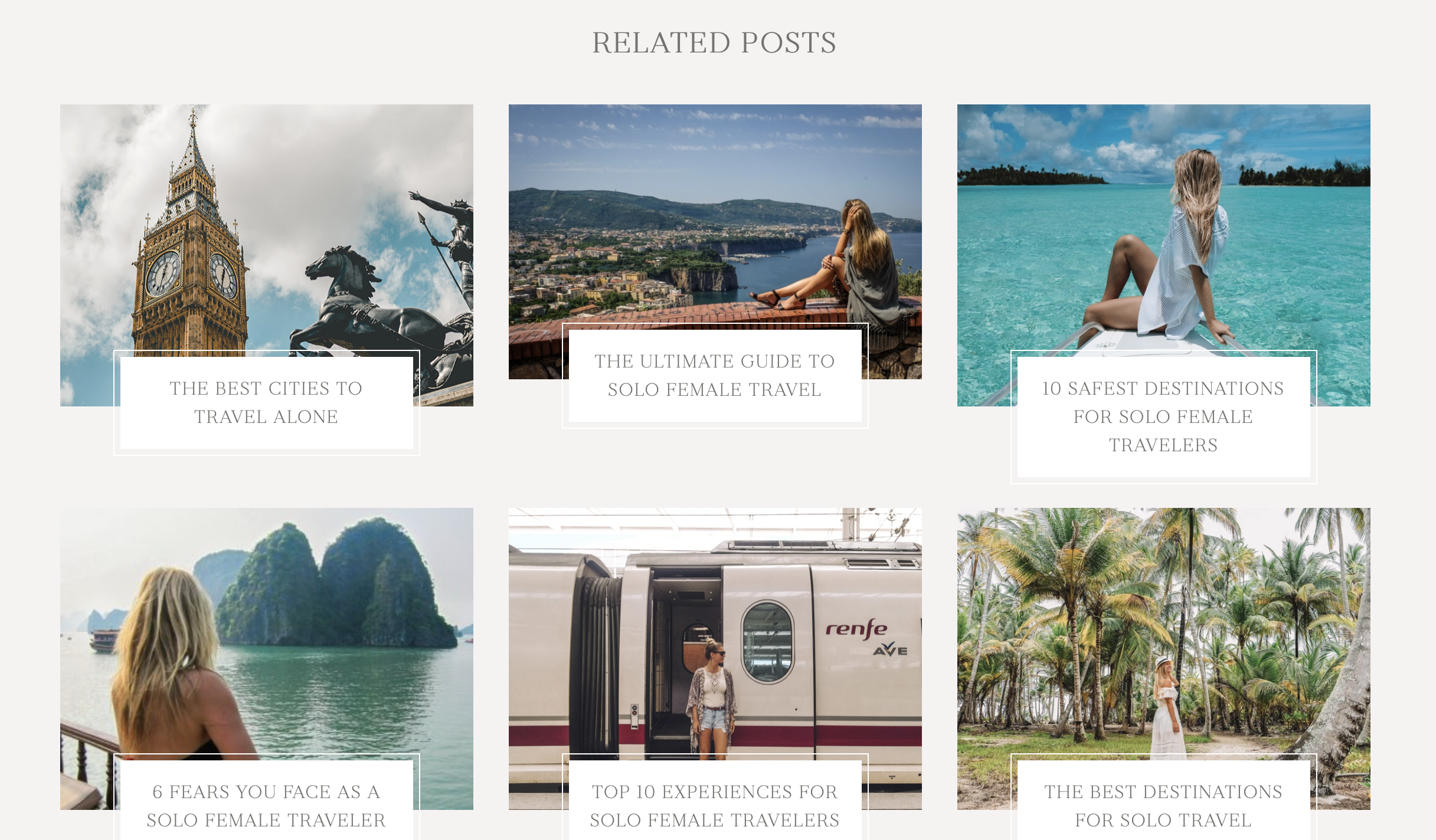
Some websites can even use targeted advertisements on their pages. By displaying ads that are of greater interest to your users, you can make your ad-heavy interface more user-friendly.
When you’re able to make relevant content more visible, you offer users more value. As a result, you can reduce your bounce rate and increase time on site. Both of these factors can also influence your search rankings.
Additionally, using content personalization is an easy way to gain deeper insight into your customers’ behaviors. For example, you’re able to track the amount of time people spend on each page, and identify which types of content get the most engagement. Then, you can optimize your website to improve conversions and sales.
Three best WordPress content personalization plugins
Now that you know a bit more about content personalization, let’s take a look at three of the best solutions to add to your WordPress website.
1. If-So Dynamic Content Personalization
The If-So Dynamic Content Personalization plugin allows you to offer bespoke material on your site. You can personalize nearly every element, including titles, images, and even menus. What’s more, there are plenty of personalization options including gelocation, device type, date, search term, and more.
Search term is a particularly helpful feature, since it enables you to show visitors the exact content they were looking for on Google.
Additionally, you can switch up your content based on how many times a user has accessed your site. That means first-time visitors get a different experience than returning customers.
To get started, you’ll need to install and activate the plugin in your WordPress dashboard. Then, navigate to If-So in your sidebar and select Add New Trigger:
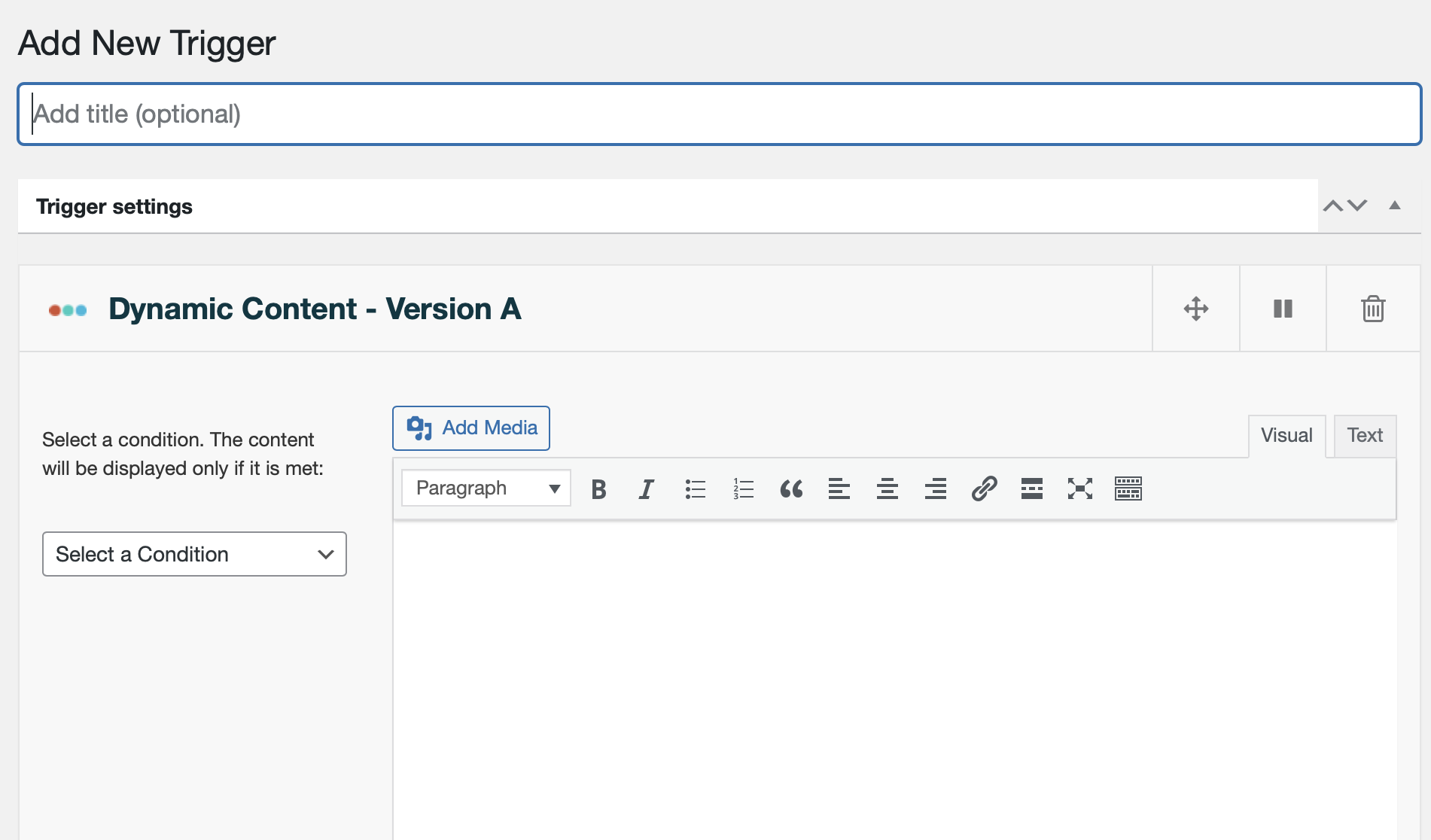
Here, you can choose a condition on the left and set the content to be displayed on the right. For instance, we clicked on User Behavior and then chose New Visitor. This allows you to customize content based on a user’s total number of page views on your site:
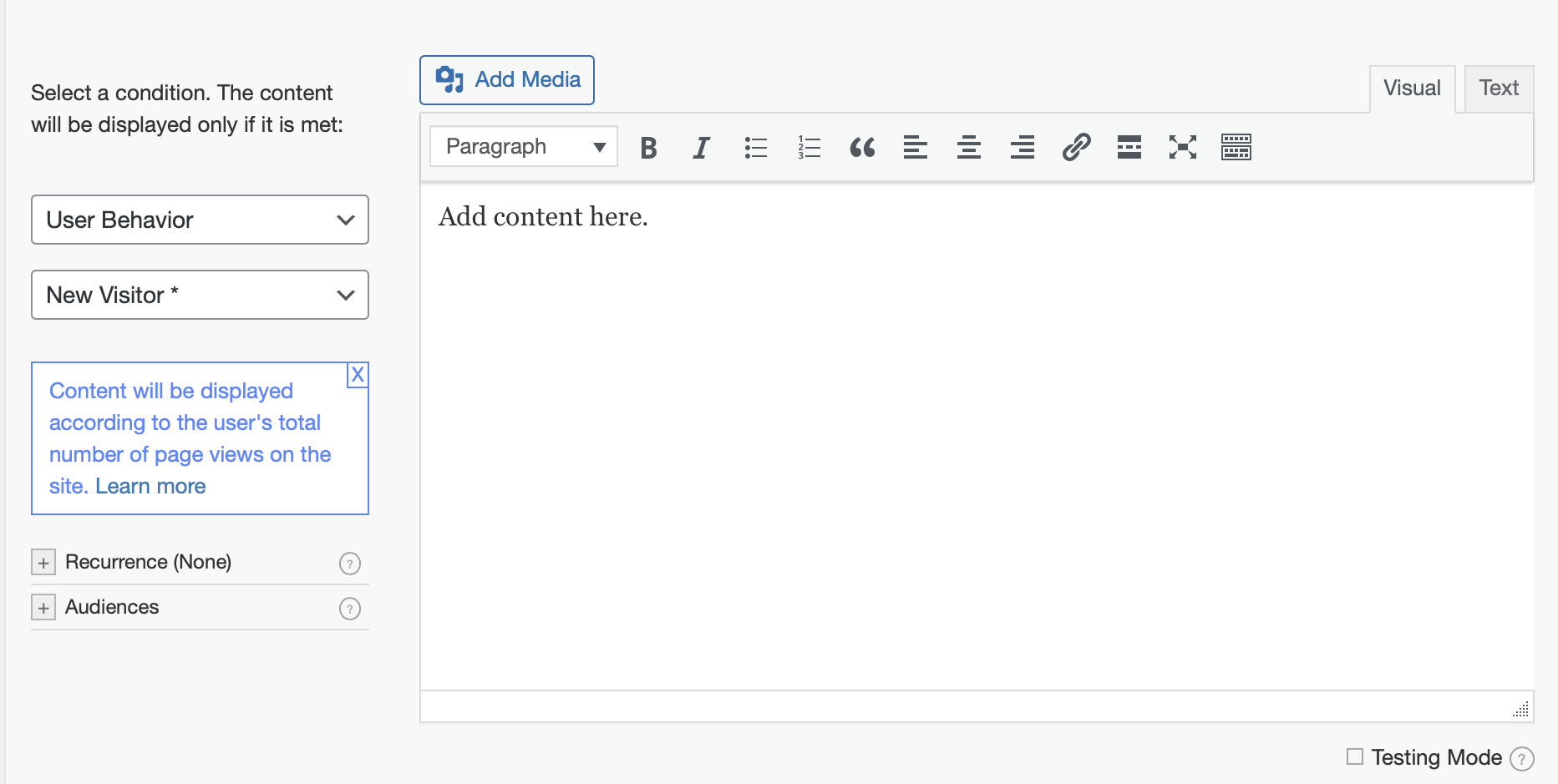
You can also create If-So conditions directly in your posts and pages.
Head to the post or page where you want to add WordPress personalized content and navigate to the Block Settings. Then, expand the Dynamic Content tab:
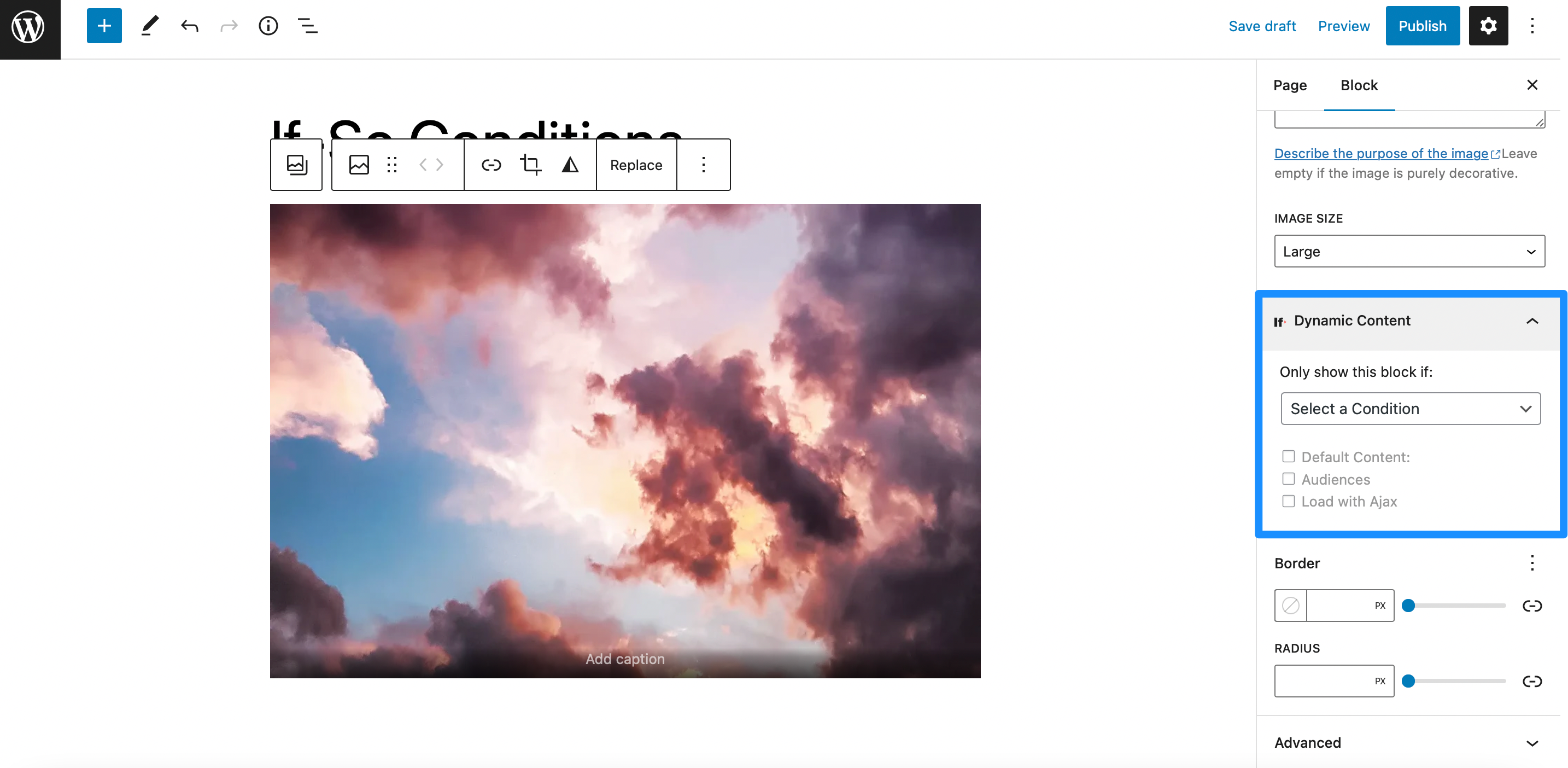
Now, click on Select a Condition and add your criteria:
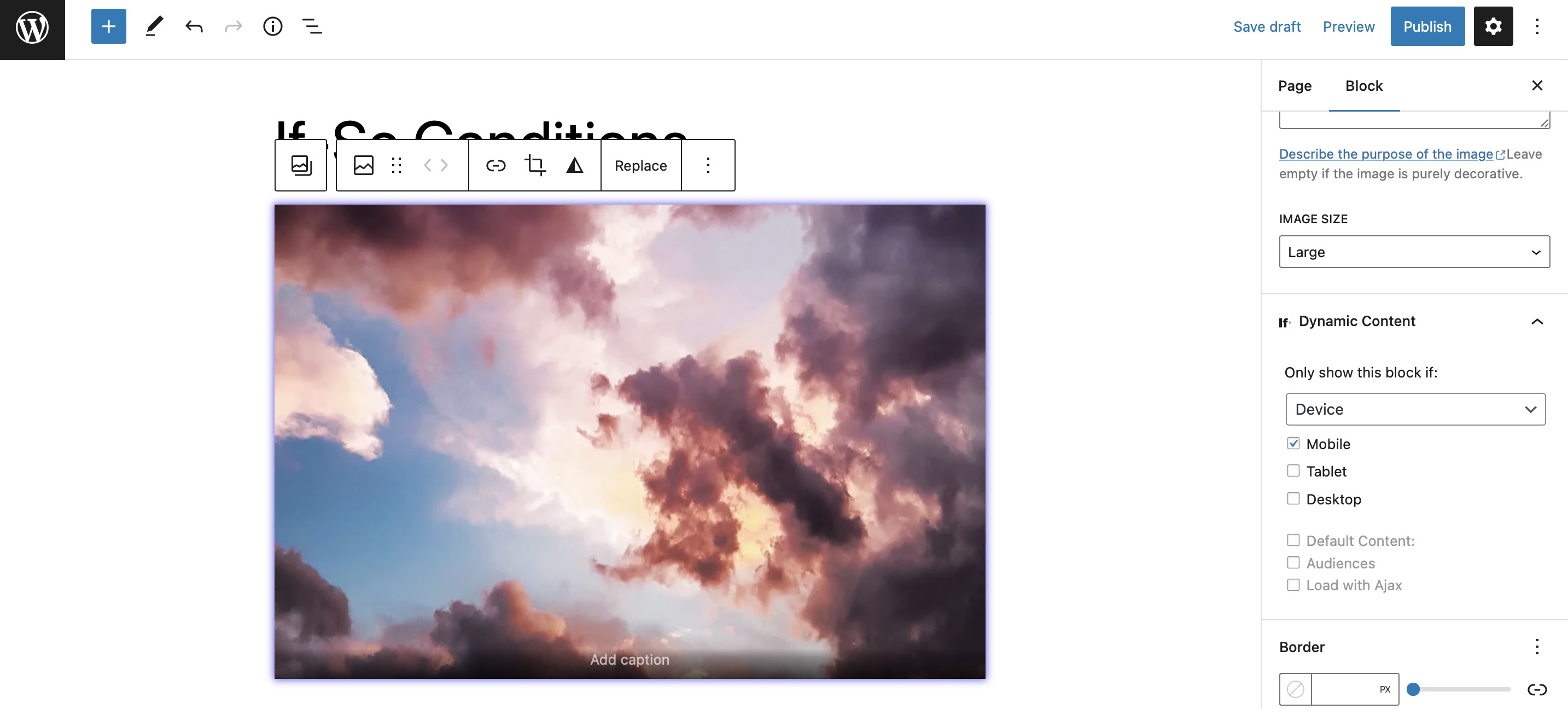
For example, we’ve configured our image block so that it’s only visible to users on mobile devices. It’s as simple as that!
💳 Pricing: If So has both free and paid versions. Premium plans start at $89 per year.
2. Otter Blocks
Otter Blocks creates a better page-building experience by extending the functionality of the Block Editor. Not only do you get access to additional blocks, but you can also take advantage of custom CSS, animations, and, best of all, visibility conditions.
Visibility conditions enable you to create WordPress personalized content based on rules. These rules or ‘conditions’ must be met before particular blocks are displayed on your page. For instance, you might prefer to only show certain pieces of content to logged-in users or users with a certain user role.
To begin, you’ll need to search for “Otter Blocks” in the Plugins menu. Alternately, you can opt for Otter Blocks Pro to access more blocks and advanced settings.
Whether you search for the plugin or upload the premium zip file, you’ll need to install and activate it within your WordPress dashboard:
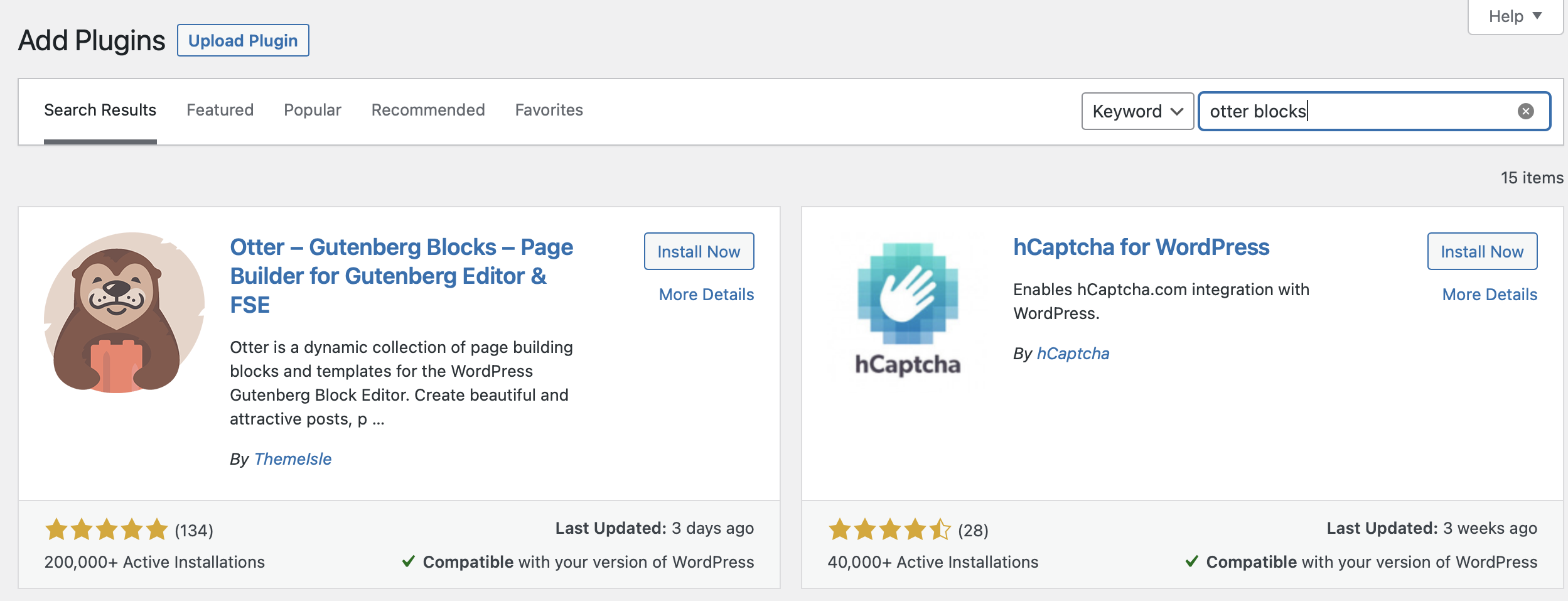
Now, navigate to the page or post where you want to add WordPress personalized content. Add a block to your page such as a button, gallery, or form. Then, select the block, click on the three dots in the toolbar, and choose Show more settings:
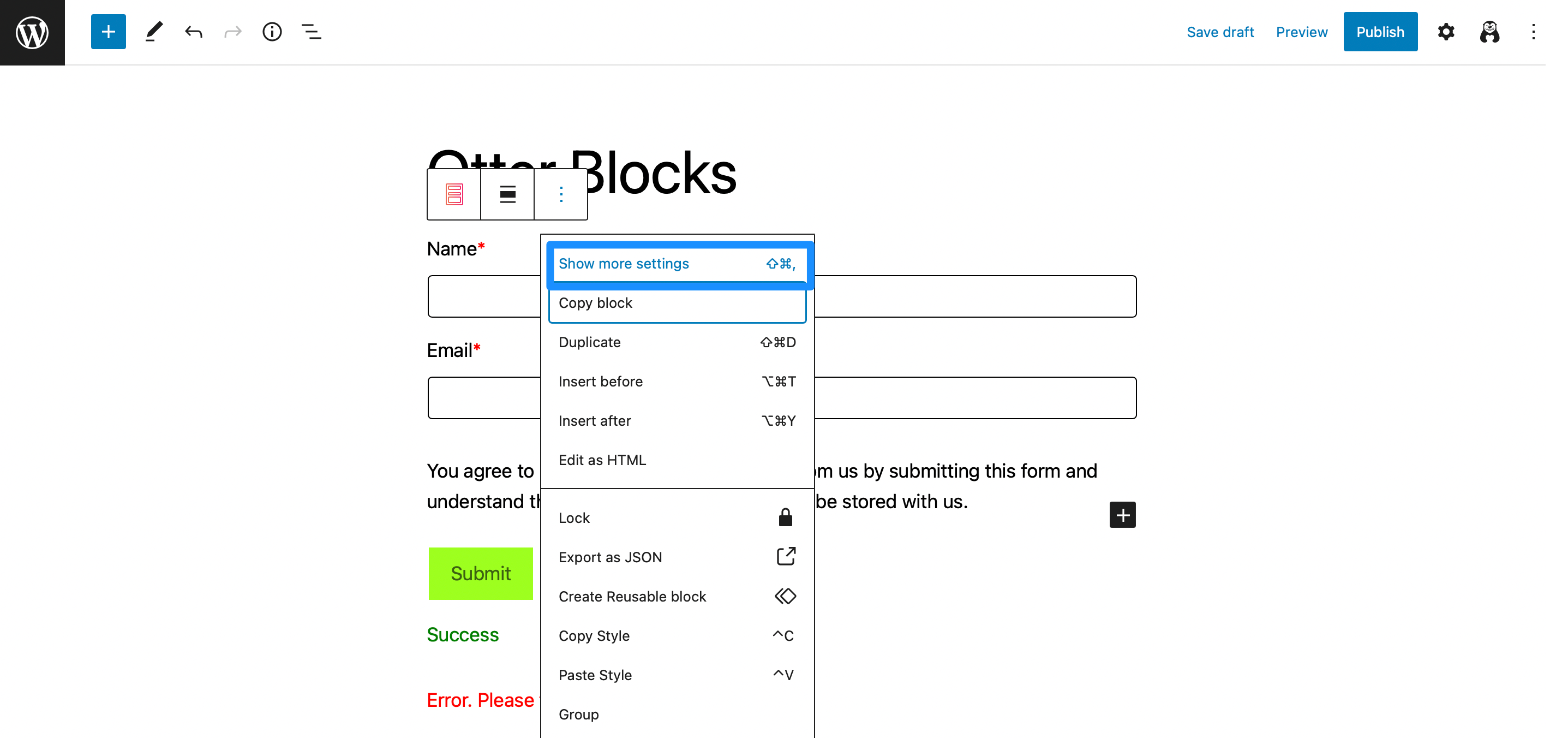
Now, you’ll be able to access Otter Blocks in the Block settings to the right of your screen. To enable visibility conditions, click on Block Tools and select Visibility Conditions:
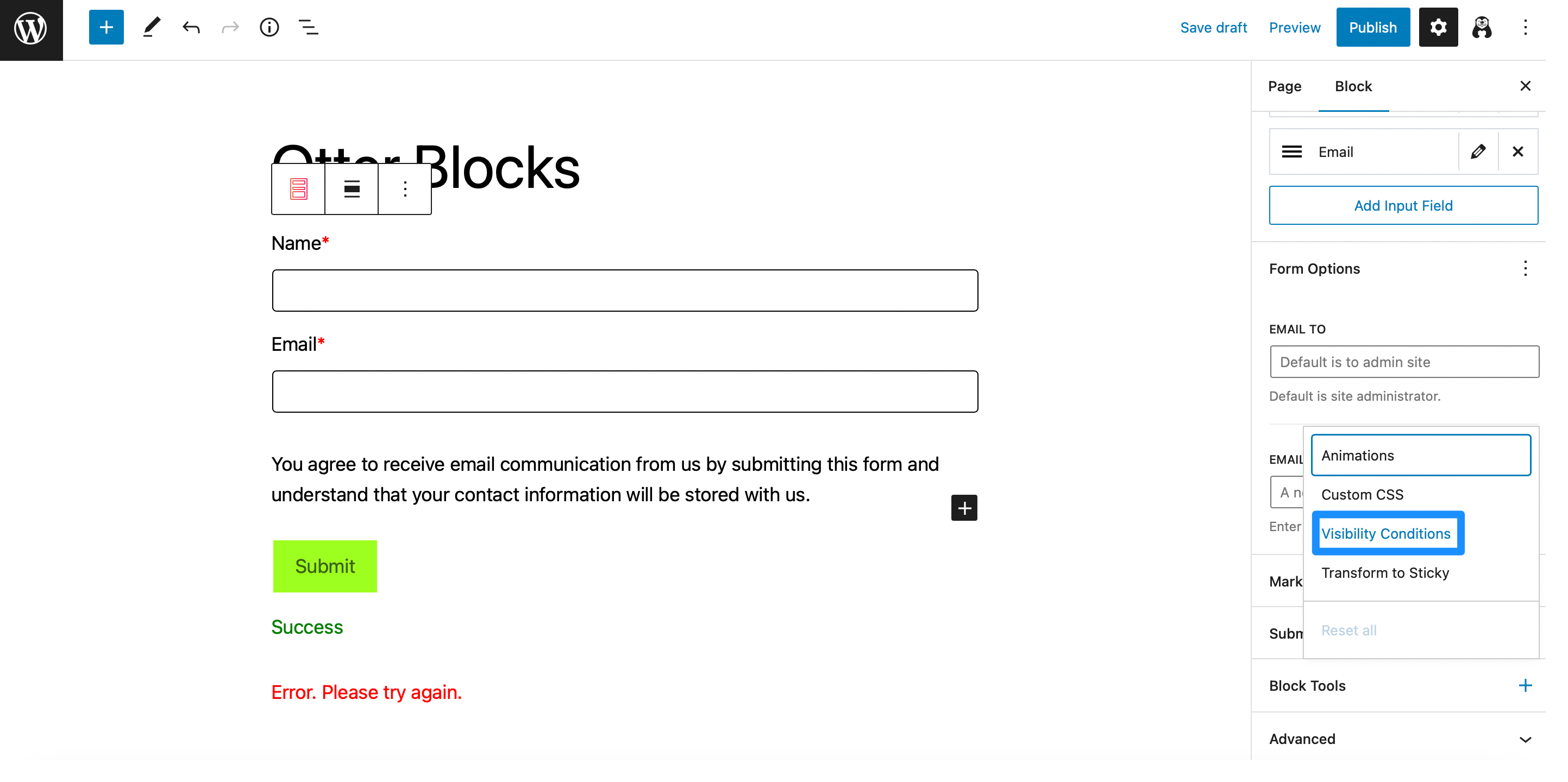
Then, open the Visibility Conditions tab below. Here, click on Add Rule Group:
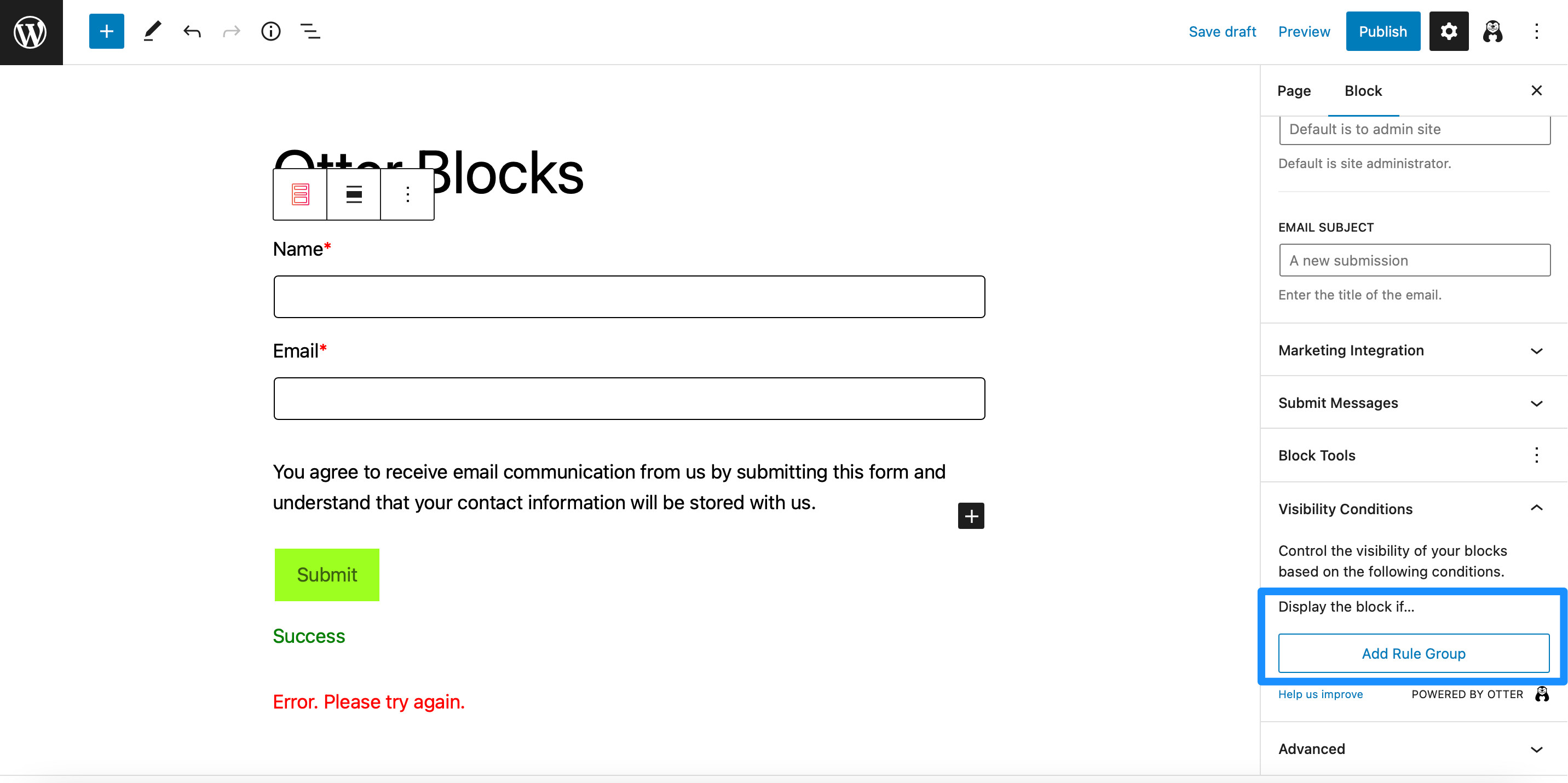
Next, expand the Rule Group setting by clicking on the arrow. This is where you’ll apply your display conditions. Use the drop-down menu to choose a Condition, such as Logged In Users:
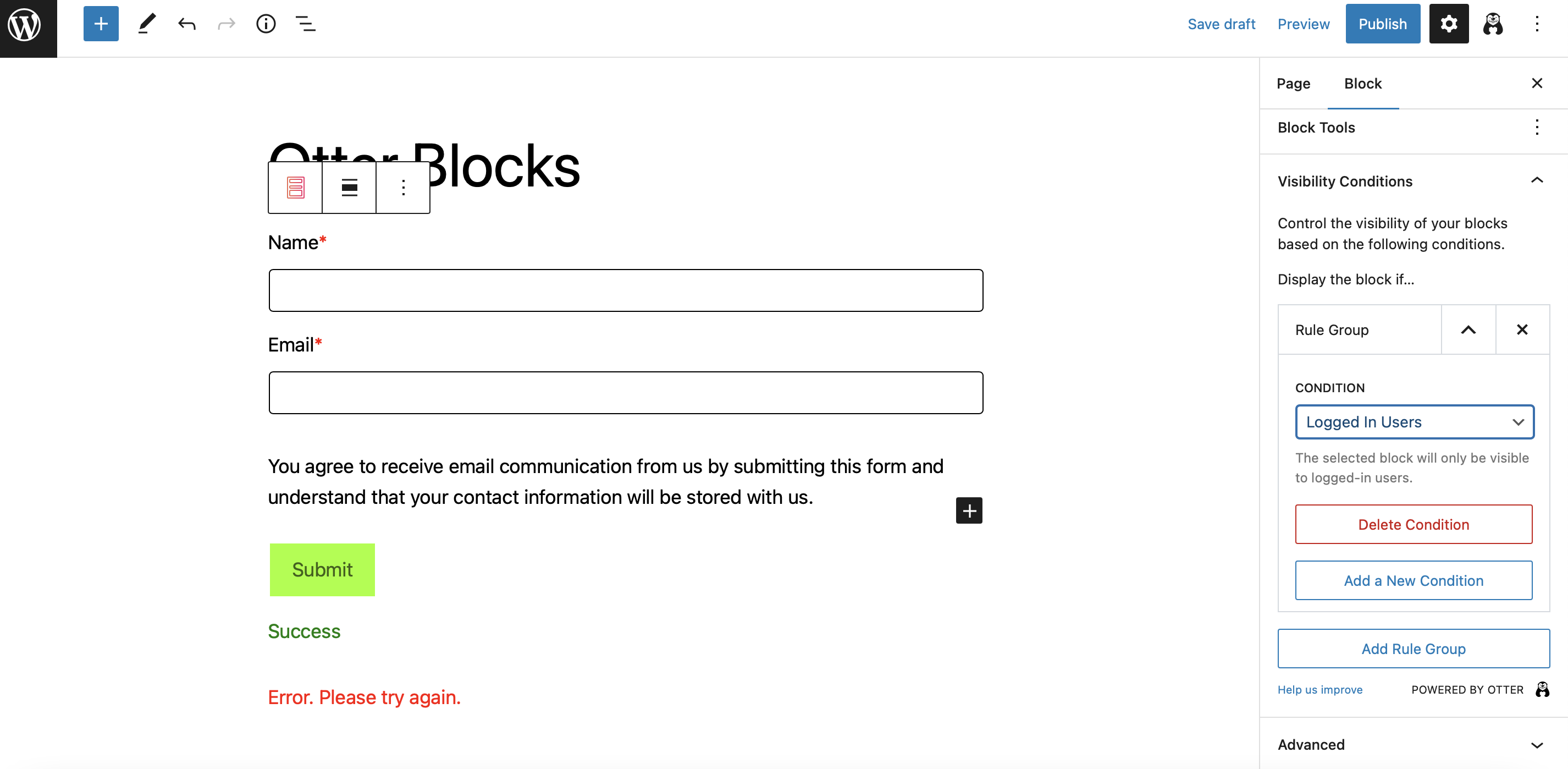
Now, your block will only be visible to visitors who have logged in. You can also click on Add a New Condition if you want to apply more conditions to your block.
💳 Pricing: The free version of Otter Blocks includes the visibility conditions feature. However, if you want to get all the benefits of this tool, you can upgrade to a paid plan starting at $34.50 per year.
3. Product Addons & Fields for WooCommerce (PPOM)
Using Product Addons & Fields for WooCommerce (PPOM) is one of the easiest ways to create WordPress personalized content on your ecommerce site.
It’s kind of flipping the concept of personalized content around by giving your visitors the option to personalize the products that your store sells.
For example, visitors could add custom engravings, select unique dimensions, choose their own materials, and lots more.
One of the most useful PPOM settings is the ability to configure custom pricing options. This way, customers can see the exact price they need to pay according to the add-ons or extra services they choose. We’ll show you how to set this up in the next section.
Personalize your pricing options with PPOM 🎨
You’ll need to install and activate PPOM in WordPress. Then, go to WooCommerce > PPOM Fields:
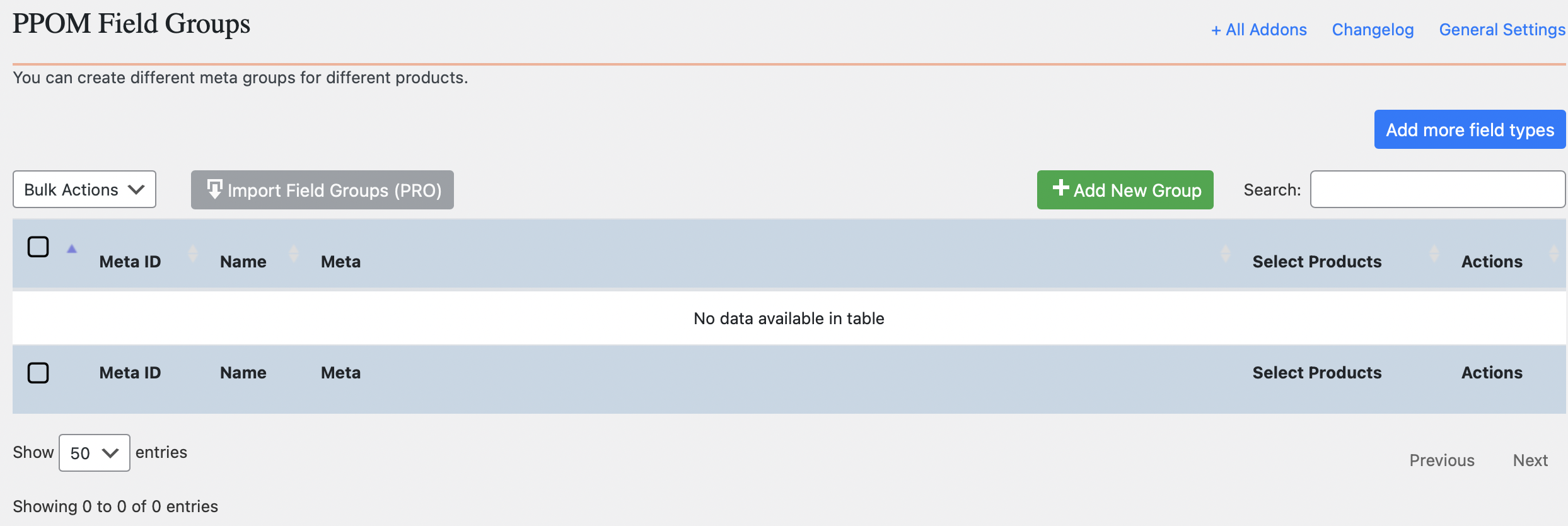
Now, click on Add New Group. In the General settings, choose a product meta group name like “hoodies.” Then, select your pricing options under Control price display on product page:
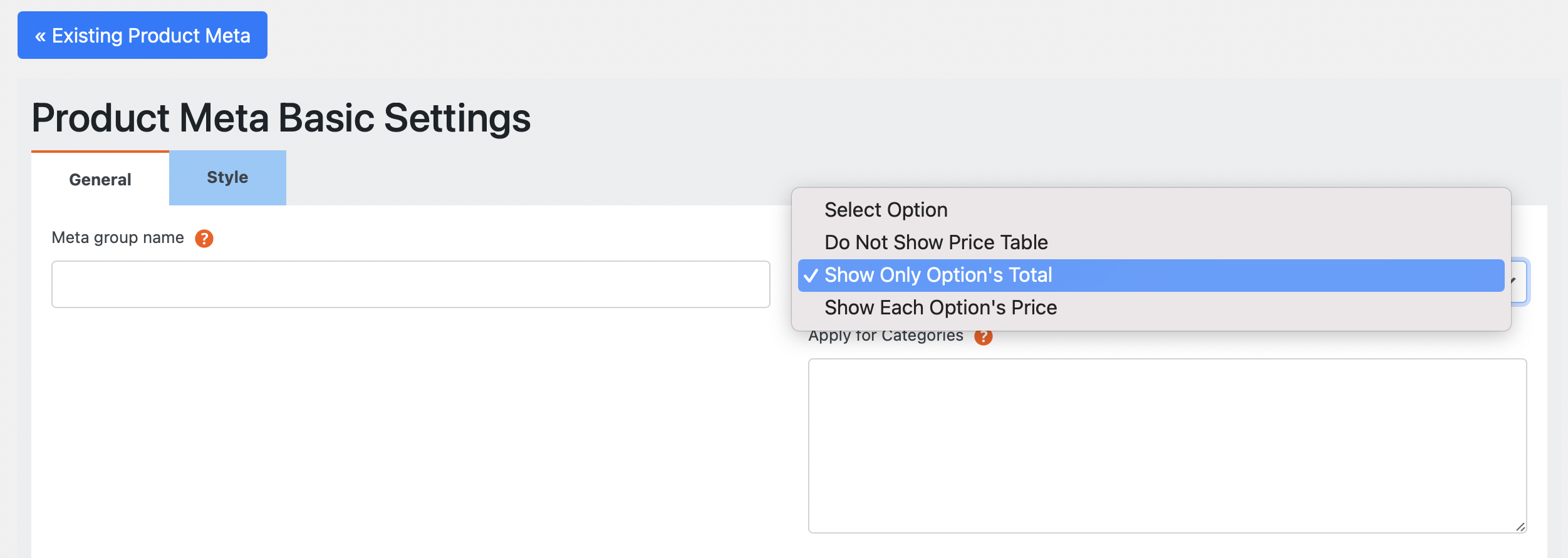
Next, click on Add Field and choose Text Input:
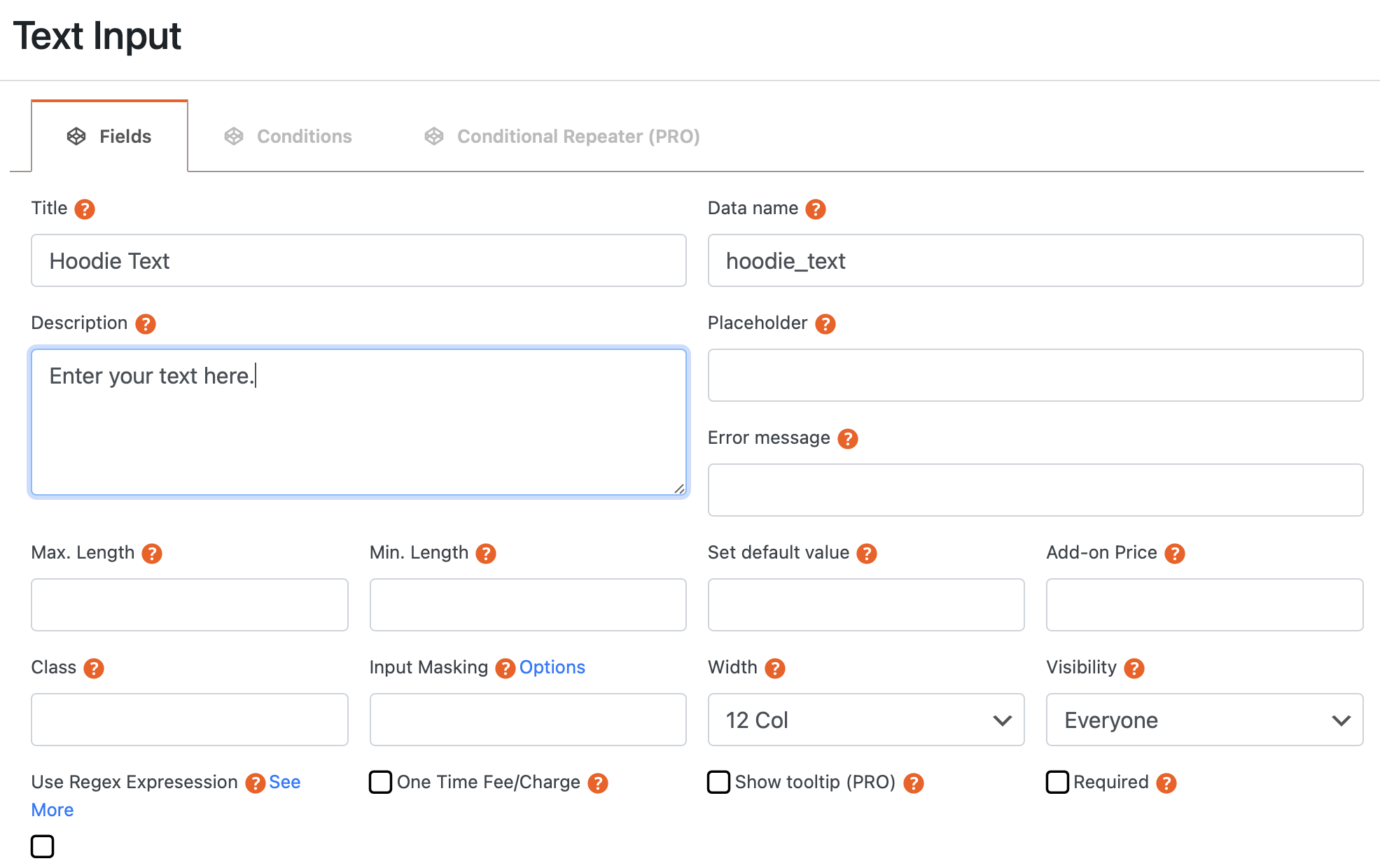
Give the field a name and add a description. This is what the customer will see on your product page.
Now you’re going to add a second field, so you’ll need to revisit the Add Field button at the bottom-left of the screen. This time, choose Select Input:
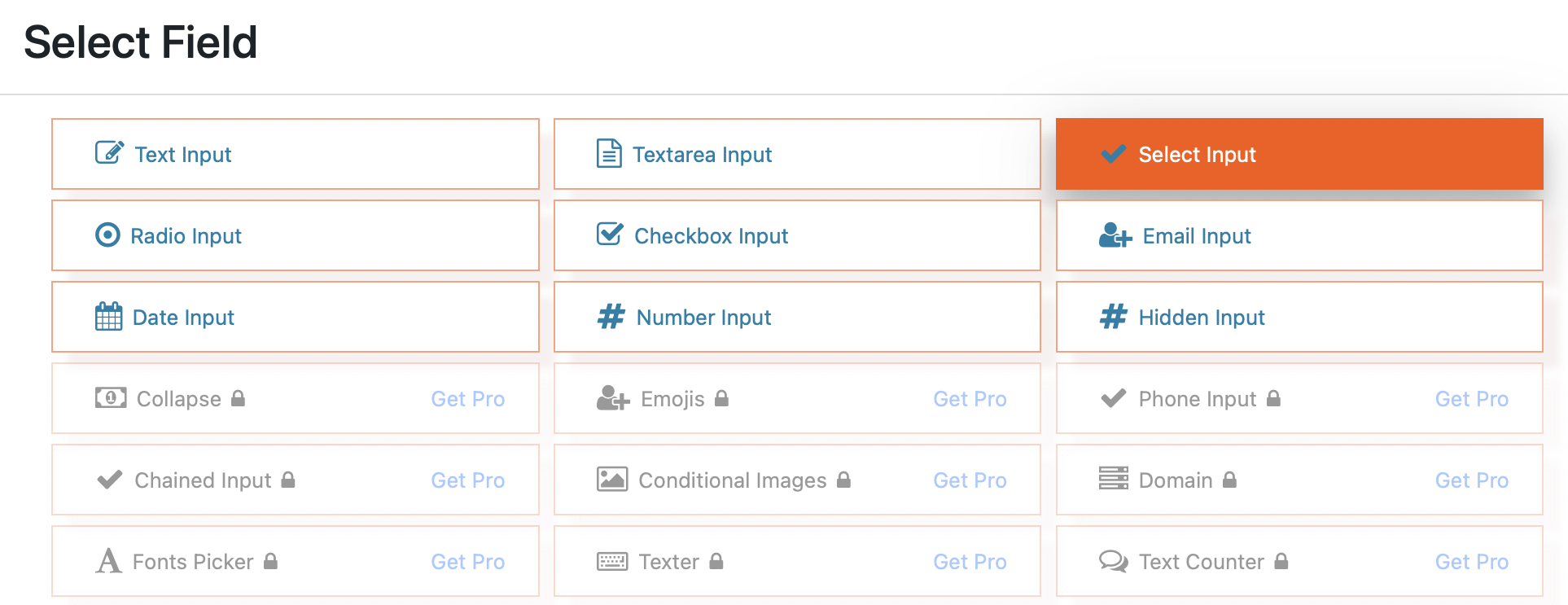
Here, you can provide the customer with different service options. We’re going to offer gift wrapping. Give your field a title and switch to the Add Options tab:
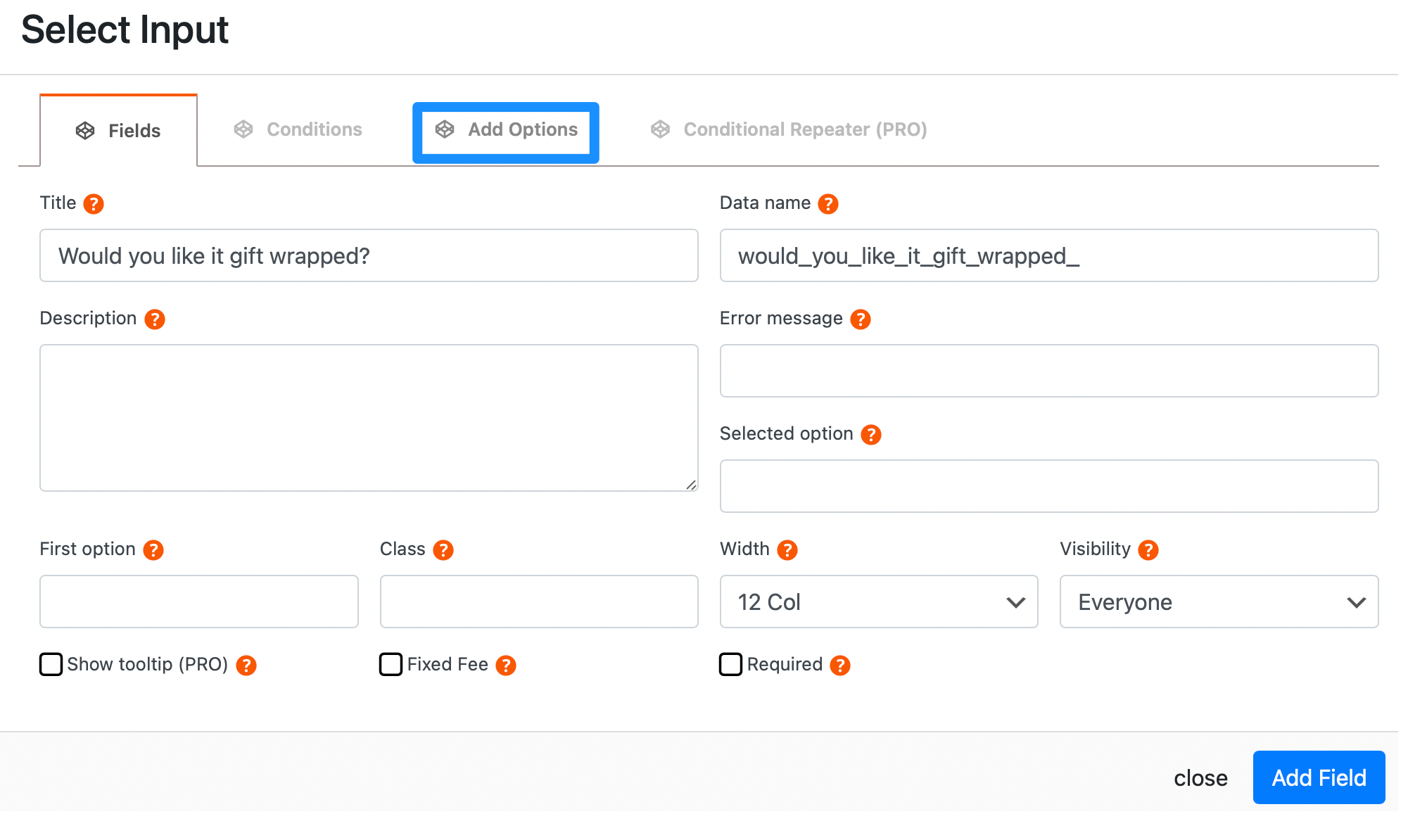
Click on + to add more options and set a price for each one. Then, once you’re happy with your options, hit Add Field again:
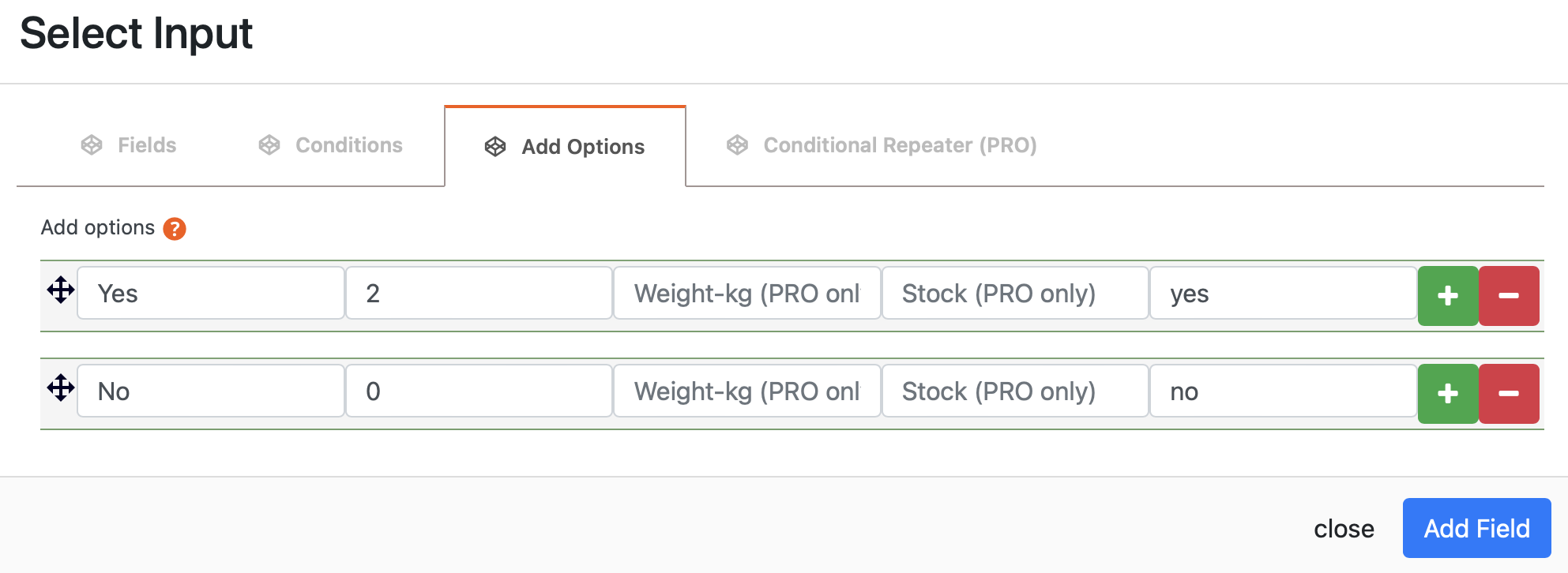
Then, scroll to the bottom of the page and click on Save Fields.
Next, you need to add your custom fields to your WooCommerce products. Head to Products > All Products and select an item. Scroll down to Product data and select PPOM Fields:
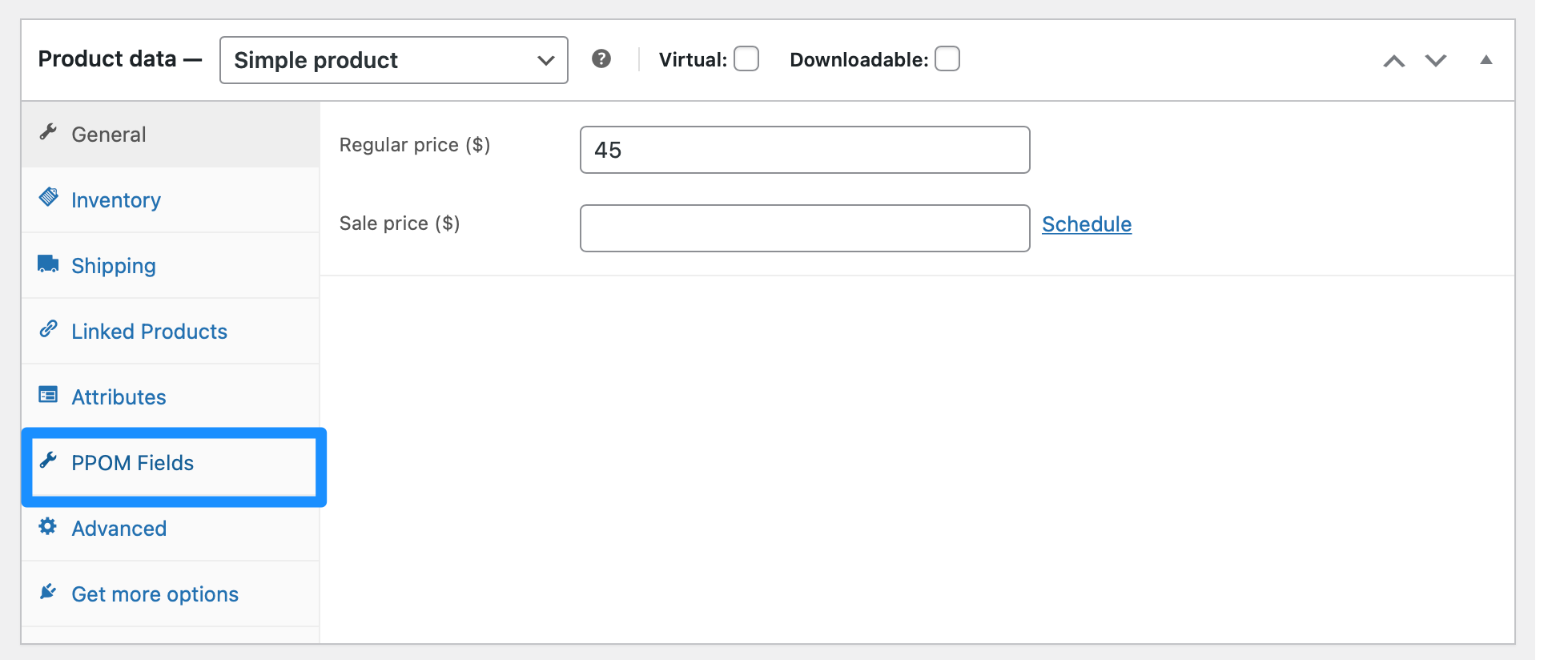
Use the drop-down menu to select the field you just created. Then, update your product:
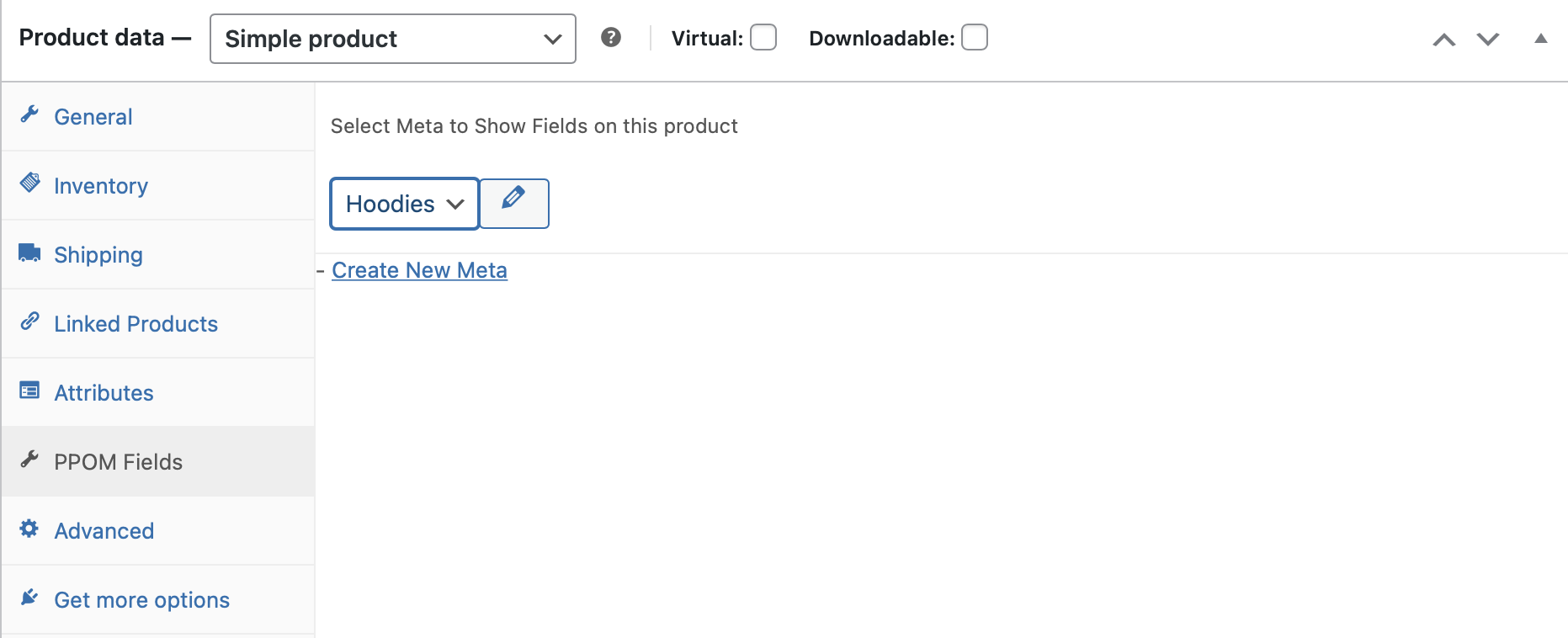
Now, click on View product to see what customers will see on your website. A customer who chooses gift wrap will see the following price:
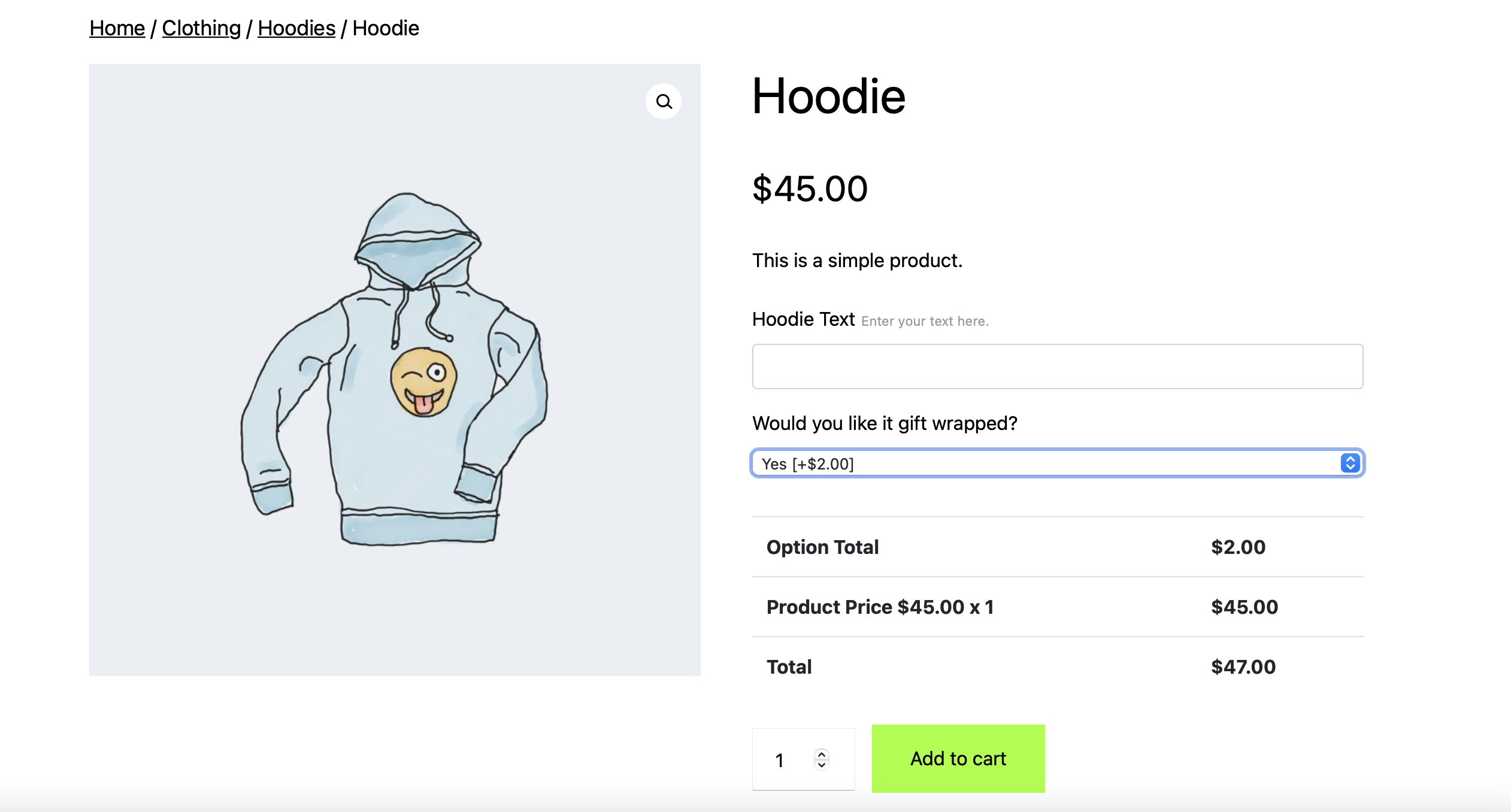
If a customer declines gift wrap, they’ll see the following:
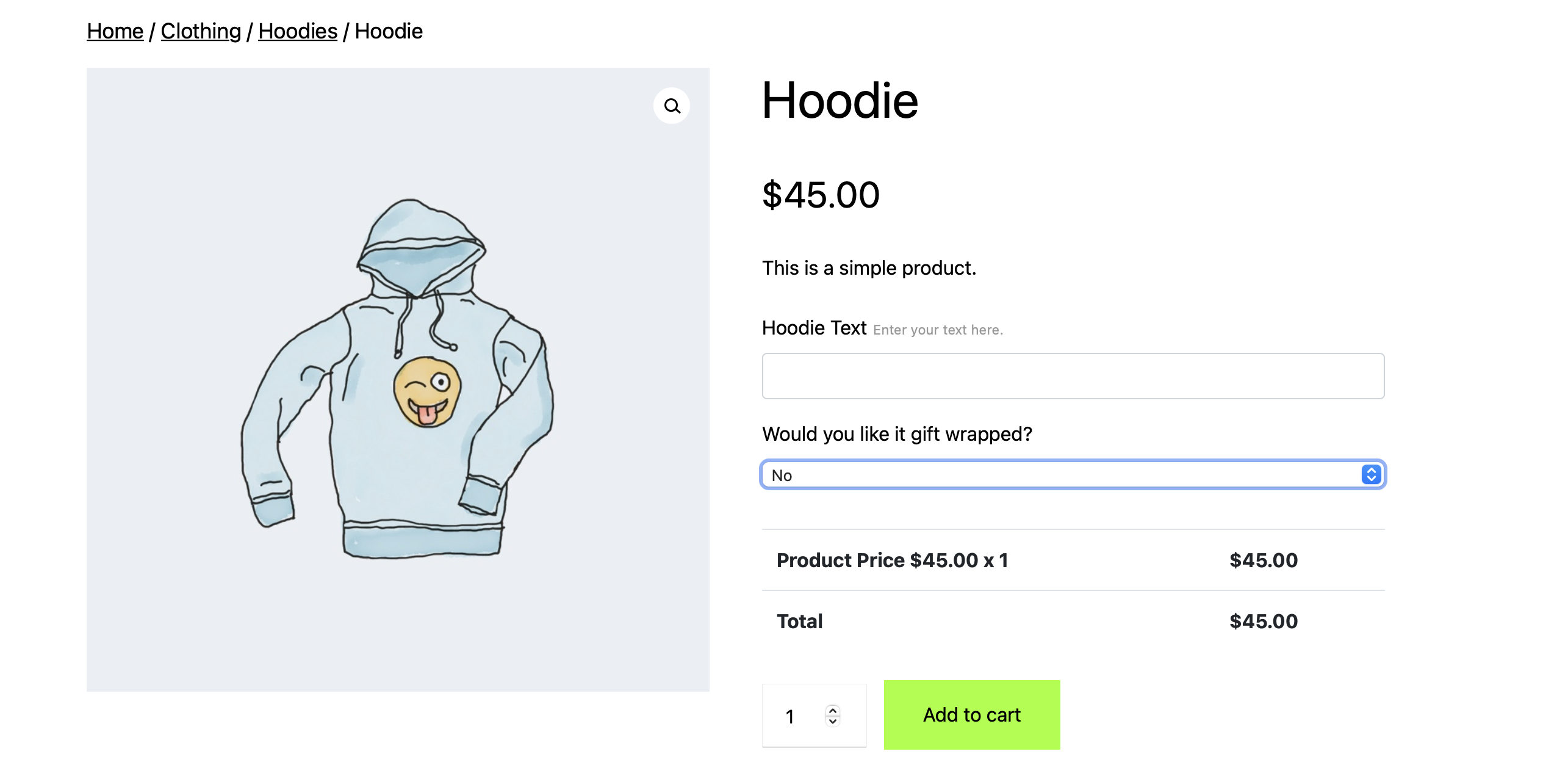
💳 Pricing: PPOM is free, but if you want to access its advanced features, premium plans start at $99 per year.
Get started with WordPress personalized content 🚀
If your web pages and content look the same for every user, it can be difficult to boost conversions and sales. However, with WordPress personalized content, you can show users pages and elements that are more relevant to them. This is an easy way to keep users engaged.
To recap, here are three of the best personalized content solutions for WordPress:
Do you have any questions about creating WordPress personalized content? Ask us in the comments section below!