If you want your website to grow, leveraging social media is a smart move. Using social media widgets in WordPress can be an easy way to integrate different platforms with your website. With the right widgets, you’ll be able to add social media content to your site and enable users to share it, too.
WordPress doesn’t include social media widgets by default. You can add them using plugins, and there are different tools that will enable you to incorporate all kinds of social media elements. 🎬
In this article, we’ll introduce you to 12 types of social media widgets 📢 and talk about when to use them. We’ll also link you to the plugins you can use to add these widgets. Let’s get to it!
Share buttons are the most common types of social media widgets you’ll see on websites. These are simple buttons you place on a page, and users can click on them to share it:
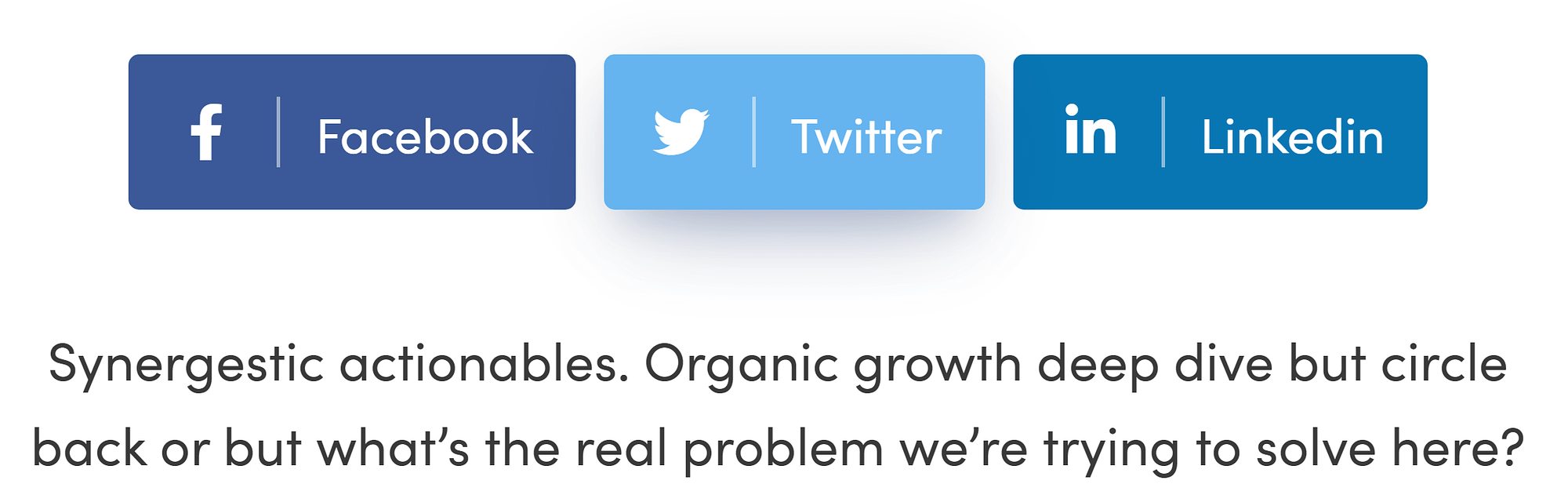
When someone shares content from your website, they do so through their social media profiles. You can also configure the buttons to include page and post titles automatically when a user wants to share that content. This makes sharing content easier since users don’t need to do anything except make a few clicks.
There are a lot of plugins you can use to add share buttons to your site. These buttons are perfect for blogs or online stores, as users are likely to share that kind of content if they think their audience might be interested in it.
🔌 Plugin recommendation: Otter Blocks.
2. Follow buttons (Follow Buttons for WordPress)
Follow and share buttons, go hand in hand. These are buttons you add to your site that link to its social media profiles. These buttons tell users what platforms they can find you on and provide a simple way for them to pop over and follow you:
Follow buttons should be noticeable on the site, and you want them to appear on as many pages as possible. Typically, plugins use each platform’s logo for these buttons, which makes them easily recognizable.
🔌 Plugin recommendation: Follow Buttons for WordPress.
There are a lot of ways to grow your Instagram account. Your first move should be to include follow buttons on your website so visitors can find your profile.
Aside from buttons, you can take things a step further and embed your Instagram straight into WordPress. Depending on which plugin you use to do this, you’ll have full control over how many images to include and how the feed looks:
With most plugins, users will be able to open posts, like them, and see comments. However, they won’t be able to leave comments on the feed. To do that, they’ll need to visit the profile directly.
This type of social media widget is perfect if you put a lot of effort into your Instagram feed, and it synergizes with the website. If the feed has little to do with your site, consider using a different type of widget.
🔌 Plugin recommendation: Social Media Feed.
4. Like buttons (Feed Them Social)
Like buttons are a key feature in social media. A lot of platforms incorporate them, but the original like buttons come from Facebook.
A lot of plugins can add like buttons to WordPress, which can be useful for visitors to know which of your posts are more popular. These buttons can be part of any post on your site. This type of social media widgets works particularly well with blog posts if you want to give users a way to show their appreciation without having to leave a comment:
Most users will be familiar enough with social media to understand how a like button works. The higher the like count, the more engagement a post or a page tends to get.
🔌 Plugin recommendation: Feed Them Social.
5. Facebook and Instagram posts (Feed Them Social)
Sometimes, you’ll want to share a single Facebook or Instagram post and not an entire feed. This can be because you want to draw attention to a special post and you don’t want the rest of the feed to distract from it.
Some social media platforms give you options for embedding posts on your site. However, this approach doesn’t give you any control over how those elements look. Plugins, on the other hand, enable you to configure how social media posts look on your site:
Different plugins will also offer options, such as being able to share posts on other platforms, liking them, and following your profile. Generally speaking, you want visitors to be able to interact with the social media posts in some way and not just look at them.
🔌 Plugin recommendation: Feed Them Social.
6. Tweetable text (Better Click to Tweet)
If you’ve ever seen a great line on a page or post and you want to share it on social media, you know it can be a pain. You need to copy the text, source it, and add a link back to the content. Twitter makes this process uncomplicated, but it’s still work.
Some websites include elements you can click on to tweet them. We call this “tweetable” text (although the platform is now X) or a tweet box:
This social media widget can be particularly useful for blogs or any other site that publishes a lot of text content. Sometimes, a great quote shared on Twitter can be enough to get a post a lot more reads, and, with the right plugin, you can add this feature to your site.
Recommended plugin: Better Click to Tweet.
7. Pinterest boards (WordPress Pinterest Plugin)
Pinterest doesn’t get talked about as much as other social media platforms, but it’s still incredibly popular. Depending on the demographic and what type of website you’re running, Pinterest can be one of the social media platforms that drives the most traffic to you.
Adding a Pinterest board to WordPress works much like embedding an Instagram feed. Some plugins will give you a lot of control over how the feed looks and what options you give users to interact with it:
Ideally, a Pinterest feed should link users back to the original board. They should also be able to save pins without leaving your website, so you don’t lose engagement to Pinterest.
Recommended plugin: WordPress Pinterest Plugin.
8. YouTube feeds (Feeds for YouTube)
Some people might think of YouTube as a video hosting platform, but it’s also an incredibly popular social media site. YouTube enables you to do everything that other social media sites do, only with videos at the center of the entire experience.
WordPress enables you to paste a YouTube link anywhere on your site, and it’ll automatically embed that video. What it does not do is offer support for embedding full YouTube feeds:
This social media widget is incredibly useful if you run an active YouTube site. Instead of displaying videos one by one, you can create a gallery that showcases multiple videos and lets users decide which one they want to see.
🔌 Plugin recommendation: Feeds for YouTube.
9. WhatsApp button (Click to Chat)
WhatsApp is the most popular messaging app and social media platform in several regions of the world. If your audience is based somewhere where they use WhatsApp, your users and customers will expect you to use the platform to answer their questions.
Including a click-to-chat button lets users know that they can reach you via WhatsApp. The button should automatically open the app and start a conversation with your number:
This is a much more user-friendly option than including the number in text format. If you do that, a lot of users will be too lazy to add the number manually and reach out to you, which will cost you leads and engagement.
🔌 Plugin recommendation: Click to Chat.
Aside from being a search giant, Google also offers a lot of social media functionality through its services (and we’re not talking about Circles). For many people, Google reviews are the main way in which they decide what stores to go to, what places to eat out at, and even what services to hire.
If you run a website for a business and you have great Google reviews, you want to share those with prospective customers. With the right plugin, you can embed Google reviews in WordPress as social media widgets and have them update automatically as customers leave new ratings:
Reviews serve as social proof that your business is worth patronizing. You want to place reviews front and center on your site so users don’t miss them and don’t have to go to third-party sites to find them.
🔌 Plugin recommendation: Widgets for Google Reviews.
11. TikTok feed (TikTok Feed for WordPress)
Another one of the social media widgets worth including on your website is TikTok Feed. Even if you’re not on TikTok, you may want to share a video you get from the platform occasionally. If you make TikToks for your site, it can also be a great way to drive traffic to it.
TikTok offers an embed option you can use to show videos on websites. What it doesn’t offer is an option to embed entire feeds and to enable users to scroll through videos outside the platform.
You can add this feature to WordPress with the right plugin. This makes it easy for users to see all the videos in your account or for you to share other feeds that might interest your audience.
🔌 Plugin recommendation: TikTok Feed.
12. Instagram Reels (Spotlight)
Instagram is not just about posts and stories. Reels also play a major role in driving engagement, but most Instagram plugins focus only on enabling you to add posts and feeds to WordPress.
With the right tool, you can embed reels in WordPress as social media widgets. These reels act like videos, and visitors can click on them to see the full video:
Reels should also link back to the Instagram profile so users can follow you directly. Just as with embedded posts, you won’t be able to leave comments on a reel if you’re watching it from your website.
🔌 Plugin recommendation: Spotlight.
Conclusion 🏁
If you’re not using social media to promote your website, now is the time to start. Social media can help you drive users to your WordPress website and vice versa.
For the latter, you’ll need to use social media widgets that enable you to showcase posts, share feeds, and give users the option to follow you on your accounts.
Which social media widgets you use will depend on the platforms where you have a presence. Follow and share buttons are a staple in most sites, so start with those. Then you can decide which other social media widgets to include, such as feeds, reviews, and other options. ⚙️⚙️⚙️
Do you have any questions about how to add social media widgets to WordPress? Let’s talk about them in the comments section below!