WordPress conversion tracking is an excellent way to measure whether your marketing efforts are paying off. They can also help you understand how visitors interact with your site and aid you in discovering what might be lacking in your process funnel.
This article will provide you with an overview of what you need to know about WordPress conversion tracking and how it can help you identify opportunities to boost your site’s performance. 📈
We’ll cover three different methods to set things up, and we’ll also explain how to identify key metrics and analyze the resulting data.
Why is conversion tracking important?
Let’s start from the beginning:
📌 What is WordPress conversion tracking, and why does it matter?
Simply put, it’s the process of tracking and measuring the desired actions you want your users to perform when they visit your ecommerce shop, blog, or website. For example, you might want to track conversions for:
- How many customers click on one of your products, add items to a cart, or make a purchase.
- How many users fill in a contact form.
- How many visitors sign up for your blog’s newsletter.
Conversion tracking is vital because it can help you make better decisions for your site and improve its user engagement. For instance, it can show you which traffic sources lead to more conversions and help you uncover if there are any issues or obstacles to growing your business.
How to set up conversion tracking in WordPress
There are a few different ways to add conversion tracking to your WordPress site. In this tutorial, we’ll teach you the following three methods:
Let’s go through them in detail. 🧪
Setting up conversion tracking through Google Analytics
One of the most straightforward methods for adding conversion tracking to your WordPress website is to use Google Analytics (GA4).
First, you will need to open a Google Analytics account (or switch to GA4 if you’ve been using Universal Analytics). Once that’s done, you should set up some conversion events (these were called Goals in Universal Analytics).
These events represent activities, or actions that visitors are taking. As we mentioned above, an event can be a purchase, a contact form submission, a newsletter sign-up, or anything else that’s important for you to track the conversion of.
For all of these cases, an easy way to track how well they’re converting would be to show customers or visitors a “thank you” page when they are done with the desired action.
How to create a thank you page and integrate it with Google Analytics
👉 To set this up, follow these steps:
First go to your WordPress dashboard and create a new confirmation page. Fill in the description and publish it. Make sure your forms or purchase actions funnel visitors to this page when they are done completing whatever it is you want them to do.
Next, go to your Google Analytics account, click on Admin > Events and then on Create Event.
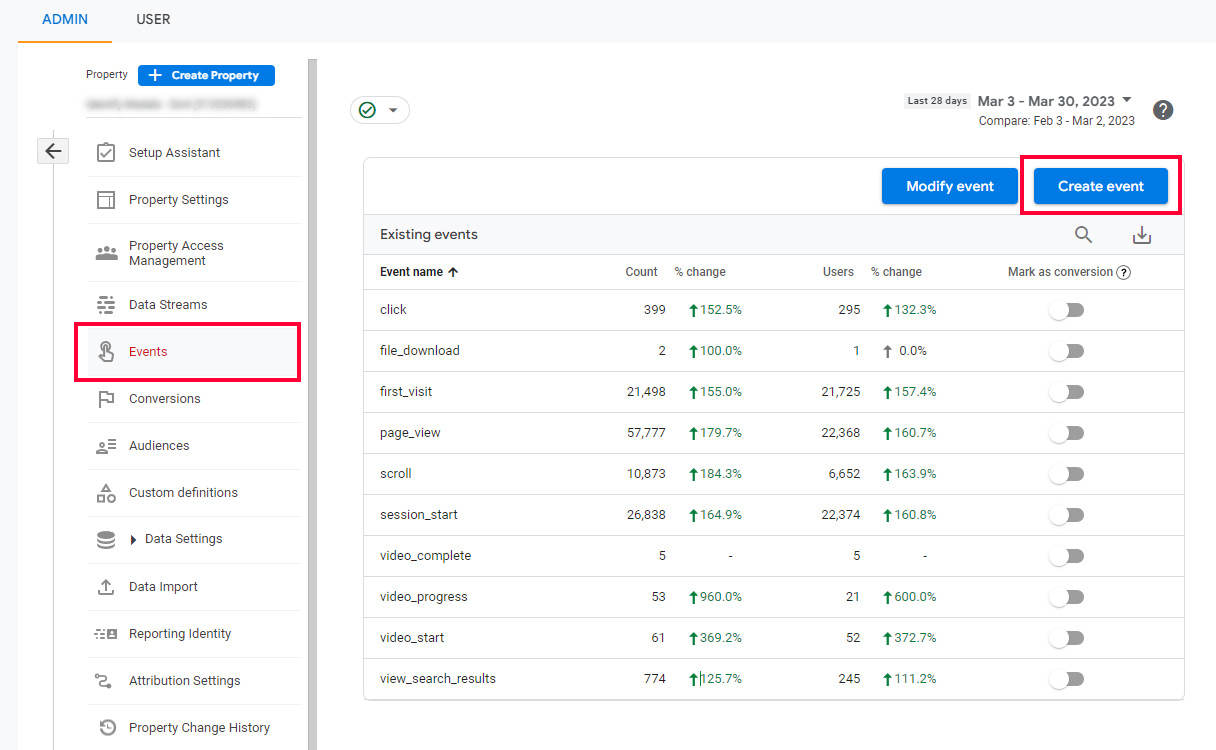
Go to the Custom event name field, and enter a name for your new event. To follow the example above (measuring when someone lands on the confirmation page), we’ll use the page_view event.
In the Matching Conditions section, look for page_view.
Then, click Add Condition and enter “page_location equals [your page address]“.
In the Parameter Configuration section, click twice on Add Modification.
Enter “value” and “100” in the first row and “currency” and “USD” (or whatever other currency you’re using) in the second. Lastly, click on Create.
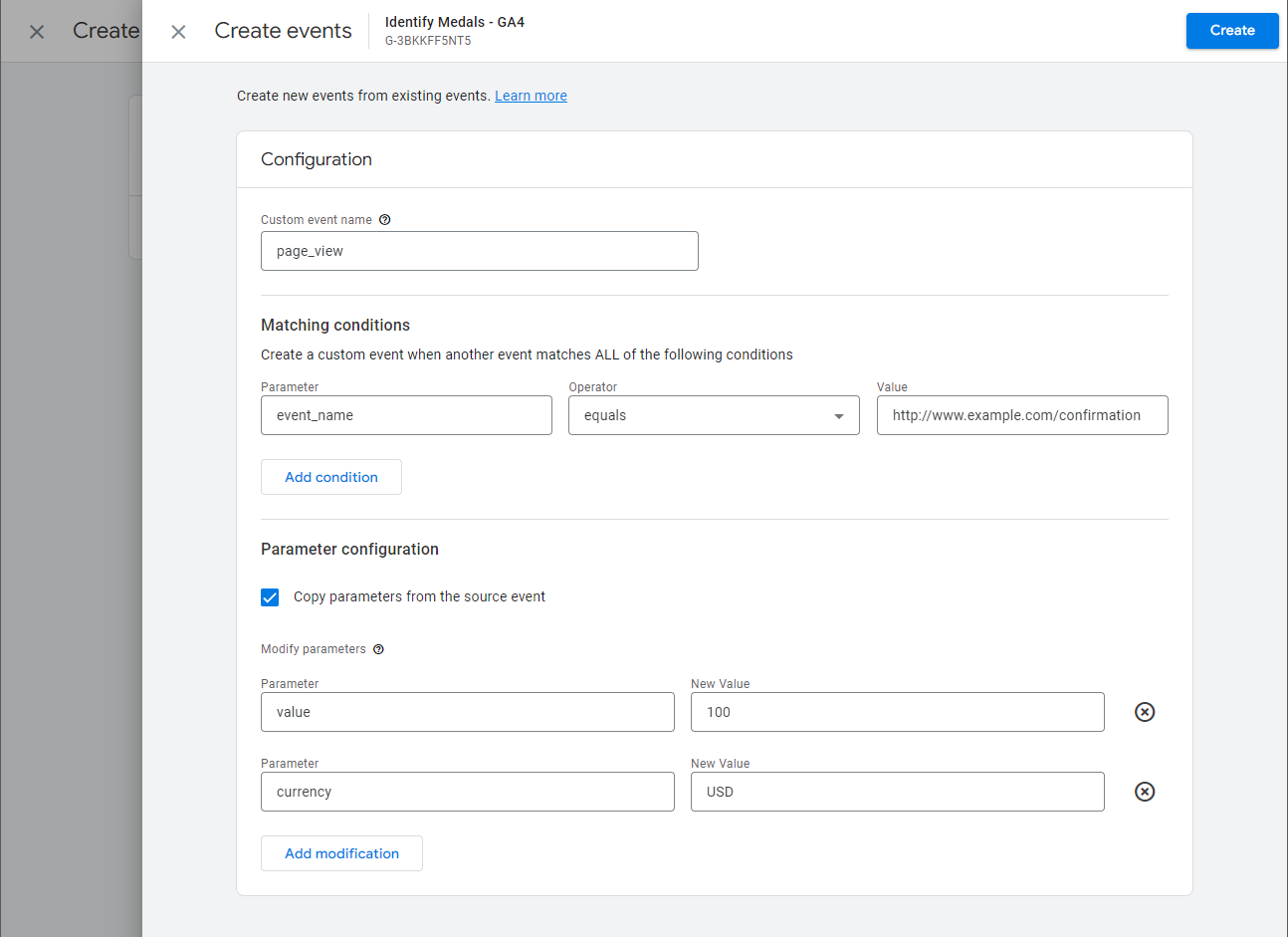
After this, there’s just one more thing you’ll need to do. Mark the event you just created in Google Analytics as a conversion.
In Google Analytics, go to Admin and, in the property column, click Conversions.
Click on the New Conversion Event button and enter the name you chose above.
It might take some time for the event to start working. You can verify this by going to your Realtime Report and locating Conversions by Event Name, where you will see the conversions.
Using UTM parameters for Google Analytics conversion tracking
Another set of useful conversion tracking tools offered by Google Analytics are UTM parameters. These are tags you can use to allow Analytics to pass important information. They are a quick, easy, and efficient way to track where visitors are coming from. For example, you can add a UTM parameter to your URL that looks like this:
https://www.website.com/special-offer/?utm_source=ads&utm_medium=cpc&utm_content=bfadThen later on when you look at your conversion reports, you’ll be able to identify that specific link and know the source. You can generate these parameters automatically using a Google Analytics tool called Campaign URL Builder.
It enables you to incorporate UTM parameters directly into URLs. By including parameters like utm_source, utm_medium, and utm_campaign in a URL, you can gather reporting data related to the referring campaign.
To illustrate, suppose you wish to monitor website traffic generated by a specific email campaign. You can employ the Campaign URL Builder to generate a customized URL with the following parameters:
- Campaign Source: email
- Campaign Medium: newsletter
- Campaign Name: summer-collection
👉 The resulting URL may appear as follows:
https://website.com?utm_source=email&utm_medium=newsletter&utm_campaign=summer-collectionYou can then use this URL in your social media posts or other promotional channels. If desired, you can shorten it using a link shortening service for aesthetic or administrative purposes. As users click on this link, the associated data will be forwarded to your Google Analytics account so you can track its performance.
💡 Check out our full guide on UTM parameters to get a complete breakdown of how to use this valuable tool for WordPress conversion tracking.
Google Analytics conversion reports
While Google Analytics has a lot of reports you can look at and analyze, when it comes to WordPress conversion tracking, you want to keep your eyes on at least the following two.
The first is the Conversion Paths Report.
As the name imples, this will show you exactly what path your site visitors took that led them to a conversion. The value for you is seeing which of your sales funnels are leading to higher conversion rates, and then figuring out what is it about those particular funnels that seems to be making them more successful.
The second is the User Acquisition Report.
What this report is specifically good for is gaining insight into how new visitors find your website for the first time. If you notice that a particular source of traffic is bringing in significantly more new visitors than other sources, then you could try to replicate elements of it and apply them elsewhere.
If you’re spending money on these sources of traffic, then you could also choose to allocate your budget differently (i.e., spend more on the higher performers).
Google Ads conversion tracking
Just like Google Analytics, Google Ads also allows you to measure and track conversions for your WordPress site. Simply follow these steps to do it.
First, go to Google Ads and set up your first campaign. Then, click on Tools and Settings and locate Conversions in the Measurement column. Click on it and then on the New Conversion Action.
Next, choose the type of conversion you want to track. This can be actions on your site or track calls from ads or other websites. You can also import tracking data from Google Analytics.
To import your Google Analytics tracking information, look for the one you’ve created and just click on Import.
If you want to create a new one, you will need to pick the action you want to track, and then, under Goal and Action Optimization, choose Submit Lead Forms. Name your conversion, add an average value, and follow the steps to set up your Google Ads conversions.
The best plugins for doing WordPress conversion tracking
If you don’t want to go through the steps of setting up conversion tracking with Google Analytics or you’re not planning on running ads, then you can use WordPress plugins. Depending on what specifically you are looking to track the conversion of, you can use different plugins to simplify the process. A few examples include:
- Formidable Forms User Flow: Primarily meant for creating custom forms, this plugin’s powerful conversion tracking features provide valuable insights into visitor behavior, including their arrival, actions, and time spent on each page. You’ll need to upgrade to the premium plan to unlock the full potential of Formidable’s user tracking options.
- Pixel Manager for WooCommerce: This plugin will allow you to track WooCommerce products you’re promoting through your AdWords account and see which campaigns are working.
- ExactMetrics: This plugin lets you track visitors and get analytics reports directly on your WordPress dashboard. This includes mobile analytics and traffic from social media sites.
- Analytify: This freemium plugin is easy to install and lets you view your Google Analytics reports right from your WordPress admin area.
- GTM4WP: This plugin supports scroll tracking and conversion tags.
Final thoughts: why WordPress conversion tracking matters 🤓
Conversion tracking can help you understand user behavior, uncover where your users are coming from, and make strategic marketing decisions.
In this article, we’ve gone through different ways in which you can add conversion tracking to your site, including using Google Analytics, Google Ad campaigns, and WordPress plugins.
But there’s even more! 😎 You can also use Facebook Pixel to track the conversion rates of your social media ads! Check out our guide on how to add Facebook pixel to WordPress to learn how to do it.
Regardless of which WordPress conversion tracking tool you end up using, it’s important to check your reports frequently. This way, you can identify what’s working, what’s not working, and make data-driven adjustments to increase your conversion rates.
Are you struggling with any conversion tracking challenges on your website right now? Let us know in the comments.