Divi is a popular WordPress theme with a built-in visual, drag-and-drop builder that makes it quick and easy to customize your web pages. However, it might not necessarily be the best option for your site. That’s why it’s a good idea to check out our Divi theme review before you get started.
For example, there are tons of design options to change the layouts, but this can be overwhelming for beginners. Meanwhile, with so many add-ons and special features, you may have to compromise on performance.
An introduction to the Divi theme
Divi is one of the most popular WordPress themes that aims to make it easy to design the exact website you want. This is because Divi includes a sophisticated drag-and-drop builder so that you can design your pages visually.
When you enable it, the Divi builder replaces the default WordPress Block editor for that piece of content, allowing you to design web pages using intuitive visual controls:
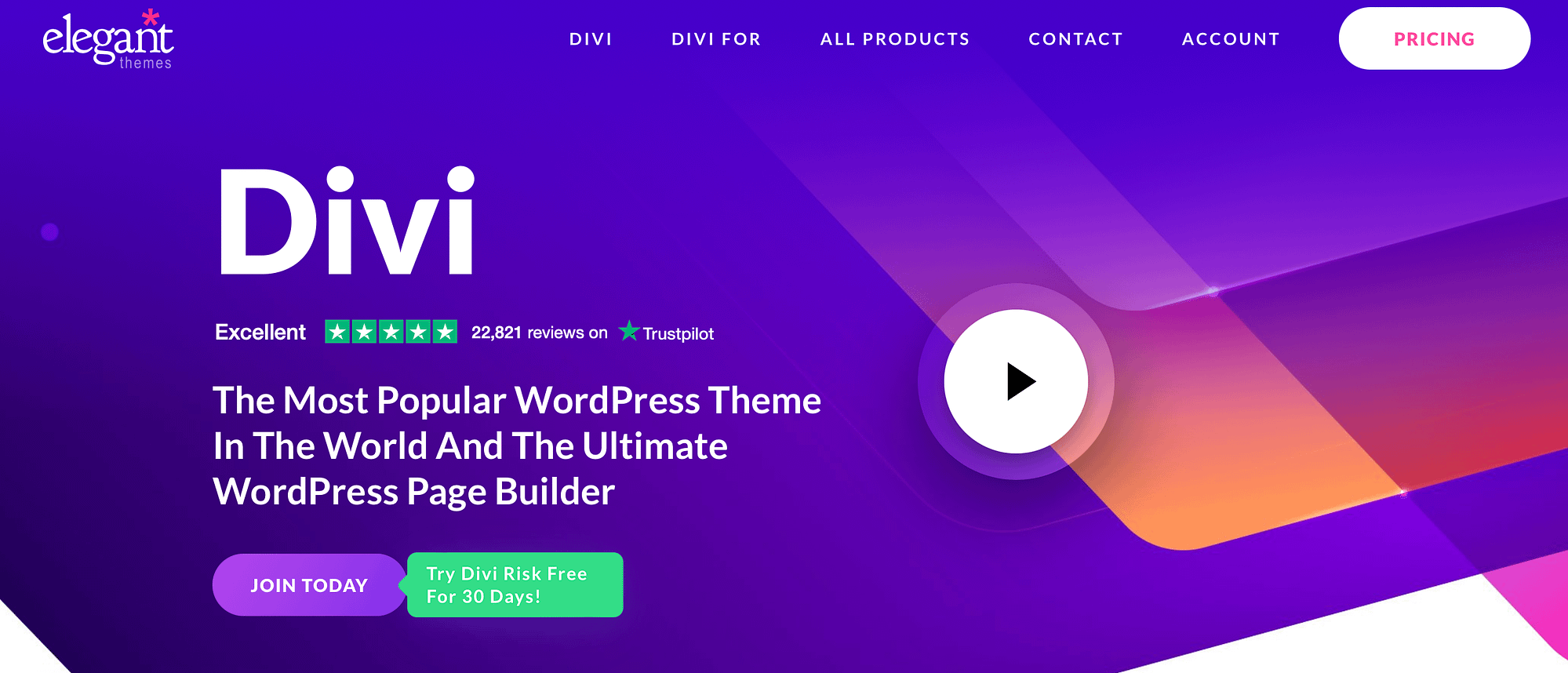
With such an advanced editor, you’ll get access to plenty of customization options like fonts and text styling, shape dividers, filters, and effects.
If you’re a beginner, you might prefer to use one of Divi’s full website packs. This makes it super fast to build your website with over 2,000 pre-made designs, royalty-free photos, icons, and illustrations.
You can also design your theme’s templates using the builder, which lets you easily customize your site’s header, footer, blog post template, and more.
While these extra design tools do add some extra weight to the page, the Divi team has been hard at work improving Divi’s performance over the past few years. While Divi still isn’t the absolute fastest theme out there (check out the Neve theme if that’s what you want), it is now more than capable of helping you build a fast-loading site.
Divi theme review: Is it a good fit for WordPress websites?
Now that you know a bit more about the Divi theme, let’s kick-start this Divi theme review.
- Templates
- Ease of use
- Divi Theme Builder
- Theme and customizer options
- Performance
- Additional themes, add-ons, and plugins
1. Templates 🎨
If you’re confident in your design abilities, you might prefer to start with a blank canvas. However, for those who could use some extra help, Divi offers over 320+ full layout packs. In total, you get access to 2,300+ individual page designs.
A “layout pack” is a collection of multiple individual page designs all designed to work as a single site. For example, the layout pack might include designs for the homepage, the “About” page, the “Contact” page, and so on.
This makes it super easy to achieve a professional-looking layout that’s sure to impress your visitors:
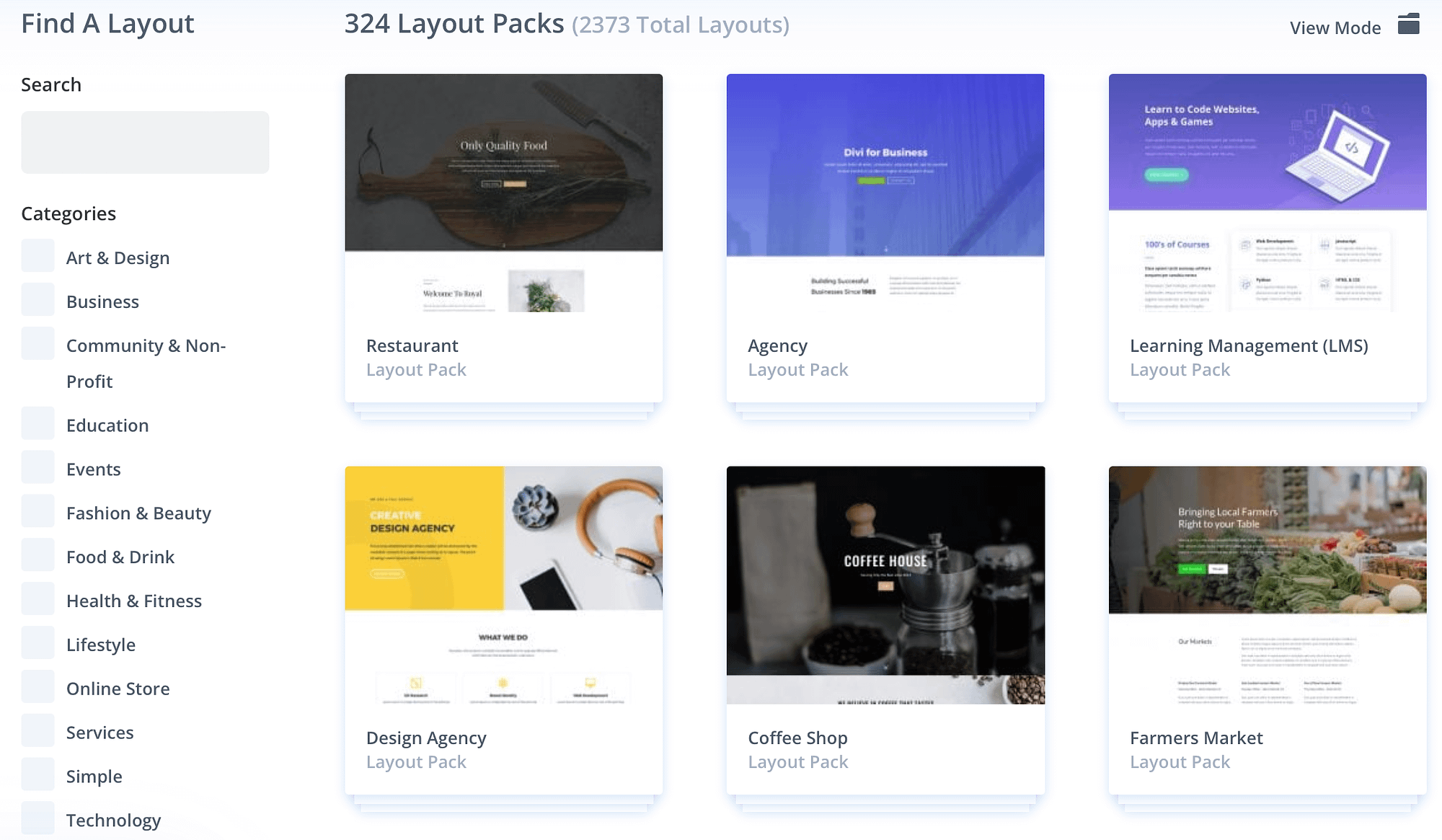
Better yet, you can find templates for a vast range of industries, including business, technology, and health.
Plus, all of Divi’s templates are fully responsive, so your site will look great across desktop, mobile, and tablet devices.
2. Ease of use 🖱️
Divi provides an easy way to design and customize your pages. You’ll get access to an intuitive drag-and-drop builder where you can visually build and edit your layout.
Additionally, Divi offers tons of features and elements to help you design your website. However, this can be slightly daunting for beginners.
For example, if you compare Divi with the free version of Elementor, the latter is simpler and only offers basic modules. While this won’t suit every user, it can be a great starting point for beginners.
If you use Elementor Pro, Elementor offers much more advanced functionality that’s on par with Divi.
Although if you’re looking for a more complex, sophisticated solution, Divi is a great option.
It is important to note that Divi’s builder isn’t as precise as other drag-and-drop editors. For instance, it can be easy to drop items in the wrong place or lose text formatting (especially when using pre-made designs).
3. Divi Theme Builder 🚧
The Divi Theme Builder is one of the key reasons for considering using the Divi theme. Here, you can create new theme templates for your website using the visual builder.
For example, you can customize your site’s header, the page that lists your blog posts (“Archive”), the default template that individual blog posts use (“Single”), the search results page, and more.
If you choose to create a new template, you’ll be redirected to the visual builder. For example, you might choose to create a new header template.
To begin, you’ll pick a layout for your template (rows and columns), and then you can add modules. With a header layout, you can add menus, logos, and a background color.
Plus, you can include elements like a search icon, cart icon, or cart quantity:
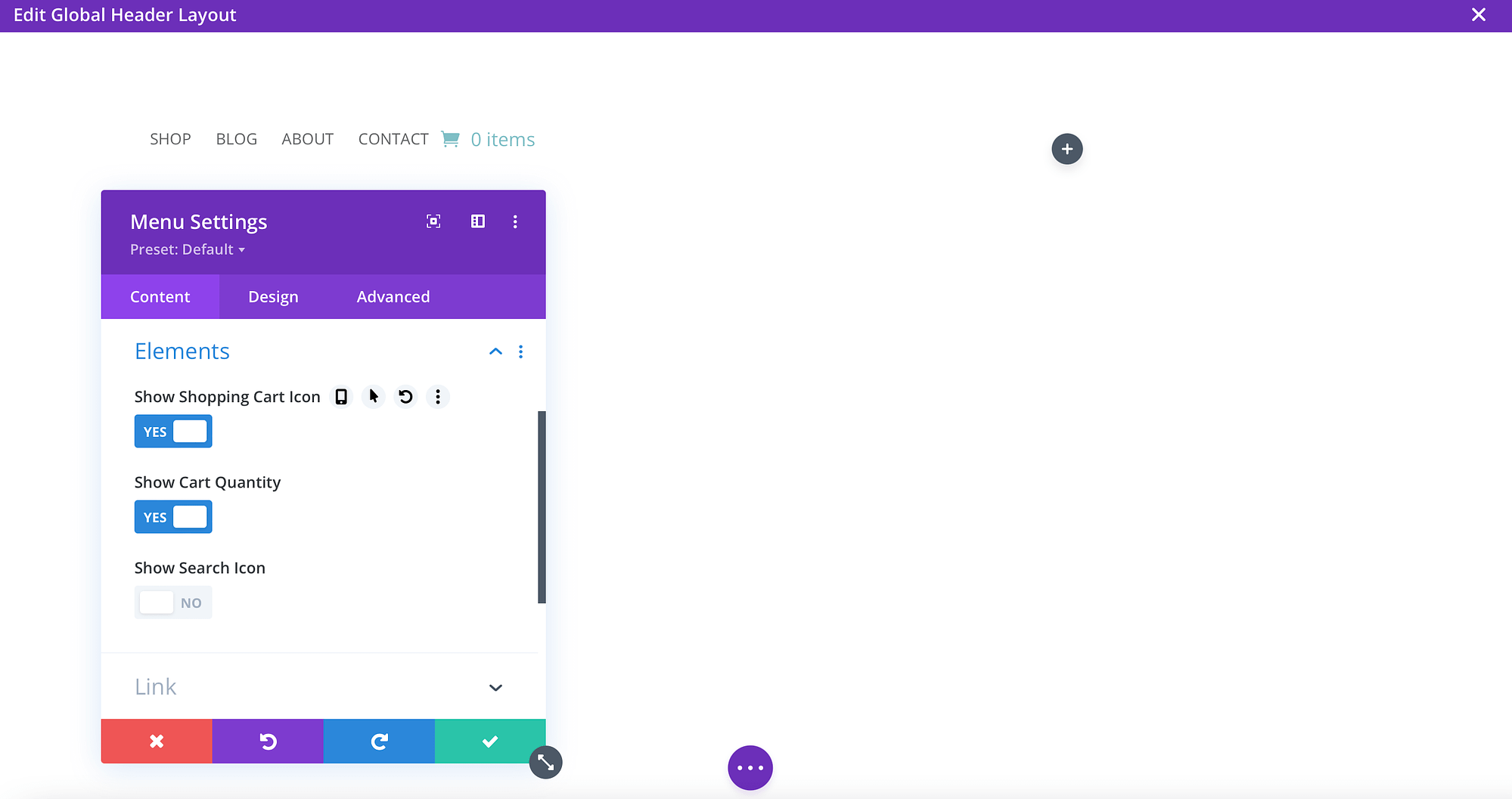
Meanwhile, in the Design tab, you can alter the alignment and even change the dropdown menu direction. And the Advanced tab allows you to add display conditions, scroll effects, and disable the template for users on mobile, tablet, or desktop devices.
However, you can also build theme templates like footer templates and body layouts. If you choose to build a global body layout, you can access even more advanced modules like filterable portfolios, blogs, and pricing tables:
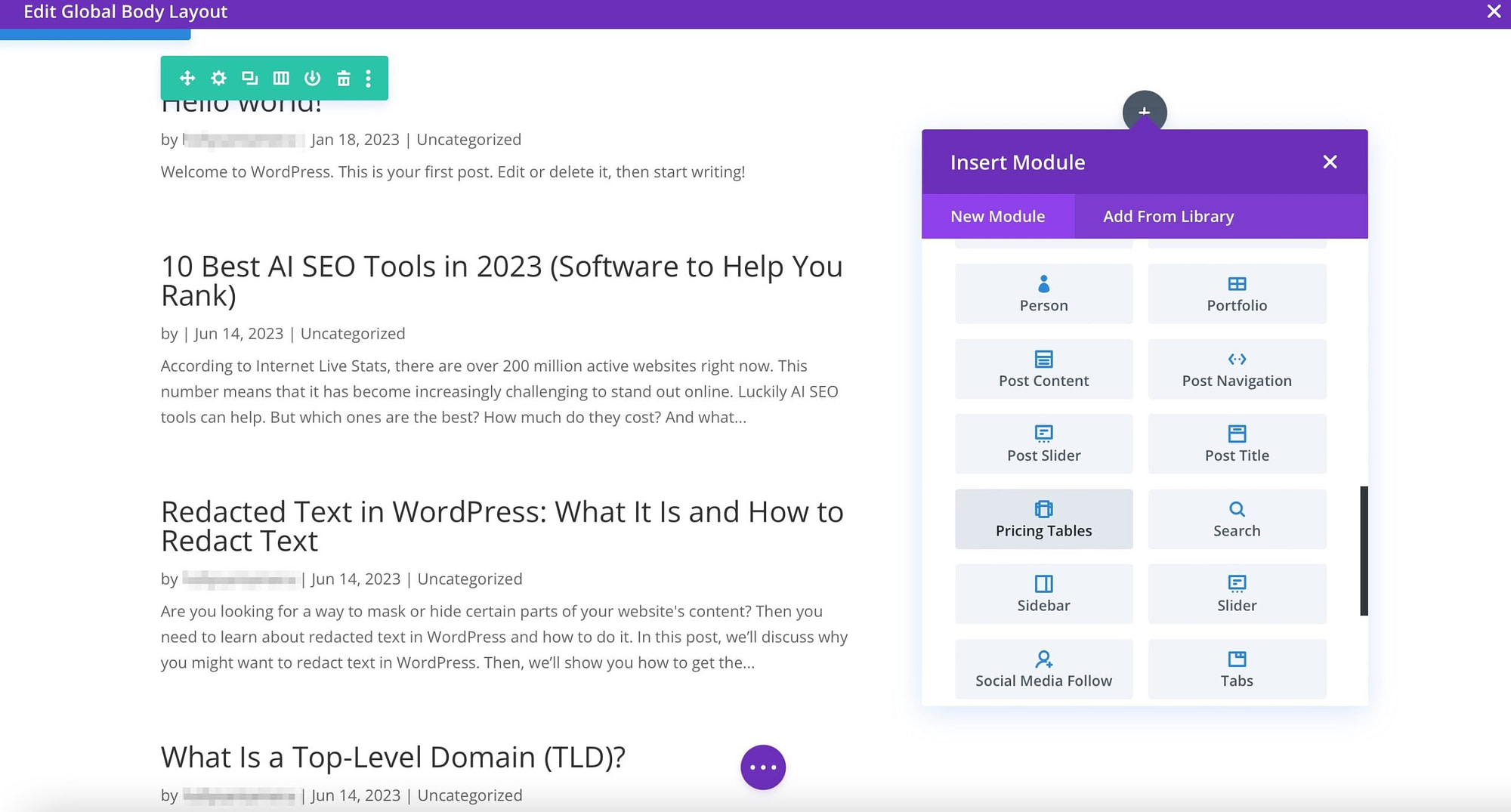
Plus, you can customize your page with special WooCommerce modules like product stock, product ratings, and product upsells. Better yet, you can save these templates in the Divi library for later use.
4. Theme and customizer options ⚙️
One of the highlights of our Divi theme review is that the layout offers full site customization. For example, you can create and store color palettes. Plus, Divi offers advanced options that include hover options and drop shadows to customize animations and interactive elements.
What’s more, Divi integrates seamlessly with WooCommerce, so it’s great for store owners. For instance, you’re able to customize the checkout page right within the Customizer:
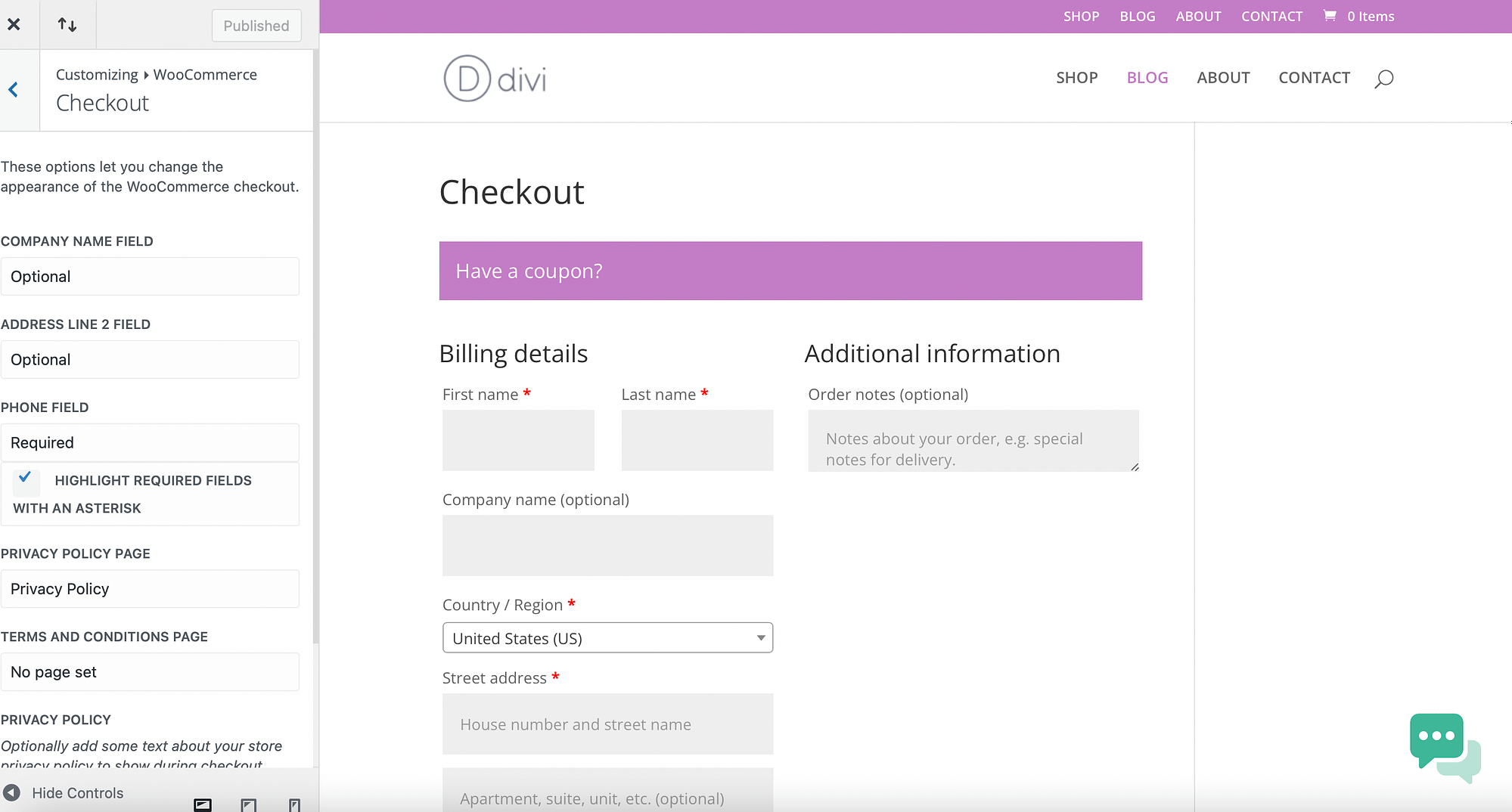
While you can make most of your changes with the drag-and-drop editor, you’re also able to configure many parts of your site using the extensive Theme Options:
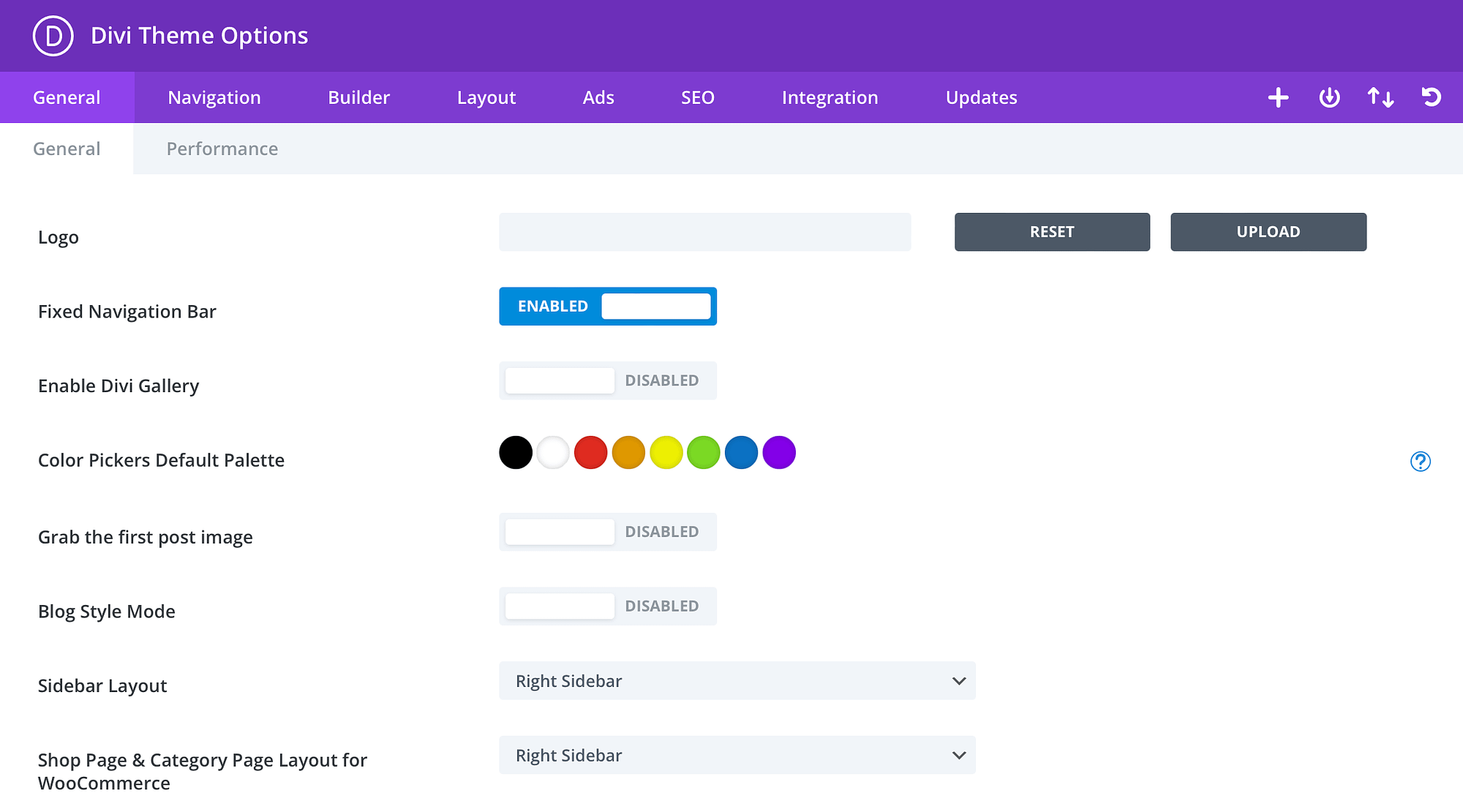
Here, you can enable a fixed navigation bar, choose a sidebar layout, determine a default color palette, and more.
5. Performance 📊
You might think that performance is where our Divi theme review will lag. Typically, themes that come with page builders, templates, and add-ons can make your website bloated and slow.
As we mentioned earlier, though, the Divi team has really worked hard to minimize the performance impact of these extra design tools.
While it will never be as fast as using a lightweight theme like Neve with the native WordPress editor, Divi can still help you build a quick-loading site. It also includes lots of built-in features to optimize your site’s performance.
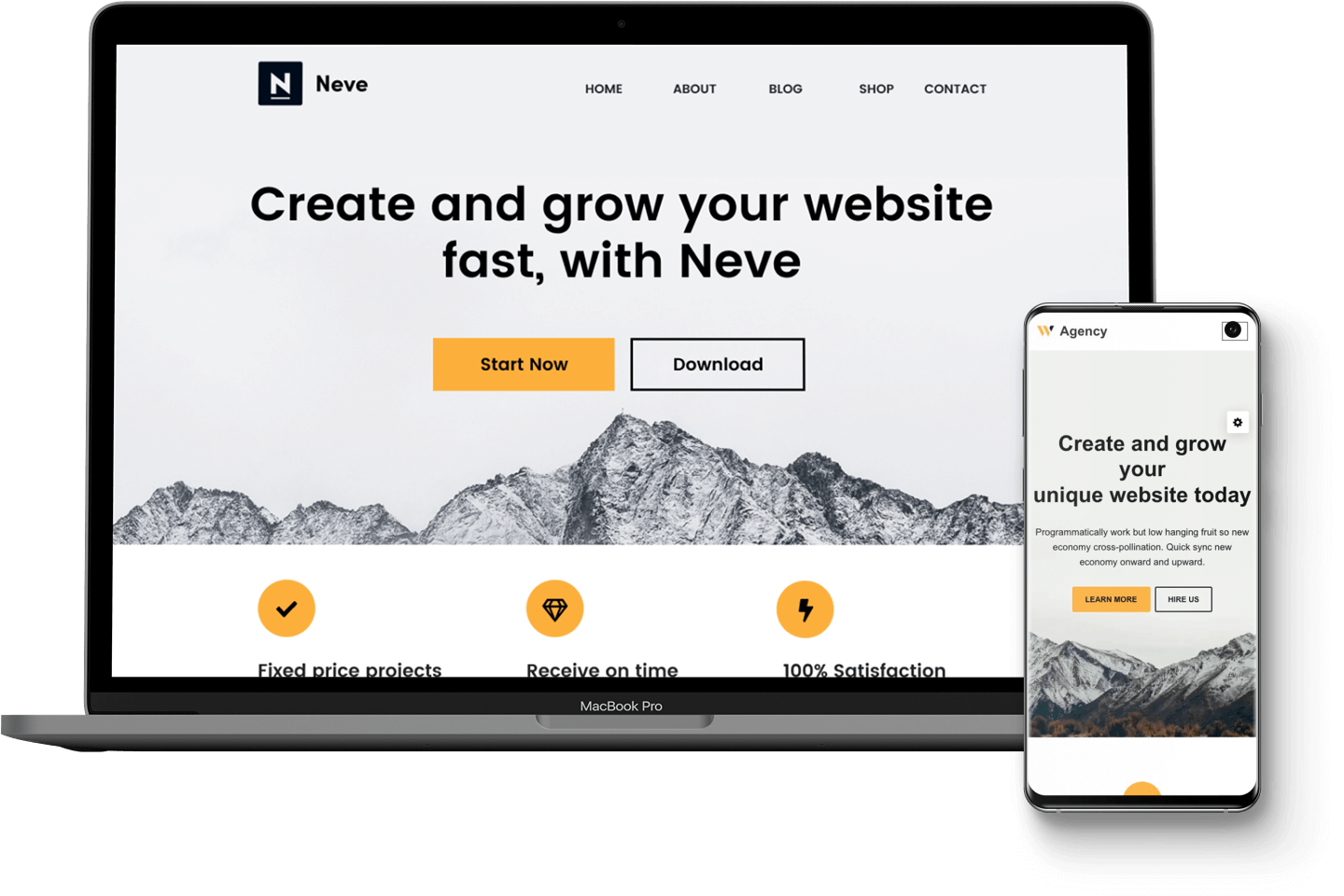
For example, we tested Divi across six locations, including Japan, Germany, and Washington. Each location resulted in an overall performance grade of 94, which is impressive considering the number of features available:
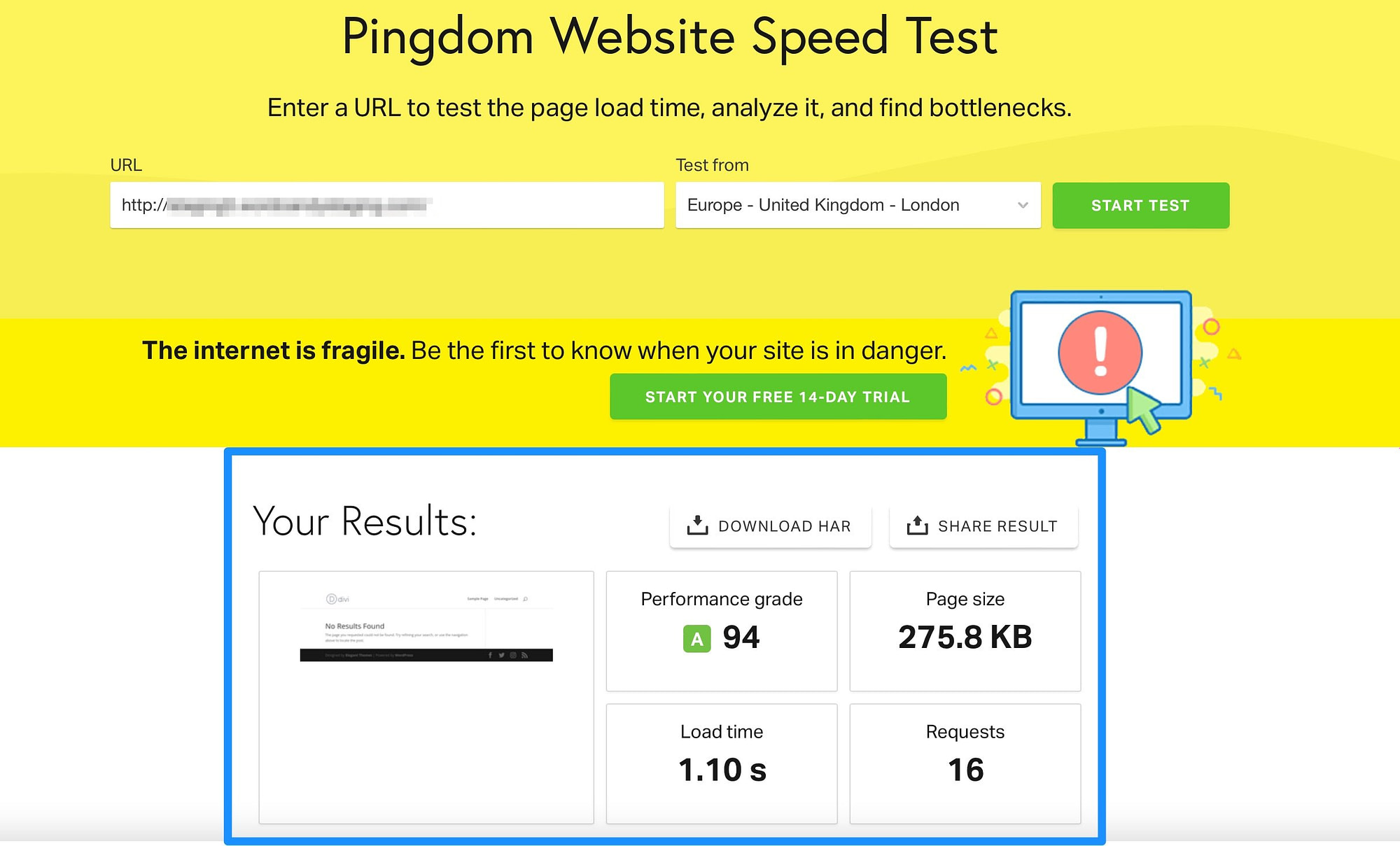
One of the ways that Divi achieves this is by automatically removing the resources that you don’t use. For example, Divi only loads CSS for features and modules you use. Plus, it only processes PHP functions that are required to render your page.
On top of this, Divi eliminates render-blocking resources so that your visitors can access your content instantly. And you’ll also get access to built-in JavaScript deferral and Google Fonts caching to further improve your loading times.
6. Additional themes, add-ons, and plugins 🔌
Another key factor to note in this Divi theme review is that the theme offers a huge library of third-party add-ons to extend the functionality of your site. For instance, you can add event calendars, build more complex menus and galleries, and insert a FAQ section.
However, only a small number of these add-ons are free. Instead, you’ll need to pay extra, with the most expensive add-ons costing $200, though most are more in the $30-$50 range:
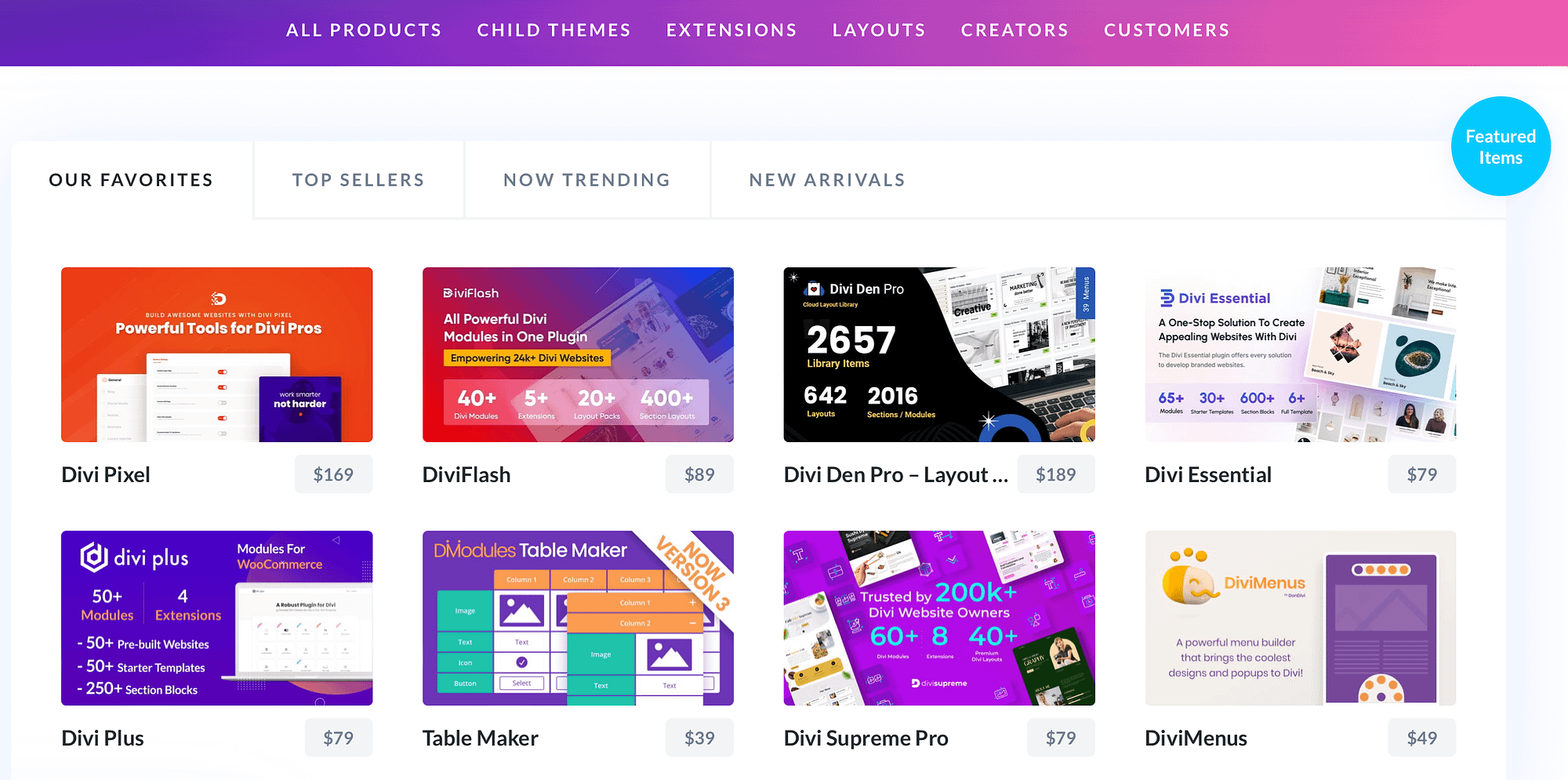
As we’ve mentioned, Divi integrates seamlessly with WooCommerce, making it easy to list and sell products. You’ll also get access to the advanced Woo Builder to design custom store pages.
Additionally, when you install Divi, you can use Bloom and Monarch. With Bloom, you can place an opt-in form anywhere on your site. Plus, Bloom integrates with popular email marketing services like Mailchimp.
Monarch, on the other hand, provides an easy way to link your website with social media. For example, you can add Share buttons or Like buttons to increase exposure across platforms.
Final thoughts on the Divi theme 🏁
Divi is a powerful WordPress theme that enables you to customize nearly every part of your website. Better yet, it provides tons of templates, features, and add-ons.
You’ll get access to over 320+ full website packs, and you can build new templates using the advanced visual builder. Meanwhile, customization options are near unlimited with tons of modules, special effects, and add-ons. However, it can take a while for beginners to get to grips with the theme.
If you want access to powerful design tools in one unified package, it could be a great option to consider.
However, if you want to use another builder (like Elementor) or if you want to build the absolute fastest website possible, you might want to choose a standalone theme like Neve, Astra, OceanWP, GeneratePress, or Kadence Theme. For example, with Neve, you can use the native WordPress editor or your favorite page builder plugin like Elementor or Beaver Builder. 🏗️
Do you have any questions about our Divi theme review? Let us know in the comments below!
Free guide
4 Essential Steps to Speed Up
Your WordPress Website
Follow the simple steps in our 4-part mini series
and reduce your loading times by 50-80%. 🚀
Cons
Includes a learning curve for beginners
Most extensions cost extra