A loyalty program is a great way to increase retention rates and reward your best customers. However, you might not know how to create a loyalty program for your WooCommerce store.
Fortunately, with the right tools, it’s relatively straightforward to add this functionality to your site. This way, you can offer discounts, referral points, and other benefits to keep customers coming back to your business.
In this post, we’ll take a closer look at 🔎 the benefits of loyalty programs and explore the best loyalty program plugins. Then, we’ll show you how to create a loyalty program in WooCommerce. Let’s jump right in!
Why create a loyalty program in WooCommerce
A loyalty program is a great way to encourage customers to return to your store and steer them away from your competitors. Once you’ve set up your program, you can offer discounts, freebies, and other perks.
This way, visitors can be tempted into repeat purchases. Plus, depending on the way your loyalty program works, you can motivate shoppers to spend more in each sale.
Additionally, you can use a loyalty program to benefit other areas of your business. For instance, besides sales, you might reward members when they register for an account, subscribe to your newsletter, or create a wishlist. As such, you can use the program to grow your mailing list and boost conversions.
Lastly, a loyalty scheme is the ideal way to show visitors that you value their activity. If shoppers return to your store time and time again, you can show your appreciation by offering free shipping, free trials, and coupons.
The best loyalty program plugins for WordPress sites in 2023
Now that you know why you should create a loyalty program in WooCommerce, let’s take a look at four of the best WooCommerce plugins that can help you do it.
1. Gratisfaction
Gratisfaction is free for 100 users or fewer. Plus, even with a premium plan, you’ll only pay for the number of users that are on your site. It’s also super easy to build your campaigns thanks to a wide range of pre-built templates.
Better yet, you can reward customers for purchases, referrals, birthdays, subscriptions, signups, and customer reviews. Then, customers can redeem their points at checkout, and claim rewards like coupons and physical gifts.
2. Advanced Coupons
Advanced Coupons is a full-service solution that enables you to create all kinds of coupons, programs, and other rewards. It lets you offer BOGO deals, enable cart conditions, and generate URL coupons. However, while there is the free plugin, you’ll need the premium version of this loyalty program tool to get started.
3. myCred
myCred enables you to build a points management system where you can reward customers with points, badges, or ranks. It’s a great option for a membership website or gaming community. What’s more, you can set up myCred for free, and then customize your program with a bunch of paid add-ons.
4. WP Loyalty
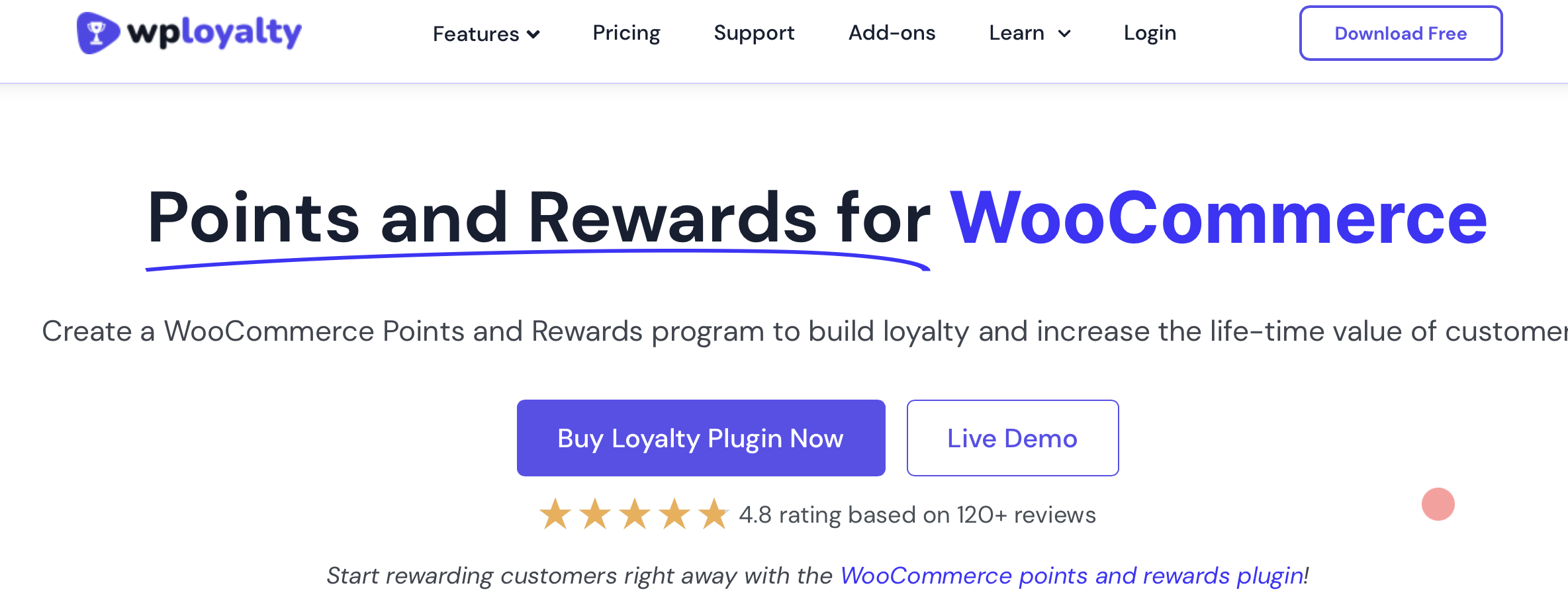
WP Loyalty is a premium tool that lets you reward customers for signups, purchases, reviews, social sharing, and more. Additionally, you can reward shoppers in plenty of ways, including fixed or percentage discounts, free products, or free shipping. Prices start at $99 a year.
How to create a loyalty program in WooCommerce (step-by-step)
Now, let’s take a look at how to create a loyalty program in WooCommerce. You can choose any of the plugins above, but we’re going to use Gratisfaction since it offers a super powerful free version.
Step 1: Install and activate Gratisfaction ⚙️
Before we show you how to create a loyalty program, you’ll first need to install and activate the Gratisfaction plugin. So, navigate to Plugins > Add New. Search the plugin name and click on Install Now at the first option.
This might take a few seconds. Then, hit Activate:
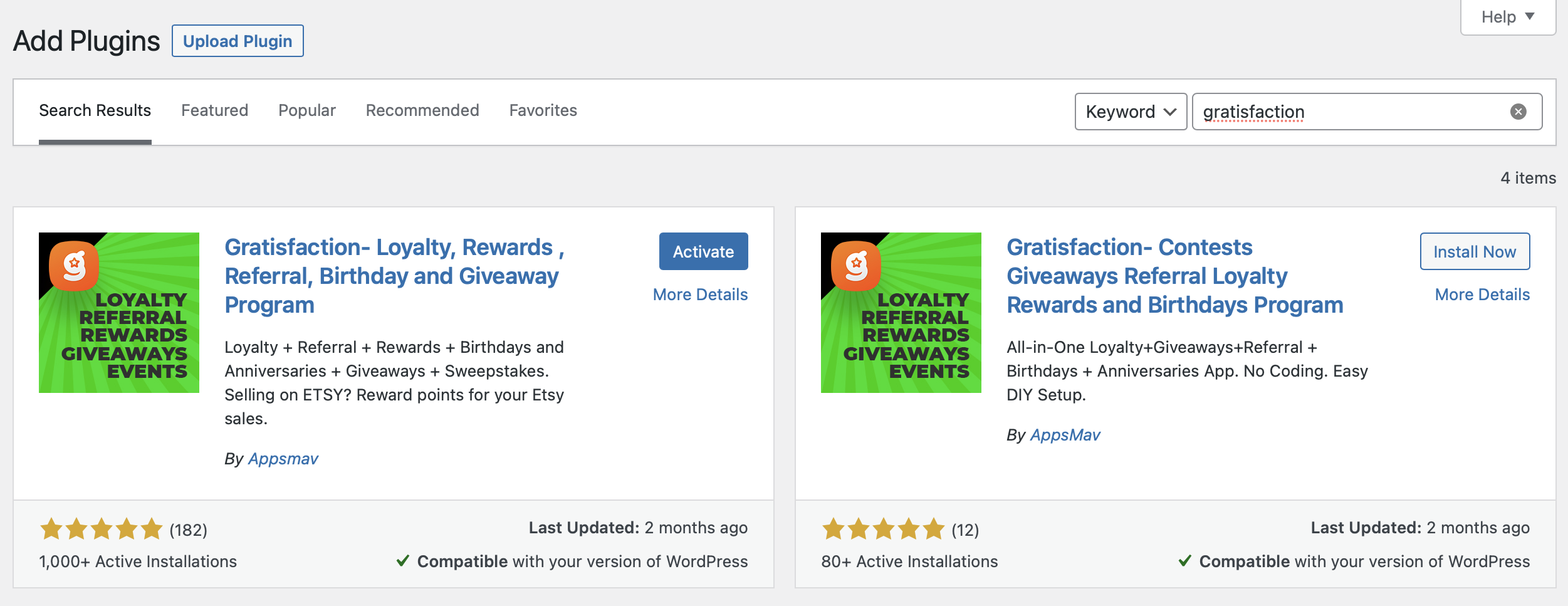
Now, from your WordPress dashboard, go to Settings > Gratisfaction. You’ll be prompted to create an account here. All you need to do is enter your name and email.
Then, click on GO TO GRATISFACTION ADMIN:

This will open the admin panel in a new tab where you can select your language. Then, click on Start Setup to build your program.
Step 2: Set up your loyalty program in the Gratisfaction admin panel 🧑💻
Now, you’ll be guided through various steps to create a loyalty program for your site. First up, you can use the toggle to reward points to customers for purchases:
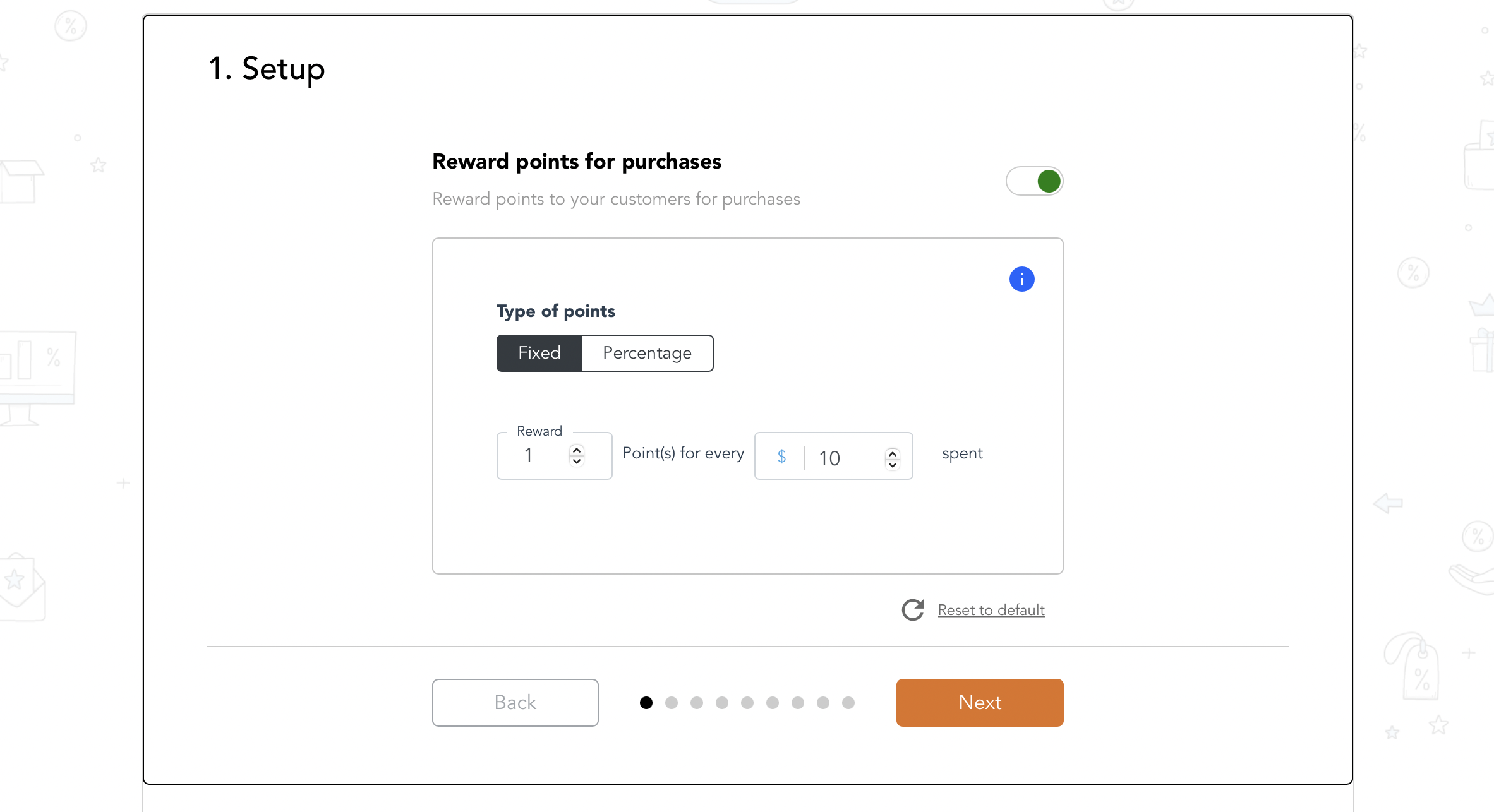
You can also configure your points system. For instance, you might choose the Fixed option, enabling customers to earn one point for every $10 they spend in your store. Then, click on Next.
In the following window, you can reward users that create an account on your website, and determine the amount of welcome points they’ll receive.
Next, you’re able to set up a conversion rate of points to money, so that customers can use their points when they checkout:
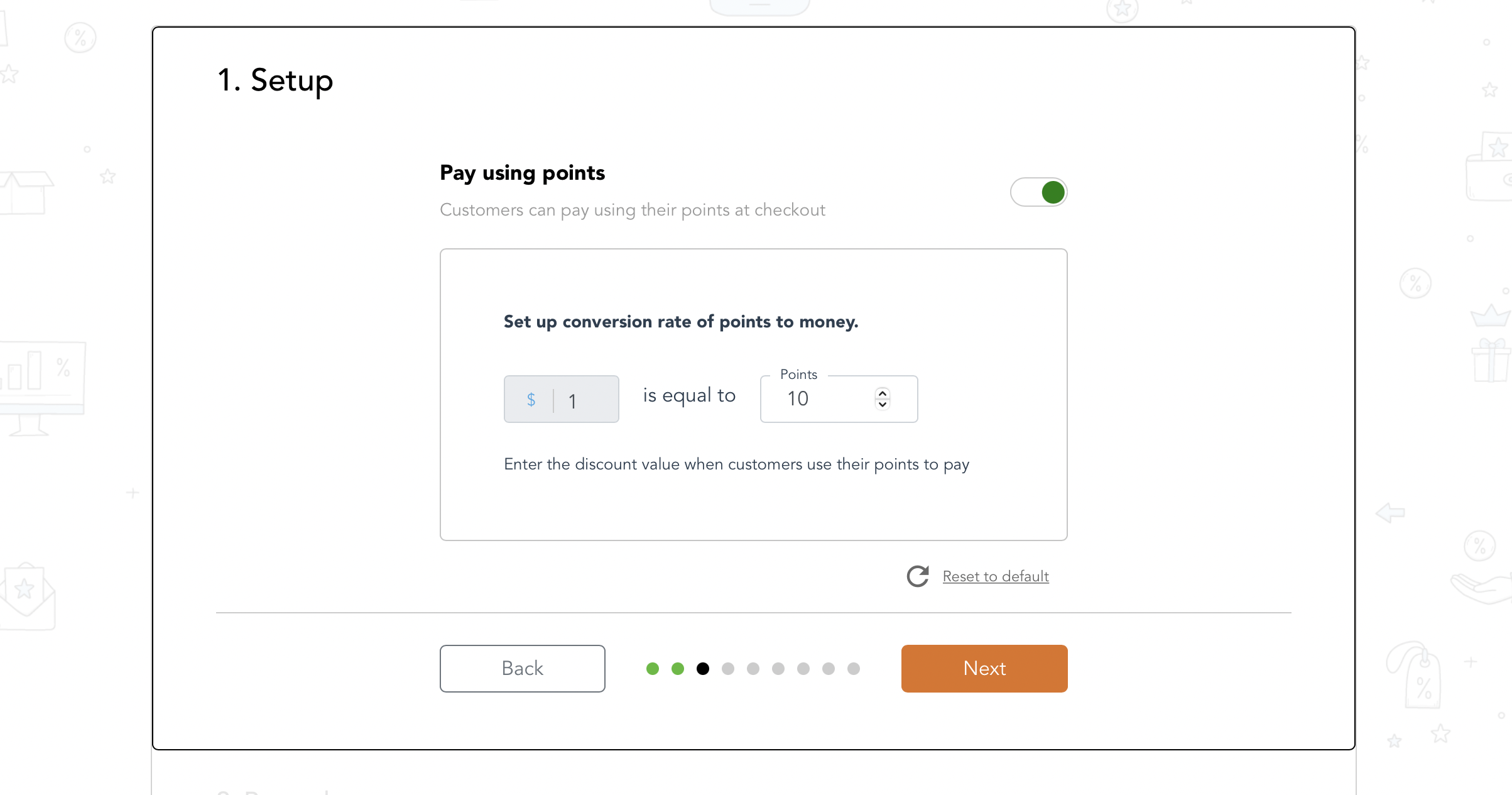
Or, you can toggle off this feature if you plan on rewarding customers in other ways like free shipping or free trials.
Further steps let you set up a referral program where you can supply customers with a unique coupon to share with their friends. Additionally, you can reward customers for sharing a message on Facebook or Twitter.
Here, you can also customize the text and add your website’s URL to the message:
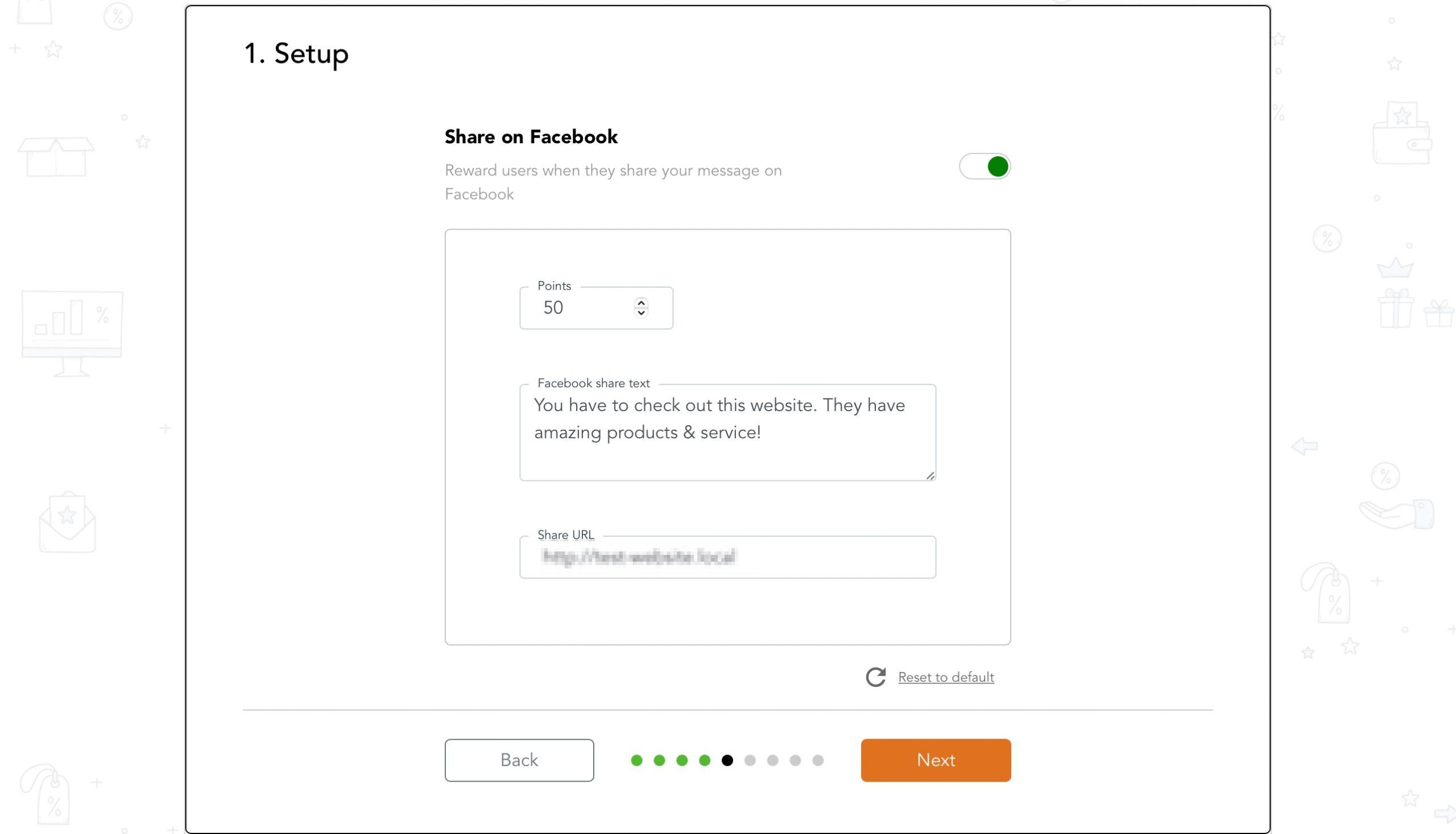
Then, you’re able to award points for birthdays, reviews, and newsletter signups. When you’ve made it through all the steps, click on Proceed.
Step 3: Configure your WooCommerce rewards 🎁
Once you’ve completed the basic setup sequence, you can configure your program rewards. You’ll see a list of coupons which are automatically enabled on your site:
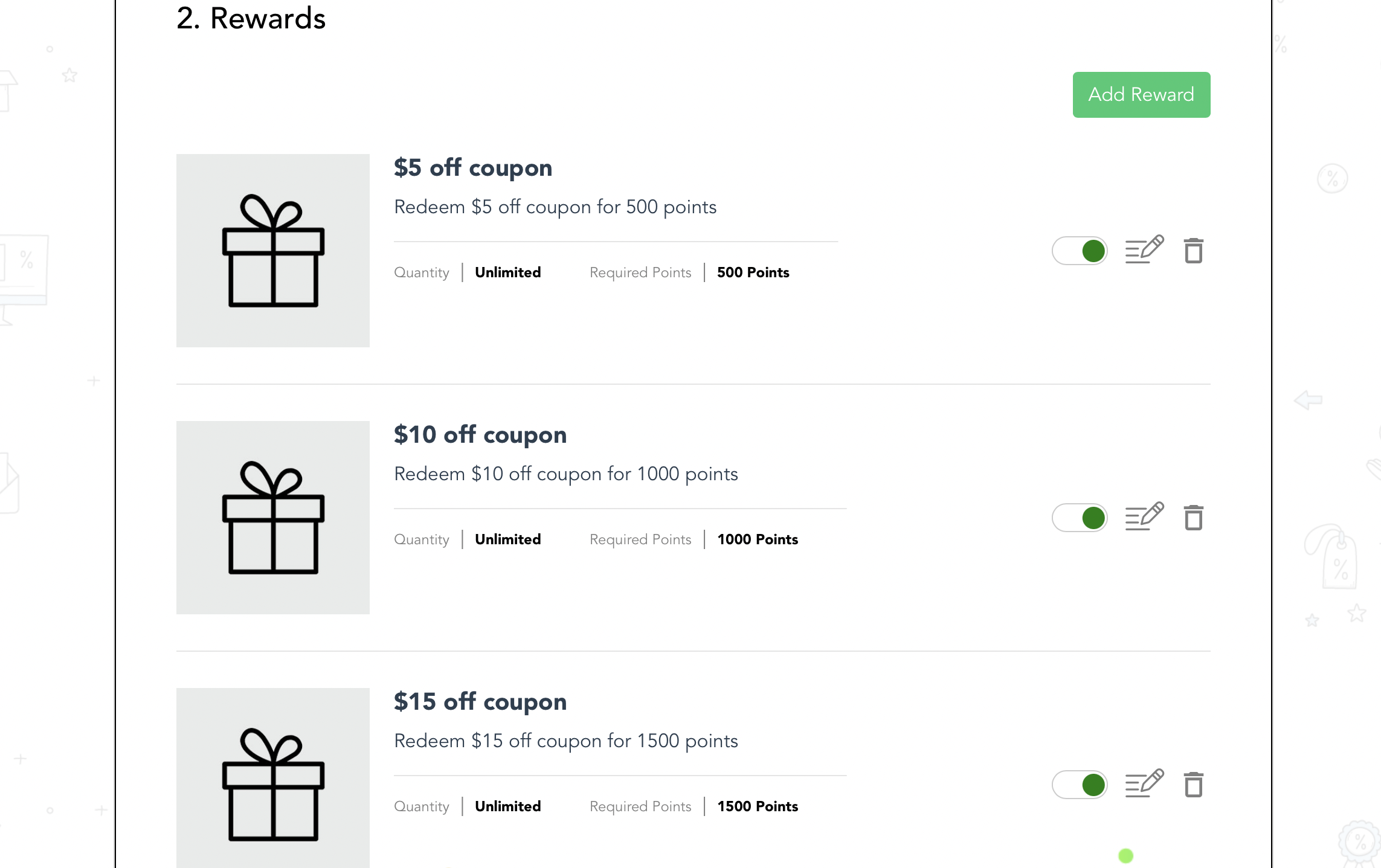
You can use the toggle to disable each of the coupons. Or, click on the relevant icons to delete or edit the coupon.
If you choose to edit the coupon, you can change the title, description and required points. Plus, you’re able to set a new coupon amount, configure a minimum spend limit, and enable free shipping:
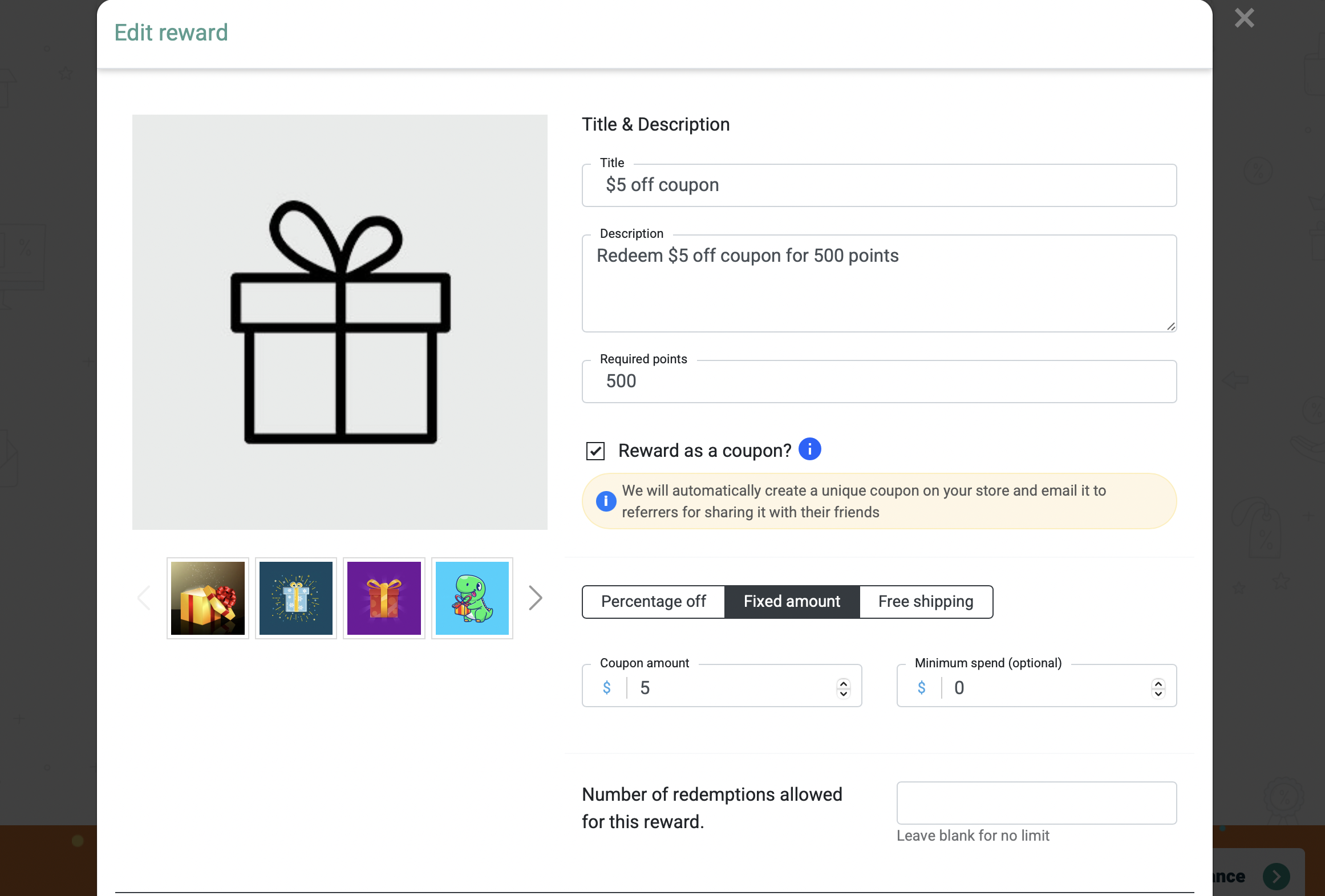
Click on Save to update your coupon.
From the Rewards screen, you can also select Add Reward where you can create coupons from scratch. Once you’re happy with your program rewards, click on Proceed to Appearance.
Step 4: Customize the appearance of your loyalty program 🎨
At this point, you can customize the way your loyalty program displays to visitors on your site. You can see a sample preview to the left of the screen where you can switch between desktop and mobile view:
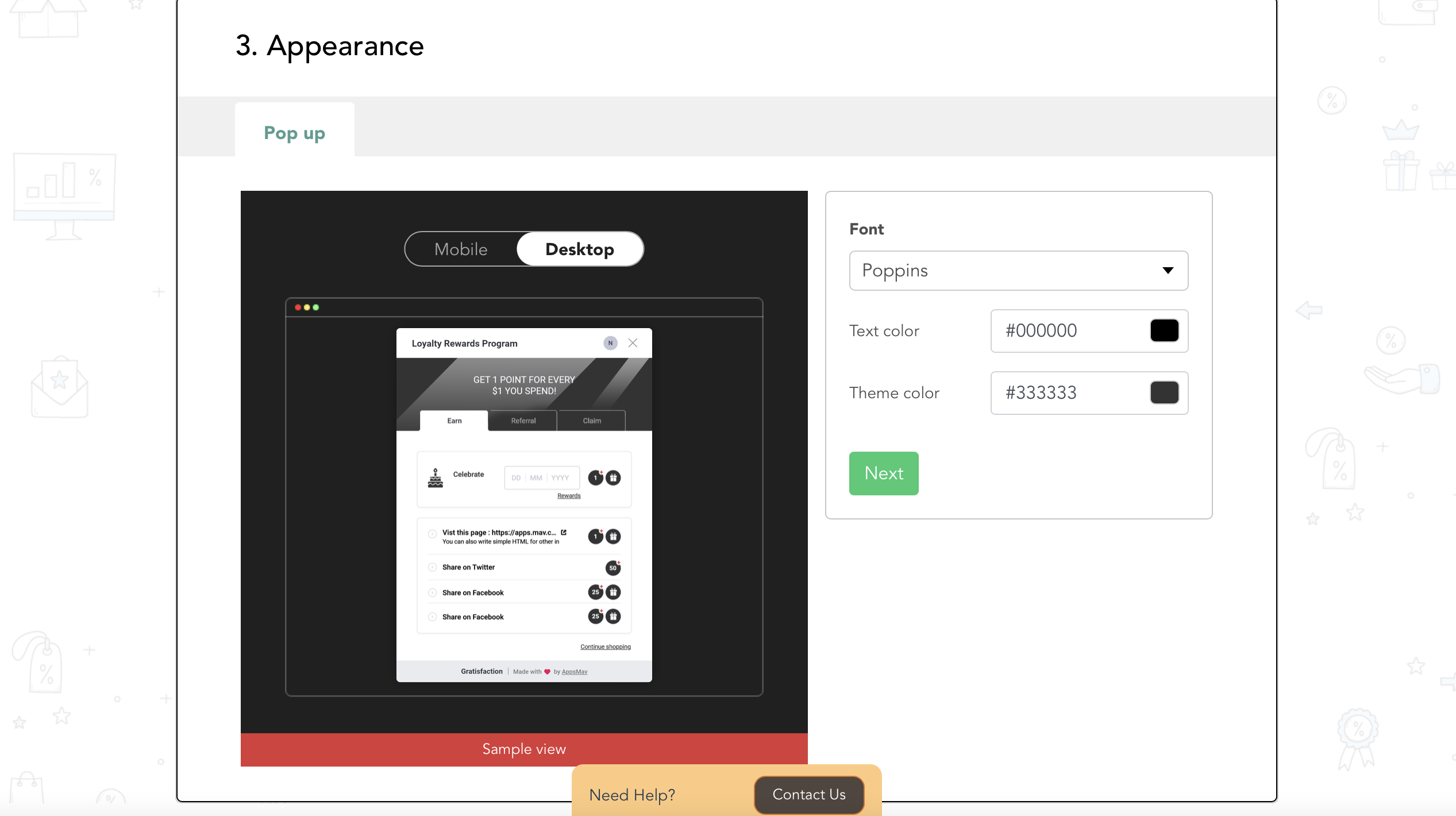
To the right of the page, you can select a new font, text color, and theme color to make sure your program fits in nicely with the rest of your branding. Then, click on Next.
Now, you can choose how to display your loyalty program widget. For example, you can hide the widget, align it vertically down the side, or add a compact icon to the bottom of the page:
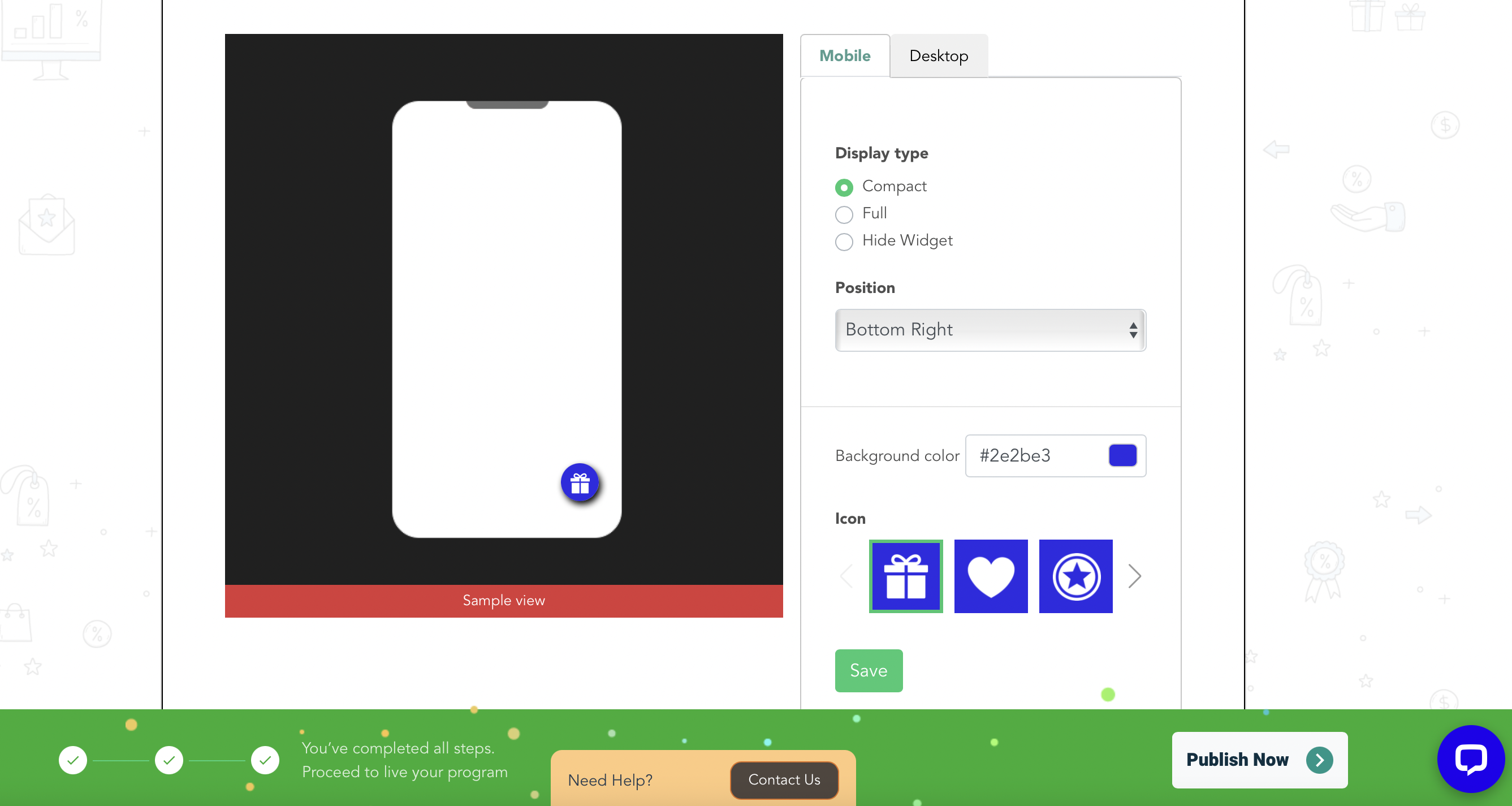
Then, you’re able to change the position, select a new icon, or apply a different background color. When you’re finished with your program design, click on Publish Now.
Step 5: Preview the loyalty program on your website 🔎 💻️
Once you’ve published your loyalty program, you’ll be redirected to the Gratisfaction dashboard where you can see that your program is live:
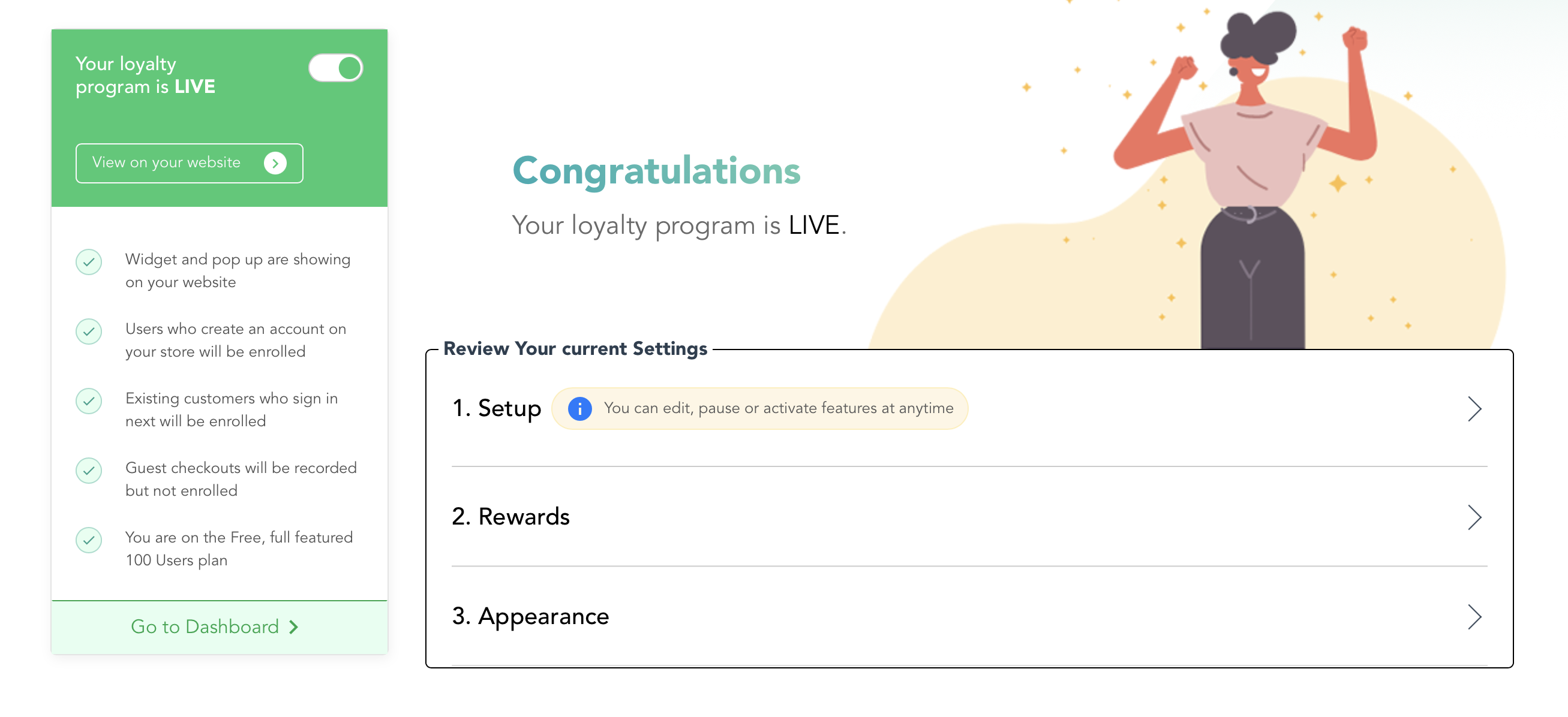
This is also where you can edit, pause, or activate new features. But, you can also click to view the program on your website.
This will launch your site in a fresh tab where you can see how your loyalty program looks on the front end:
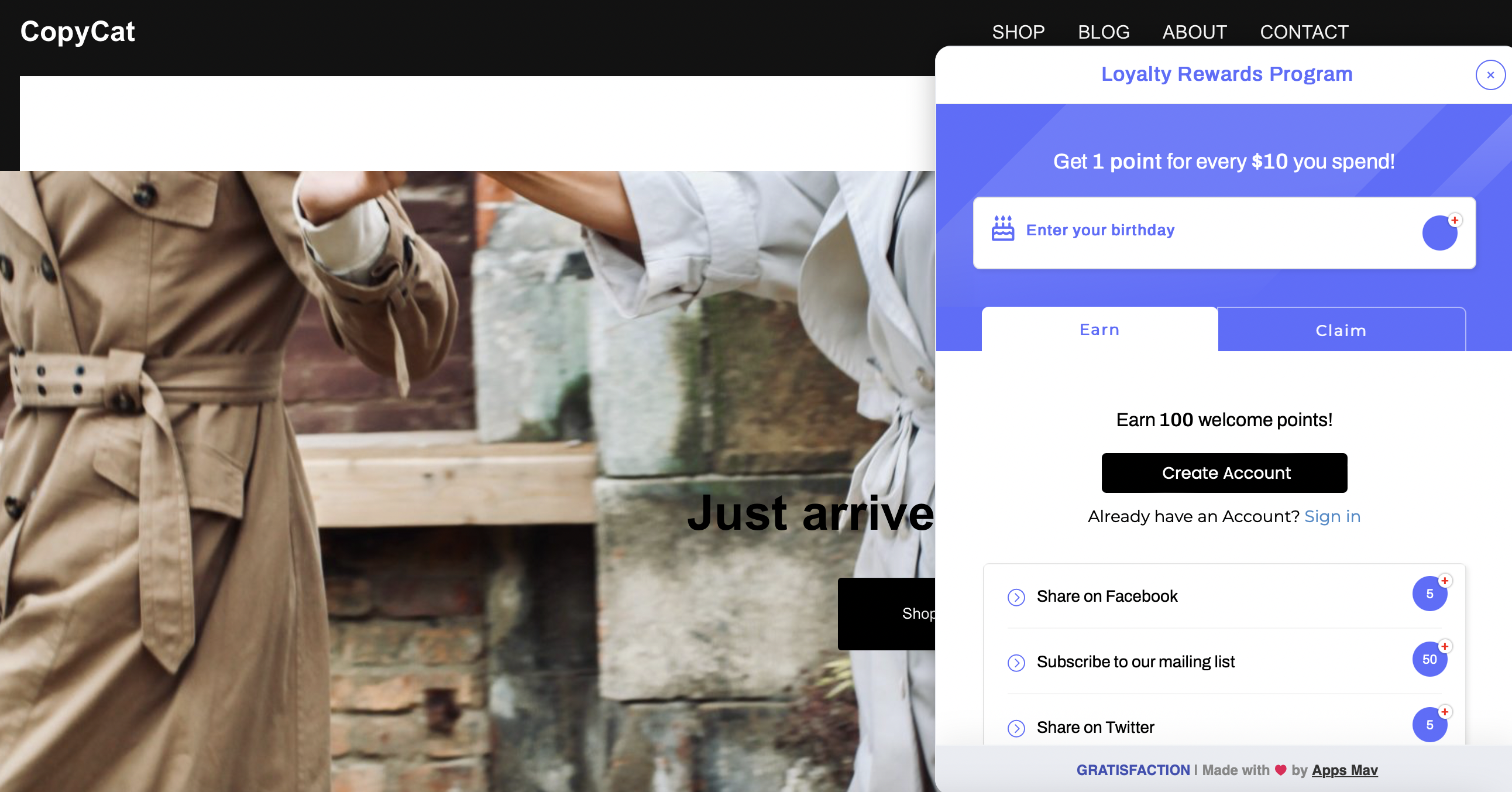
Here, you can make sure that the settings are applied correctly.
As you can see in the example above, customers are able to earn points in tons of ways. For instance, they can spend money in the store, share the site on social media, create an account, or subscribe to the mailing list.
Final thoughts on how to create a loyalty program 💭
A loyalty program is a great way to reward existing customers, attract new ones, and increase sales. Better yet, it’s super simple to create a loyalty program for your site using the right tools.
👉 To recap, here’s how to create a loyalty program for your website:
- Install and activate Gratisfaction ⚙️.
- Set up your loyalty program in the Gratisfaction admin panel. 🧑💻
- Configure your WooCommerce rewards. 🎁
- Customize the appearance of your loyalty program. 🎨
- Preview the loyalty program on your website. 🔎💻️
Do you have any questions about how to create a loyalty program in WooCommerce? Let us know in the comments section below!