If you’re using WordPress to build your new site, you might run into the famous “Just another WordPress site” tagline. This signature slogan serves as a good placeholder, so that newbies know they can add content there. However, you likely want to remove it and add something more unique to your brand. 💼
Fortunately, it’s super easy 🤩 to modify or remove “Just another WordPress site.” You can simply change the tagline in your WordPress settings, modify it using the WordPress Site Editor, or tweak it with the WordPress Customizer.
A brief introduction to WordPress taglines (and why they’re important)
Before you edit “Just another WordPress site,” it’s useful to understand a bit about WordPress titles and taglines. Every WordPress theme will have these features as options. They typically appear in your theme’s header, but their exact location will vary:
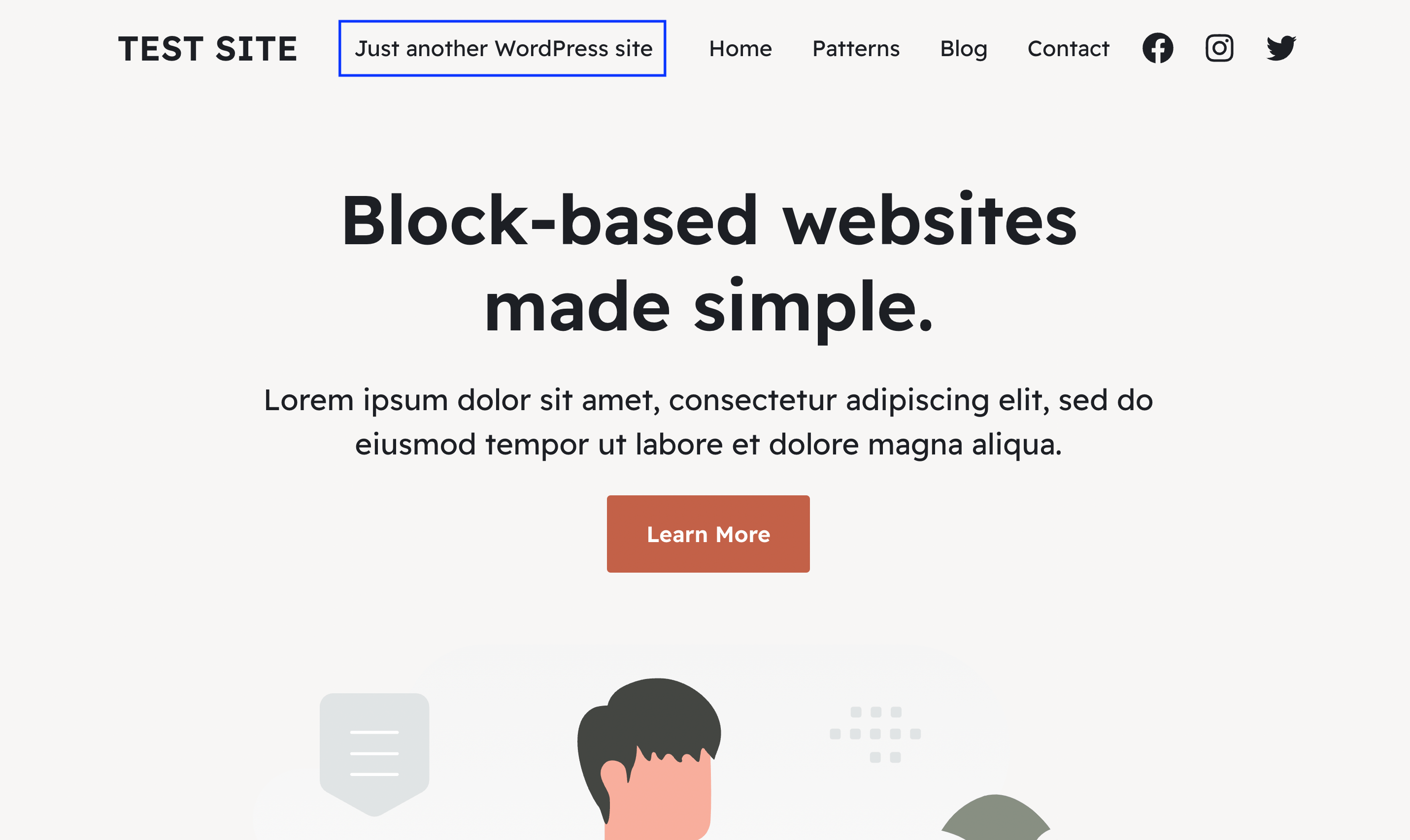
As you can see, the site title here is “test site” and the tagline is “Just another WordPress site.”
If your theme doesn’t add these elements to your header, they will still appear in the browser when people access your site:
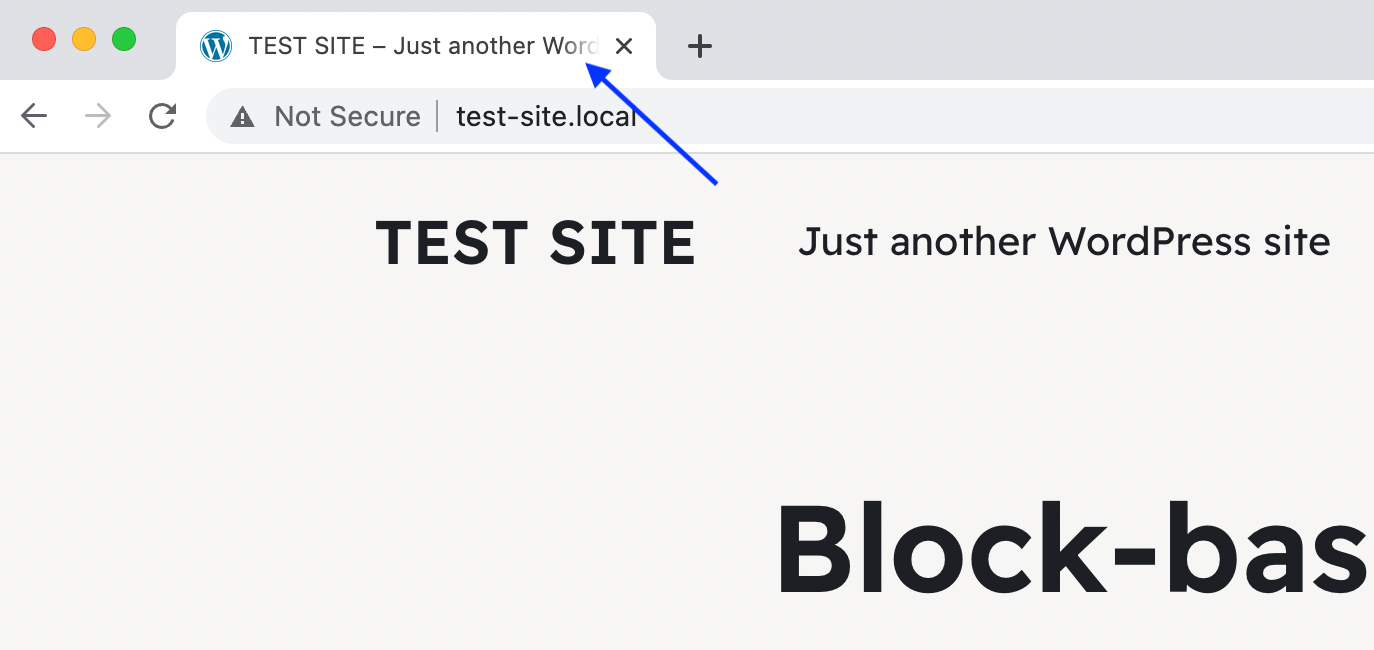
While you may have chosen your site title when you set up your installation, you might be wondering why WordPress added “Just another WordPress site” all on its own.
The answer is simple. Until WordPress version 6.1, the CMS auto-populated the tagline for any new site with this signature phrase [1]. However, now it leaves it blank by default. That means you’ll run into this if you first built your site on a version older than WordPress 6.1, which is probably most sites, to be honest.
If you do see this tagline, chances are you’ll probably want to remove it. If you don’t, it could come off as unprofessional.
Think about it this way – it’s almost like buying a picture frame with multiple slots for personal photos, and leaving one with the generic photo of commercial models. It’s not a good look.
What’s more, similar to a logo, a tagline provides an excellent branding opportunity that you shouldn’t miss. If you have a catchy slogan, the tagline is the perfect place to display it. 📺
How to edit the “Just another WordPress site” tagline
Now that you know why taglines are so important, we’re going to show you how to edit “Just another WordPress site.” Let’s get to it!
- Change your tagline in WordPress settings
- Modify your tagline using the WordPress Site Editor
- Edit your tagline in the WordPress Customizer
1. Change your tagline in WordPress settings
First, we’ll show you the easiest way to edit “Just another WordPress site.” You can do this in your WordPress settings.
Simply navigate to your WordPress dashboard and go to Settings > General:
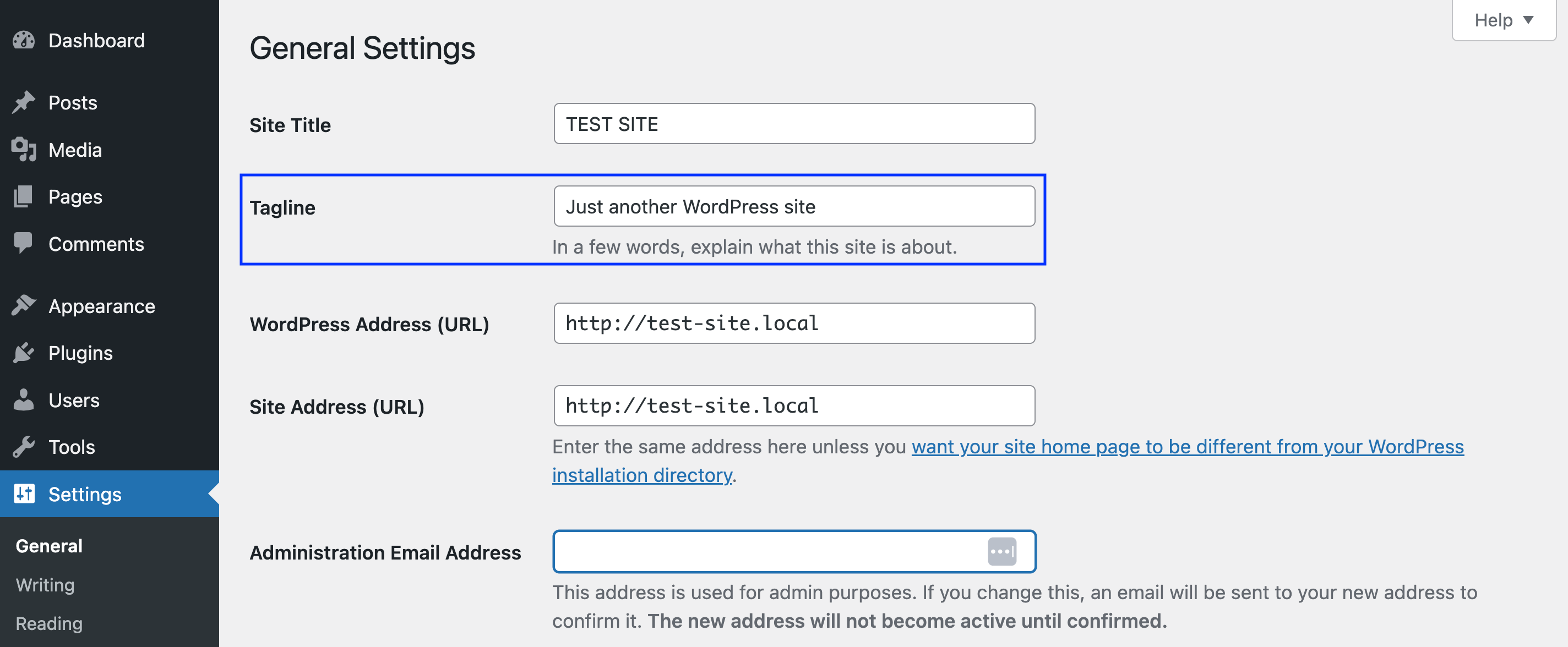
You’ll see the Tagline field below Site Title.
All you have to do is select the field and make your edits. After that, scroll down to the bottom of the screen and hit Save Changes. It’s as simple as that!
2. Modify your tagline using the WordPress Site Editor
Now, let’s look at another way to modify your tagline, so you can get rid of “Just another WordPress site” and add something more unique.
When you use a block theme on your site, such as Raft, this automatically activates the Full Site Editor (FSE). FSE allows you to modify pretty much every aspect of your site using blocks.
So, to edit your tagline, simply go to Appearance > Editor and you should see this on your screen:
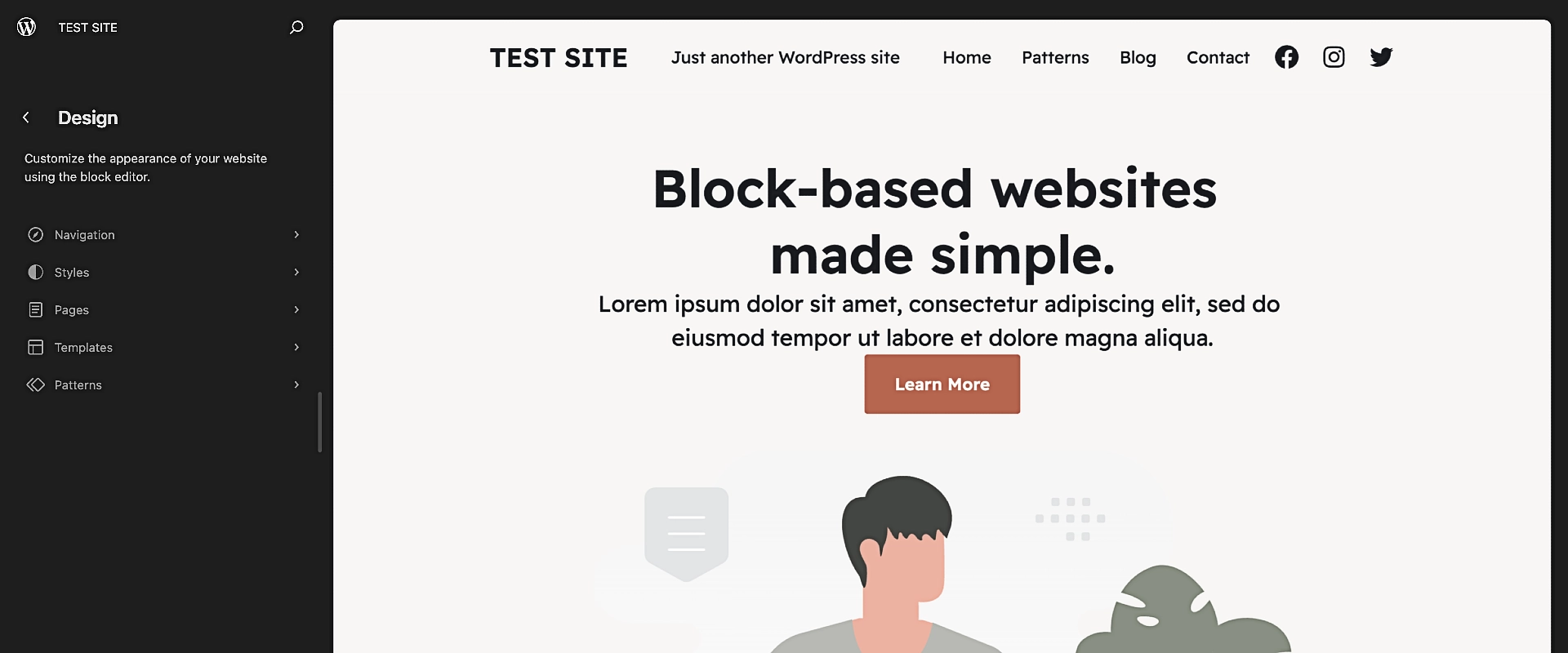
Then, click anywhere on the right side of your page to access the full-site editing tools:
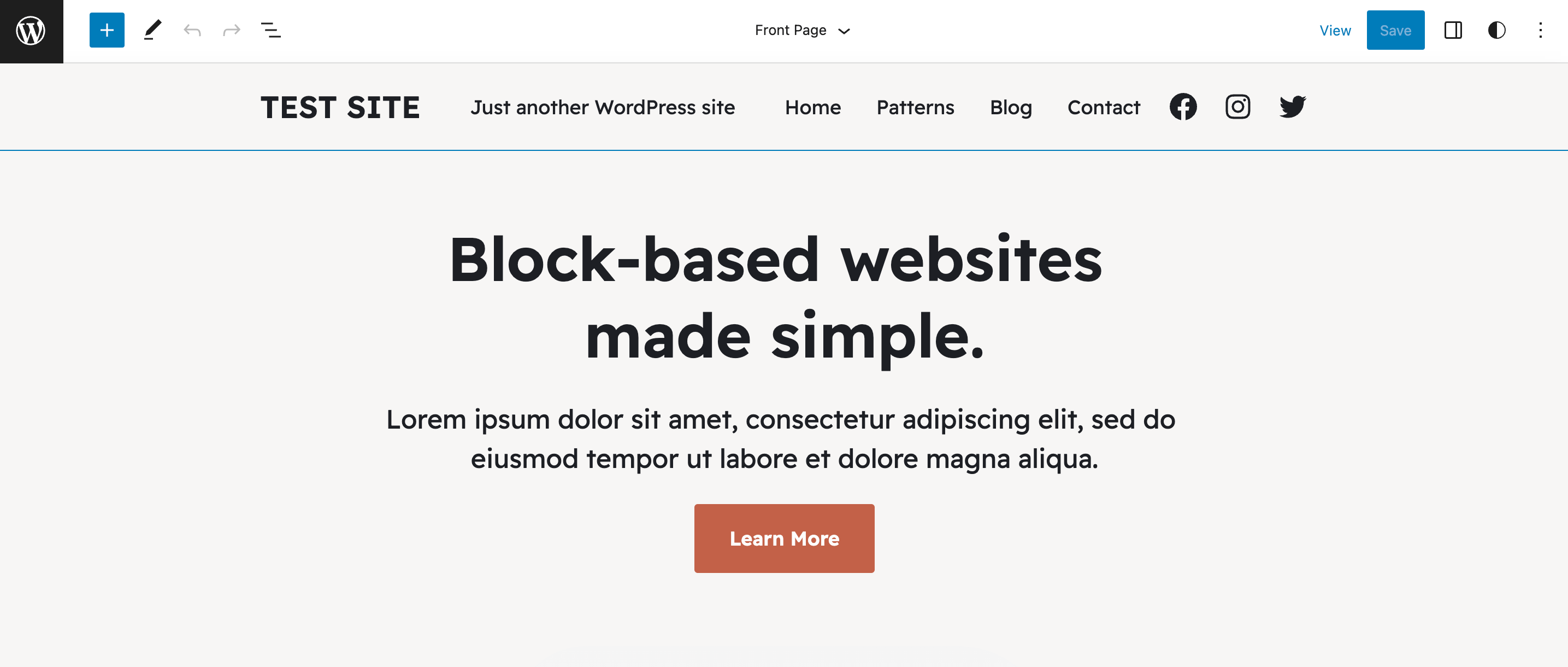
If you can immediately see your tagline, just hover over the area of the page where it’s located (in our case, it’s the header). Then, select the Site Tagline block:

At this point, you can change the text. Or, if you want to delete it entirely, simply click on the three dots in your block menu, then select Remove Site Tagline:
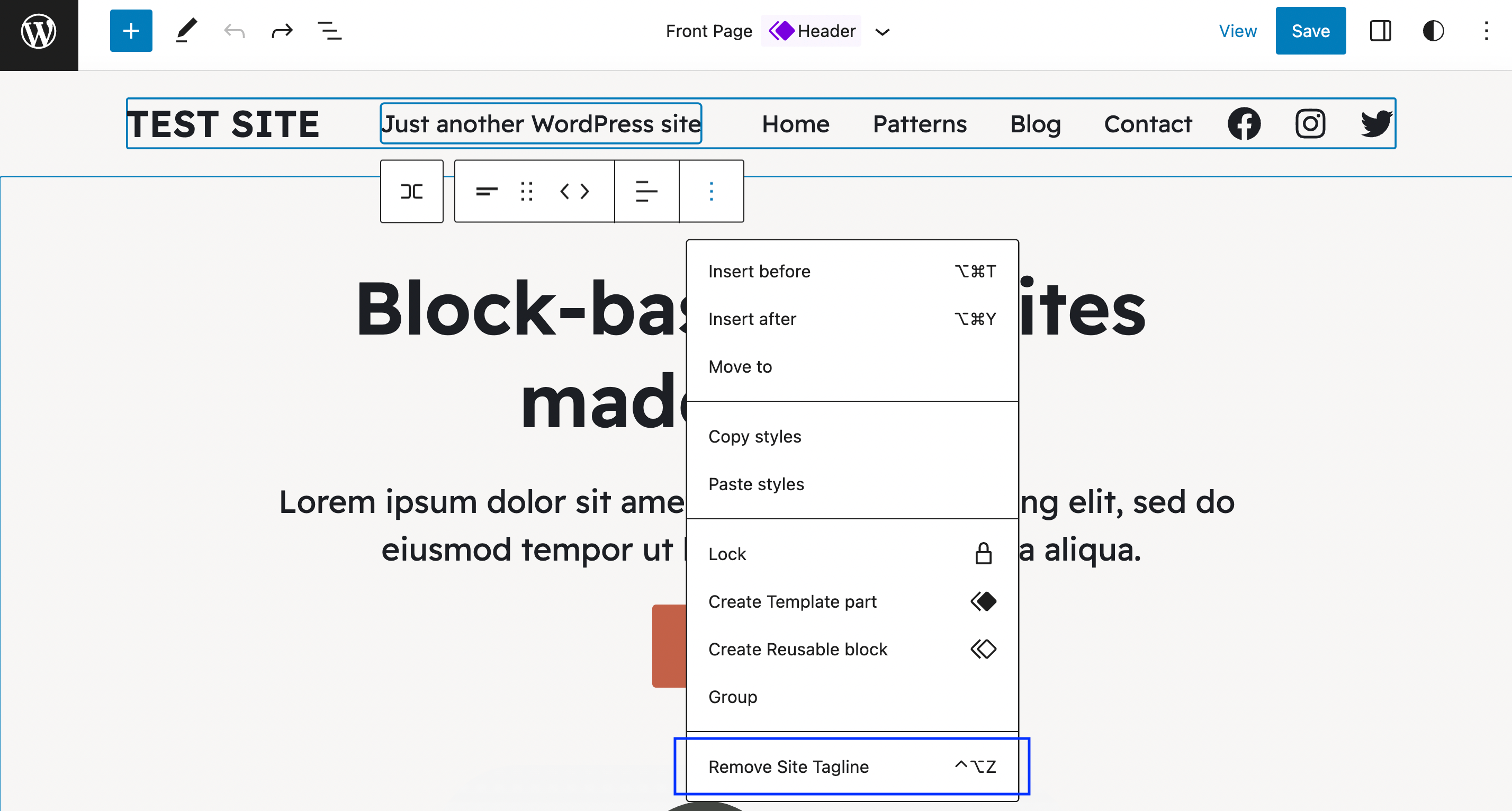
Just make sure to hit the Save button in the upper right hand corner of your screen when you’re done!
Also, if you don’t instantly find your Site Tagline theme block, you can look for it by going to Appearance > Editor > Design > Template Parts.
3. Edit your tagline in the WordPress Customizer
If you’re still using a classic WordPress theme, you won’t be able to use the Site Editor to change your tagline. You’ll need to use the WordPress Customizer instead.
To do this, go to Appearance > Customize:
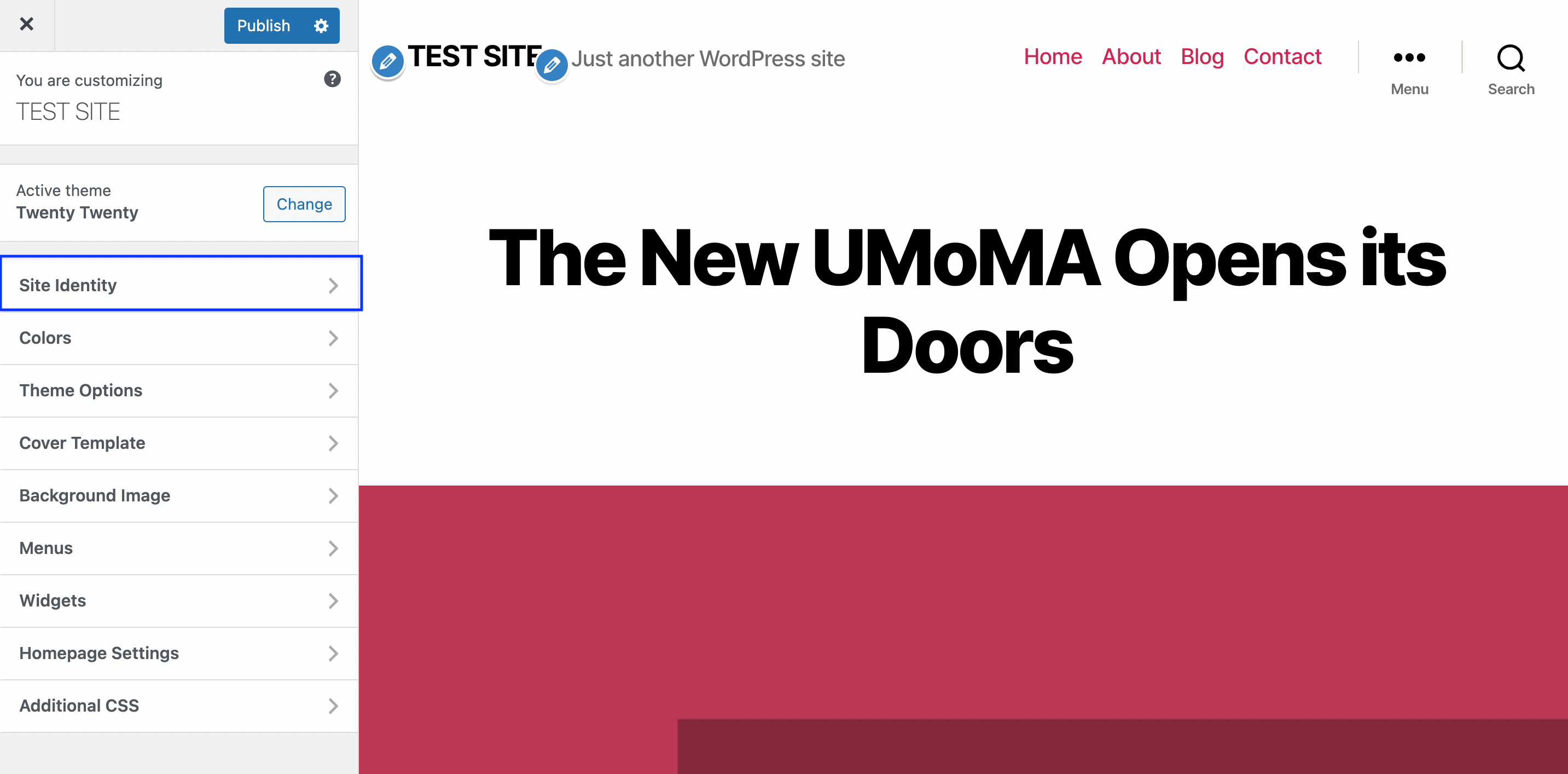
You should see your site title and tagline right away.
To edit “Just another WordPress site,” simply click on the Site Identity tab in your left-hand menu. Alternatively, you can just click on the pencil icon to open the tab options:

Make your modifications and then click on Publish. That’s it!
Conclusion 🧐
One of the great things about WordPress themes is that they sometimes include placeholders for design elements like your tagline. This can give you a sense of what your site is capable of and how you can customize it.
However, if you’re a beginner, you might not know how to remove the “Just another WordPress site” tagline.
The good news is that modifying your WordPress tagline is super easy. Plus, there are a few different ways you can do this:
- You can edit your tagline in the WordPress settings.
- With a block theme, you’re able to change it with the Full Site Editor.
- Alternatively, when using a classic theme, you can rely on the WordPress Customizer to change it.
Do you have any questions about how to edit the “Just another WordPress site” tagline? Let us know in the comments section below!