Want to import Amazon products to WooCommerce? ⬇️
Adding products to a WooCommerce store manually requires a lot of time and effort. By automating the process, you can focus on other aspects of the business, like attracting more traffic, increasing conversion rates, and improving the user experience.
WooCommerce does offer a native feature to import products into the website, but it’s not the fastest or most efficient method because you need to do everything manually.
In our personal experience, a much better way to add Amazon products to a WooCommerce store is by using a plugin.
👉 This article will show you how to use a plugin called Feedzy RSS Feeds Pro to import Amazon products to WooCommerce.
Key reasons and rules for importing Amazon products to WooCommerce
The most obvious benefit of importing Amazon products directly to a WooCommerce store is that it saves a lot of time and effort.
Another benefit of automation is that you will be pulling titles, descriptions, and images directly from Amazon. Since most Amazon products are likely to be SEO-optimized, in practice, this means you won’t need to optimize them before adding them to your website.
And of course, you can add affiliate links to the imported Amazon products and make a handsome income by promoting those products on your WooCommerce store.
If you’re an Amazon affiliate, however, we highly recommend using the automated method that relies on the Amazon Product Advertising API. If you import and promote affiliate products manually, you might run into issues with the Amazon Associates terms of use.
Now that we have clarity on the benefits of importing Amazon products into your WooCommerce store, let’s learn how to implement the import process on your website.
Two ways to import Amazon products to WooCommerce
There are two methods you can implement to import Amazon products to WooCommerce. The first is by using the WooCommerce Import feature, and the second is via a plugin.
Since implementing the Import feature requires a lot of time and effort, we recommend using the plugin method. That said, we will show you how to use the Import feature, but first let’s dive into the plugin method.
How to automatically import Amazon products to WooCommerce with Feedzy
To use the Feedzy plugin to import Amazon products, you need to carry out the following steps:
- Install the free and premium Feedzy plugins
- Generate Amazon access and secret keys
- Add Amazon access and secret keys to Feedzy Pro
- Import Amazon Products to WooCommerce using Feedzy Pro
1. Install the free and premium Feedzy plugins 🔌
Feedzy is a powerful WordPress RSS plugin that uses the RSS feed to help automate the blogging process. It gives website owners or admins the time and space to focus on other aspects of their business.
The Feedzy plugin comes in a free and premium version, but you’ll need at least the Feedzy RSS Feeds Developer plan to properly import Amazon products to WooCommerce using the Amazon Product Advertising API.
The Developer license starts at $199. You can purchase your license here.
Once you purchase your license, you should install both the premium version and the free version on your site.
After the installation process is complete, you need to add your Feedzy Pro license key by going to Settings → Feedzy RSS Feeds Premium License.
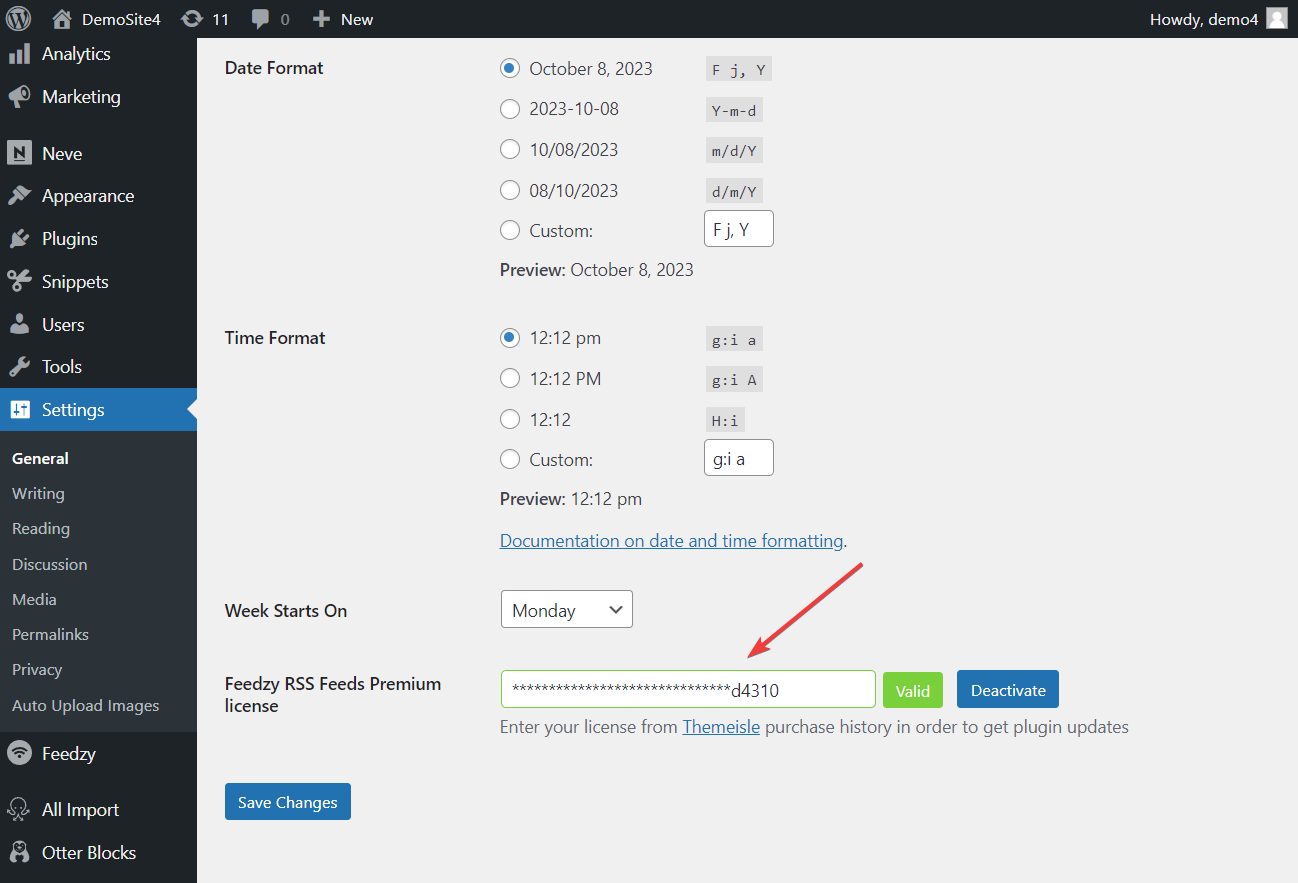
2. Generate Amazon access and secret keys 💡
After installing the Feedzy plugins, you need to add the Amazon access and secret keys to the Feedzy Pro plugin so that it can auto-import Amazon products to your WooCommerce store using the Amazon-approved API method.
To generate the Amazon access and secret keys, you need to have an active Amazon Associate or Affiliate account and then register for an Amazon Product Advertising API.
If you already have an affiliate account, proceed to register for the API account.
After registration, open your account, go to Tools → Product Advertising API, and hit the Join button in the Put the Product Advertising API to Work For You section.
Within a few seconds, your access and secret keys will be generated on the same page.
Copy the keys and save them somewhere safe because you’ll need them to carry out the next step.
3. Add Amazon access and secret keys to Feedzy Pro 💻
To add the keys to the Feedzy Pro plugin, go to your WooCommerce store, open your WordPress dashboard, and take the following steps:
- Select Feedzy.
- Go to Settings → Amazon Product Advertising.
- Enter the keys along with your affiliate ID and region.
- Click the Validate Connection button to test if Feedzy is able to successfully connect.
- Hit the Save Settings button.
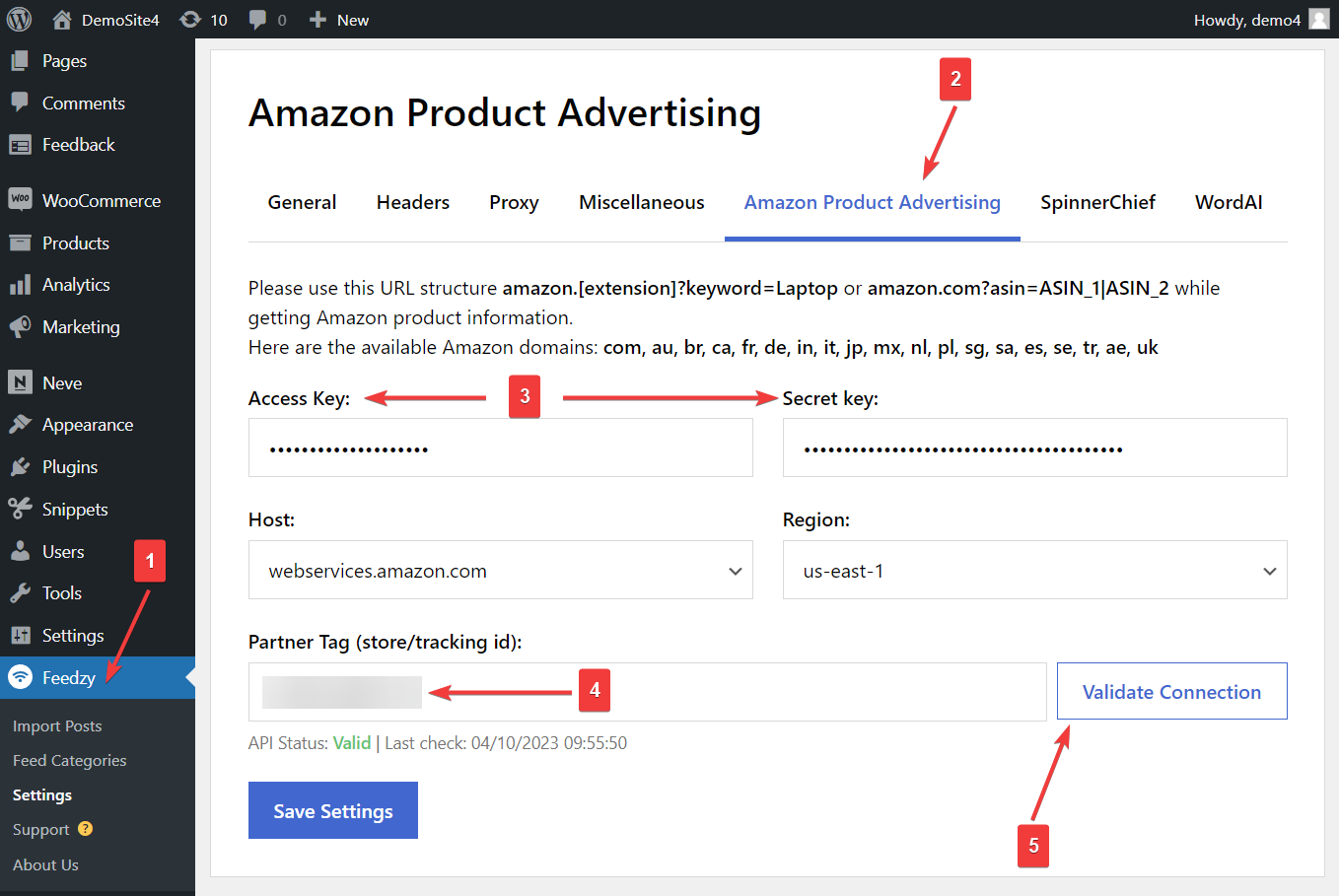
4. Import Amazon Products to WooCommerce using Feedzy Pro 📥
Now, it’s time for the import.
To import Amazon products to WooCommerce store, go to Feedzy → Import Posts → New Import.
Add a title like “Auto Amazon Import” then insert an Amazon URL or ASIN number as the source.
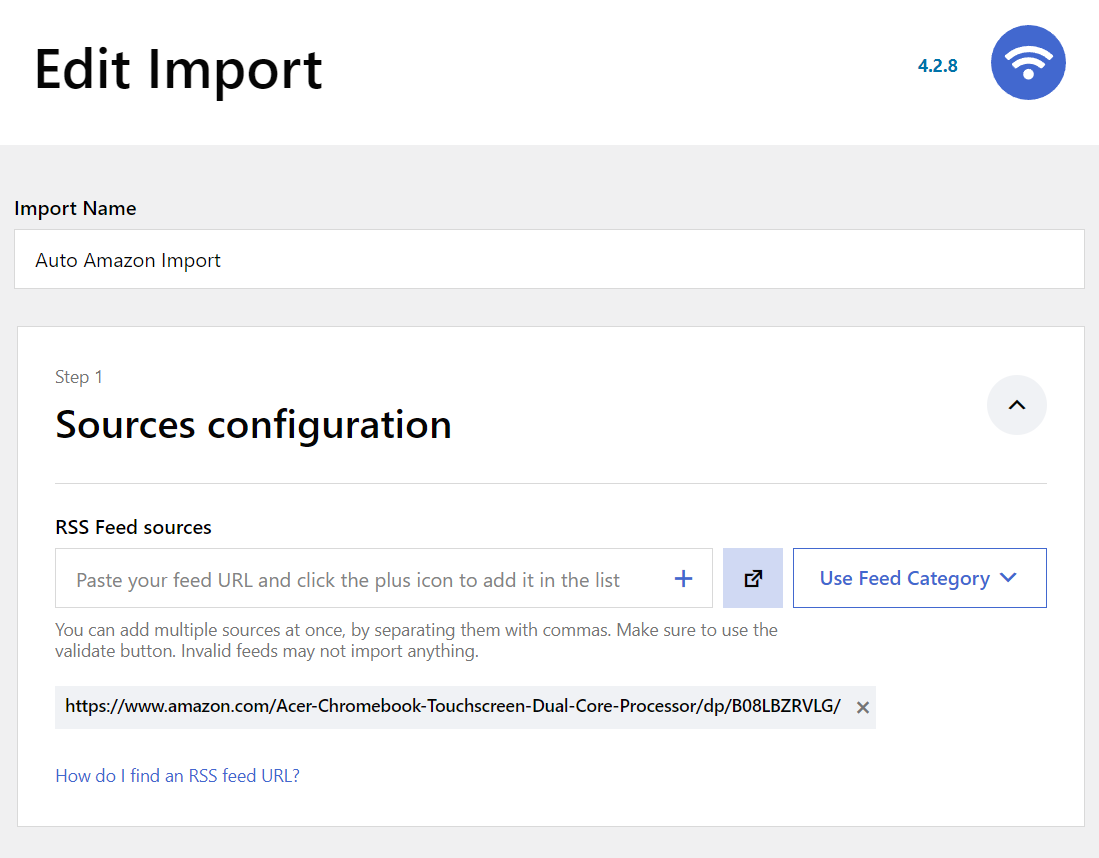
Next, use the Filter options to exclude items, and filter items based on time range or keywords.
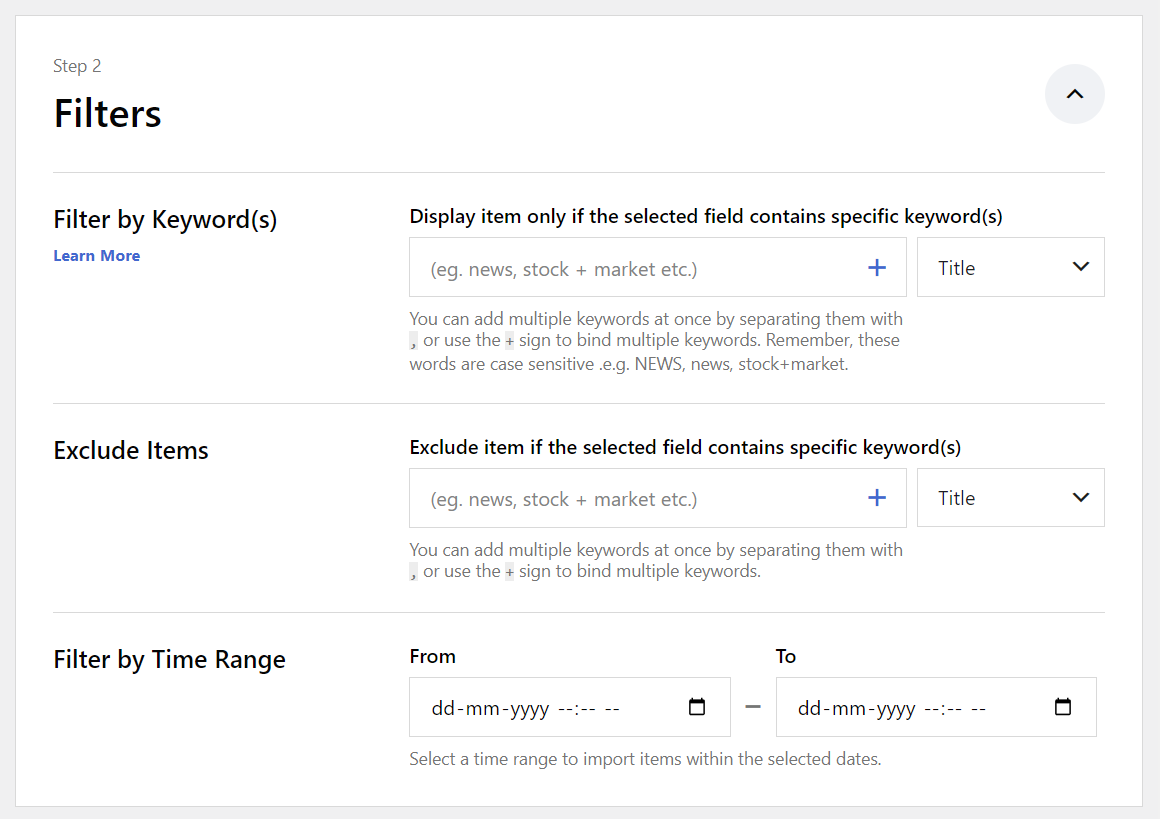
In the Map Content section, you will specify where and how the product information is going to be stored on your WooCommerce website.
Map the content properly and be sure to set the Post Type as Product and the Post Status as Draft.
You can also explore the Advanced Options to set a product author, add excerpts, and custom fields (if required) among other things.
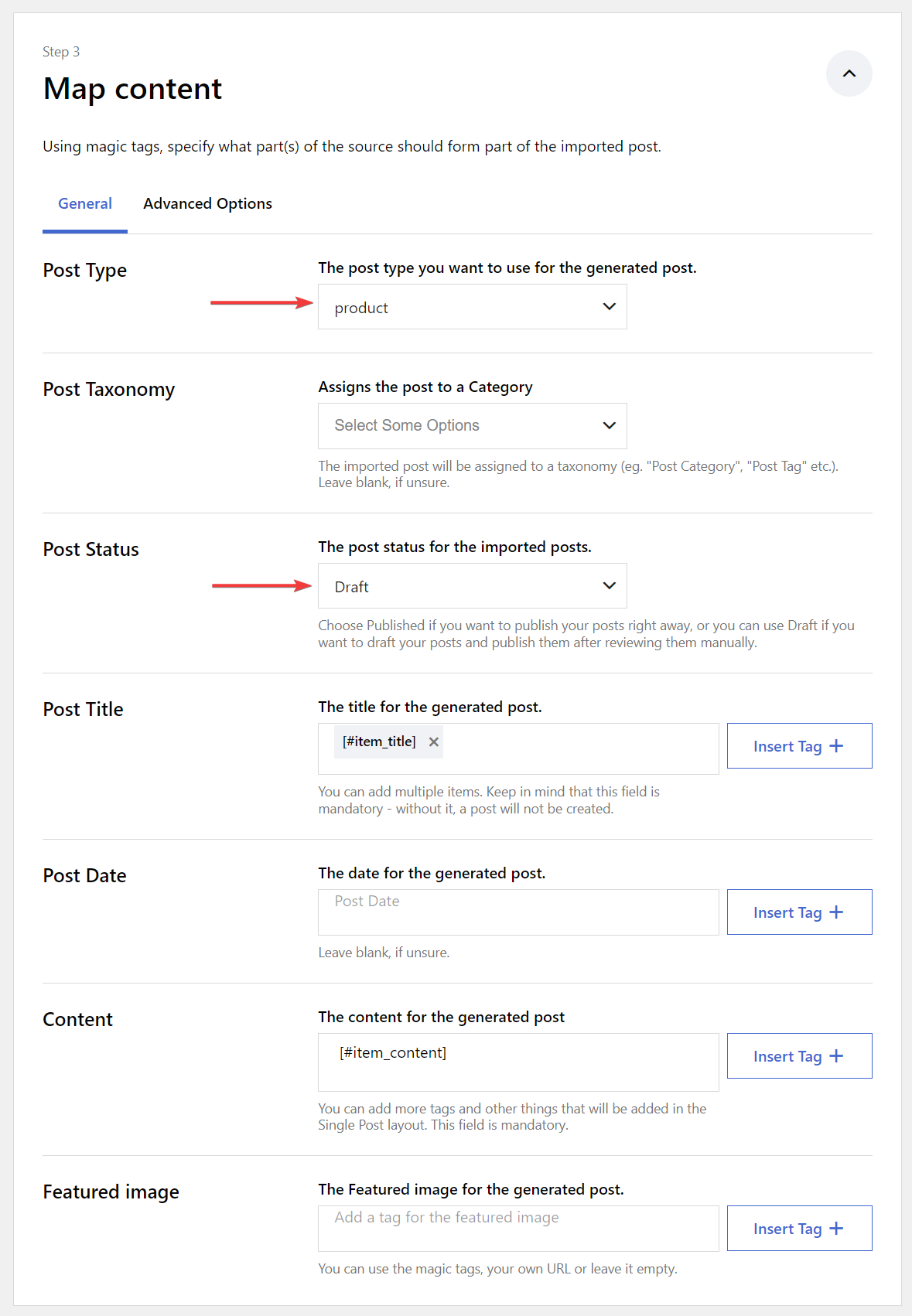
In the final section (i.e., General Feed Settings), you can set automatic translations, auto-removal of products after a specified time, and auto-removal of duplicate products. You can also specify the number of feed items to be added.
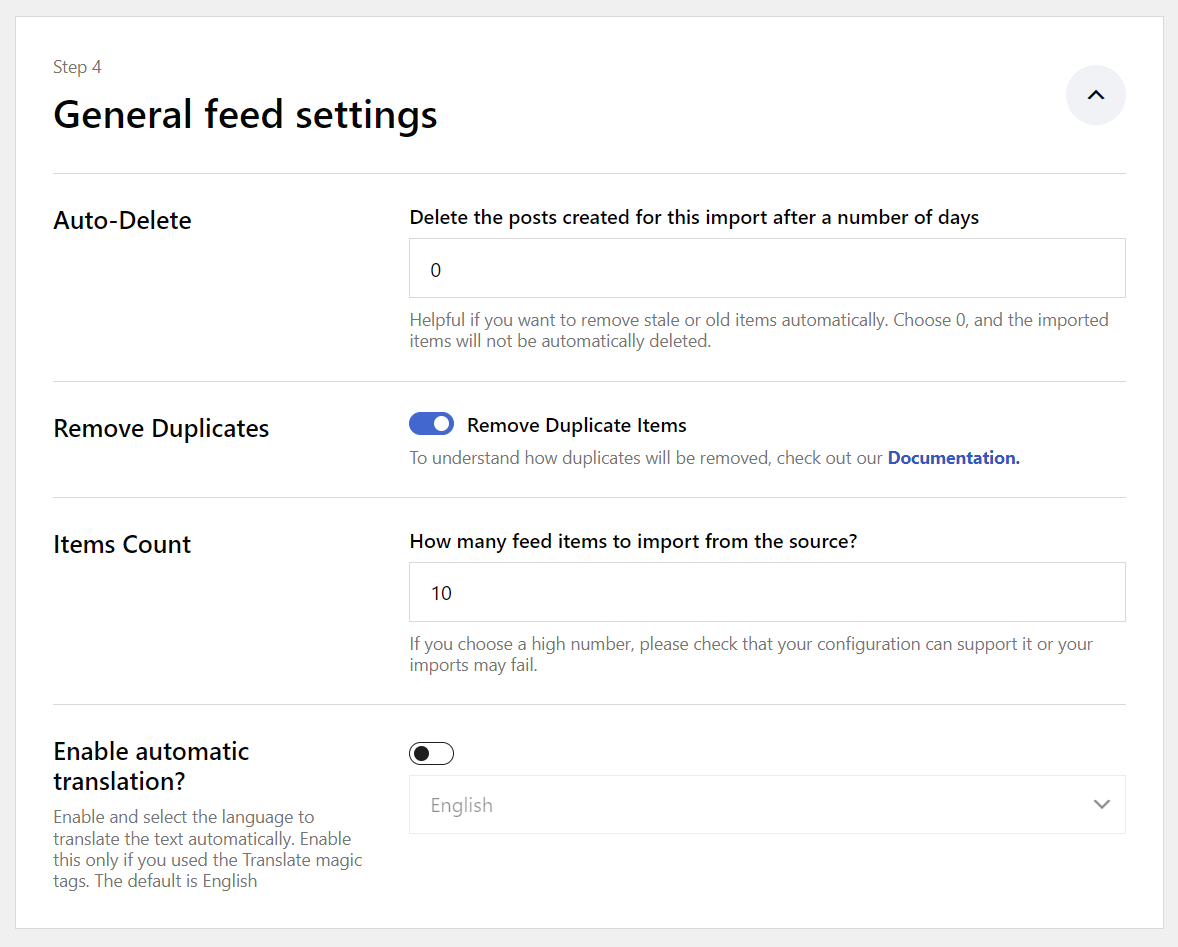
When you are ready, hit the Start & Activate Importing button to begin the import process.
After the import is complete, view the imported product by going to Product → All Products.
Here’s how the imported product looks on our demo site:
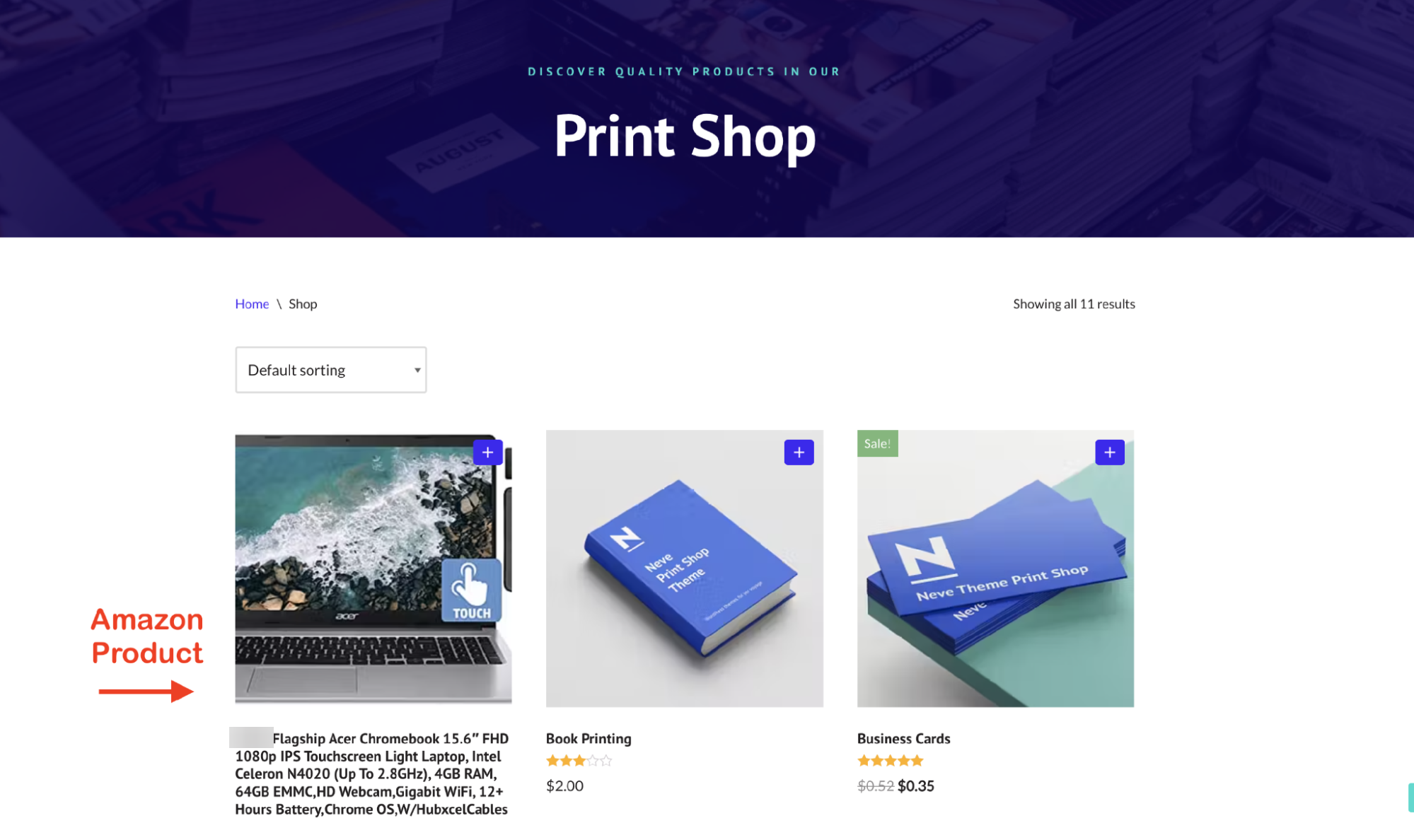
How to use the WooCommerce Import feature to manually import products
As we said earlier, this particular method involves a lot of manual work and isn’t the most efficient. When something goes wrong, you may have to start the entire process from scratch. Therefore, we recommend using the WooCommerce Import method only if you can afford to spare time.
Additionally, if you’re an Amazon affiliate, you’ll need to ensure that the product details stay in sync with Amazon. If you don’t, you might get into trouble with the Amazon Associates terms of use.
Because Feedzy uses the Amazon Product Advertising API to automatically keep product data up-to-date, you don’t need to worry about that.
To use the WooCommerce Import feature to import Amazon products to your store, you need to first create a CSV file of the products you want to upload to your store. Here’s what needs to be done:
1. Create a CSV file ⚙️📄
Download this sample product CSV file from GitHub into your local computer.
Open the file using Microsoft Excel or upload the file into Google Sheets for editing.
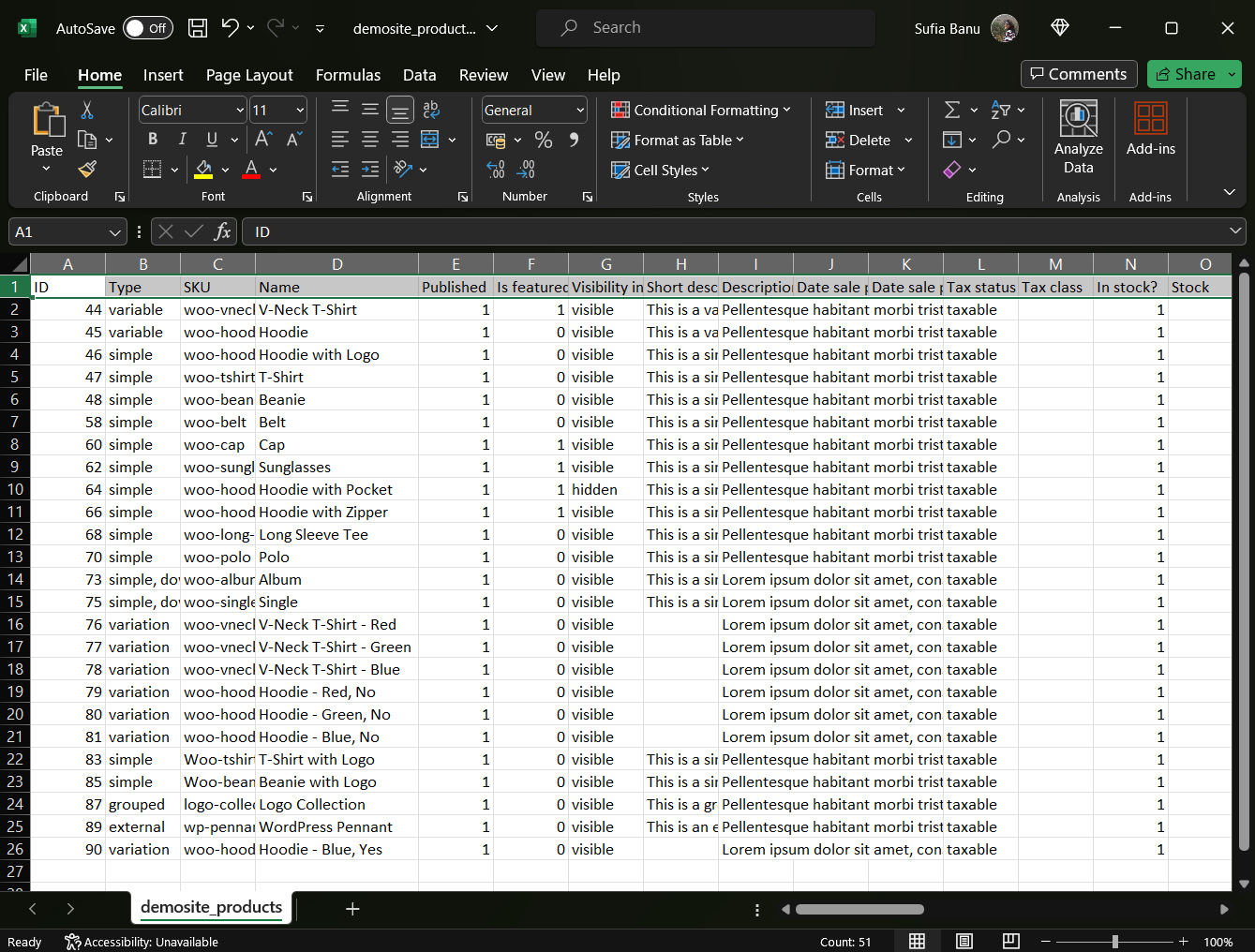
Next, replace the existing information with the details of the products you want to upload to your WooCommerce store.
There’s no need to fill all the columns, just fill the once that are relevant. Keep the rest blank. You can modify product details or add new details later on your WooCommerce store.
As for adding product images, upload them to your website and insert the image link into the CSV file. Separate multiple images by using a comma.
Be sure to save the change on Excel or Sheets before exiting the file.
2. Upload the CSV file using WooCommerce Import 📤📄
To upload the CSV file, open your WordPress dashboard, go to Products → All Products → Import, and then upload the CSV file using the Choose File option.
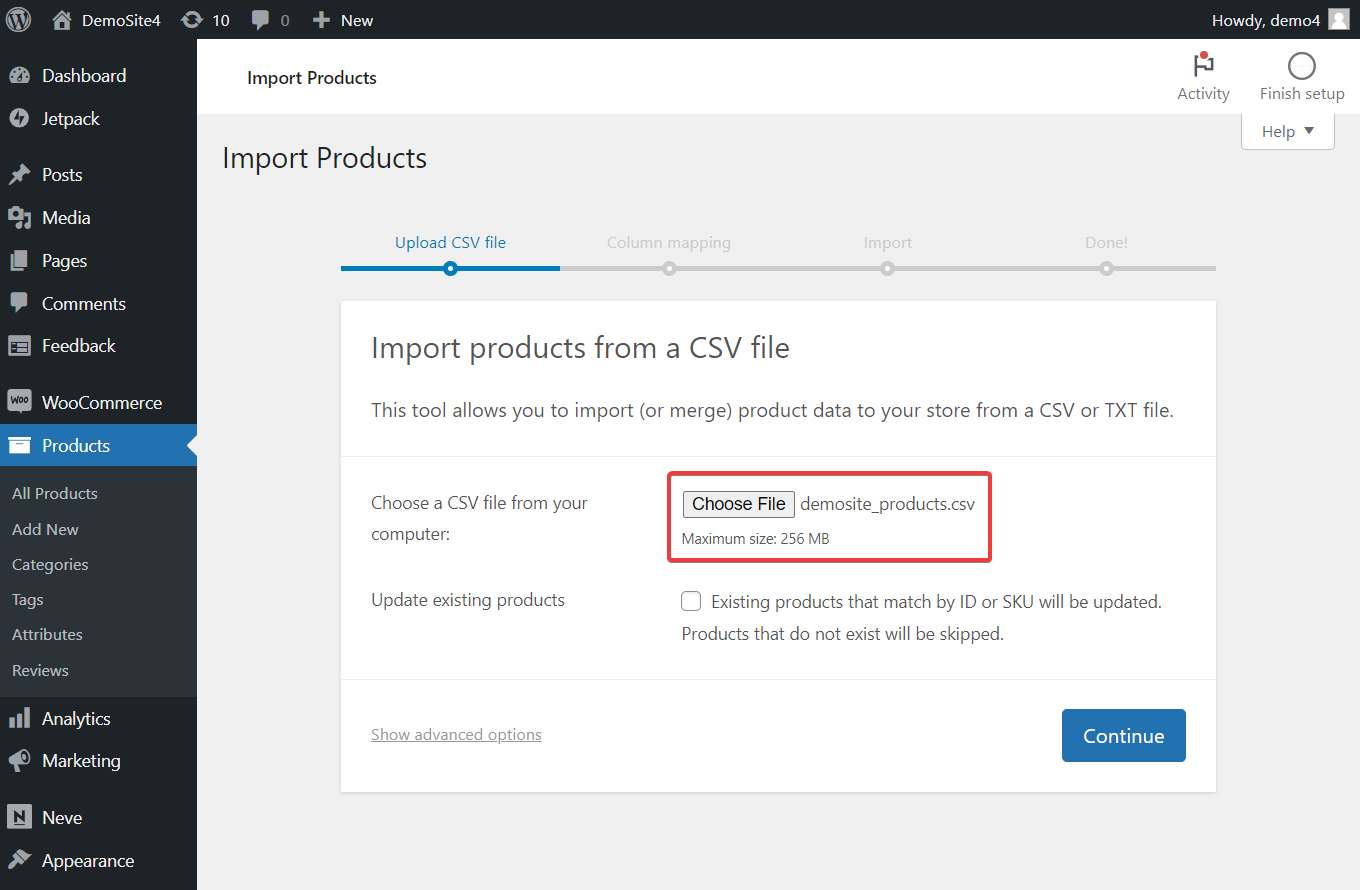
After uploading the file, you will be asked to map the product details from your CSV file to the product fields of your WooCommerce store. Generally, WooCommerce detects the product details in the CSV file automatically. However, if something looks off, then you can set the details correctly in this step.
Following the mapping step, the Importer will start running, and depending on the number of products being uploaded, the process will take some time to finish.
When the import is complete, go to Products → All Products to view the Amazon products imported into your WooCommerce store.
That’s it, folks! That’s how you can import Amazon products to WooCommerce. 🤩
Start importing products today 🏁
Importing Amazon products to your WooCommerce website may seem like time-consuming, boring work, but with the right tools at your disposal, the process can be automated.
While WooCommerce does offer a feature called “Import” out of the box for importing products into the store, it requires preparing a file and then manually uploading the products. This is extremely cumbersome and takes a lot of work.
A more efficient and safe way of adding products to your store is by using Feedzy RSS Feeds Pro and Amazon API. To use the plugin, you need to:
- Install the free and pro plugins on your store 🔌
- Generate Amazon access and secret keys 💡
- Add Amazon access and secret keys to Feedzy Pro 💻
- Import Amazon products using Feedzy Pro 📥
🎁 Get the Feedzy RSS Feeds Pro plugin and automate your WooCommerce store today!
If you have any questions about how to import Amazon products to WooCommerce, leave us a comment below.