If you’re currently using PrestaShop but find yourself seeking more flexibility, advanced features, and a user-friendly interface, it may be time to consider migrating to WooCommerce. In this tutorial, we show you how to migrate PrestaShop to WooCommerce, ensuring a seamless transition without compromising your store’s data or functionality.
💡 There are two main ways to migrate from PrestaShop to WooCommerce:
- You can manually do everything, which can get quite complex and take a lot of work.
- You can use an automated service that does most of the heavy lifting for you. Not only is it simpler, but it also takes less time.
We think the automated service makes the best option for most people, which is what we’ll focus on in this guide.
With the tool in our guide, you’ll be able to fully migrate PrestaShop to WooCommerce without needing any specialized technical knowledge.
🤔 If you’re not fully sure why you’d want to switch from PrestaShop to WooCommerce, then you can skip ahead to learn about the most common reasons for switching.
Sound good? Let’s dive in! 🤿
Basic prep work to migrate PrestaShop to WooCommerce
Before starting your migration, you must walk through a few initial steps:
- Set up a new WooCommerce store
- Back up your PrestaShop site
- Choose the PrestaShop entities you plan to migrate
1. Set up a new WooCommerce store
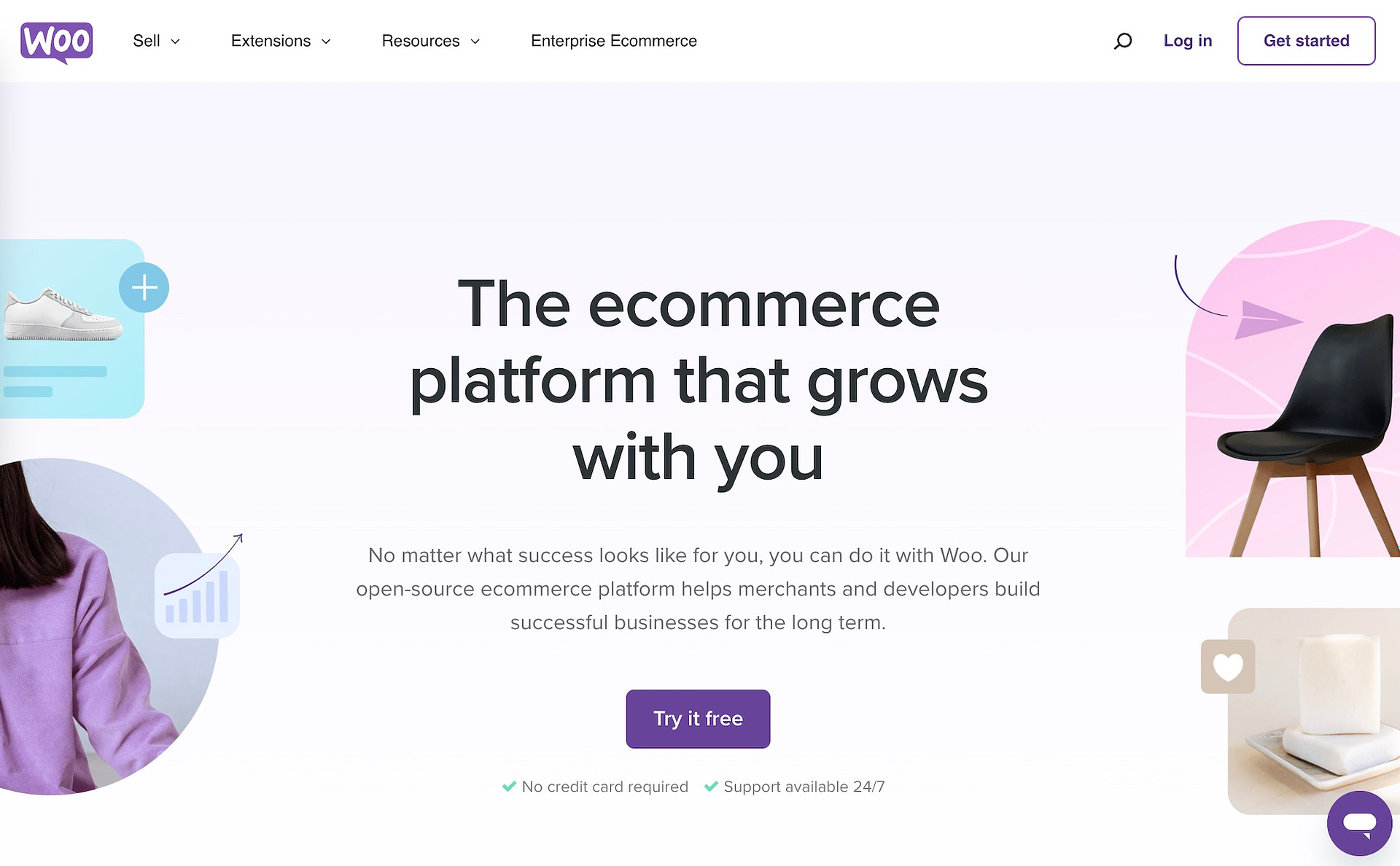
Setting up a new WooCommerce store involves a few key steps:
- Install and configure WooCommerce: This entails getting hosting, connecting WordPress to the host, going to the WordPress dashboard, and installing the WooCommerce plugin. The WooCommerce setup wizard walks you through settings like currency, payments, gateways, and shipping options.
- Choose a compatible theme that matches your brand: Install a WooCommerce-compatible theme from our list of the best free WooCommerce themes or browse through the WordPress repository for additional options. Try to find one that looks as close to your original PrestaShop site as possible.
- Customize the design: Access the theme customization options via the WordPress Appearance menu. Customize the site identity, colors, typography, and layout to align with your brand. Configure WooCommerce-specific settings provided by your chosen theme, such as product layout, category pages, and checkout design.
2. Back up your PrestaShop site
It’s wise to back up the PrestaShop site before migrating to WooCommerce. This way, if anything goes wrong, you still have the original website. This also allows you to work out the design and logistical issues before processing payments from actual customers on the new site.
You can back up PrestaShop files and the entire site database. Use this guide to complete a file backup (for things like themes, pictures, and modules). Once you’re done with that, move onto the database backup for transferring the main data elements of your site.
3. Choose the PrestaShop entities you plan to migrate
When it comes to exporting data from PrestaShop, several entities can be exported. Here are some common entities you can export out of PrestaShop:
- Products
- Categories
- Customers
- Orders
- Manufacturers
- Suppliers
- Discounts and Special Offers
- Product Reviews
- CMS Pages
- Much more
It’s important to note that the specific export options and methods may vary depending on the version of PrestaShop you are using and any additional modules or extensions you have installed.
With your WooCommerce site ready, it’s time to learn 🧑🎓 how to migrate from PrestaShop to WooCommerce. Read on!
How to migrate from PrestaShop to WooCommerce (a step-by-step guide)
As we mentioned in the introduction, there are two ways to migrate from PrestaShop to WooCommerce:
- With an automated app
- Manually
After my testing, I can’t stress enough how time-consuming and frustrating it is to migrate from PrestaShop manually. I found numerous instances of lost data.
And, while there are countless blog posts claiming it’s a free option, that’s not really the case. You must still install extra plugins to make the migration, most of which require payment for a full migration.
Therefore, I highly recommend accelerating the process and ensuring all data gets transferred to the new WooCommerce site by opting for a premium automated migration app.
The best PrestaShop to WooCommerce migration apps include:
All three have similar tools and migration processes. Their rates are close to the same, too. Pricing for all of them depends on the number of products, customers, and orders you’re trying to migrate.
In our tutorial, we’ll use Cart2Cart.

Before starting the migration, Cart2Cart recommends you install a few optional plugins (on WooCommerce) depending on your needs:
Cart2Cart provides many of these services for an extra fee, if you’d rather not install these other plugins.
Having said that, now it’s time to complete the migration! 😎
Step 1: Set the source cart and target cart
Once signed up for Cart2Cart, you can choose a source cart and target cart.
- Source cart: The platform you’re migrating from.
- Target cart: The platform you’re migrating to.
Therefore, pick PrestaShop as the Source Cart, and WooCommerce as the Target Cart.

Next, you’ll want to add a Source Cart URL for the PrestaShop store. This is simply your store’s URL (http://yourdomain.com/store), which you can copy from the browser’s address bar. Be sure to replace the “yourdomain” part of that URL with your actual domain.
Paste the URL into the Source Store URL field.

Move to the Target Cart Setup section. With WooCommerce chosen as the Target Cart, you’ll see three fields:
- WordPress Admin URL
- Admin Login
- Admin Password
Fill these in with the information from your recently created WooCommerce store. The WordPress Admin URL is where you log into the backend, usually http://yourdomain.com/wp-admin or http://yourdomain.com/wp-login, but replace “yourdomain” with your site name.
The Admin Login is the username you use to log in to the WooCommerce backend. The Admin Password is the password.

Click the Choose Entities button to proceed.

Step 2: Choose the entities you want to migrate from PrestaShop to WooCommerce
Here’s where you pick the elements to migrate from PrestaShop to WooCommerce, like products, taxes, orders, blog posts, and more.
Go through the list of available entities, and check boxes for the ones you wish to migrate. There’s also an option to Select All, making things faster for a full site migration.

Scroll down on the page to see optional extras, which streamline the migration process for specific needs. We recommend using these if necessary, since the pricing is fairly low compared to the extra work and premium plugins you’d need for them anyway.
For instance, you can preserve order IDs or create 301 redirects for a small fee—then you don’t have to worry about any of that.

Step 3: Perform data mapping for order statuses and customer groups
This is an optional step, but often necessary. Further down on the page, you’ll see two sections:
- Order Status Mapping
- Customer Group Mapping
Click the Hamburger buttons (three horizontal lines) for those sections. They present mapping details to link up order status and customer group details between PrestaShop and WooCommerce. This way, you don’t lose any information.

Step 4: Run a demo migration
Cart2Cart offers a demo migration that processes up to ten products (and other entities) for you to see how the process works. When you’re satisfied with its accuracy, you can then pay for the service.
To do so, click the Start Free Demo button.

When it’s finished, click to Check The Results. There are then several Hamburger buttons for each entity, allowing you to walk through to see if each entity’s fields are mapped properly between PrestaShop and WooCommerce.

Step 5: Run the full migration
If you’re happy with the demo migration, scroll further down the page to see your pricing for a full demo. Click the Add Funds for Full Migration button.

⚠️Note: Pricing will vary drastically depending on the number of entities migrated; the price in the image means nothing.
This walks you through adding a payment option, and running the migration. Depending on the size of your store, you should see all products, orders, customers, and other entities moved from PrestaShop to WooCommerce within a few minutes or hours.
How to ensure a seamless transition
Migrating from PrestaShop to WooCommerce is a big accomplishment. You’ve successfully moved to a more user-friendly, feature-rich ecommerce platform…but there’s a little more work to do—especially if you already had customers on your old store.
To ensure a smooth transition for your business, and its customers, follow these tips:
- Test the functionality of your new WooCommerce store: Run hundreds of transactions with different products, combinations, and variants. Make sure every page looks good, and all automations – from receipt emails to abandoned carts – work seamlessly. Moreover, use this as a chance to see how the mobile responsiveness looks on other devices.
- Verify product and inventory accuracy: Check everything from product images to the specs; otherwise, you run the risk of customer complaints and returns.
- Set up proper redirects to maintain SEO rankings: Redirect all URLs from the previous site—to maintain links from other sites and send old customers to the right pages.
- Update payment and shipping settings: You can stick with the same shipping couriers and payment processors, but WooCommerce has its own apps for those, so you must configure them and type in your business information.
- Install WooCommerce plugins to add features: Now that your store is on WordPress, you can install plugins to add all types of new features to your store. Here are some of the best WooCommerce plugins to consider.
Why switch from PrestaShop to WooCommerce?
PrestaShop and WooCommerce are two popular ecommerce platforms, each with their own strengths and weaknesses.
However, there are reasons why switching from PrestaShop to WooCommerce can be a wise decision:
- Seamless Integration with WordPress: One of the key advantages of WooCommerce is its integration with WordPress, the world’s most popular content management system. This integration allows you to leverage the power of WordPress’s extensive plugins and themes, providing you with endless customization options and flexibility. With PrestaShop, on the other hand, you would need to rely on separate integrations and extensions for additional functionality.
- User-Friendly Interface: WooCommerce boasts a user-friendly interface that simplifies the process of managing your online store. Its intuitive design and navigation make it easier for users of all skill levels to set up and manage their ecommerce operations. PrestaShop, while offering a range of features, can be more complex and time-consuming to navigate, especially for beginners.
- Extensive Plugin Library: WooCommerce offers a vast library of plugins and extensions, allowing you to enhance and customize your online store according to your specific needs. Whether it’s adding payment gateways, integrating advanced shipping options, or implementing marketing tools, WooCommerce’s extensive plugin ecosystem provides you with a wide range of options. While also offering plugins, PrestaShop doesn’t have the same extensive selection or compatibility with other popular platforms.
- SEO-Friendly Structure: WooCommerce, being built on WordPress, inherits its SEO-friendly structure. This means that your online store will have a solid foundation for search engine optimization, helping you rank higher in search engine results and attract more organic traffic. On the other hand, WooCommerce’s integration with WordPress gives it an edge in terms of SEO capabilities.
- Strong Community Support: WooCommerce benefits from a large and active community of developers, designers, and users who contribute to its continuous improvement. This active community ensures regular updates, security patches, and a wealth of resources such as forums, tutorials, and documentation. What about PrestaShop? Even though it has a community, it lacks the same level of support and resources.
☝️ Jump back to the how-to.
Move from PrestaShop to WooCommerce today! 🎯
Migrating from PrestaShop to WooCommerce can be painless and affordable, as long as you avoid the tedious—and often inaccurate—process of manual migration.
Once you’ve moved your store to WooCommerce, we also have plenty of other helpful guides to help you get the most from your new WooCommerce store, such as how to speed up WooCommerce and how to translate WooCommerce.
Do you still have any questions about how to move PrestaShop to WooCommerce? Let us know in the comments below!
Or, if you have successfully made the switch, we would love to hear any tips you have for others.