Are you looking to improve WordPress performance with a caching plugin? It can be difficult to choose between LiteSpeed Cache vs W3 Total Cache since these are two popular options. However, there are key differences between the tools that make them suitable for different users.
For instance, LiteSpeed Cache tends to be a better choice for beginners thanks to its clean intuitive interface, while still offering a very advanced feature list. However, your host needs to be using LiteSpeed Web Server in order for you to benefit from the caching features in the plugin (though most of the other features work with any web server). 💻💻
On the other hand, W3 Total Cache provides tons of customization options. Plus, it’s compatible with various hosting platforms and WordPress installations. However, it can feel a little more complex to set up because of its many different caching options and it lacks the advanced code optimization that LiteSpeed Cache offers.
In this post, we’ll discuss 💬 the benefits of a WordPress caching plugin. Then, we’ll dive straight into our LiteSpeed Cache vs W3 Total Cache review! Let’s get started!
The benefits of a WordPress caching plugin
While WordPress generally maintains smooth performances, plugins, media files, and themes can slow down your site. Therefore, you might want to find a caching plugin to speed up content delivery and improve your User Experience (UX).
The process of caching involves dynamically generated HTML files that get stored in the cache. Then, when a user makes a request, the stored files are served in place of scripts that would have to be reloaded from WordPress.
As such, you’re able to improve your loading times and core web vitals (particularly Largest Contentful Paint and First Contentful Paint). This way, you can boost your search ranking and drive more organic traffic to your pages.
With a caching plugin, you can also get access to extra tools like code optimization, CDN integrations, and image optimization. These features will help you increase loading times even further.
LiteSpeed Cache vs W3 Total Cache: Five factors compared
Below, we’ll compare LiteSpeed Cache vs W3 Total Cache in detail.
First though, in the spirit of comparing these plugins fairly, it’s important to note that both these tools work best on different technologies, mainly for different types of servers.
In particular, while you can access LiteSpeed Cache’s general features on any server, you can only access the caching functionality if your host uses LiteSpeed Web Server. However, for the purpose of this article, we’re only able to test the plugins on an Apache server.
Therefore, this guide can give you a good idea of what to expect from these caching plugins. But, bear in mind that if you use a LiteSpeed Web Server, you can expect even better results from the LiteSpeed Cache plugin.
If you are interested in a host that uses LiteSpeed Web Server, we recommend the Turbo hosting plans at A2 Hosting. Our A2 Hosting review covers why we like it.
⚡ With that introduction out of the way, let’s kickstart this LiteSpeed Cache vs W3 Total Cache comparison.
1. Ease of use 🧑💻
One of the simplest ways to decide between LiteSpeed Cache vs W3 Total Cache is to look at how easy each plugin is to install and configure. Fortunately, both of these plugins are free so you can install them directly from your WordPress dashboard.
LiteSpeed Cache
With LiteSpeed Cache, you can easily view useful stats like image optimization, page load time, cache status, and more:
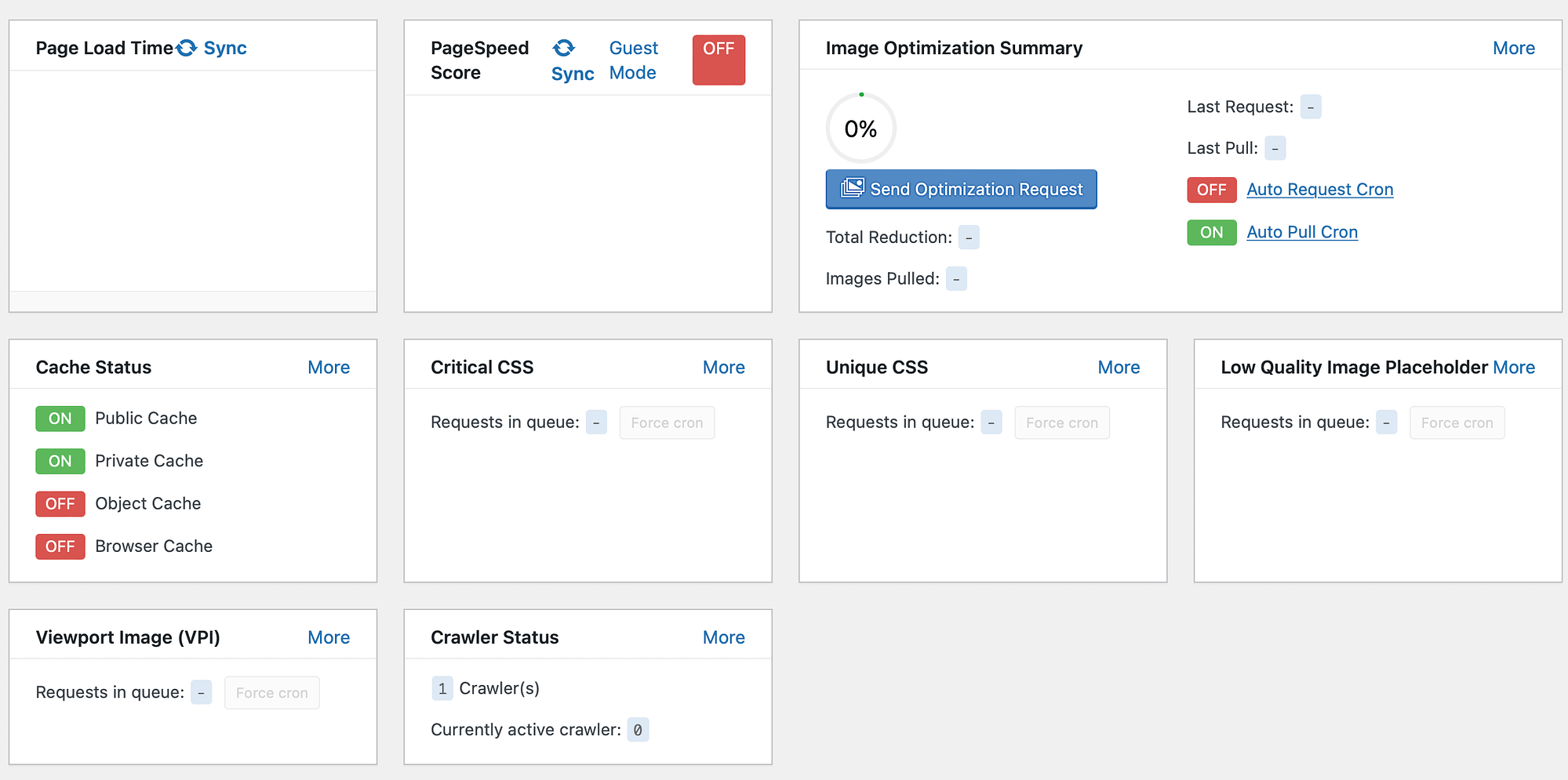
For quick configuration, head to Presets and choose an appropriate option. The Essentials option is the most straightforward and includes default cache, browser cache, and higher TTL.
Having these presets is great because you don’t need to configure each setting from scratch.
It’s important to note that if you intend to use any online services like image optimization, you’ll need to request a domain key in the General section, or use a LiteSpeed Web Server. Otherwise, head to Cache to enable a range of caching options:
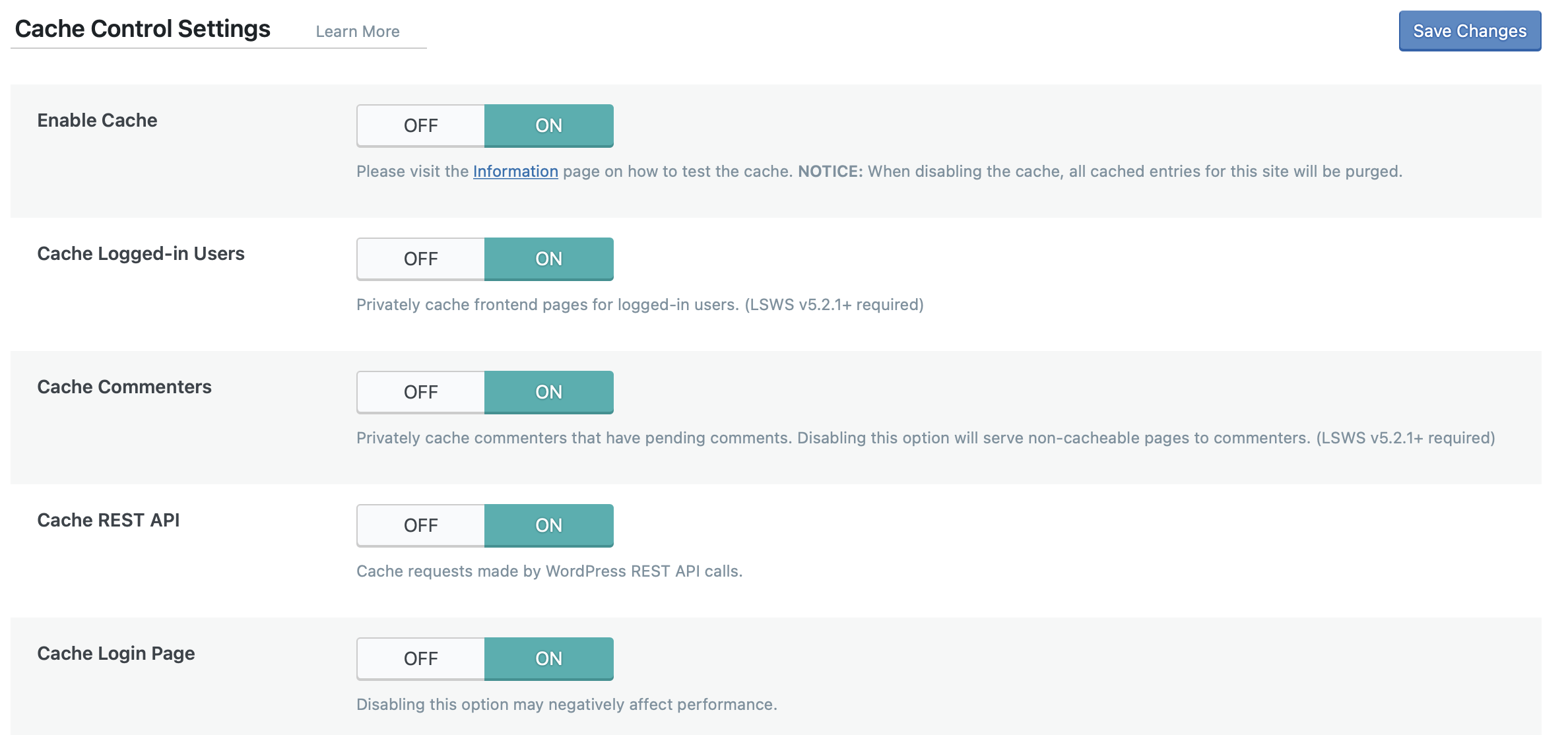
W3 Total Cache
Upon successful installation of W3 Total Cache, you’ll find a new Performance tab in WordPress. However, the number of configuration options can be quite overwhelming for beginners.
Under Feature Showcase, you can quickly access settings for some of the most useful features like database cache, object cache, and lazy loading:
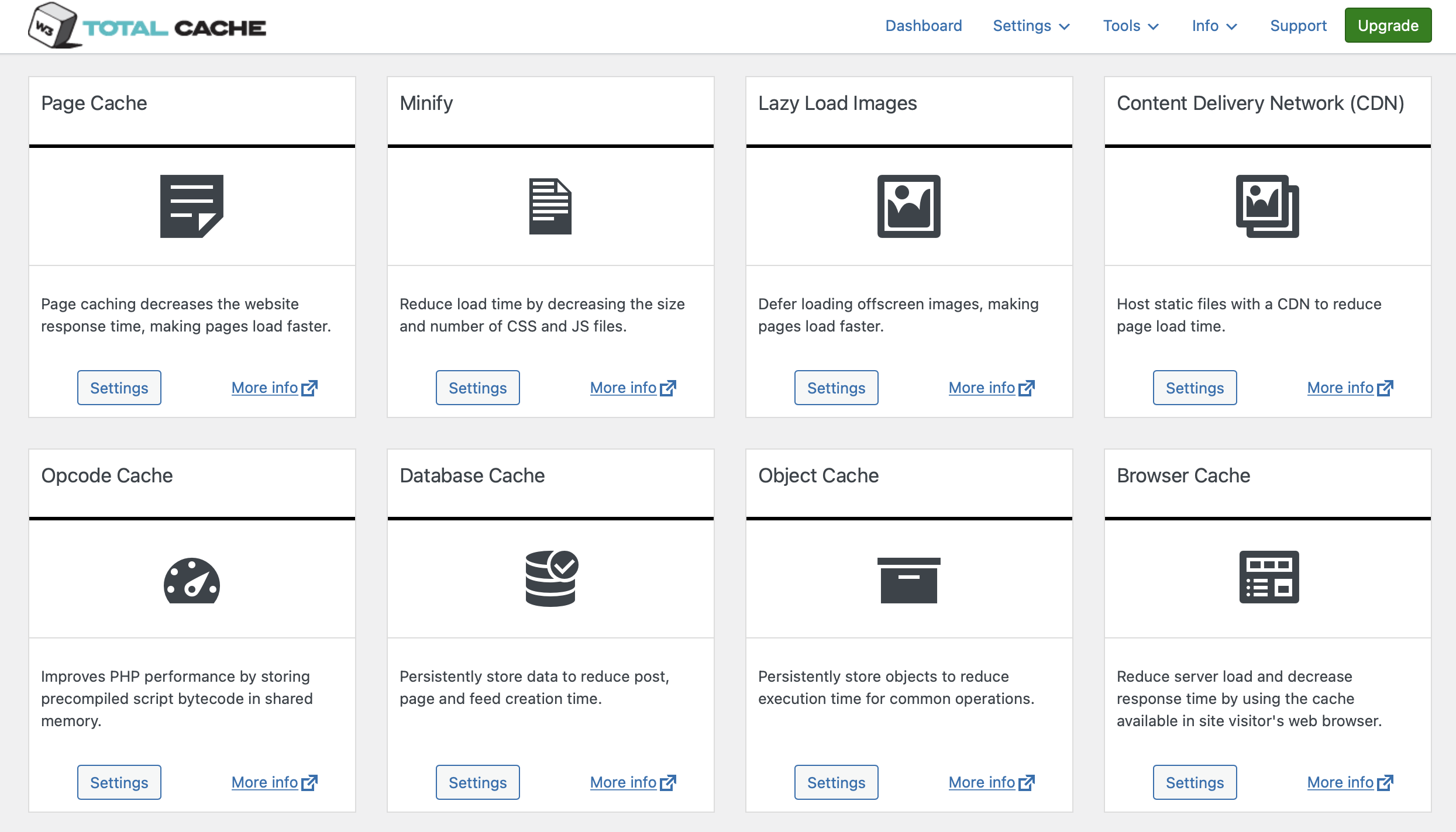
Otherwise, it can take a long while to make your way through each of the separate sections. Fortunately, W3 Total Cache provides a setup guide and a FAQ section which are easily accessible through WordPress.
2. Performance 🏍️
As you’d expect, LiteSpeed Cache and W3 Total Cache provide a range of optimization features like page caching and browser caching to improve performance. Plus, you’ll find additional settings like content delivery networks (CDN) and image optimization features.
However, you’ll want to know which one performs best. Fortunately, we conducted several page speed tests to assess these tools. With Pingdom, we found that LiteSpeed Cache was only able to reduce load time by a couple of milliseconds.
But, with W3 Total Cache, load time went down by over 30 milliseconds. Additionally, both plugins helped us achieve an overall performance score of 100.
When we ran our site through WebPageTest, we were able to get a more in-depth understanding of its performance. With LiteSpeed Cache, large content was rendered quickly and HTML content was mostly generated server-side although it took a while to become interactive:
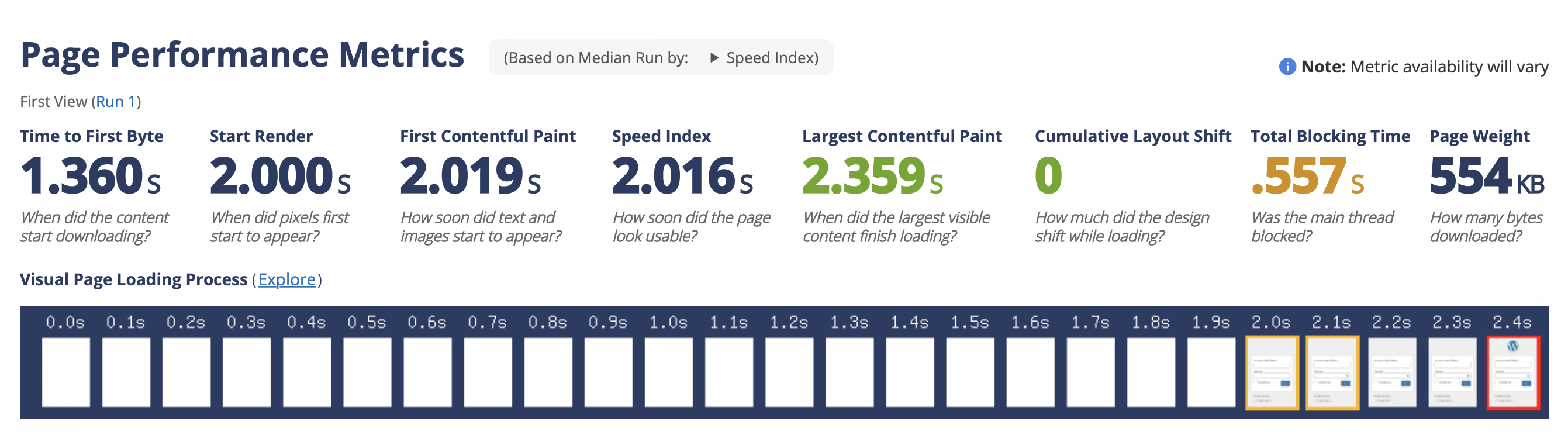
Additionally, Time to First Byte (TTFB) was 1.36 seconds while LCP was 2.36s.
When we switched to W3 Total Cache, we found very similar results. However, they were slightly more impressive with W3 Total Cache. For example, TTFB was reduced to 1.15s. Meanwhile, LCP was just 2.14s.
⚠️ Note: It’s important to note that these tests were conducted on Apache, which means that our test site was not using the caching features in LiteSpeed Cache. If you are using a host that uses LiteSpeed Web Server (like A2 Hosting’s Turbo servers), you would likely achieve larger performance improvements.
3. Features 🕹️
Besides caching capabilities, LiteSpeed Cache vs W3 Total Cache provide tons of extra features to boost WordPress performance. For instance, you can activate a CDN, minify CSS, and optimize images.
LiteSpeed Cache
LiteSpeed Cache offers a full-service approach to WordPress performance optimization that can rival other all-in-one performance plugins like WP Rocket.
Beyond caching, it can help with code optimization (CSS, JavaScript, and HTML), image optimization (including automatically optimizing images via QUIC.cloud), database optimization, and lots more.
Its code optimization features are especially strong, as it includes some unique features such as the ability to remove unused CSS on a page-by-page basis.
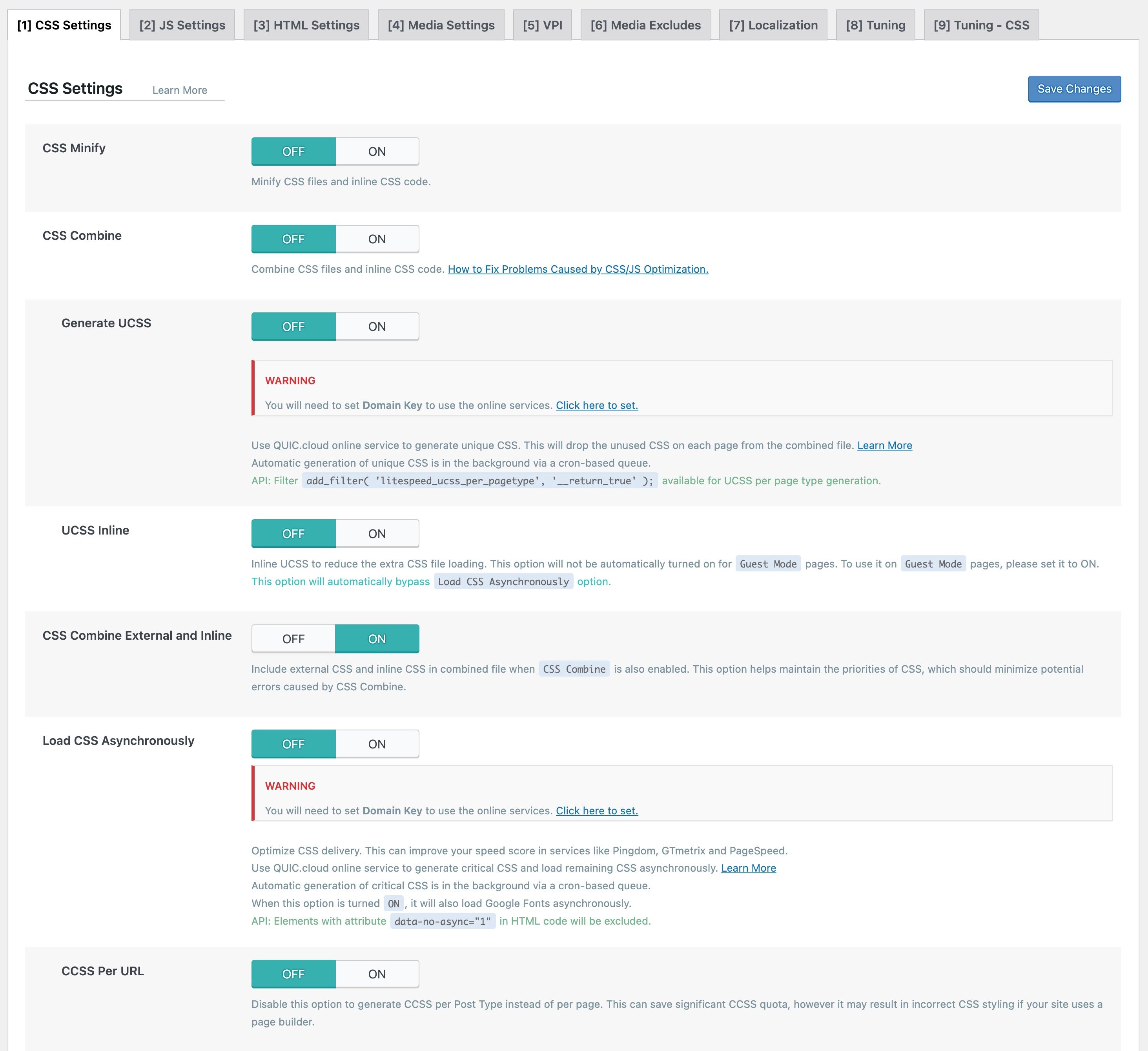
In fact, the full array of features can feel a little overwhelming if you try to configure them one-by-one. This is why we recommend most people use one of the presets as a starting point.
W3 Total Cache
W3 Total Cache also gives you access to a number of features. However, most of its focus is on configuring the various caching technologies.
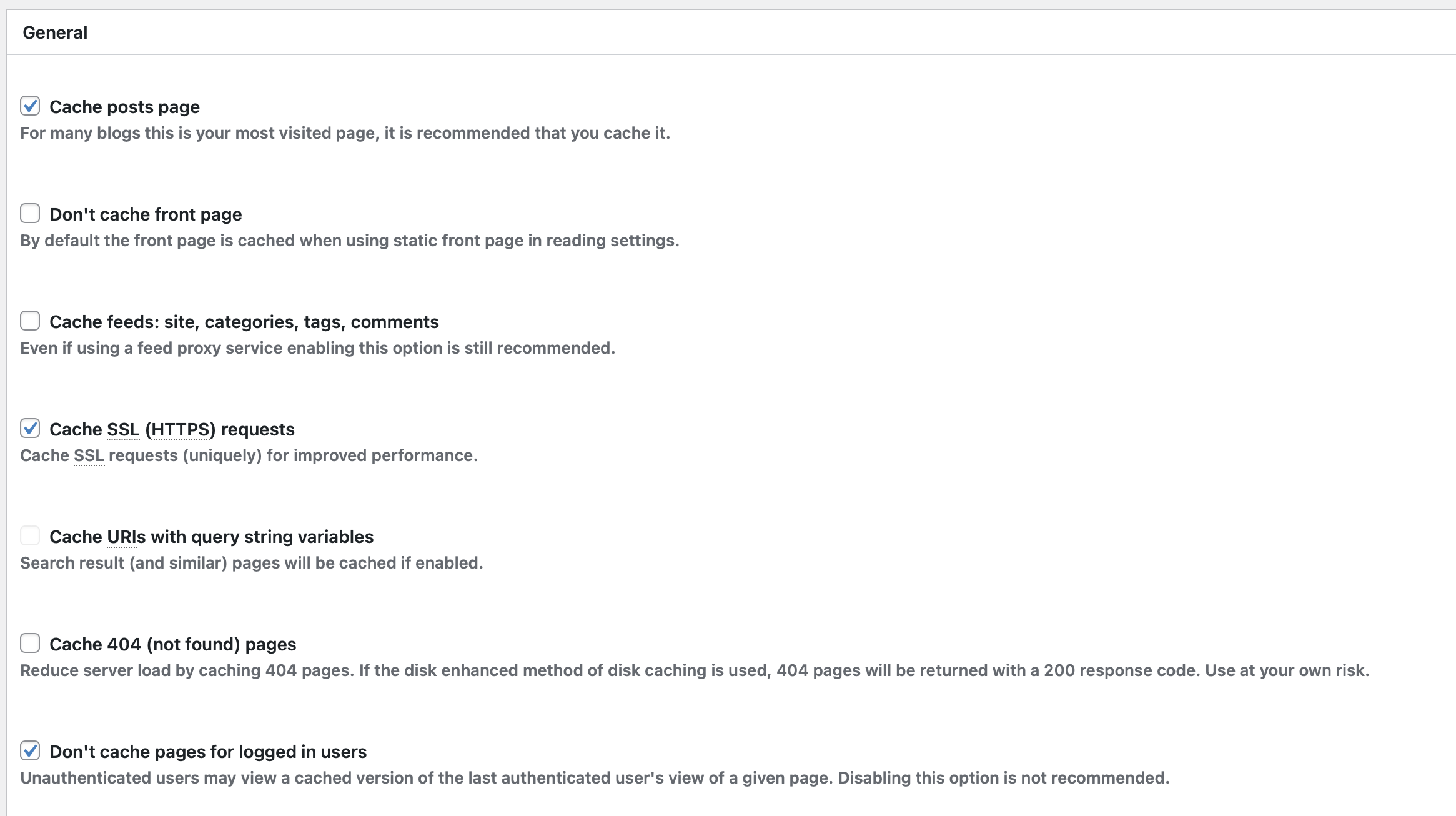
It does include code optimization features as well, but it doesn’t give you the same level of depth as LiteSpeed Cache.
Additionally, while it does offer features to lazy load images and/or convert them to the WebP format, it doesn’t include automatic image optimization like LiteSpeed Cache’s QUIC.cloud integration.
4. Compatibility (and CDN integration) 🎮
Compatibility is an important factor to consider when choosing a caching plugin because you’ll want to make sure that the tool works well with your current system.
One of the biggest drawbacks of LiteSpeed Cache is that your host needs to use LiteSpeed Web Server in order to achieve the full benefits of the plugin.
Again, you can use many of the features on any web server. But some features are exclusively available for LiteSpeed Web Server.
In terms of CDN integration, LiteSpeed Cache can help you connect to QUIC.cloud, which is a CDN from the LiteSpeed team that offers the ability to fully cache dynamic WordPress pages.
Alternatively, it also lets you use any custom CDN, including a special integration with the Cloudflare API.
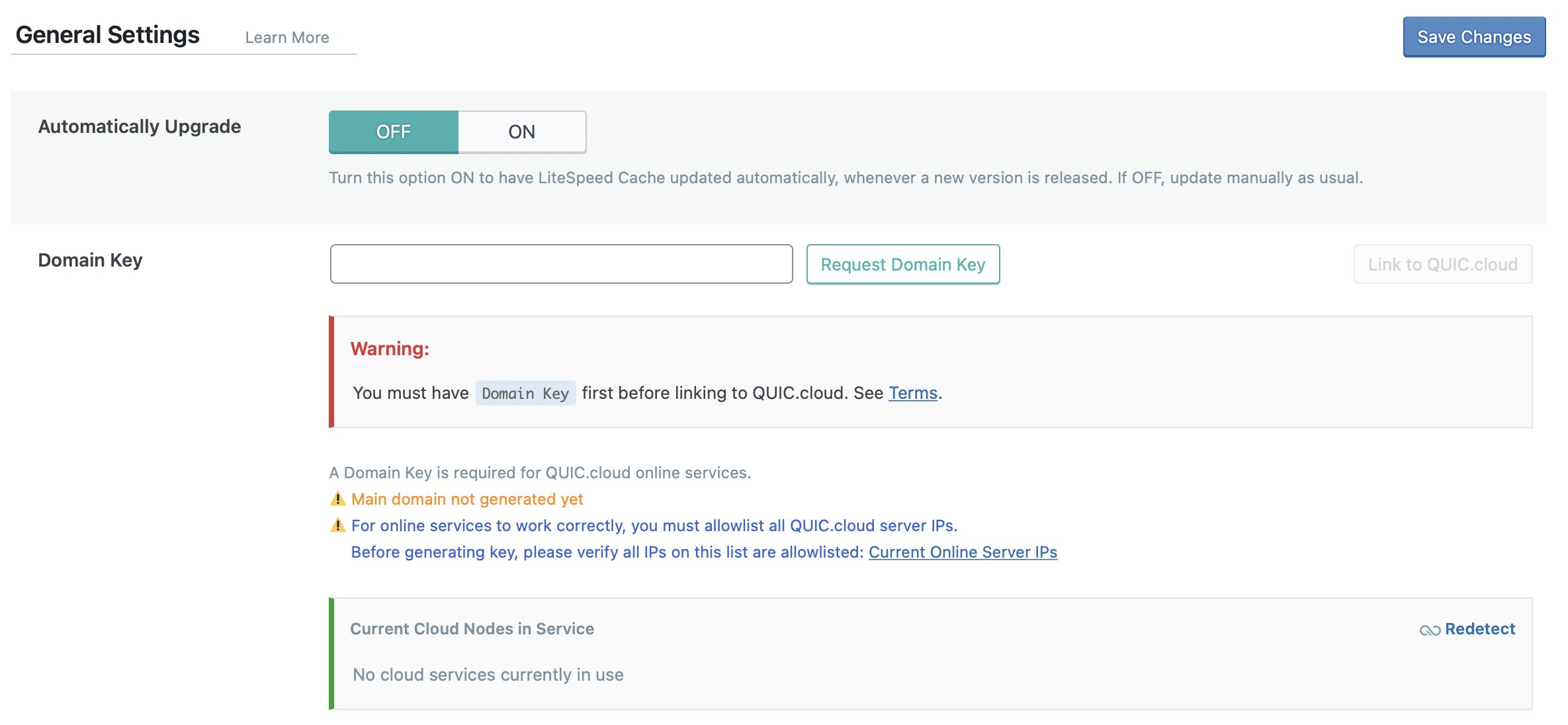
To activate the CDN, you can use the automatic setup wizard which will walk you through the process. Or, you can set this up manually which is a bit more complex.
W3 Total Cache doesn’t include its own CDN, but it does help you connect to popular CDN services.
You’ll need to head to the General Settings and select your preferred CDN type (W3 Total Cache recommends StackPath at the time of this post, but this will likely change as StackPath will stop offering its service in the near future):
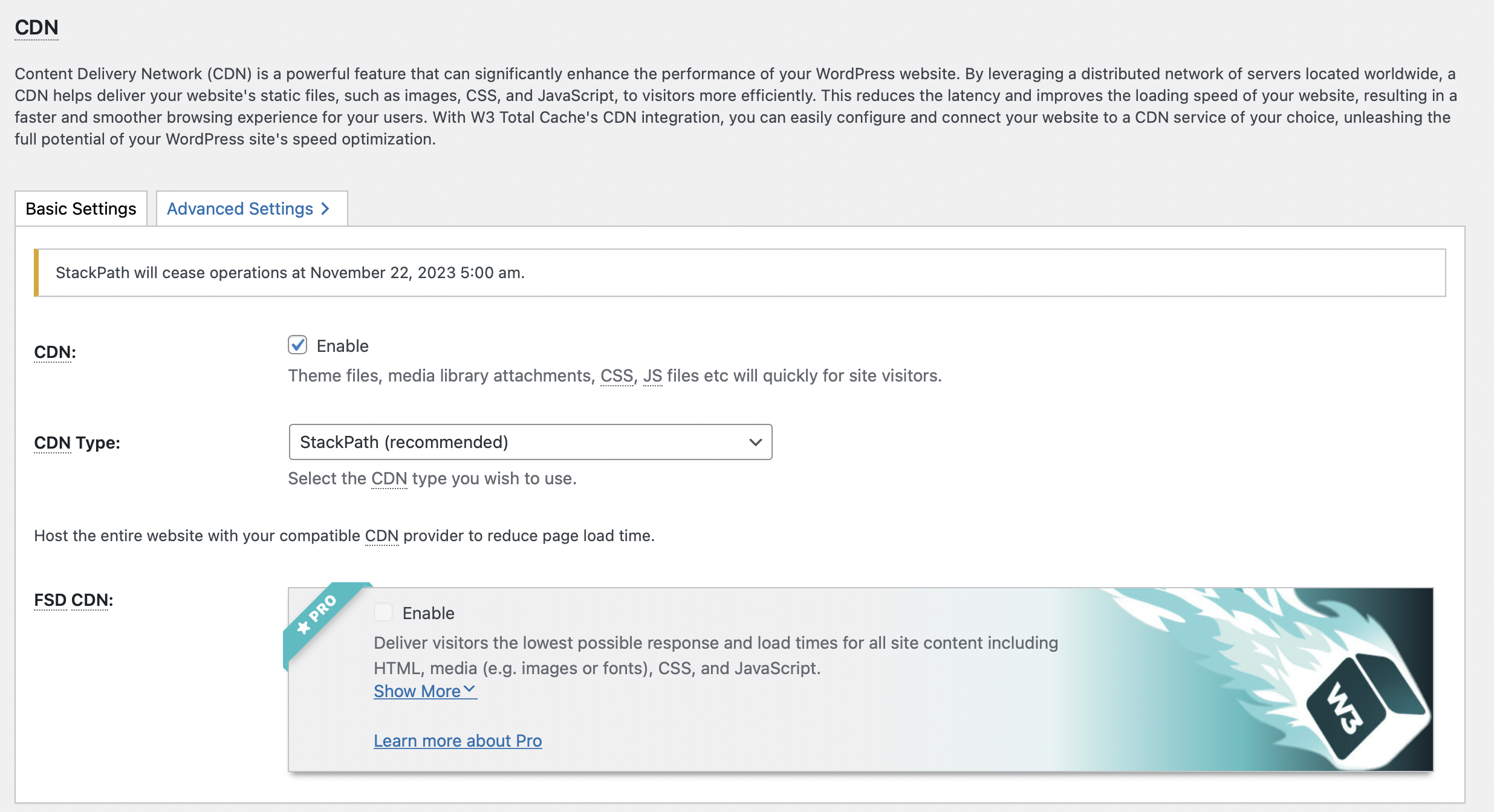
Then, switch to the CDN section to authorize this action. You’ll need to create a StackPath account before you continue. However, W3 Total Cache can be used on any server which is a huge bonus.
Fortunately, both plugins are also compatible with a range of popular plugins like WooCommerce and bbPress. LiteSpeed Cache actually provides a whole list of compatible plugins including WPML, Elementor, and Ninja Forms.
5. Support 👨🔧
To settle the LiteSpeed Cache vs W3 Total Cache debate, let’s take a look at the support you receive with each of these options. Luckily, there’s an active support forum available with LiteSpeed Cache.
Better yet, you’ll find detailed documentation that contains full explanations and step-by-step instructions to configure different settings. Meanwhile, check out this handy FAQ page to get answers to common questions.
If you have questions about how to use W3 Total Cache, you can visit the support forum or have a scan of the FAQs. In the plugin’s settings, you can also access a clear setup guide. Alternatively, you can upgrade to Total Cache Pro for $8.25 a month to get premium support services.
Final thoughts on LiteSpeed Cache vs W3 Total Cache 🏁
A caching plugin is one of the easiest ways to improve performance on WordPress. However, it can be difficult to choose between popular options like LiteSpeed Cache and W3 Total Cache. Fortunately, there are some key differences between these services.
For example, LiteSpeed Cache is best if your host uses LiteSpeed Web Server server and/or you connect to the QUIC.cloud CDN. Not only does it offer fast caching, but it also provides very advanced code optimization and image optimization via QUIC.cloud.
However, W3 Total Cache works with every type of server, which can make it a good caching solution if your host uses Apache or Nginx. 💻💻
Do you have any questions about how to choose between LiteSpeed Cache vs W3 Total Cache? Let us know in the comments below!