Appearing in Google’s search results can be an excellent way to broaden your reach and grow your business. However, for this to happen, Google has to index your pages first. You might have run into the “page indexing issues detected” message in Google Search Console, or you may simply suspect a problem with your site. 🤷♂️
Either way, if your web pages aren’t being properly indexed or ranked, this could seriously hold back your business. Fortunately, the most common indexing issues are easy to resolve. For example, you can simply avoid duplicate content, orphaned pages, poor mobile optimization, and exceeding your crawl budget.
A brief introduction to Google page indexing
First, let’s discuss Google page indexing and how it works. In a nutshell, Google ranks web pages for searches on criteria of factors, which include meaning, relevance, quality, usability, and context. However, before your pages can be ranked, they need to be crawled and indexed.
Or to put it a bit more plainly, the way Google’s web crawlers discover and analyze web pages is by following links from existing web pages and checking sitemaps provided by website owners on those sites. They use complex algorithms to analyze and index these pages for the main Google search engine.
This means that your pages need to be “crawled,” or analyzed, in order to be stored in Google’s index. Once that happens, Google can then scan them for ranking factors and return them to users in search results:
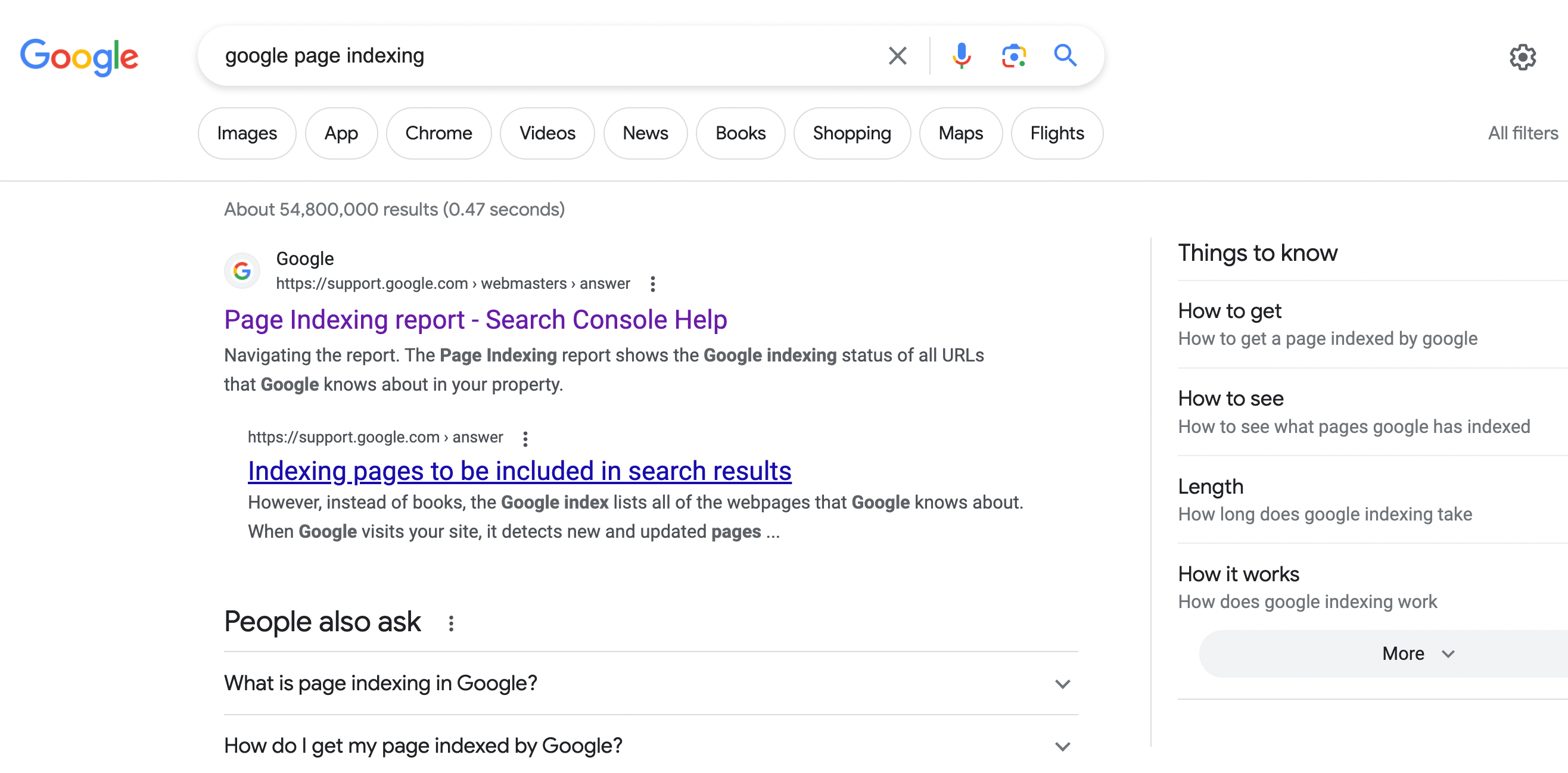
Ranking in Google results is crucial because “organic search” is essentially free advertising. It’s a great way for users to find online businesses. On the whole, it can help grow your audience and increase conversions.
Actually, indexing is an ongoing, never-ending process as Google’s web crawlers continually scan the web for updates and new pages. This ensures the most relevant, current content is available in search results.
How to detect Google page indexing issues
So, how do you detect Google page indexing issues?
As we mentioned, you might have run into the “page indexing issues detected” message in Google Search Console. Or, you may simply suspect that your pages aren’t appearing in Google search results for some reason.
If you haven’t done so yet, the best way to detect Google page indexing issues is by setting up your site with Google Search Console:
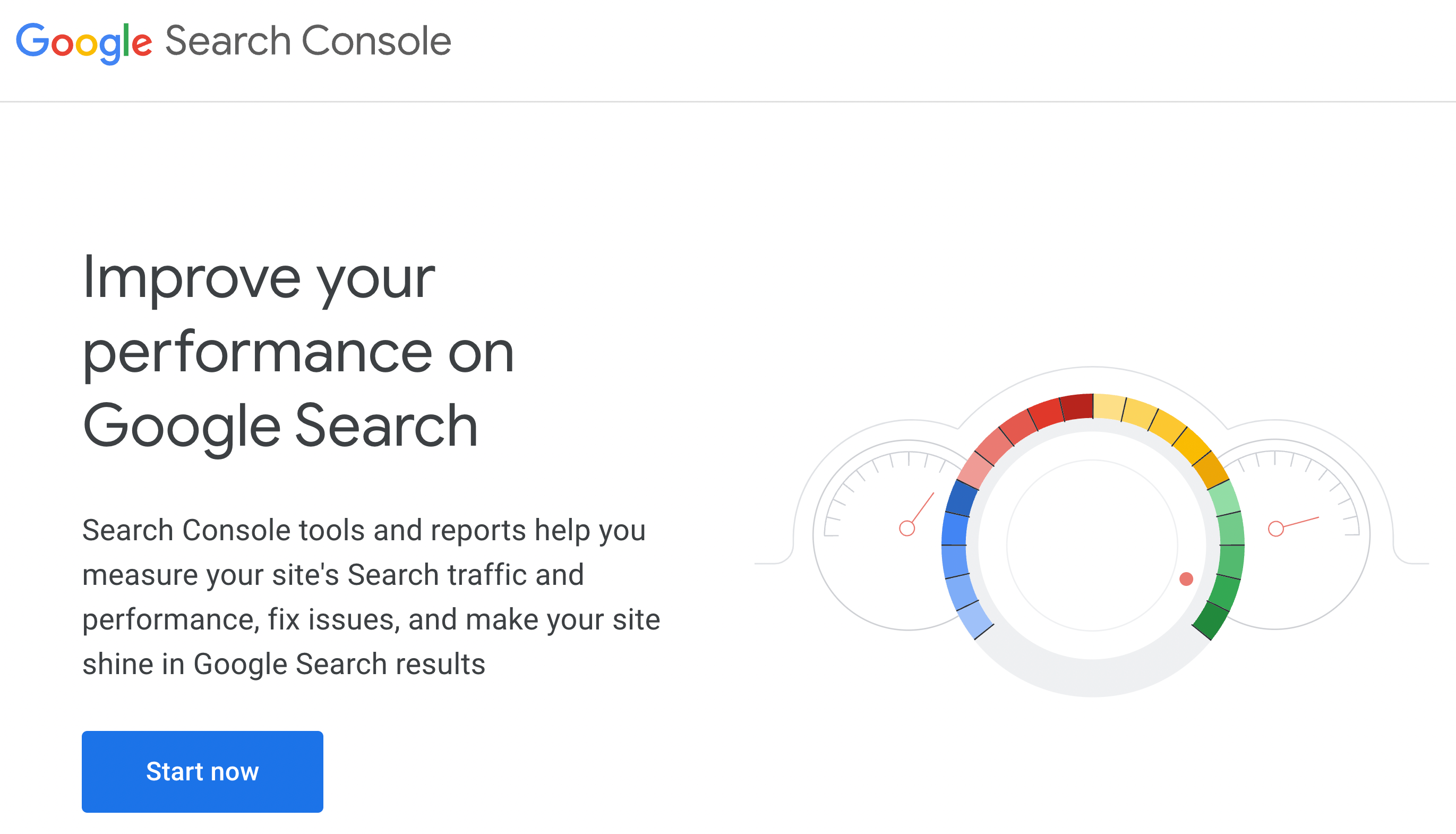
This is fairly straightforward. You’ll just need to verify your site with Google. Then, you’ll be able to access the Page Indexing Report so you can see which pages are being indexed and which are being left out.
Page indexing issues detected: the most common issues and fixes
Now that you know the basics, we’re going to discuss the main factors that could be triggering the “page indexing issues detected” message:
- Duplicate content
- Thin content
- Fresh content
- Blocked by robots.txt
- Redirection errors
- 4xx errors
- 5xx errors
- Exceeded crawl budget
- Orphaned pages
- Poor mobile optimization
1. Duplicate content
Googlebot is the web crawler that is responsible for analyzing and indexing pages. However, it’s not perfect, and one of its weaknesses is duplicate content.
If your site contains pages that are too similar to each other or to other pages on the web, Googlebot might be confused by them. Since it can’t index two copies of the same page, it will err on the side of caution and exclude one of them.
Unfortunately, you may be creating what seems like duplicate content without realizing it. This is especially common in larger ecommerce stores.
For example, if you run a wholesale business, you might include the generic product description that the supplier has provided. If another online store is selling the same product with an identical description, your page might be deemed a duplicate and might not get indexed.
Therefore, you’ll want to do your best to always create original content. Additionally, URLs can also lead to lots of duplicate content issues, so you’ll want to be careful of how you set up URL parameters and pagination settings.
2. Thin content
Since Google takes quality very seriously, it won’t index pages that contain what’s called “thin content.” This is simply low-quality material.
As a general rule, thin content refers to any page or post that contains less than 300 words and doesn’t provide clear value to the visitor. If you have pages or posts like this, consider deleting them and moving whatever essential information they contain to another page. When it comes to blogs, keep in mind that posts should be 1,500–2,500 words long.
3. Fresh content
When you’re first getting started with Search Engine Optimization (SEO), you might want to see fast results. However, the reality is that it takes Google some time to index new pages.
Therefore, if you’re concerned about fresh content that isn’t being indexed, your best bet is to sit right and be patient. Google recommends waiting at least a week to check on indexing, but it can even take up to a few months.
4. Blocked by robots.txt
Robots.txt is a file that is used to regulate access to different areas of your website. That means that it can tell Googlebot to ignore your pages, and could be the reason your content isn’t getting indexed.
Therefore, you’ll want to make sure you optimize your robots.txt file for better SEO. Remove any unwanted Disallow instructions. As a general rule, you should only Disallow low-quality content or the readme.html file (for security reasons).
5. Redirection errors
Creating redirects is important for managing web pages on your site. For instance, instead of sending a user to an error page, you can redirect them to the page they are looking for.
However, if you’re not careful, you could accidentally create redirection errors that prevent your pages from being indexed. As an example, you may unintentionally build an endless loop of redirects.
Or, you might simply make a redirect chain that’s too long. To fix this, make sure to follow redirect best practices. Then, you’ll have to ask Google to recrawl your URLs so they can be indexed properly.
6. 4xx errors
In addition to redirects, there is a whole category of 4xx errors that can interfere with your pages being indexed. These are client-side errors.
Check out these articles for more information on how to resolve specific 4xx errors:
Your page indexing report will flag these URLs, but it’s up to you to fix them! Then, as with redirects, you’ll need to get Google to recrawl your content.
7. 5xx errors
Server-side errors can also cause page indexing issues. We can’t go over all of them here, but check out the following articles on how to resolve 5xx errors:
Once again, after you resolve any 5xx errors, you’ll need to request that Google recrawl those pages so they can be indexed.
8. Exceeded crawl budget
If you run a larger website, another thing that can lead to page indexing issues is exceeding your crawl budget. As you might suspect, this basically means that Googlebot has already crawled the maximum pages allowed for your site and it’s abandoned the rest.
To check on the status of your site’s crawl budget, you can consult the Crawl Stats report in Search Console. If you discover that you’ve hit your limit, you might want to run a site audit and consider which pages are necessary and which you can get rid of. As a start, you could consolidate any thin content and eliminate duplicate content.
9. Orphaned pages
Orphaned content can also lead to the “page indexing issues detected” message in Google Search Console. But what is an orphaned page?
This is simply a page that isn’t linked to from any other page on your site. You can remedy this problem by ensuring you have an internal linking strategy.
10. Poor mobile optimization
Globally, around 95 percent of users use mobile devices to access the internet [1]. So, it’s no surprise that for some time now, Google has embraced mobile-first indexing.
To put it simply, this means that if your website isn’t mobile-friendly, it’s much less likely to be indexed and then ranked. To improve your site’s mobile optimization, you could start by switching to a responsive theme, such as Neve:

If you’re a fan of the new WordPress Full Site Editor (FSE) and would prefer to use a responsive block theme then you could go with Neve FSE instead:

Additionally, you can try out other mobile friendly best practices like creating a responsive menu, using adaptive images, and keeping touch devices in mind.
Last word on fixing the “page indexing issues detected” error 🧐🐞
Ranking well in Google’s search results can be a great way to grow your business’s presence online. However, if you run into the “page indexing issues detected” error in Search Console, that means you need to make some adjustments.
To make sure your web pages are being correctly indexed by Google, you can start by ensuring your content is original and of high quality. But, if your material is freshly published, you might just need to wait, as content takes time to be indexed. Additionally, you’ll want to be careful of redirection, client-side, and server-side errors. Lastly, make sure you’re not “orphaning” pages and that you’re always optimizing for mobile devices.
Do you have any questions about any page indexing issues detected by Google? Let us know in the comments section below!