If you’re running a WordPress site with multiple contributors or a lot of activity, you’ll want to stay in the loop about what happens and when on your site. The problem is that keeping track of every change manually is basically impossible if you run an active website. That’s where WordPress activity logs plugins come in.
Activity logs enable you to take note of everything important that happens on your WordPress site and store that information until you need it. If you run into any errors or someone makes a mistake, a log can point you in the right direction.
Let’s get started!
Four WordPress activity logs plugins compared (in a nutshell)
Throughout the rest of this article, we’ll dive into what sets the following four WordPress activity log plugins apart. If you’re in a hurry, here’s a quick overview of our findings:
| WHAT TYPE OF EVENTS DOES IT LOG? | EASE OF USE (1-5) | WHAT TYPE OF SITES SHOULD USE IT? | PRICE | BEST FOR | |
| WP Activity Log | Nearly every type of event | 3 | Security-conscious websites | Free, with premium add-ons | All-around solution (Swiss Army Knife) |
| Simple History | Almost every event, except core updates and changes to Multisite | 5 | Websites that only need a basic solution | Free | Non-tech savvy users with simple websites |
| User Activity Log | Almost every event, except core updates and changes to Multisite | 4 | Sites with multiple contributors | Free and premium options | Organizations with lots of external contractors |
| Error Log Viewer | WordPress error messages | 3 | Websites with frequent troubleshooting needs and staging platforms | Free | Programmers who feel comfortable with error logs |
Now you have a basic idea of what sets these plugins apart, we’re going to compare them in detail. We’ll explain what kind of events they enable you to track and how easy it is to start using each of them. That way, you’ll have all the information you need to make a choice.
Four WordPress activity logs plugins compared (in full)
Instead of going over each plugin in turn, we’re going to focus on what you really need to know about – the features they offer and how easy they are to use. Let’s start with the former.
Event tracking features ⚙️
Some of the activity log plugins you can use are quite similar in terms of what events they track.
For example, WP Activity Log, Simple History, and User Activity Log are all focused on logging as many unique events as possible.
To give you an idea of how all-inclusive they are, WP Activity Log tracks events such as user registrations, logins, uploaded or modified files, source IPs, core updates, changes to your Multisite network, and more. If you want an all-in-one logging solution, this may be the plugin for you:
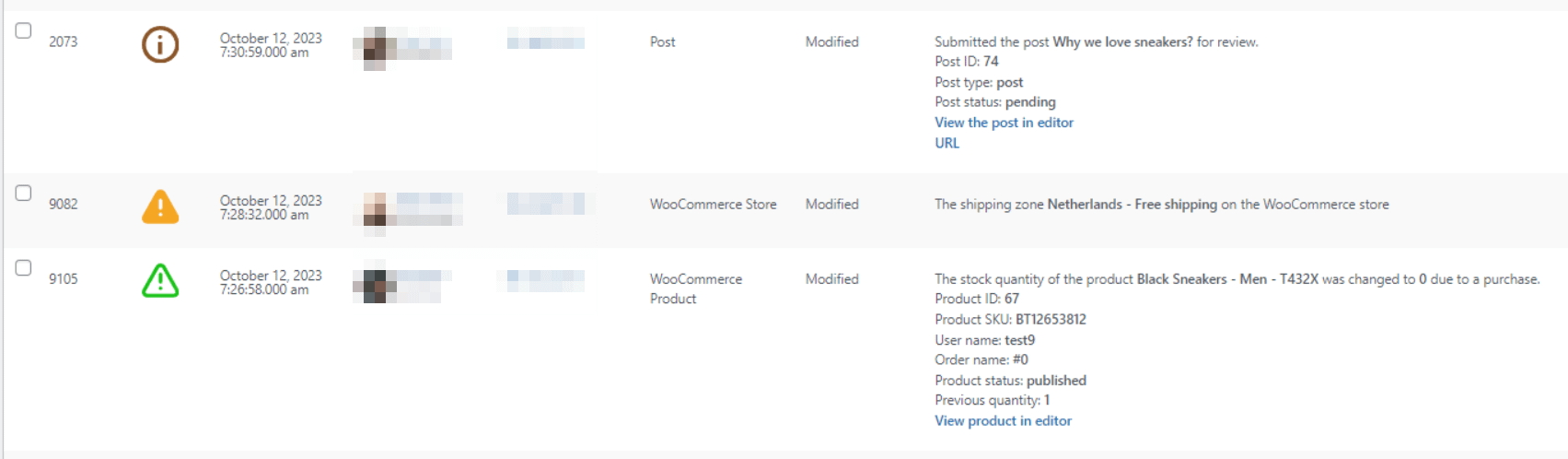
Simple History and User Activity Log both track a similar range of events.
However, neither of them log updates to WordPress core or changes to Multisite networks. User Activity Log, however, does shine when it comes to providing information about what user performed which action. That includes details such as their role, IP address, and contact information:
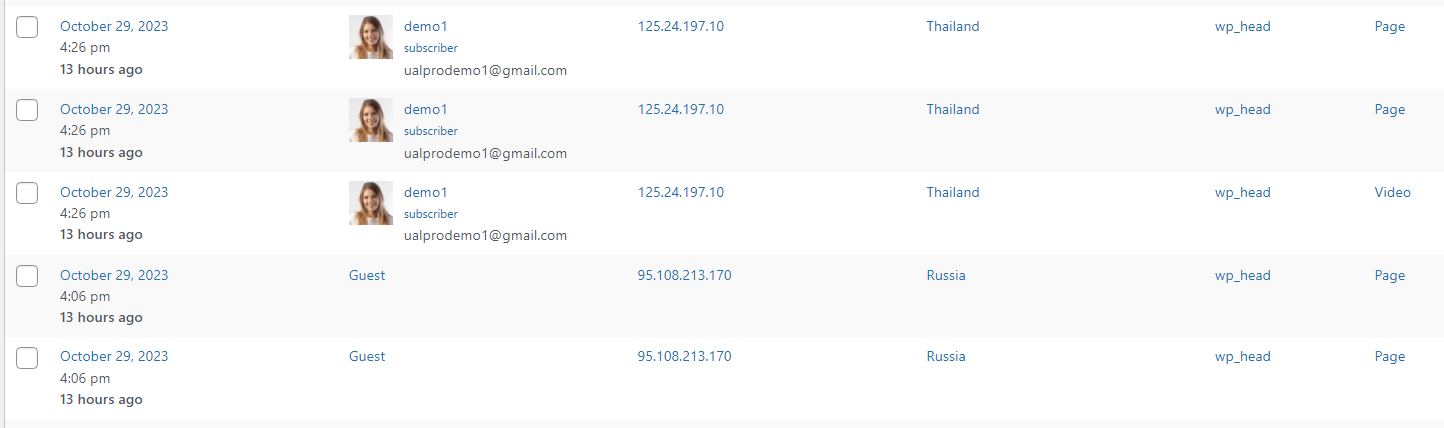
WP Activity Log also provides user data for each event. However, it doesn’t provide as much information concerning users as User Activity Log, as it focuses more on their actions.
Error Log Viewer, on the other hand, focuses solely on tracking errors on your site. The plugin creates an error log you can access from the dashboard to troubleshoot technical issues with your site:
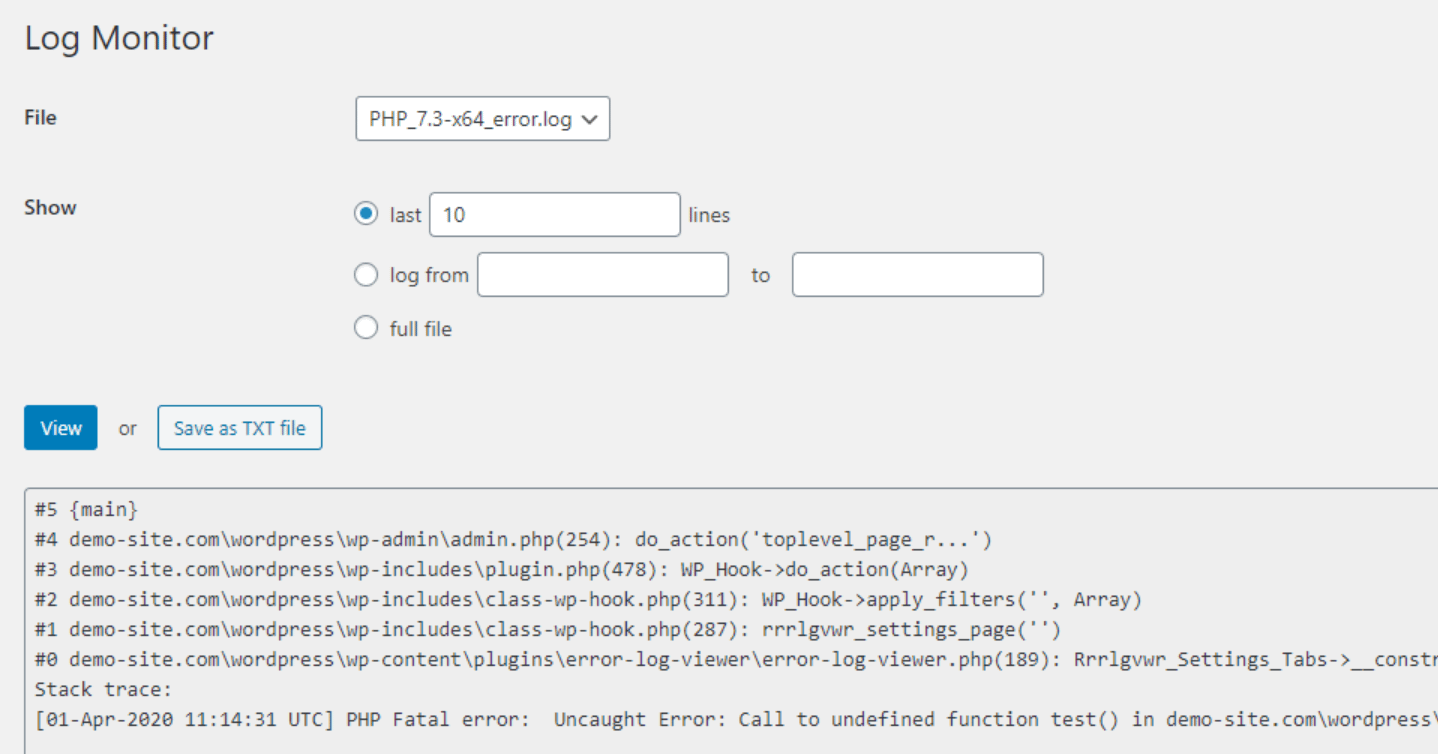
Overall WP Activity Log is the plugin that tracks the most number of unique events. The premium version of the plugin adds more events to that list, such as real-time information about logged-in users.
Ease of use 🧑💻
Let’s talk about how practical each of these WordPress activity logs plugins is.
When it comes to logging functionality, WP Activity Log is the clear winner, but it’s also the most complex plugin in the group. If you want to get the most out of it, you’ll need to read up on how to configure it and experiment with its advanced features until you’re comfortable with them.
Simple History, on the other hand, lives up to its name. It’s very easy to use, and its logs are easy to sort through. They’re displayed in the dashboard home page and the logs provide you with a quick, clear update on what happened since your last login:
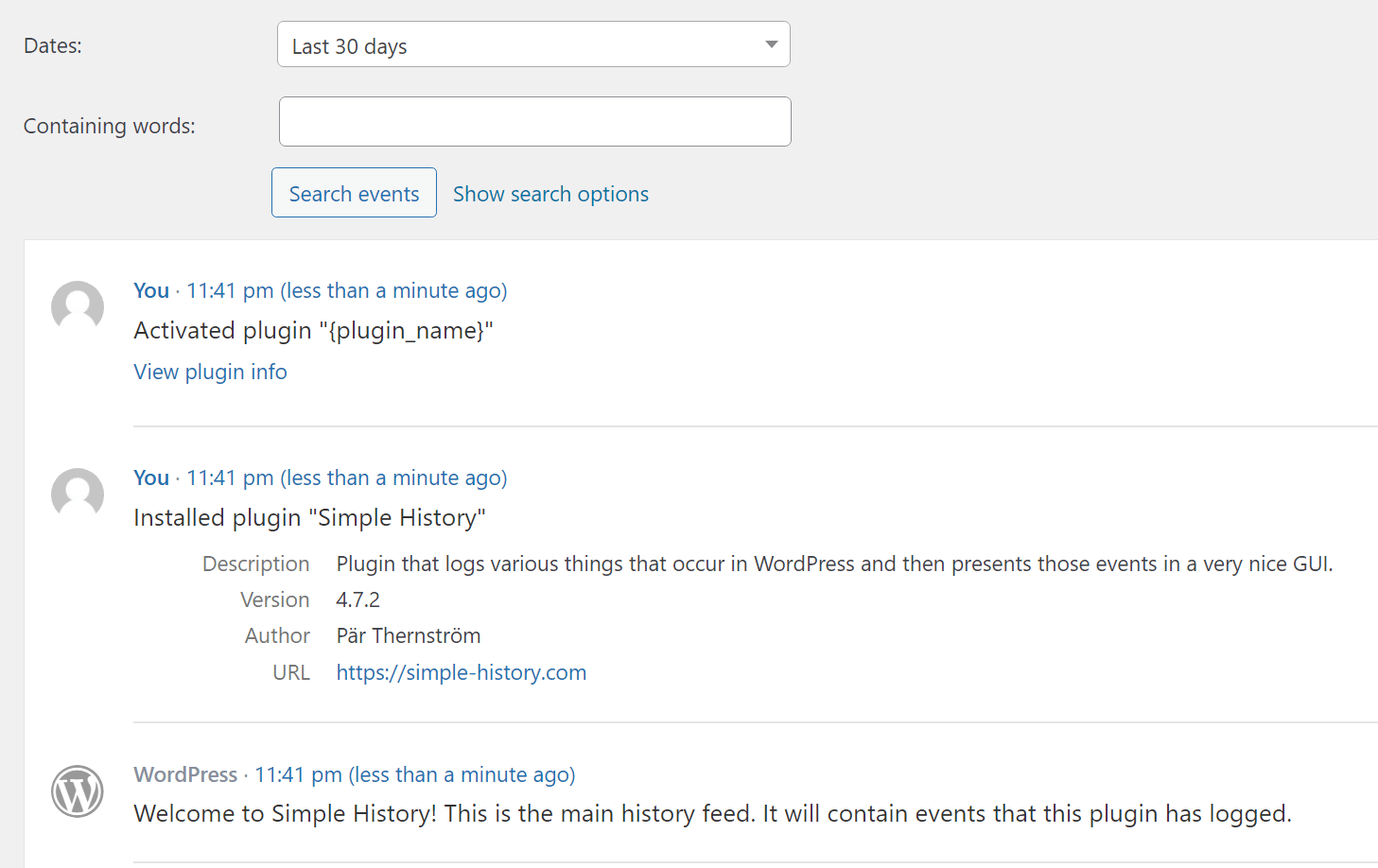
User Activity Log lies somewhere between these two plugins when it comes to ease of use. It offers a few more settings to configure than Simple History, but not as many as WP Activity Log.
Error Log Viewer, on the other hand, can be difficult to navigate unless you have a background in web development. The plugin doesn’t offer a user-friendly interface that explains what each entry in the logs represents or what causes each error.
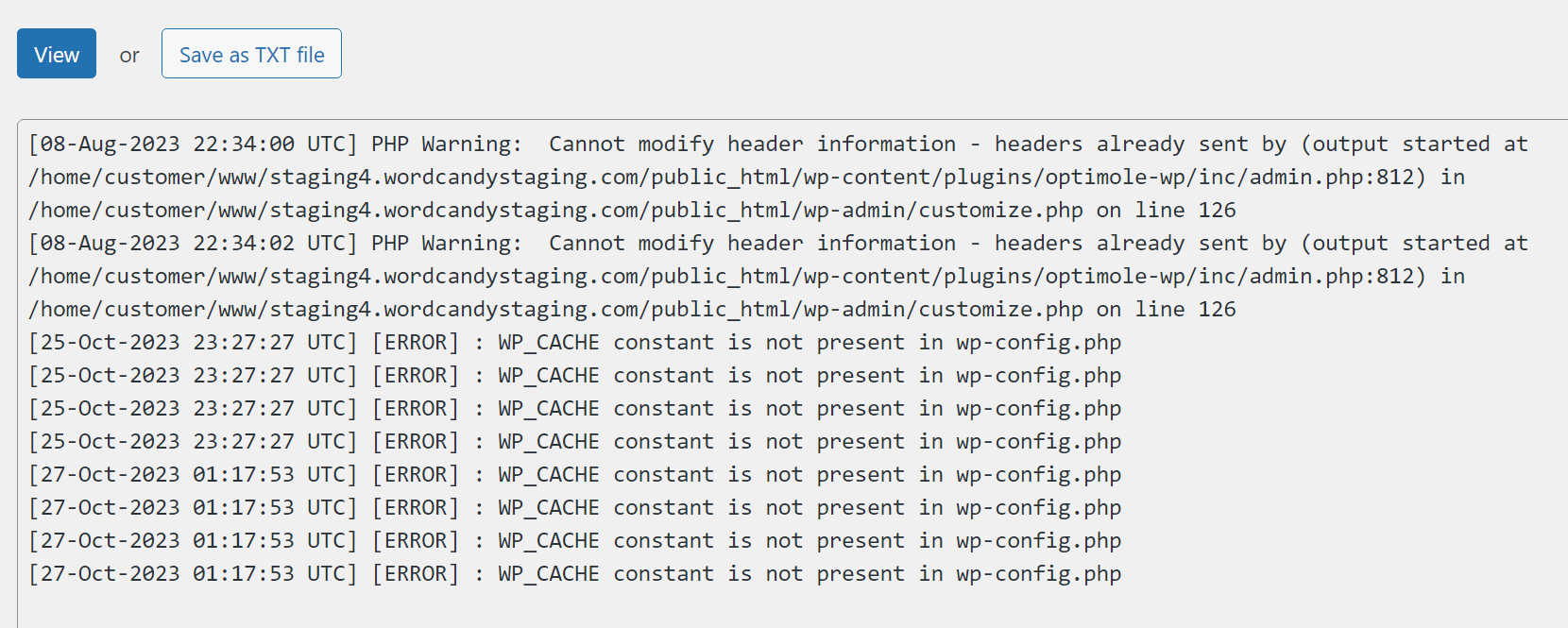
To understand these error logs, you’ll need to know your way around WordPress core files. The plugin will often point you toward specific files and the lines of code that might be causing errors, but you’ll need to troubleshoot them manually.
Which WordPress activity log plugin is right for you?
If you’re looking for the best overall activity log, WP Activity Log is our choice. Additionally, WP Activity Log offers an advanced premium feature that lets you use an external database, which is a helpful performance tweak for larger sites.
On the other hand, Simple History offers less detail, but makes up for that by being easier to use. If you don’t need to keep incredibly detailed logs, it may be ideal for you.
User Activity Log is more focused on tracking users. By tracking users, we mean the plugin includes more information about who performed which action on your site. For registered users, you’ll see information about user roles, IP addresses, and contact emails.
That information is less useful for troubleshooting errors but perfect for monitoring user activity and teams.
Error Log Viewer is a more niche but nonetheless useful option. This plugin adds multiple error log options to WordPress, which you can monitor without leaving the dashboard.
These work similar to WordPress debug logs, so you’ll need to know how to read error messages. The plugin provides technical data that can be a lifesaver when troubleshooting errors but only if you can make heads or tails of it.
Conclusion 🧐
WordPress activity logs plugins offer a simple solution to a complex problem – the need to know what’s happening on your website. Once your site starts to grow, keeping track of everything that happens on it can be difficult.
However, using logs enables you to store all of the data you need and look through it at your leisure.
👉 Let’s recap four of our favorite WordPress activity logs, and what types of sites can benefit from using each:
- WP Activity Log: Perfect for those who want to track everything that happens on their site.
- Simple History: Easy to use and logs almost every type of event you can think of.
- User Activity Log: Ideal for in-depth monitoring and sites with multiple authors.
- Error Log Viewer: An indispensable tool if you like to troubleshoot errors manually.
Do you have any questions about WordPress activity logs plugins for your website? Ask away in the comments section below!