The hunt for the best WordPress backup and migration plugin isn’t an easy one. You want something that’s fast, user-friendly, and capable of backing up and migrating all your content and databases. It’s common to narrow your search to two or three plugins, so we’ve taken two of the most popular solutions and rigorously tested them to help you decide. Check out our comparison of UpdraftPlus vs Duplicator for the ultimate test of which backup/migration tool is best. ⭐⭐
UpdraftPlus and Duplicator both offer a robust suite of similar features. Therefore, it’s crucial that you look closely when comparing them. ⌛ You’ll want to consider things like functionality, ease of use, and pricing.
📚 In this post, we’ll start by briefly introducing you to UpdraftPlus vs Duplicator. After that, we’ll compare them in four key categories. Let’s get to it!
An introduction to UpdraftPlus vs Duplicator
Before we get to our in-depth comparison of UpdraftPlus vs Duplicator, we’re going to summarize each tool.
As we mentioned, both plugins can help you back up and migrate your site. This sets both tools apart from their competitors, since some competitors only offer one functionality or the other.
UpdraftPlus offers all the essentials for this type of tool:
Using UpdraftPlus, you can back up, clone, restore, and migrate a website. Plus, you get remote storage locations, backup scheduling, and support for multisite. This solution is very beginner-friendly with an intuitive interface that the average person could understand.
Meanwhile, Duplicator provides similar features, with a slightly greater emphasis on custom migrations.
With Duplicator, you can create manual or scheduled backups, use cloud storage, and access one-click restores. Plus, you get a few more migration options, robust cloning functionality, and developer tools.
UpdraftPlus vs Duplicator: which backup/migration tool is better?
Now that you know the basics about UpdraftPlus vs Duplicator, let’s dive in to our complete comparison guide! We’ll look at key features, ease of use, support, and pricing.
UpdraftPlus vs Duplicator: key features ⚙️
Let’s begin by inspecting the core features that UpdraftPlus and Duplicator offer.
👉 For UpdraftPlus, here’s what you can expect:
- Manual/scheduled backups
- Straightforward restores
- Remote storage options like Google Cloud, Microsoft OneDrive, and Dropbox
- Automatic backups (premium)
- Migration support (premium)
- Database encryption and developer tools (premium)
To sum it up, the free version of UpdraftPlus is a complete manual backup plugin. However, it’s important to note that it’s lacking in terms of automated backup and free migration features. You’ll need to upgrade to a premium plan if you want them.
👉 Meanwhile, here’s what you’ll get with Duplicator:
- Manual backups, called “packages” (complete or partial)
- Manual migrations
- One-click backup restores (pro)
- Drag-and-drop migration imports (pro)
- Scheduled backups and cloud storage (pro)
- Developer tools like plugin hooks and cPanel API (pro)
- Support for WordPress multisite (pro)
Duplicator allows for more customization, since it uses the “packages” and includes a file filtering system for creating them. This can help facilitate streamlined migration.
As you may notice, the free features from both Duplicator and UpdraftPlus are limited. To get streamlined migrations, cloud storage, and developer tools, you’ll need to upgrade to their premium versions.
UpdraftPlus vs Duplicator: ease of use 🖱️
Next, let’s consider the usability of each tool. You can install and activate each plugin in your WordPress dashboard. After that, their interfaces are rather unique.
Using UpdraftPlus
Let’s first check out UpdraftPlus. After installation, the plugin will immediately launch a setup wizard:
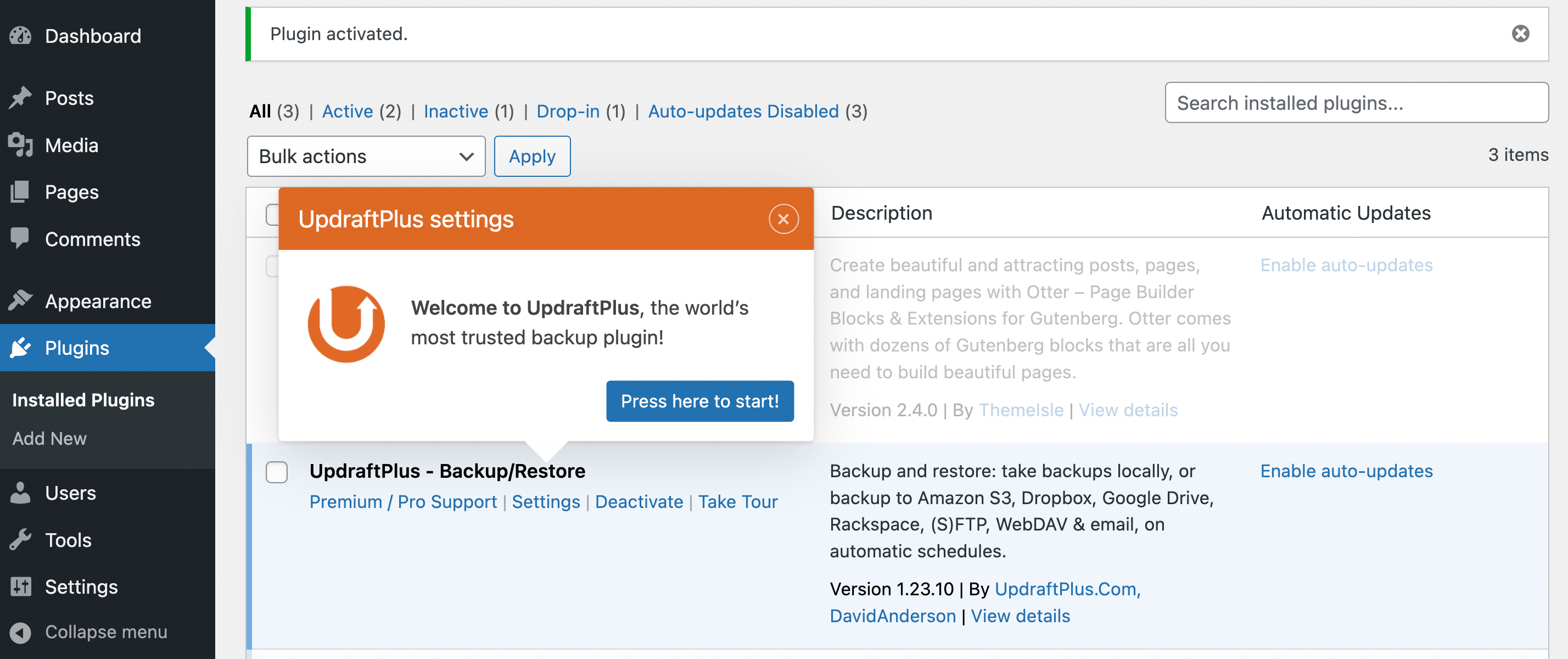
You can click Press here to start! if you want to take the tour. It will walk you through the steps of creating your first backup:
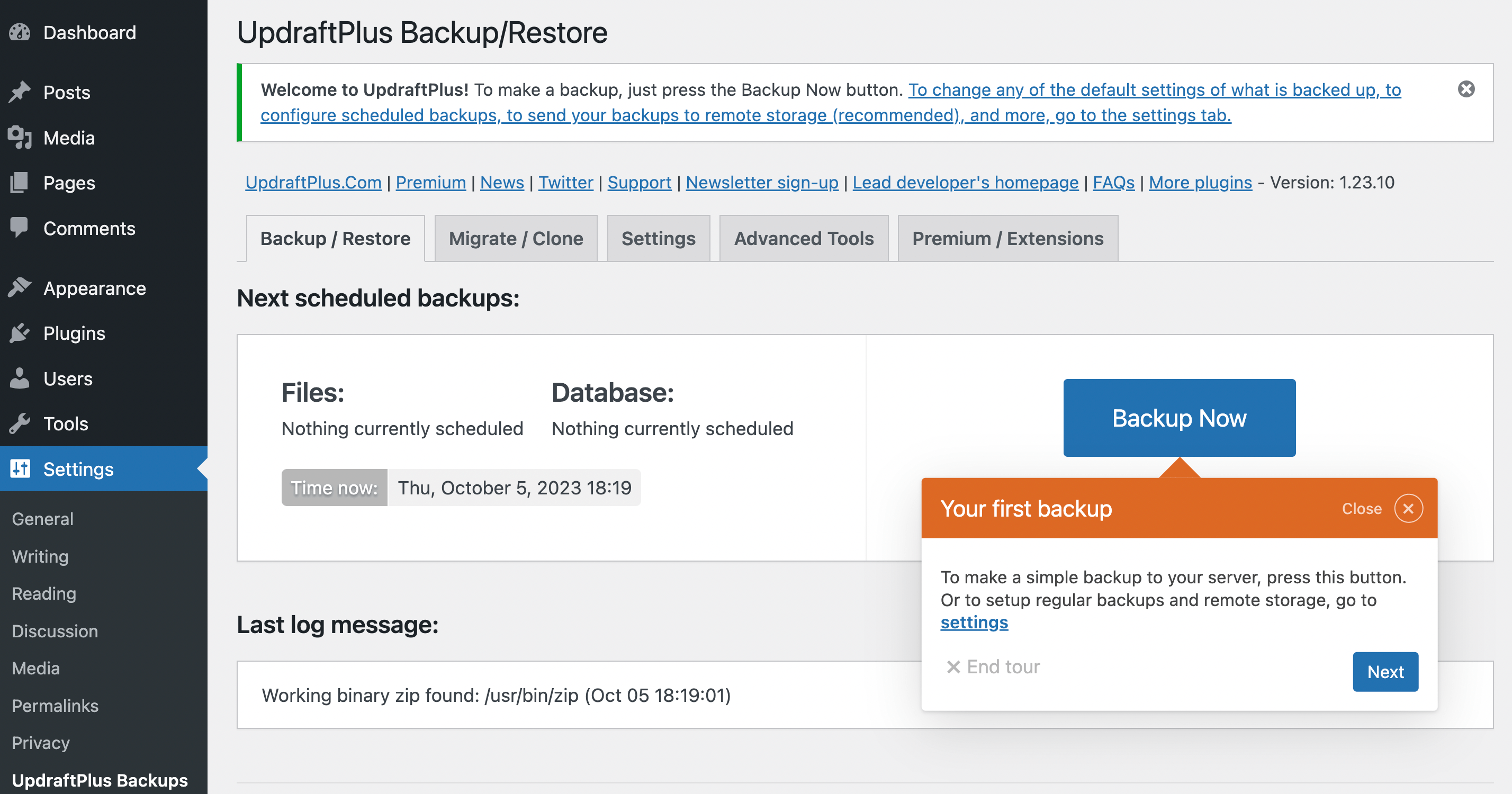
You’ll see how to set your backup schedule under Settings and choose your remote storage location:
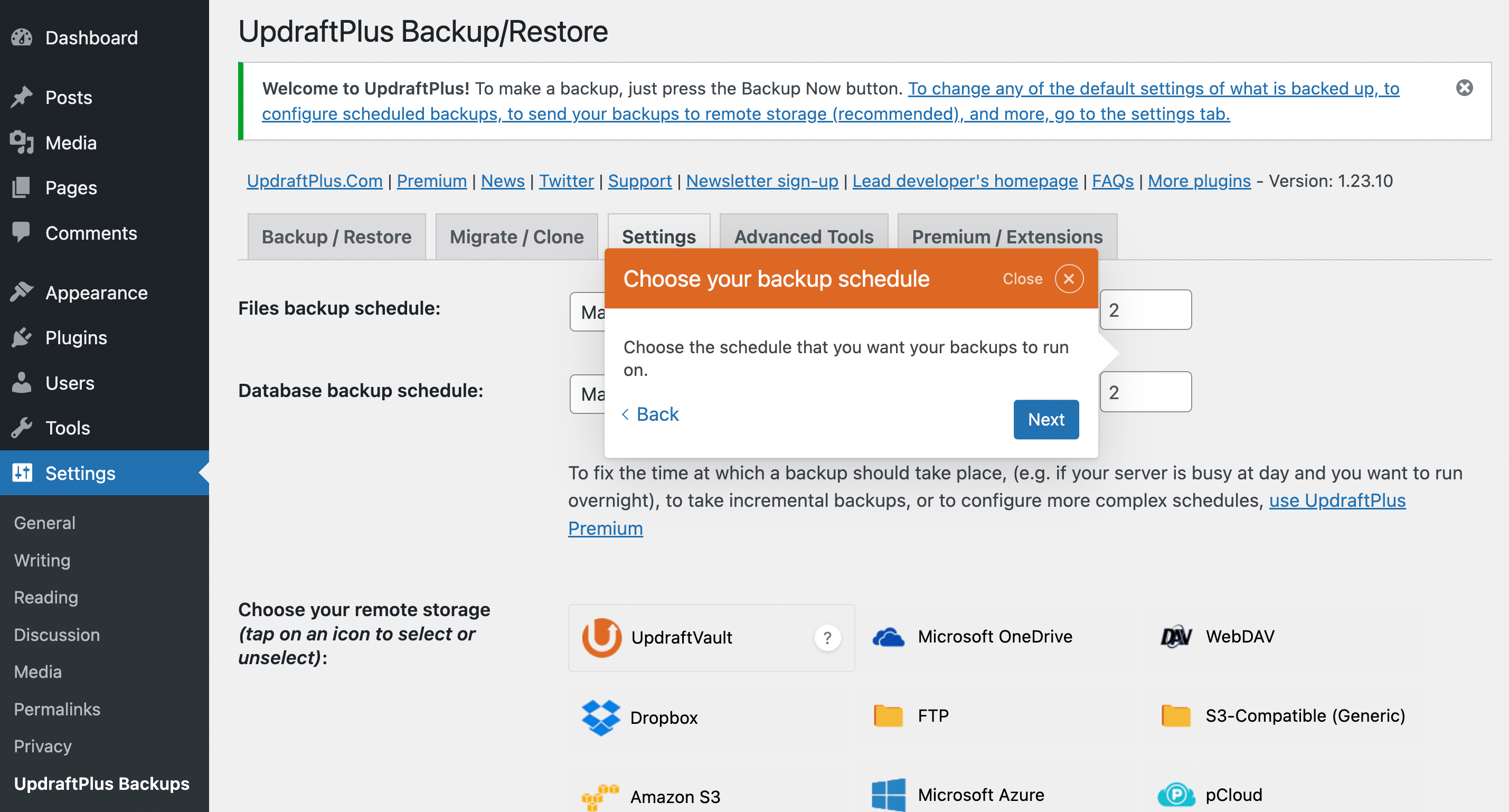
Once you’ve completed the tour, you can return to Settings → UpdraftPlus Backups to access your main dashboard:
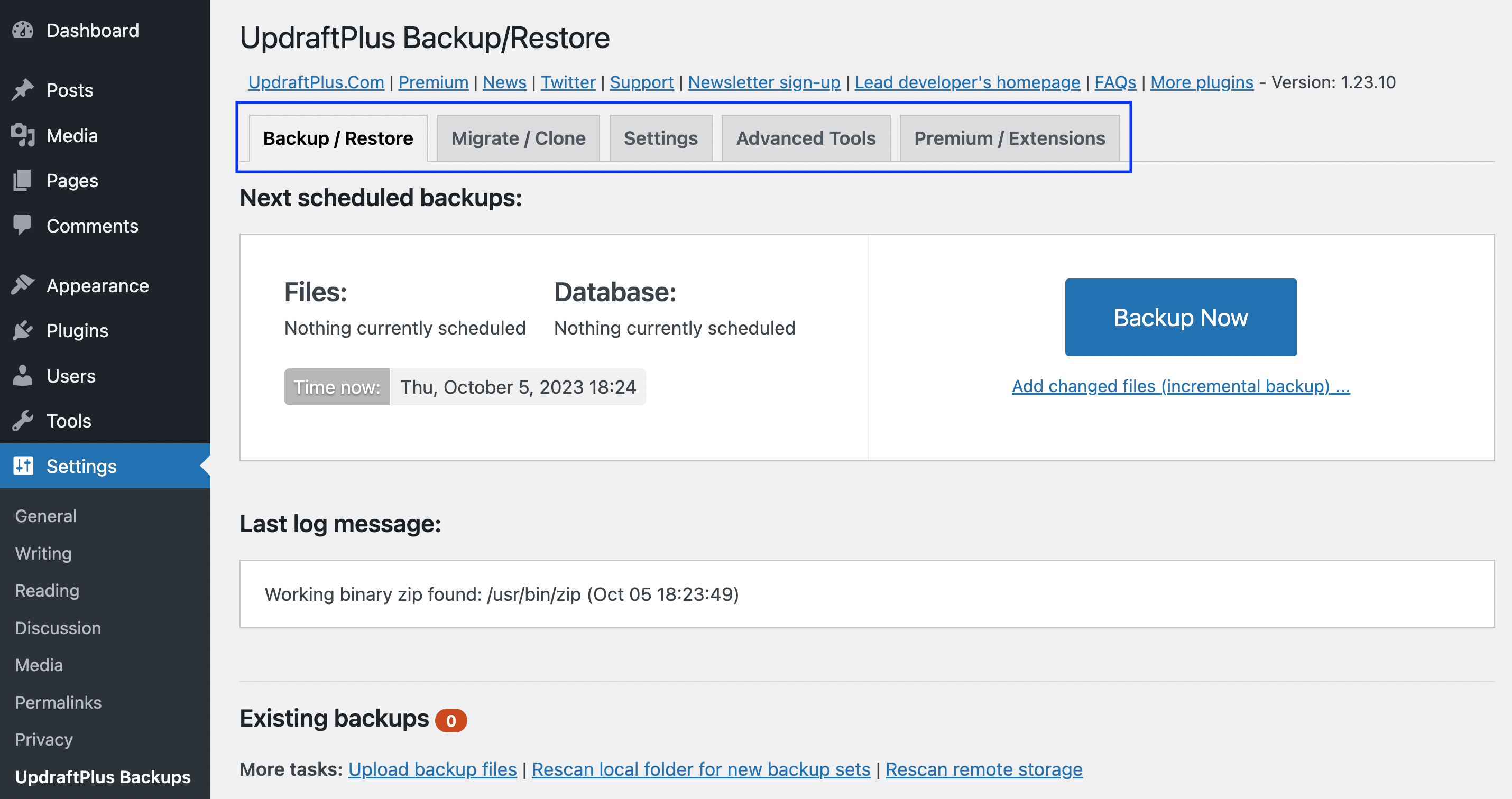
As you can see, the UpdraftPlus settings are straightforward. After you’ve made your first backup, you can scroll down to the bottom of the Backup/Restore screen to find it under Existing backups:
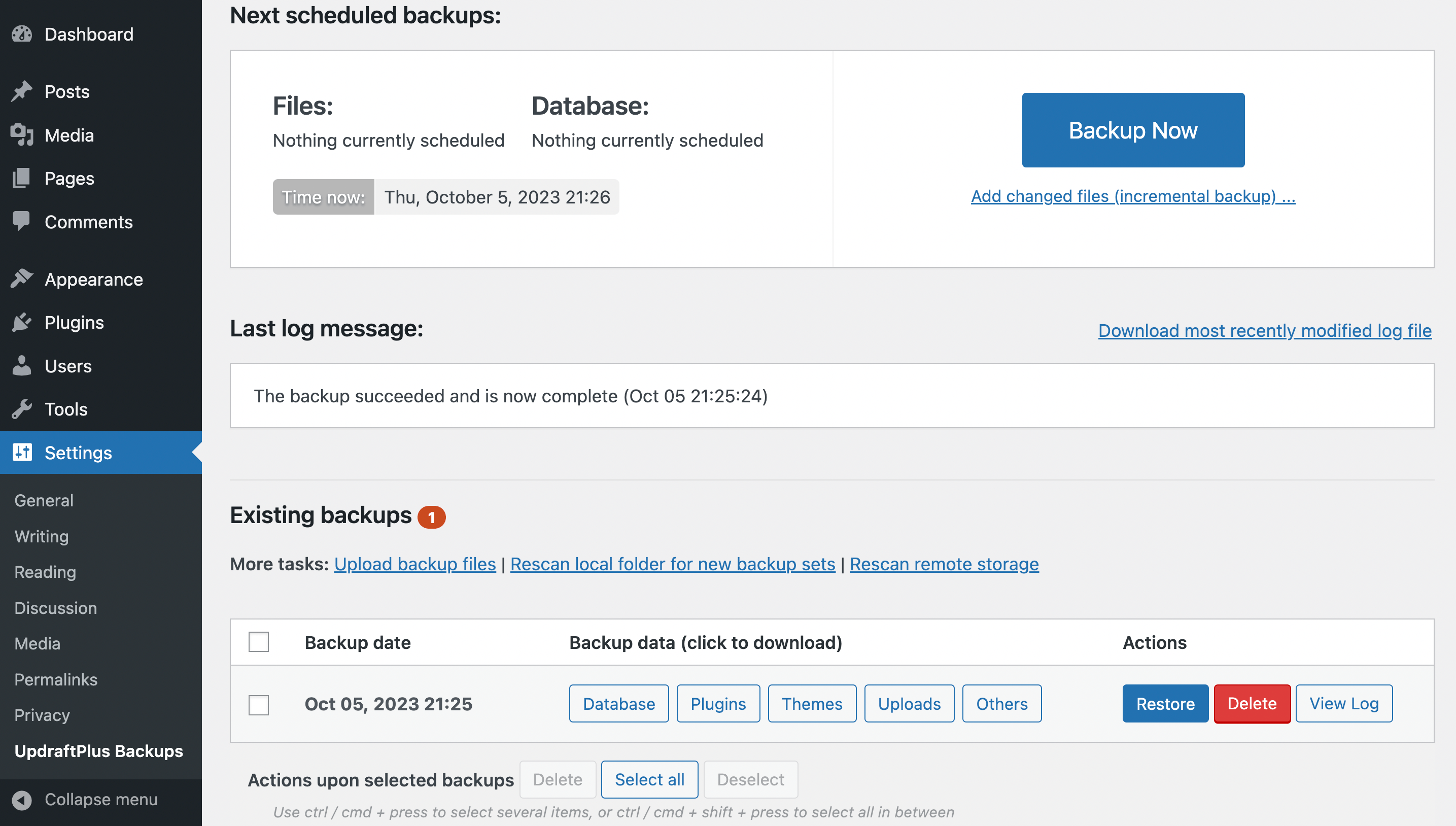
Hit the Restore button under Actions when you need the backup.
If you then go to the Migrate/Clone tab, you’ll see that these features are only available for premium users or those with UpdraftPlus “tokens”:
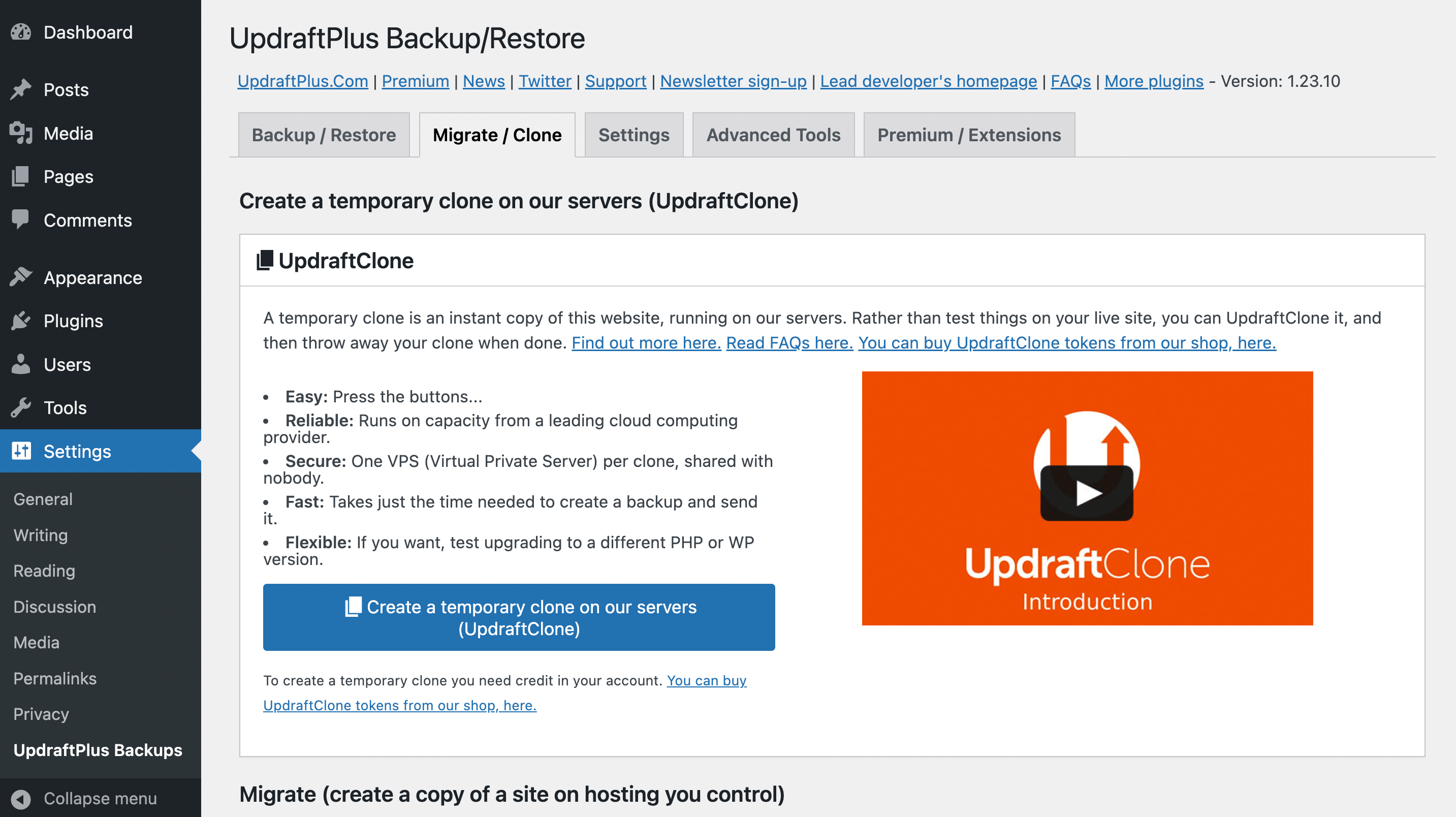
You might also want to check out your Premium/Extensions tab. You can ignore the Advanced Tools tab unless you run into issues.
Using Duplicator
Now, let’s see how Duplicator compares. After you’ve installed and activated the plugin, it invites you to create your first package or explore its features:
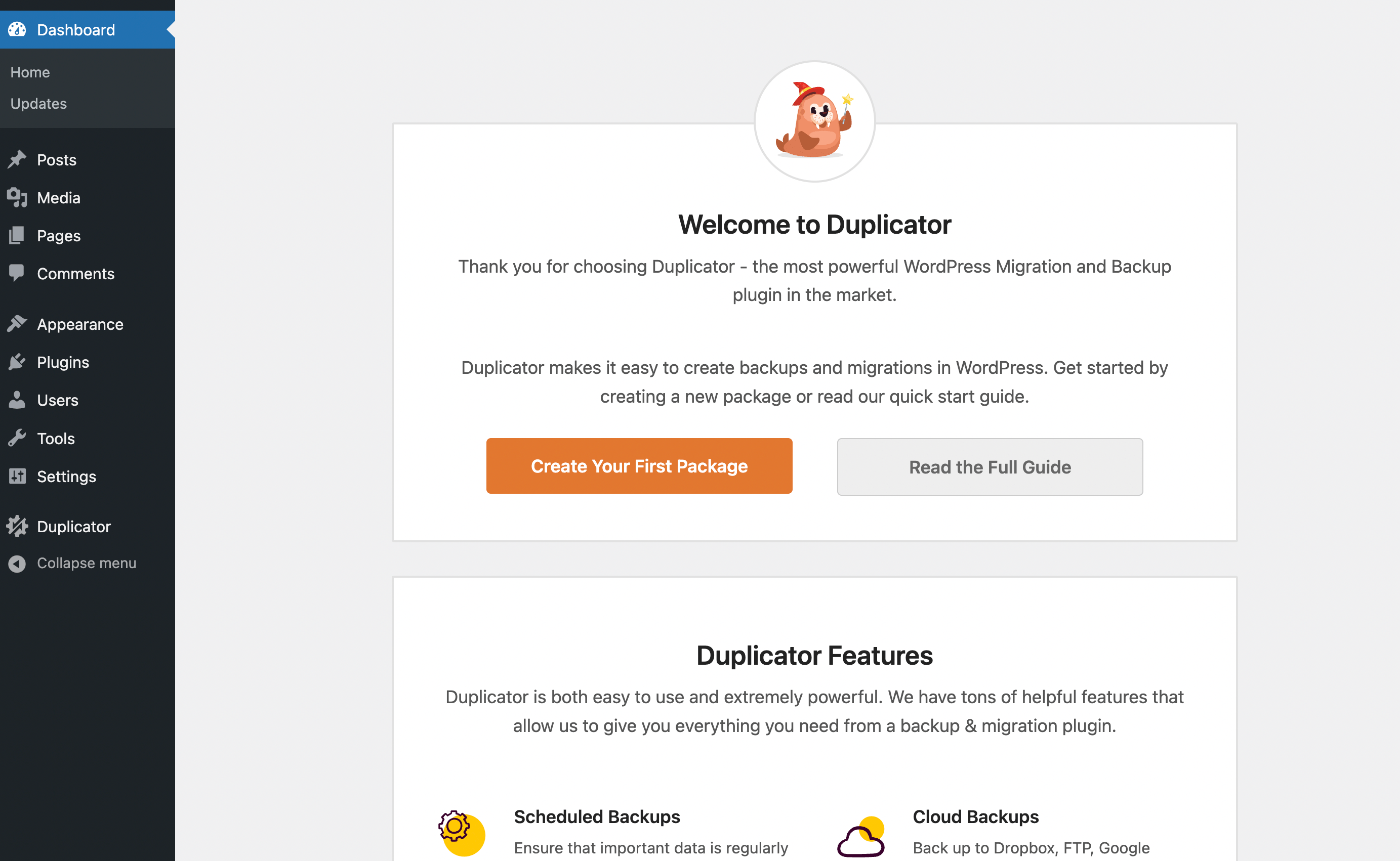
Click on Create Your First Package to get started:
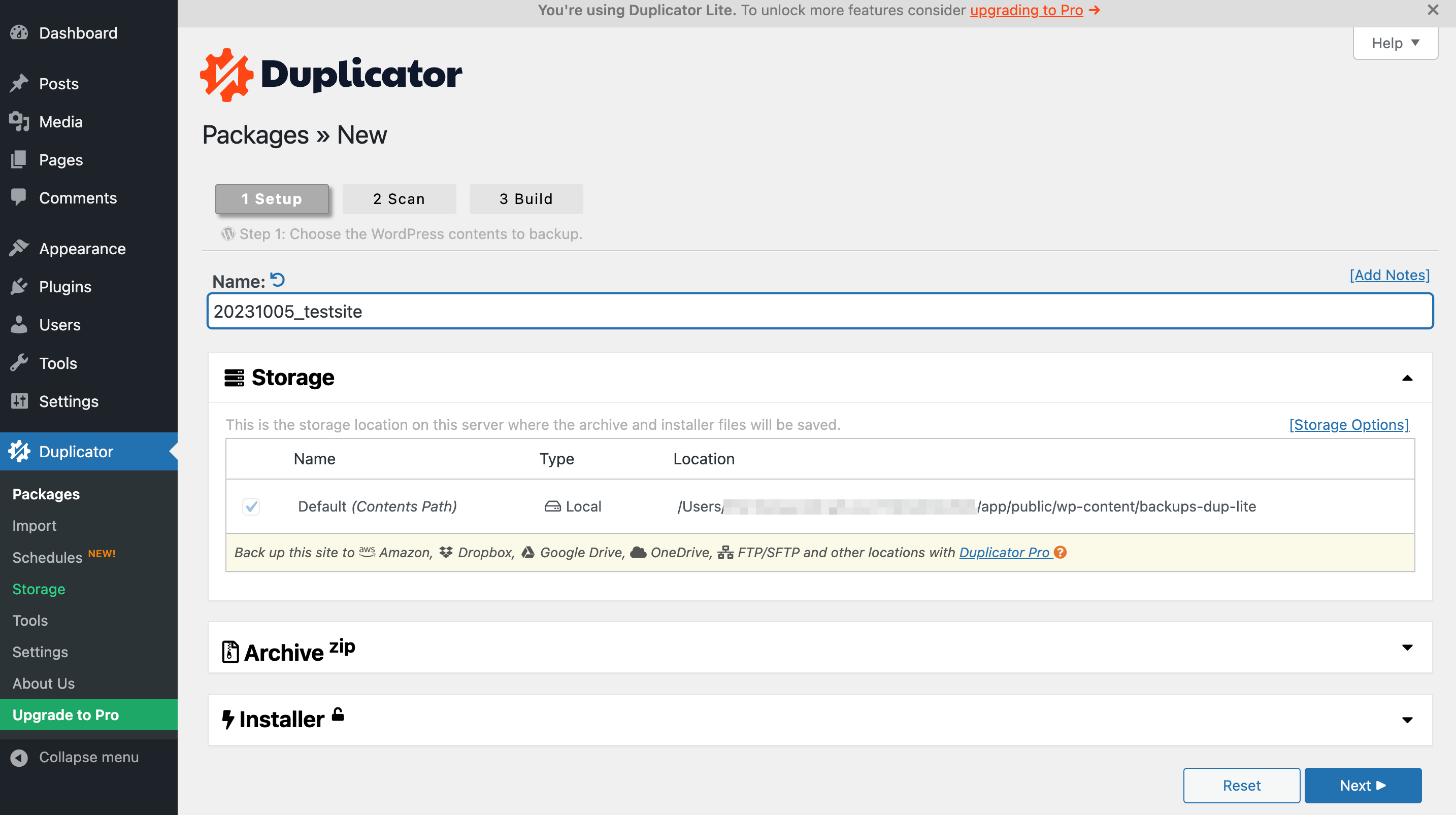
The nice thing about Duplicator’s package creation process is that it walks you through the first three steps, which are Setup, Scan, and Build. You just need to hit Next to move to the following step.
On the Setup page, you can name your package, add notes, and choose your storage location. Then, expand the Archive panel to enable file filtering:
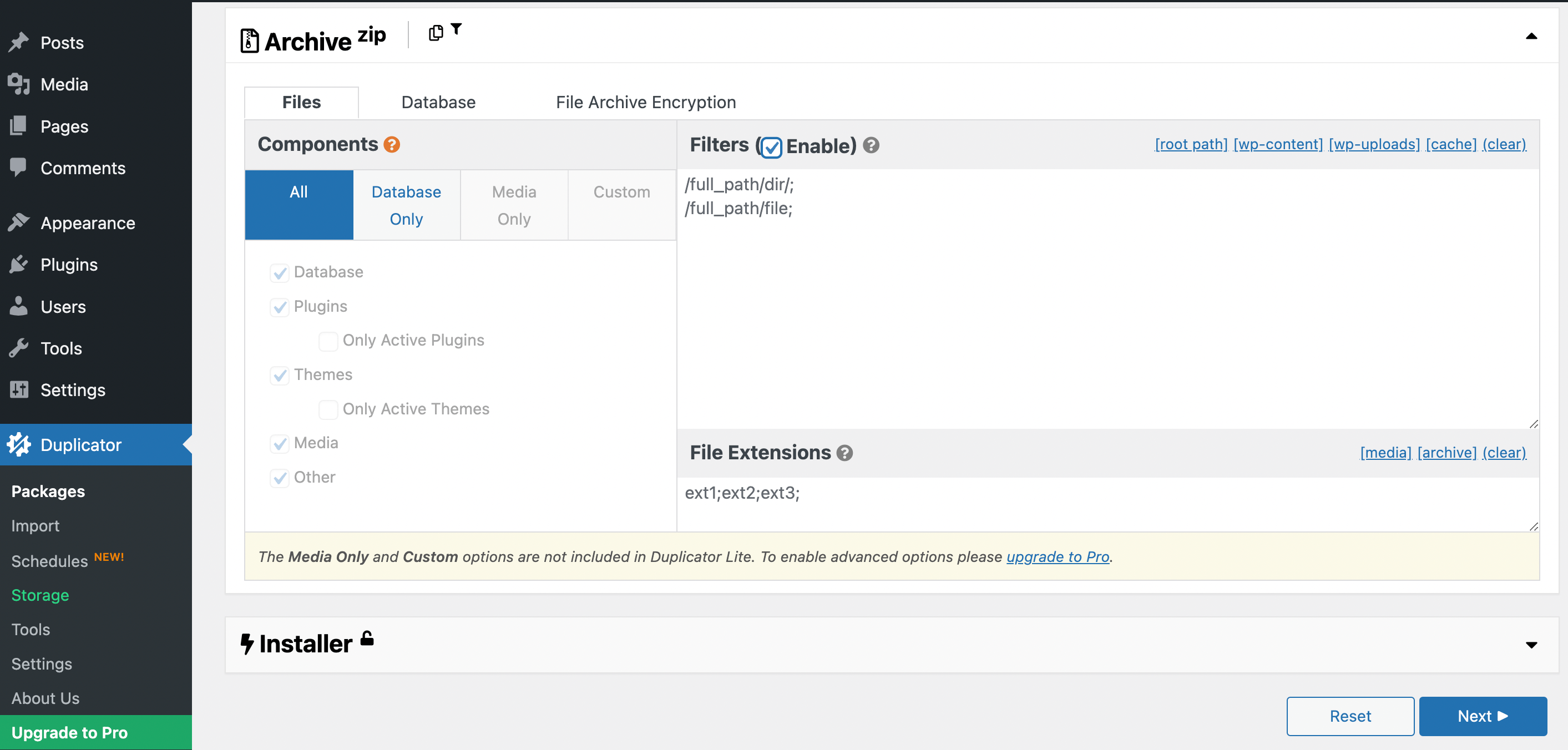
You can enter the full path of the file or folder to exclude it from your package. However, unless you’re a developer or an experienced WordPress user, creating partial backups is risky, as it can affect the functionality of your site.
Below that, in the Installer panel, you can enable password protection for your package. When you proceed to the Scan screen, you’ll be able to check if the contents for your package were scanned correctly:
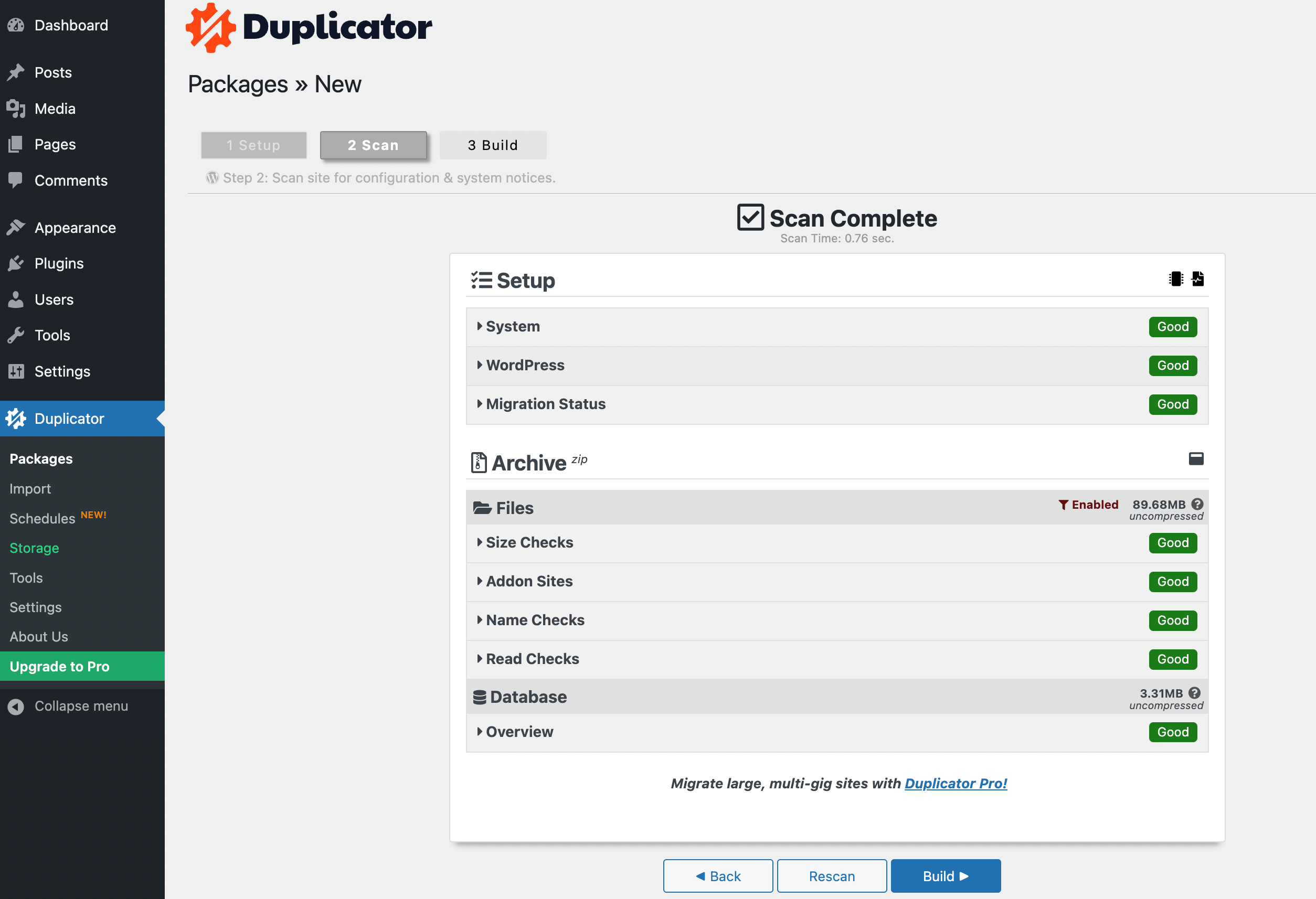
Next, you can click Build. To restore your backup, you’ll need to download your package files, which include an installer and the backup archive itself:
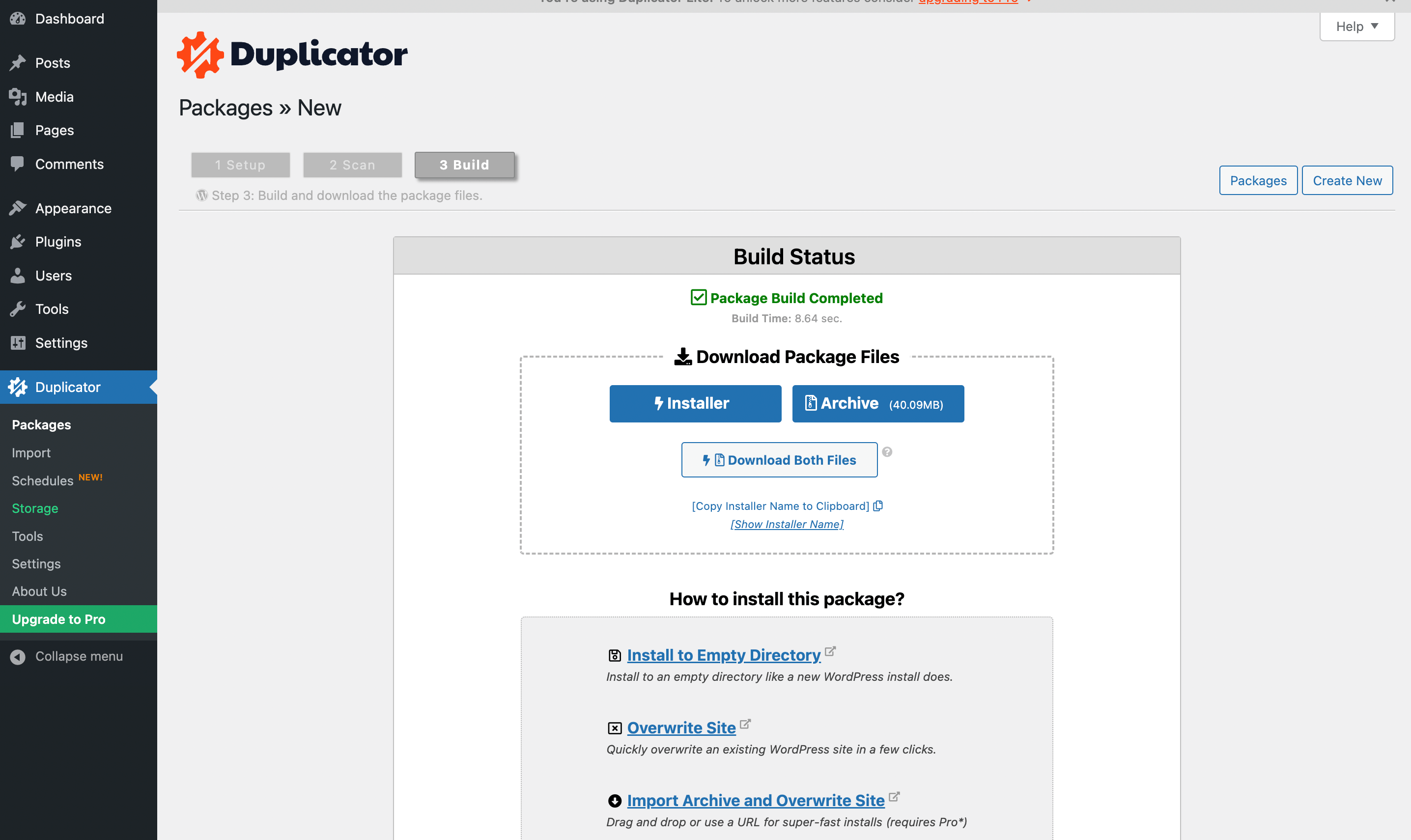
This is where Duplicator becomes a little harder to use if you’re a beginner. That’s because you’ll need to restore your backup or migrate your site using an FTP client such as Filezilla. But, as we mentioned, you’ll get an easy drag-and-drop importer if you sign up for Duplicator Pro.
Customer support 🧑💻
Next up in our comparison guide of UpdraftPlus vs Duplicator, let’s put support options head-to-head. For the free versions of both plugins, you’ll get the standard support for WordPress.
🔌 This means you can check out the plugin’s official support forum or documentation:
When you sign up for the premium version of UpdraftPlus, you’ll be able to fill out a support request. According to the plugin’s website, most users receive a response within 24 hours.
Likewise, when you sign up for Duplicator Pro, you’ll get access to their professional support team, which provides a ticketed support system and email account.
Pricing 💵
Finally, let’s compare UpdraftPlus vs Duplicator in terms of pricing.
With UpdraftPlus, you can choose from five premium plans:
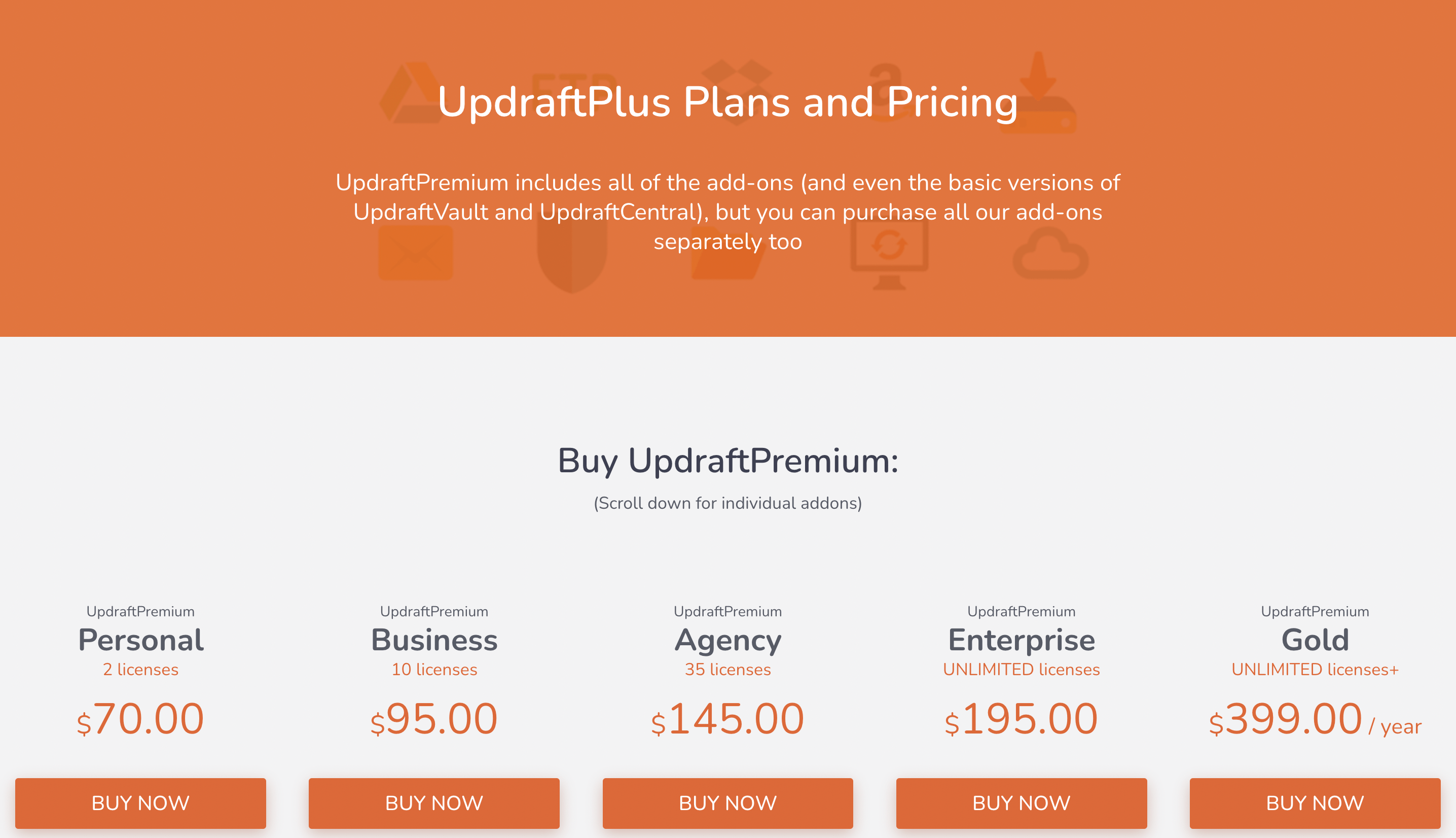
As you can see, prices start at $70 per year for two sites. On the high end, you can get unlimited licenses and cloud access for $399 per year. Every plan includes all premium UpdraftPlus features, a fixed amount of UpdraftClone tokens, and an UpdraftVault quota.
Meanwhile, here’s the pricing breakdown for Duplicator Pro:
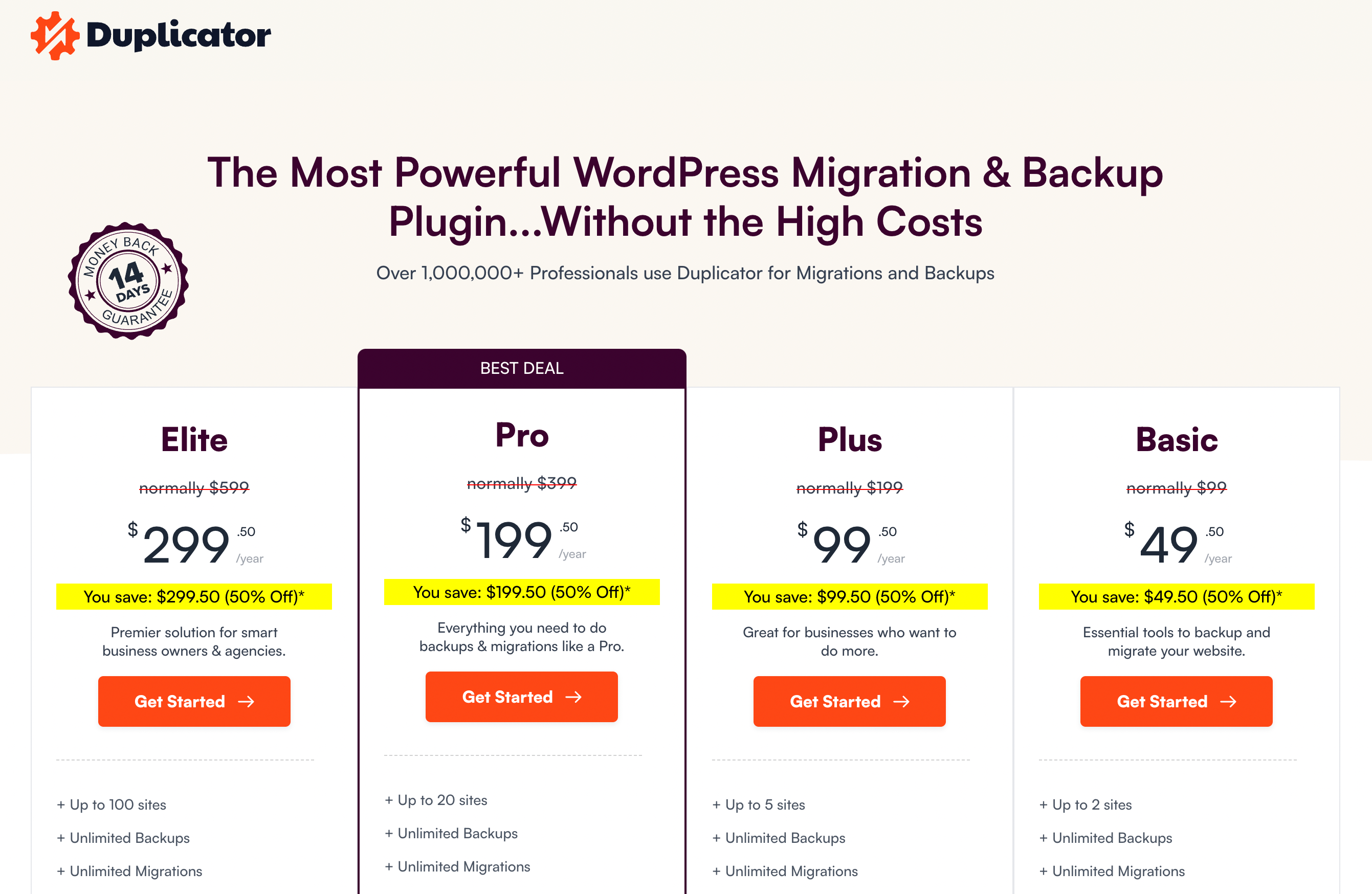
Pro plans range from $49.50 to $299.50 per year, but those are promotional, introductory prices. The $49.50 Basic plan renews at $99 per year. The most expensive Elite plan renews at $599 per year. Each plan includes all premium features, as well as unlimited backups and migrations.
As you can see, Duplicator Pro is a bit more affordable than UpdraftPlus for the first year, but that changes drastically once the Duplicator Pro renewal comes along. After that, comparable plans from UpdraftPlus become much cheaper.
Conclusion 🧐
Whether you need to back up or migrate your site, WordPress plugins can help you get the job done. This way, you can secure your site’s content and data or transfer your information to a new web host or domain.
If you’ve narrowed down your options to UpdraftPlus vs Duplicator, we hope our review and comparison helps you decide on a winner. 🥇
🥜 In a nutshell, UpdraftPlus is an excellent option for beginners who mainly need backup features. The tool comes with backup scheduling, cloud storage options, migrations, and backup restoring. On the other hand, Duplicator offers more extensive migration features. Yet, it has a higher learning curve and eventually requires technical knowledge.
Do you have any questions about our complete guide to UpdraftPlus vs Duplicator? Let us know in the comments section below!