The easiest way to add forms to your web pages is to use a plugin. However, with so many options, it can be difficult to choose the right one. Fortunately, there are a few key differences between WPForms vs Gravity Forms that make them suitable for different users.
For instance, WPForms is super beginner-friendly and makes it easy to customize your templates. On the other hand, Gravity Forms offers tons of integrations and add-ons to extend the functionality of the form builder. 🏗️
📚 In this post, we’ll take a closer look at WPForms vs Gravity Forms. Then, we’ll compare these popular plugins across five key areas. Let’s get started!
WPForms vs Gravity Forms: An overview
If you’re looking to add forms to your website without using code, it’s best to install a handy form builder plugin like WPForms or Gravity Forms. With both of these plugins, you’ll get access to an intuitive drag-and-drop builder, primarily to design contact forms.
However, you can pick from a range of different templates, like registration forms, donation forms, and more. Then, it’s easy to customize fields and labels to create a truly unique form.
Both Gravity Forms and WPForms come with useful features like conditional logic to display different options based on user input. Meanwhile, you can find advanced settings like multipage forms or online payments.
What’s more, both plugins provide useful integrations that play a larger role within your business. For example, you might want to trigger an email sequence upon form submissions or add contact details to your CRM to grow your mailing list. 📧
WPForms vs Gravity Forms: Top features compared
Now that you know a bit more about WPForms vs Gravity Forms, let’s take a look at how these plugins compare across some key areas.
1. Customization ⚙️
While pre-built form templates can speed up the form-building process, it’s important to be able to easily customize your forms. With WPForms, you can edit your forms using basic form fields like checkboxes, paragraph text, and multiple choice:
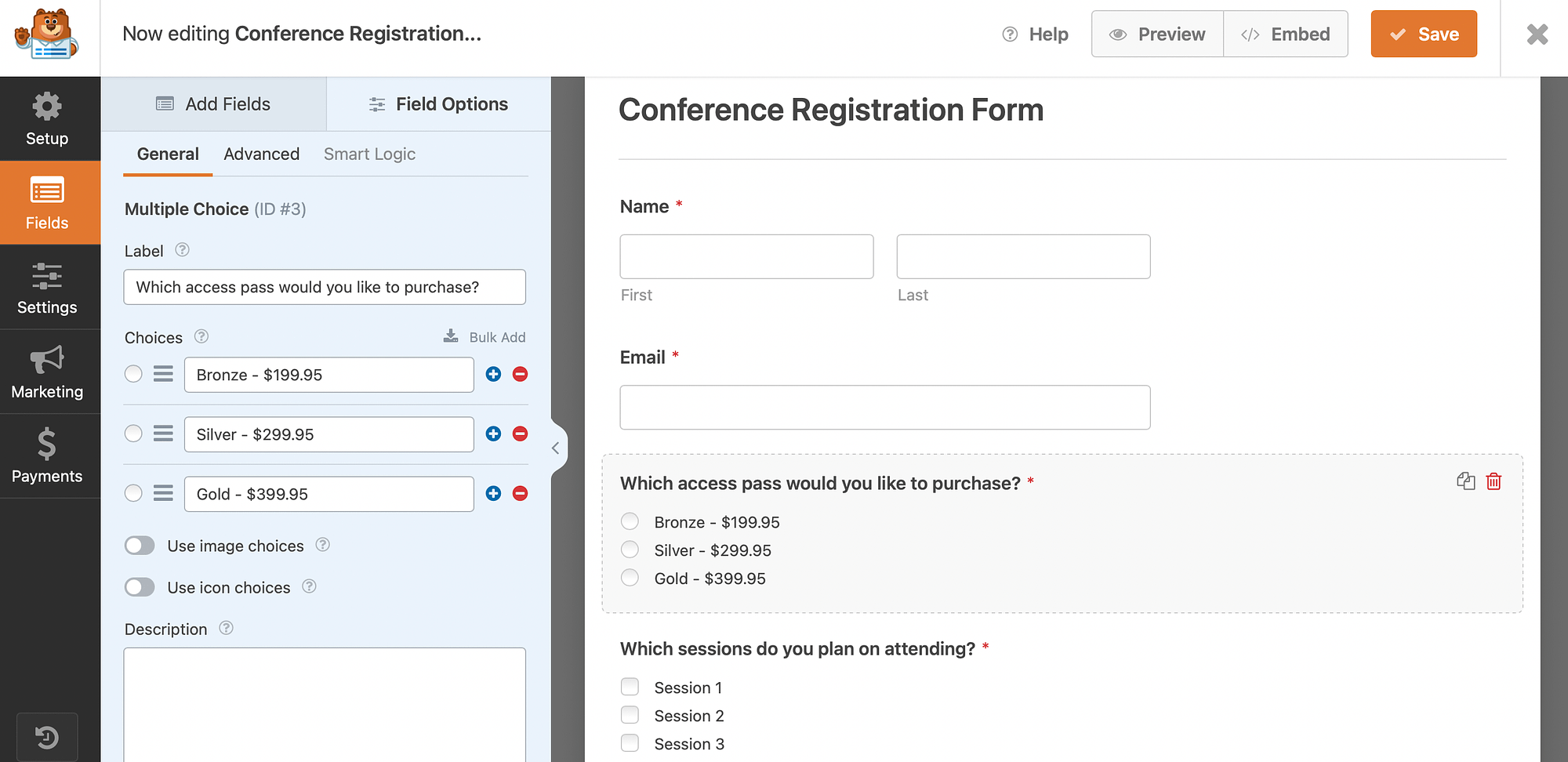
But, you can also include more advanced options like dates, phone numbers, and file uploads. Additionally, you’re able to make certain fields mandatory, add smart logic, and create multipage forms.
Better yet, you can even build conversational forms with WPForms Pro. This way, you can ask one question at a time, which replicates face-to-face communications and helps boost conversions.
WPForms also allows you to set up a dedicated landing page to house your form. Meanwhile, you can customize the notification and confirmation settings:
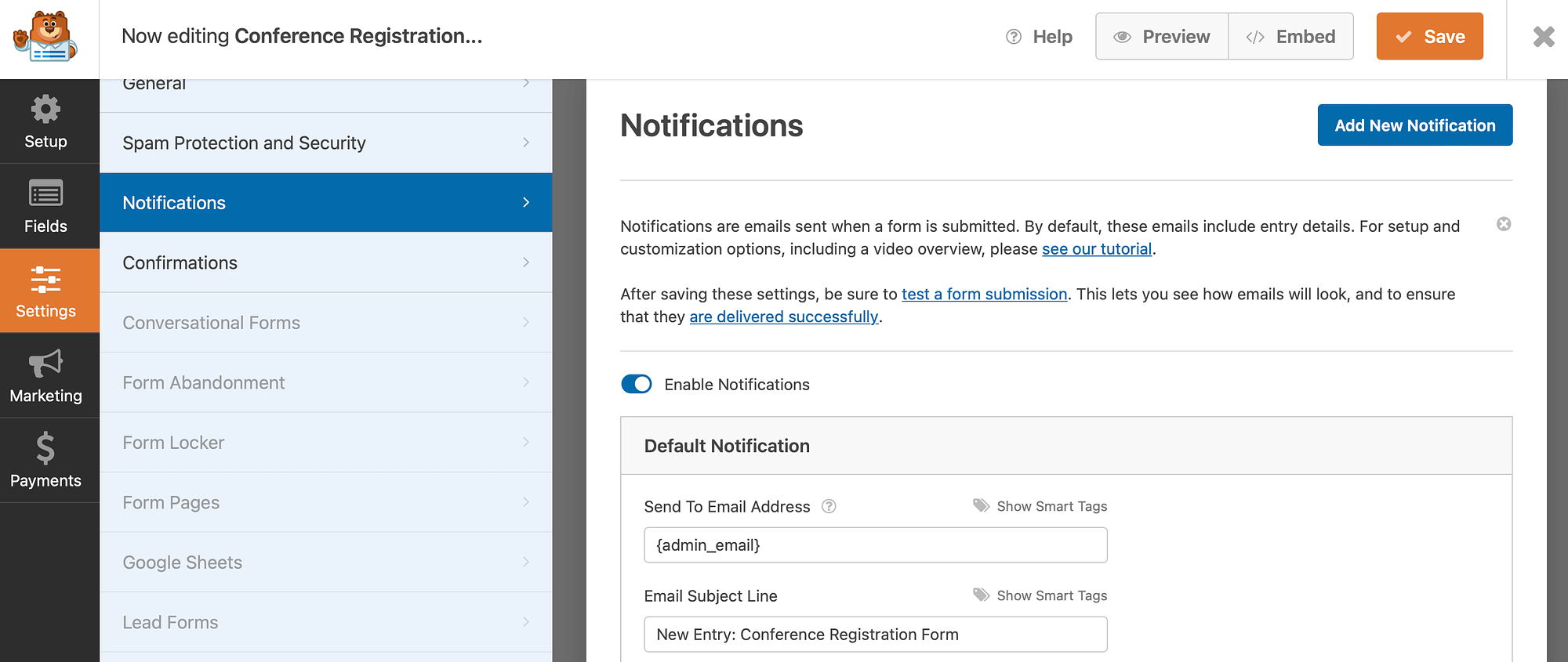
Here, you can edit the email address and subject lines. Plus, you can enter a custom thank-you message to display upon form submissions.
Gravity Forms also offers a range of standard fields, advanced fields, and pricing fields if you plan to accept payments on your forms:
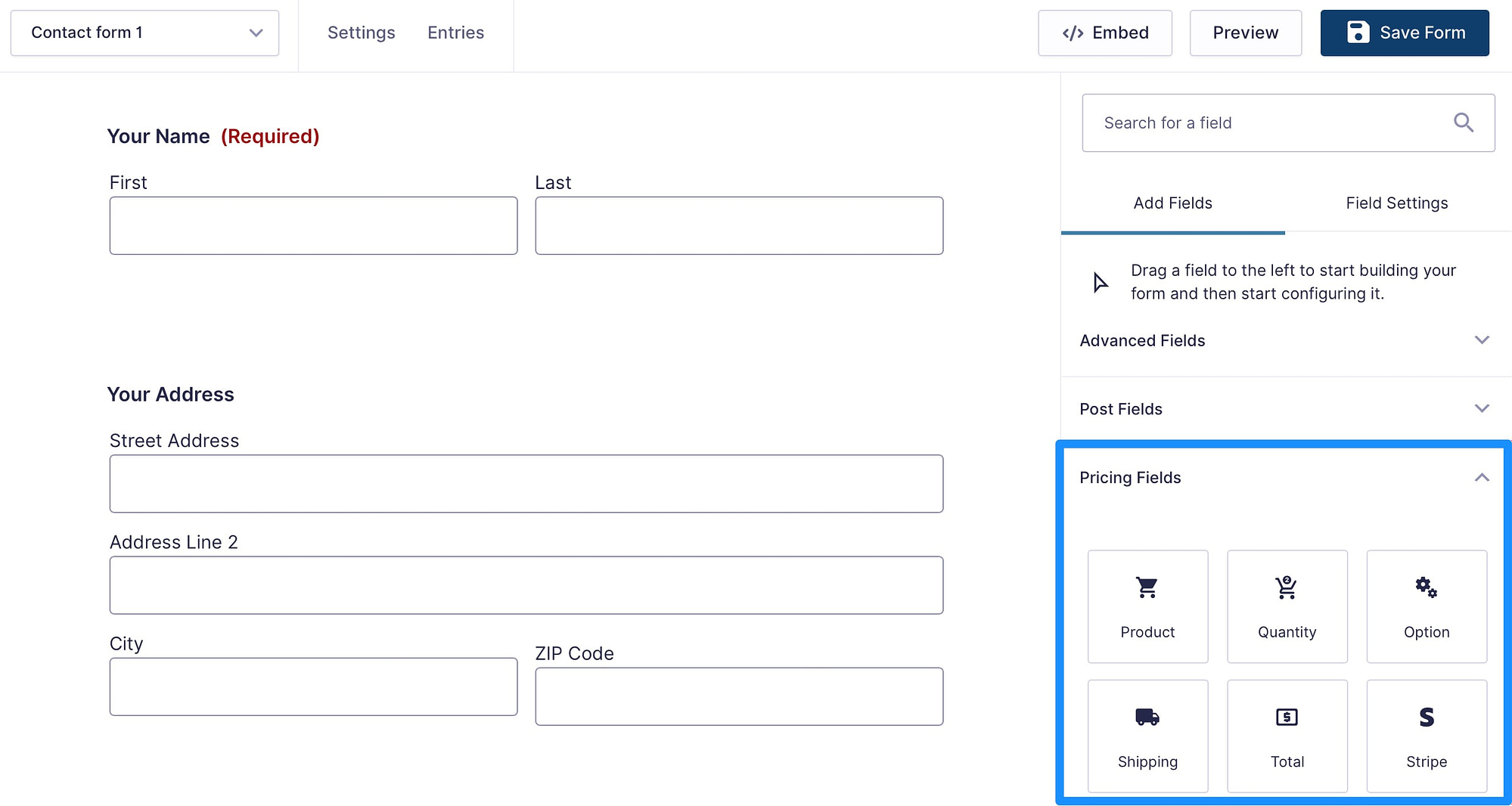
Then, you can use the Field Settings to change the labels and descriptions. Plus, you can edit the appearance of the field, enable autocomplete, and make fields mandatory:
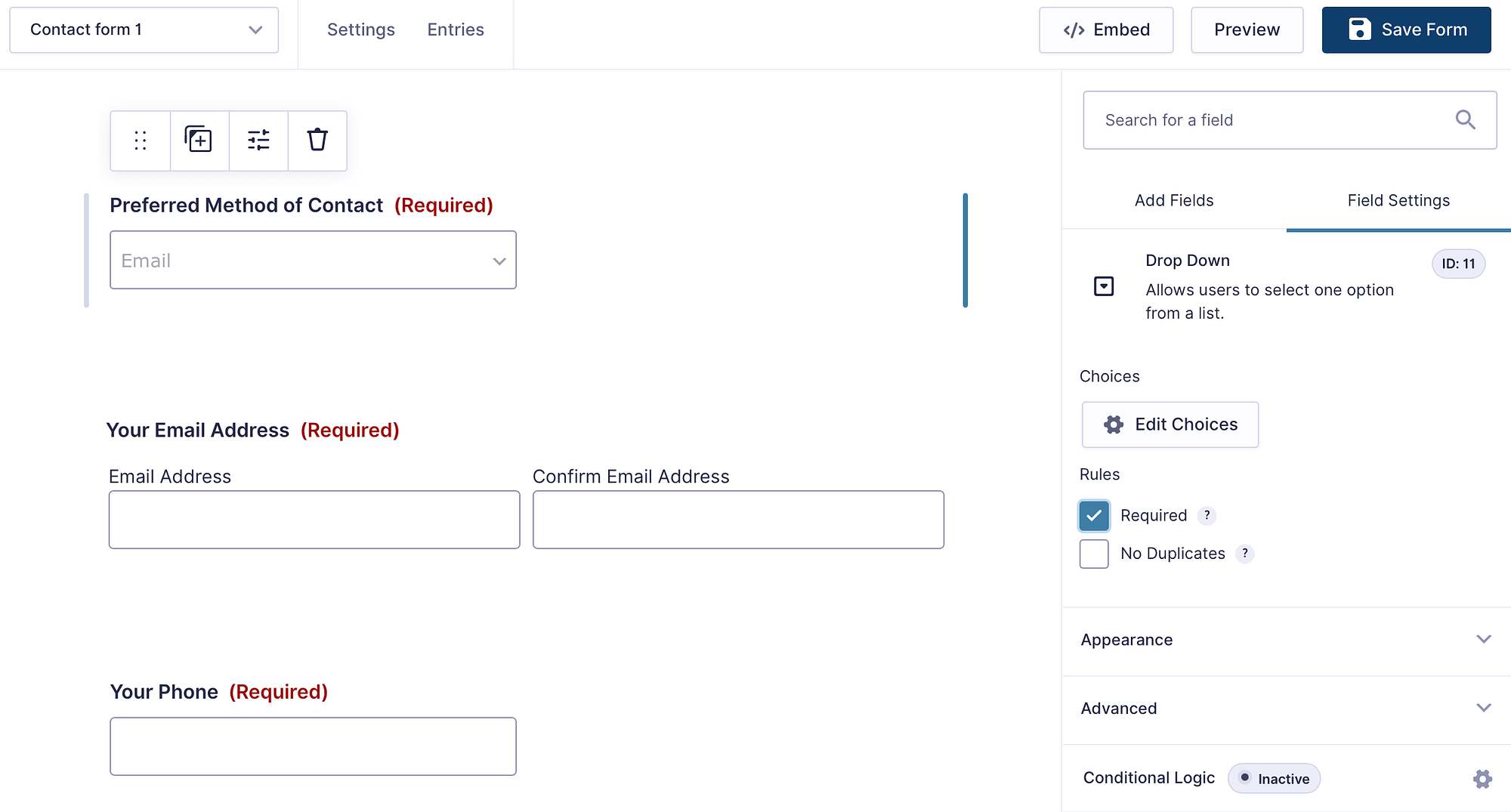
Just like WPForms, you can customize notifications and confirmations. Meanwhile, you can set up Personal Data settings to prevent the storage of IP addresses during form submissions.
2. Ease of use 🕹️
If you don’t want to learn code or hire a developer, it’s essential that your preferred tool is easy to get to grips with. With WPForms, you’ll get access to a clean interface with all form fields stacked to the left of the screen. Then, all you need to do is drag the options into the form editor on the right.
Additionally, you can choose from hundreds of pre-built templates:
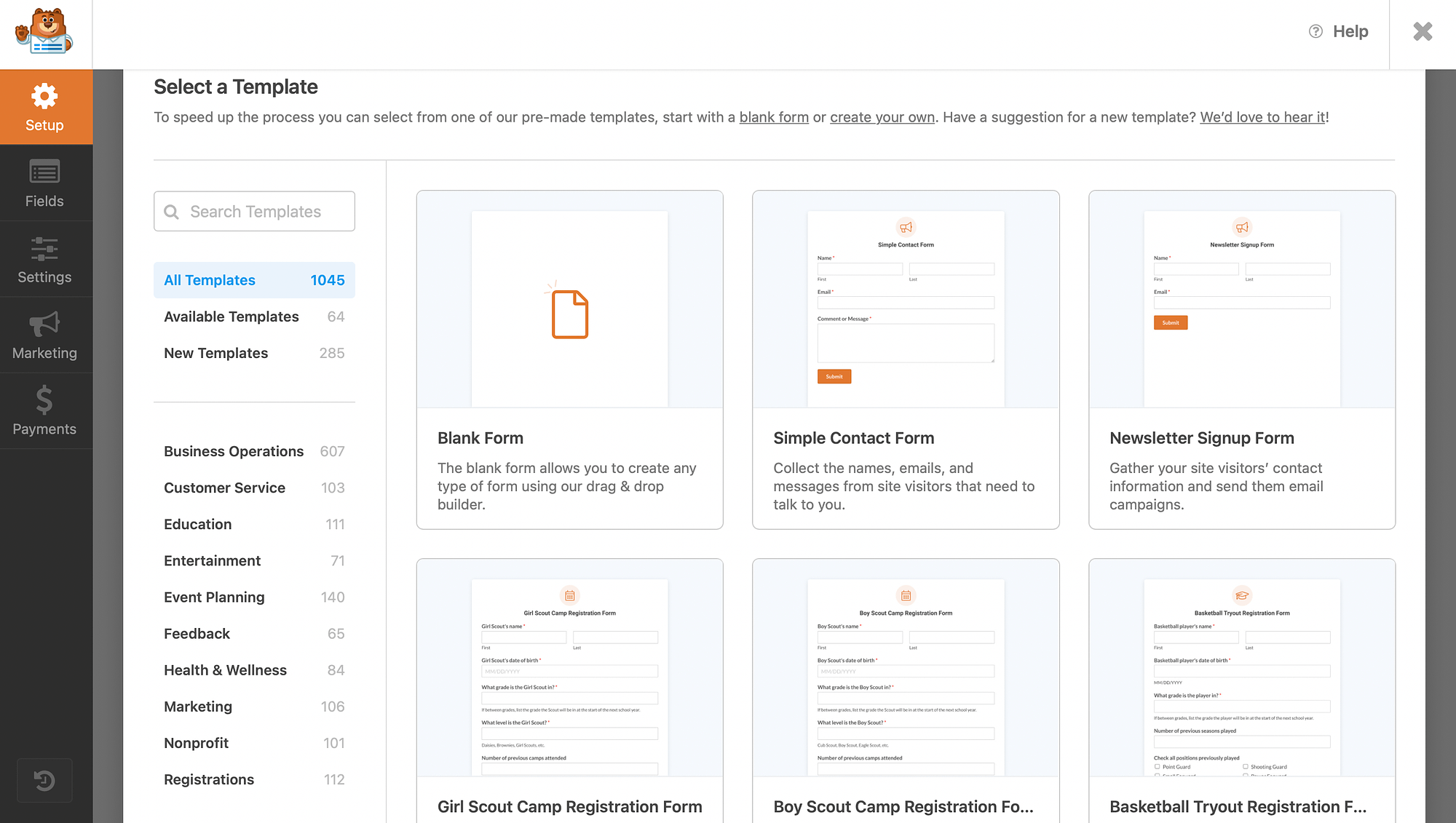
And it’s easy to add forms to any part of your website. If you click on the Embed button, you can create a new page or select an existing one to accommodate your form:
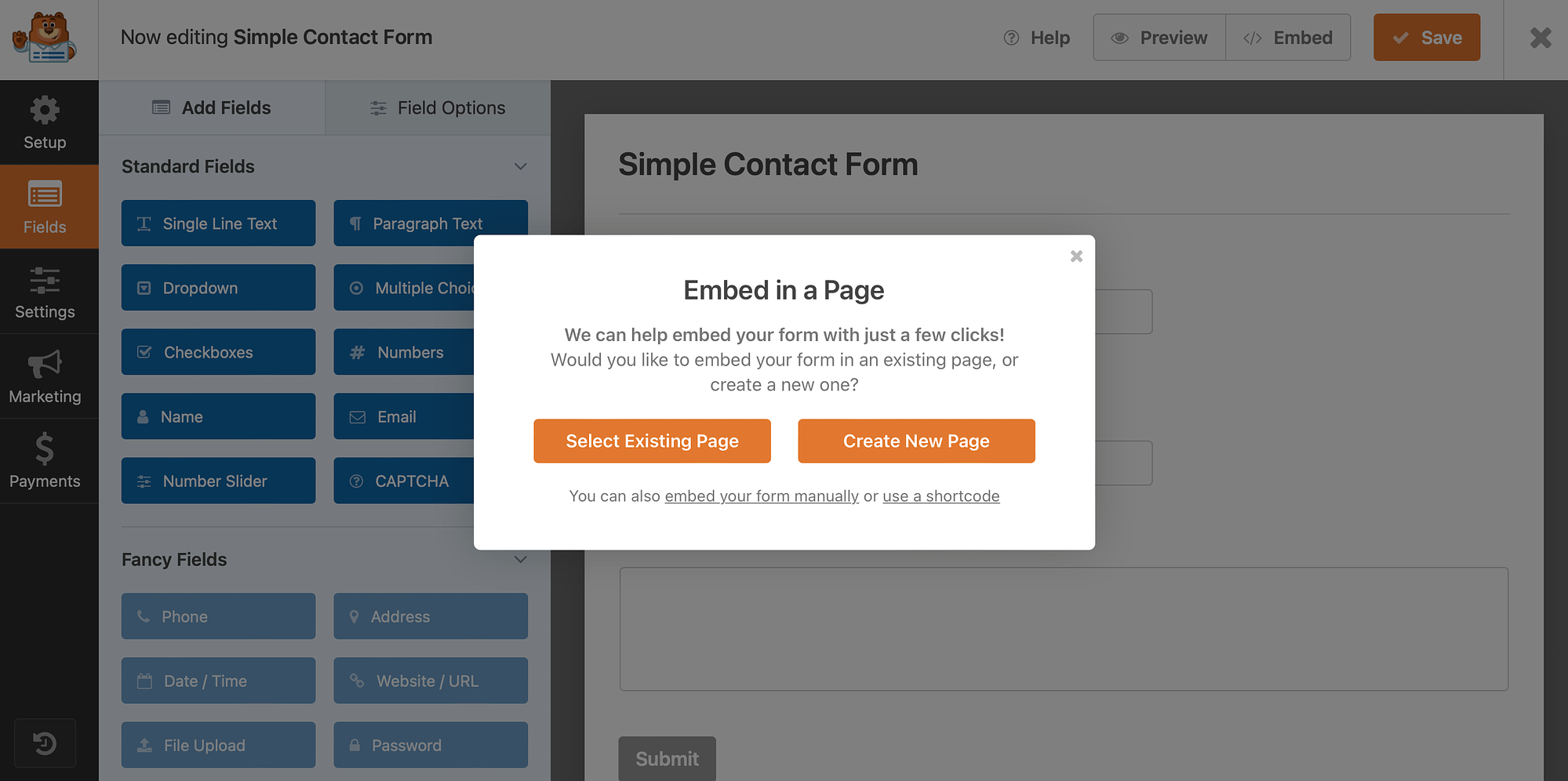
Or, you can manually add forms to your pages using the WPForms block or shortcodes.
Gravity Forms offers a similar drag-and-drop form builder that includes form templates to help you get started. Compared with WPForms, the selection is limited.
However, it will be sufficient for most users since it covers a wide range of use cases, including donation forms, ecommerce forms, and signup forms:
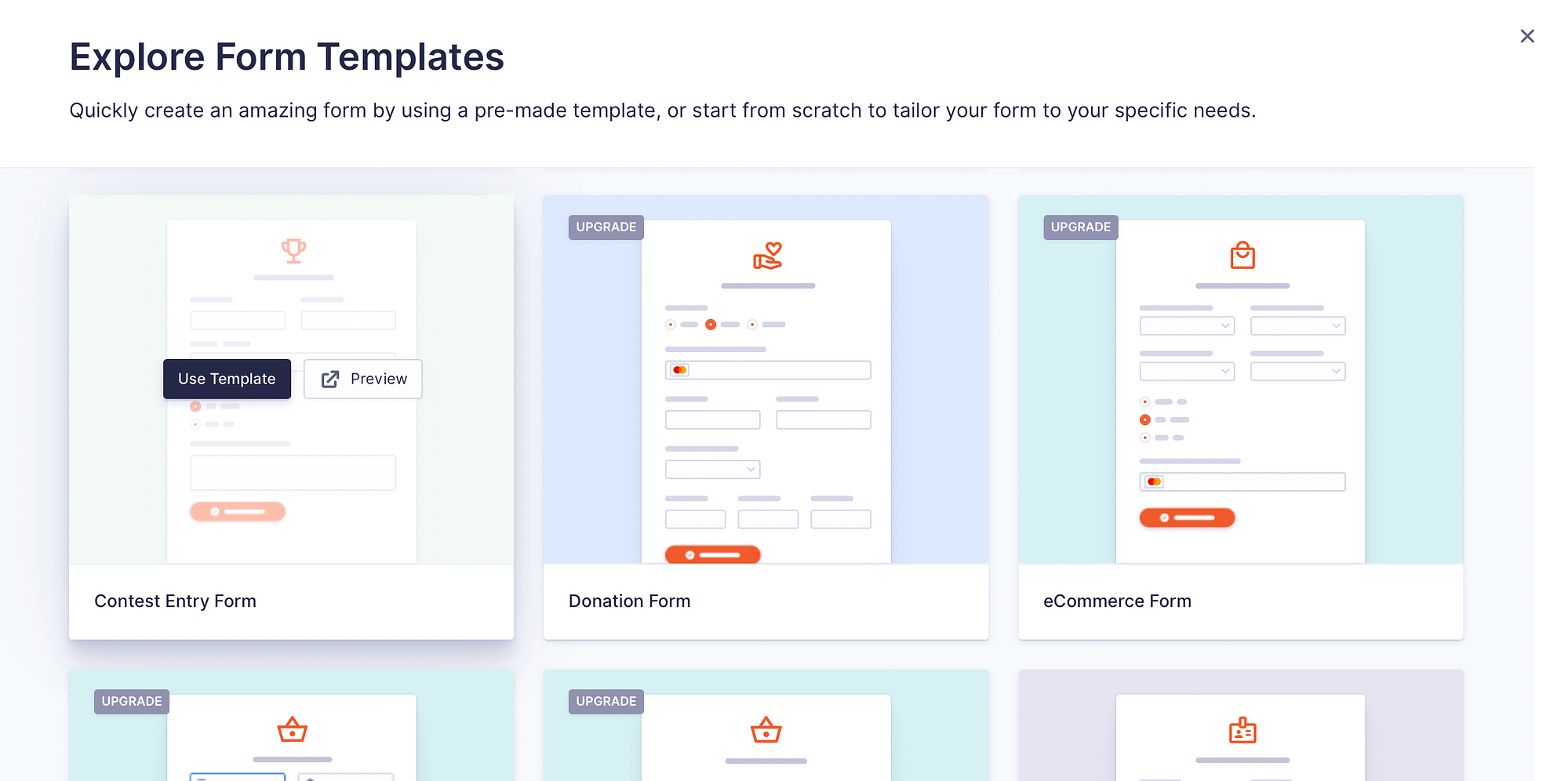
Then, you can embed your forms directly in the Gravity Forms editor. Or, you can add forms to your website using the Gravity Forms block or shortcodes.
3. Marketing integrations 📈
One of the key factors to consider when deciding between WPForms vs Gravity Forms is compatibility with other tools and plugins. For instance, most website owners want a form builder that integrates easily with payment services or email marketing platforms.
Fortunately, WPForms offers plenty of premium add-ons to extend the functionality of your forms:
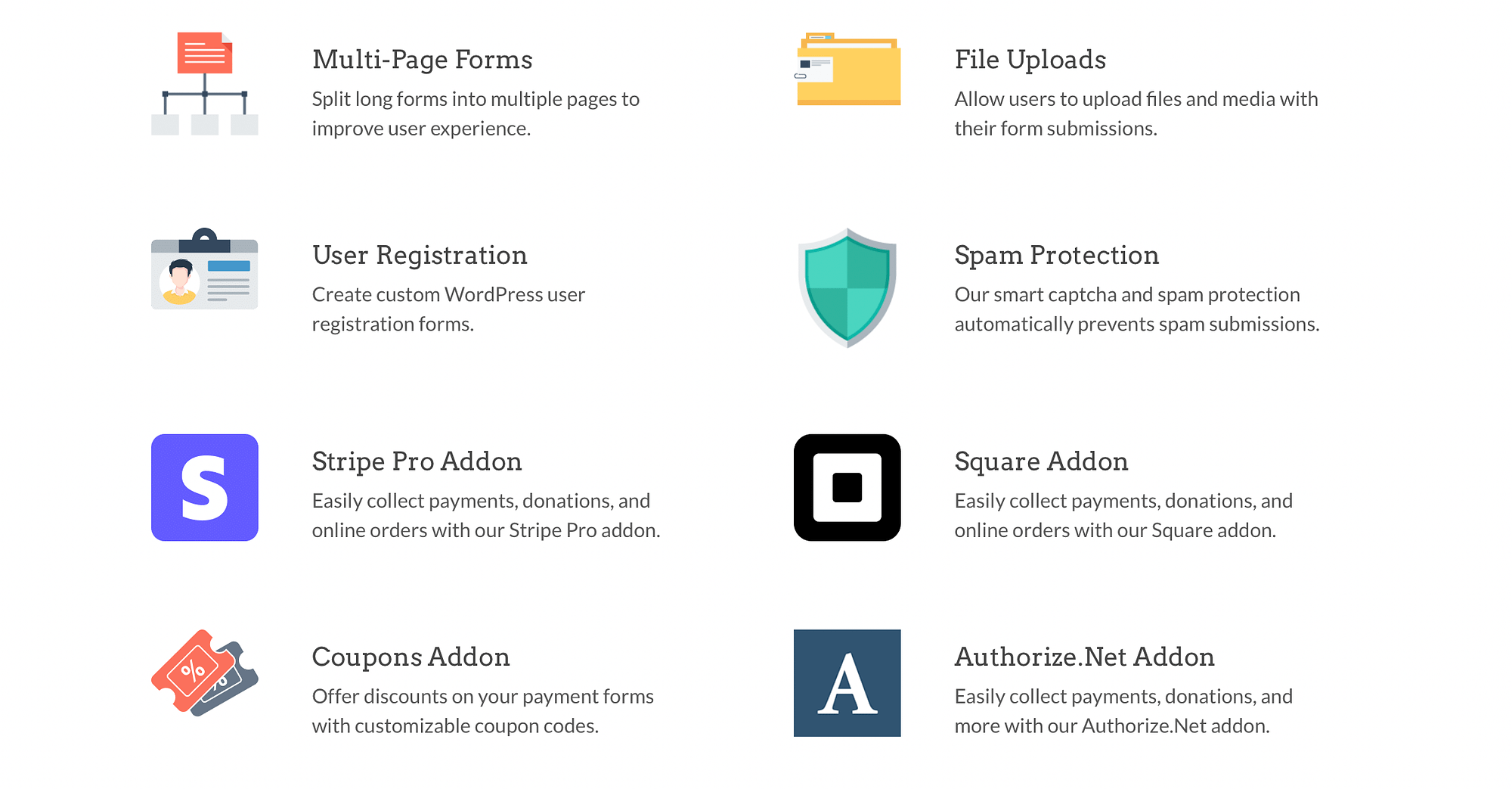
You can accept file uploads, capture partial entries from abandoned forms, create custom Captcha, and more.
Better yet, WPForms integrates with many popular tools like Mailchimp, ActiveCampaign, and HubSpot. Plus, you can enable your preferred payment gateway with handy add-ons for Stripe, Authorize.net, and Square.
Gravity Forms also enables you to integrate your online forms with other useful tools. You’ll find a bunch of excellent form add-ons to enable user registration, create surveys and polls, collect partial entires, and allow signatures:
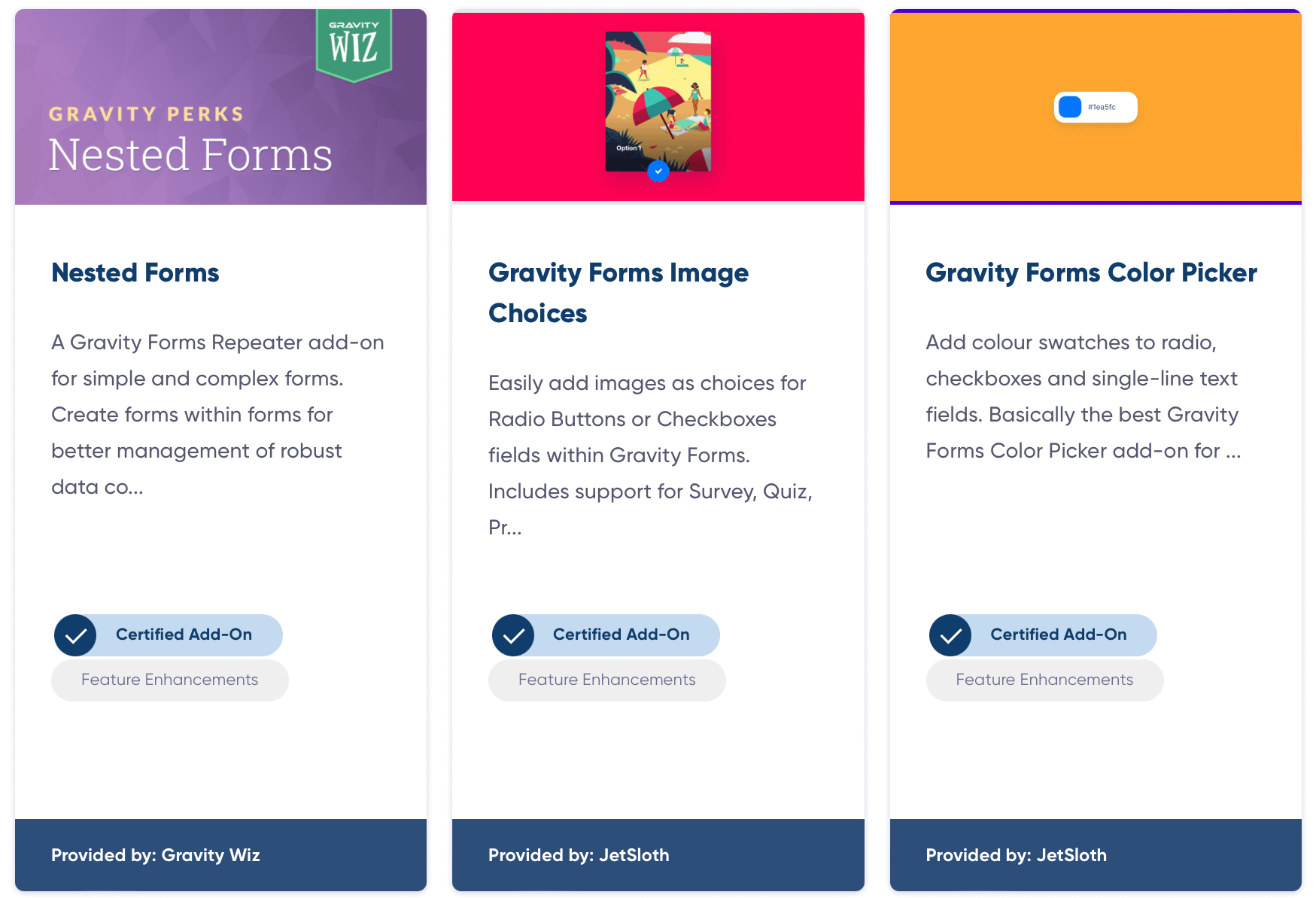
Additionally, Gravity Forms offers seamless integrations with email marketing platforms like Constant Contact and Mailgun. Plus, you can build anti-spam forms, include a knowledge base search field, or connect your form to Google Analytics.
4. Conditional logic 🧮
If you’re looking to build more complex forms, you’ll probably want to add conditional logic to your layouts. This way, you can hide or display specific fields based on information submitted in the previous field.
It’s easy to configure this feature with WPForms, although you’ll need to upgrade to a paid plan. If you click on the relevant field, all you need to do is switch to the Smart Logic tab:
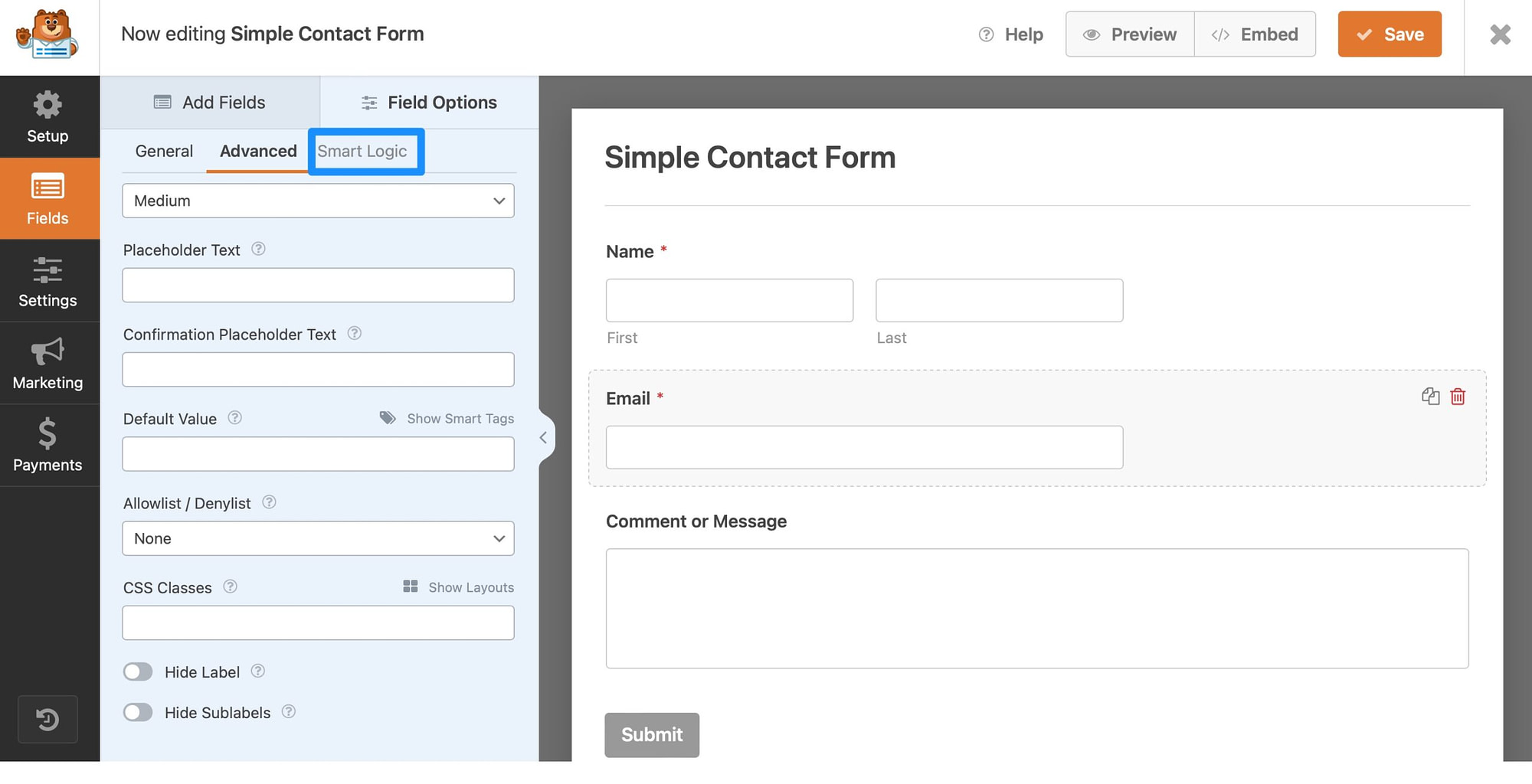
Then, use the toggle to Enable Conditional Logic and set your condition rules using the dropdowns. Not only can you show/hide certain fields, but you’ll also get lots of comparison options like “ends with,” “starts with,” “does not contain,” and more.
With Gravity Forms, you can activate conditional logic within the Field Settings. Simply scroll down to the Conditional Logic tab and use the toggle to activate it:
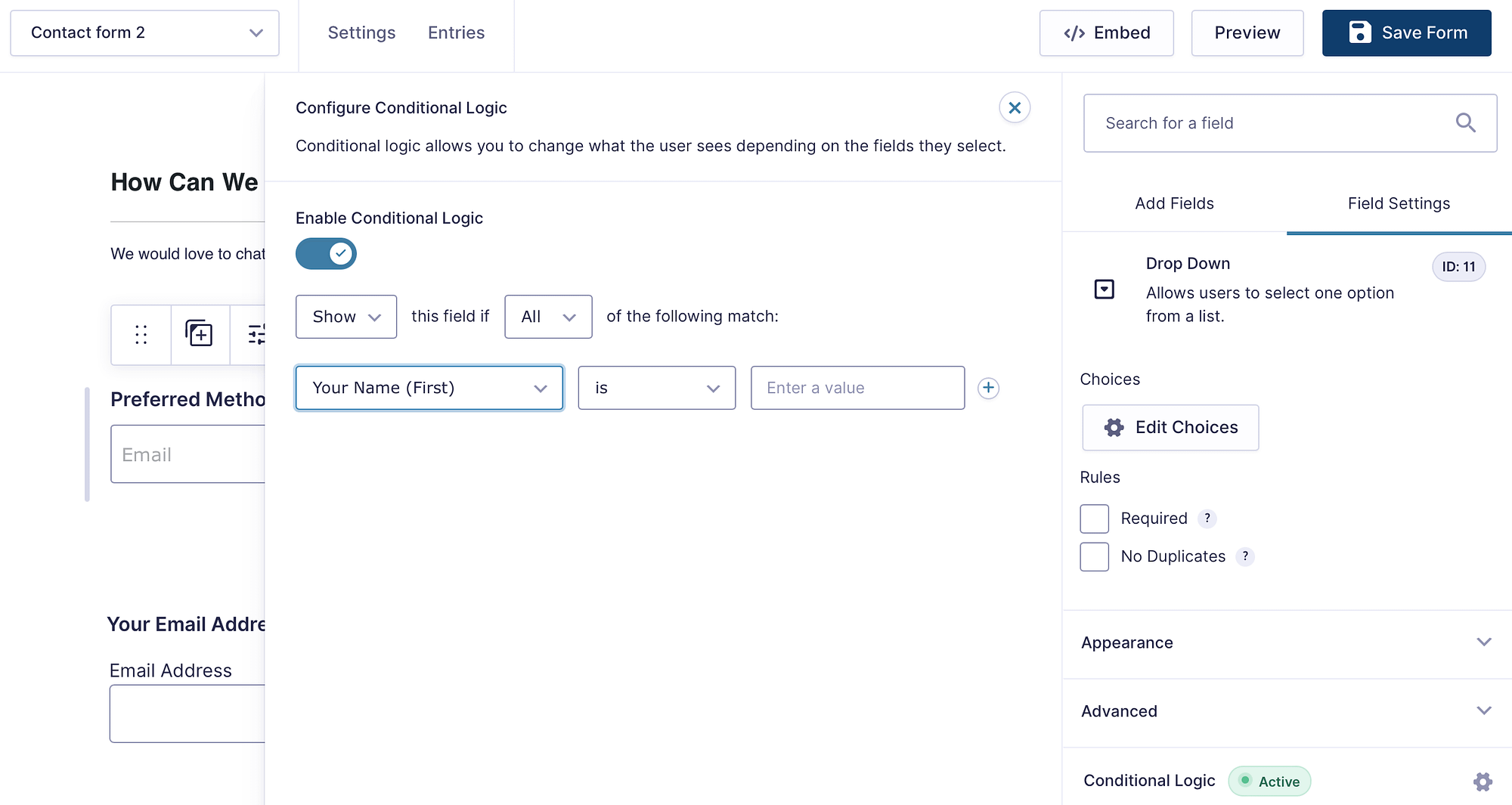
Instantly, you’ll find dropdowns to set up your display rules. The comparison options aren’t as extensive as WPForms. However, you’re able to determine the exact input value since you’ll type the response rather than select one using dropdowns.
5. Pricing 💵
Pricing is one of the most important factors in settling the WPForms vs Gravity Forms debate. With WPForms, you can choose between four different plans:
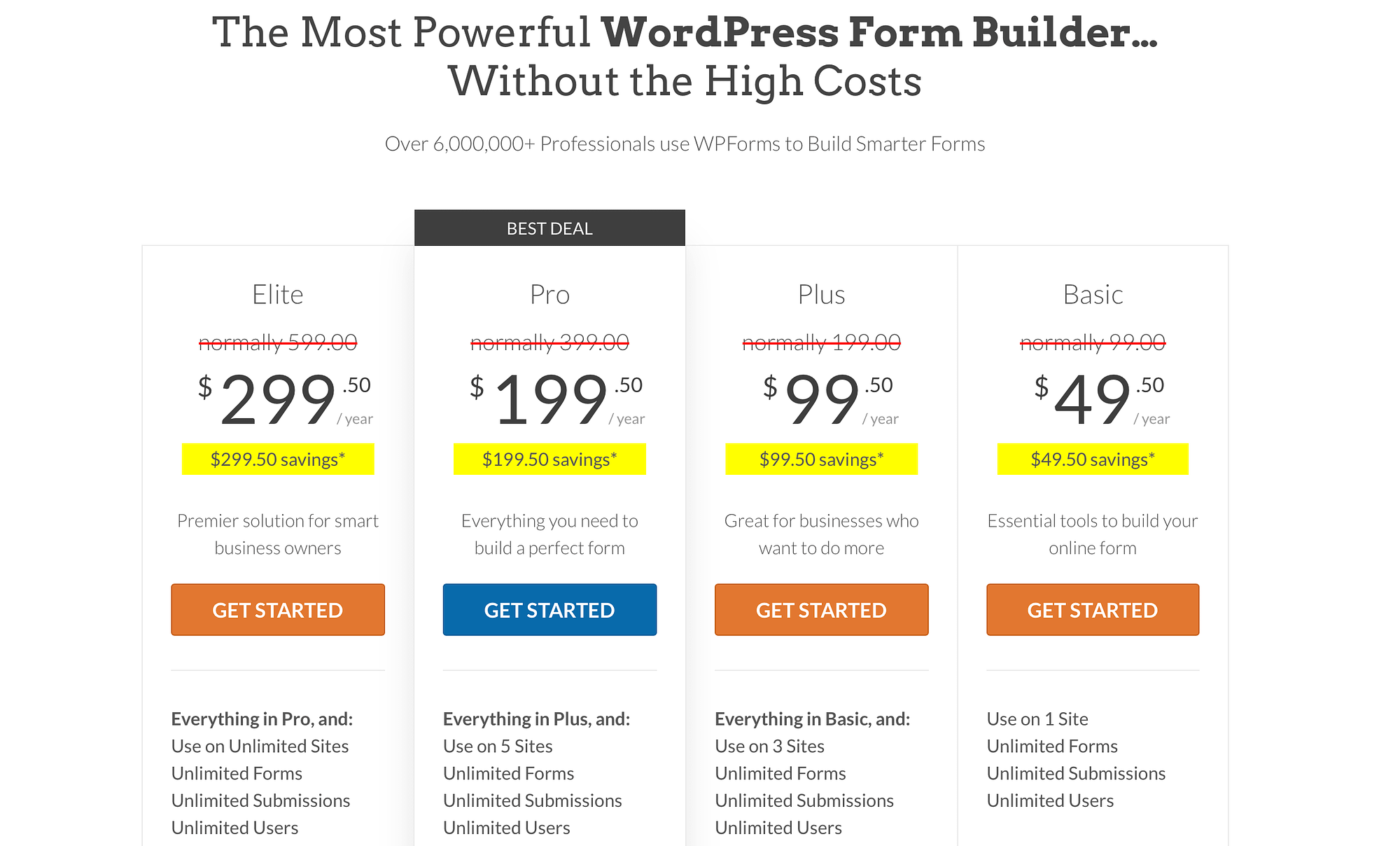
One of the best parts about WPForms is that there’s a completely free version of the plugin. You’ll get access to a limited number of form templates, standard fields, spam protection, and Stripe integration.
The Basic plan is a good option for small business owners. It costs $49.50 a year and can be used on just one website. However, if you want access to more marketing integrations, you might prefer the Plus plan which costs $99.50.
The downside of Gravity Forms is that there is currently no free version. Instead, you get to choose between three premium plans that start at $59 per year:
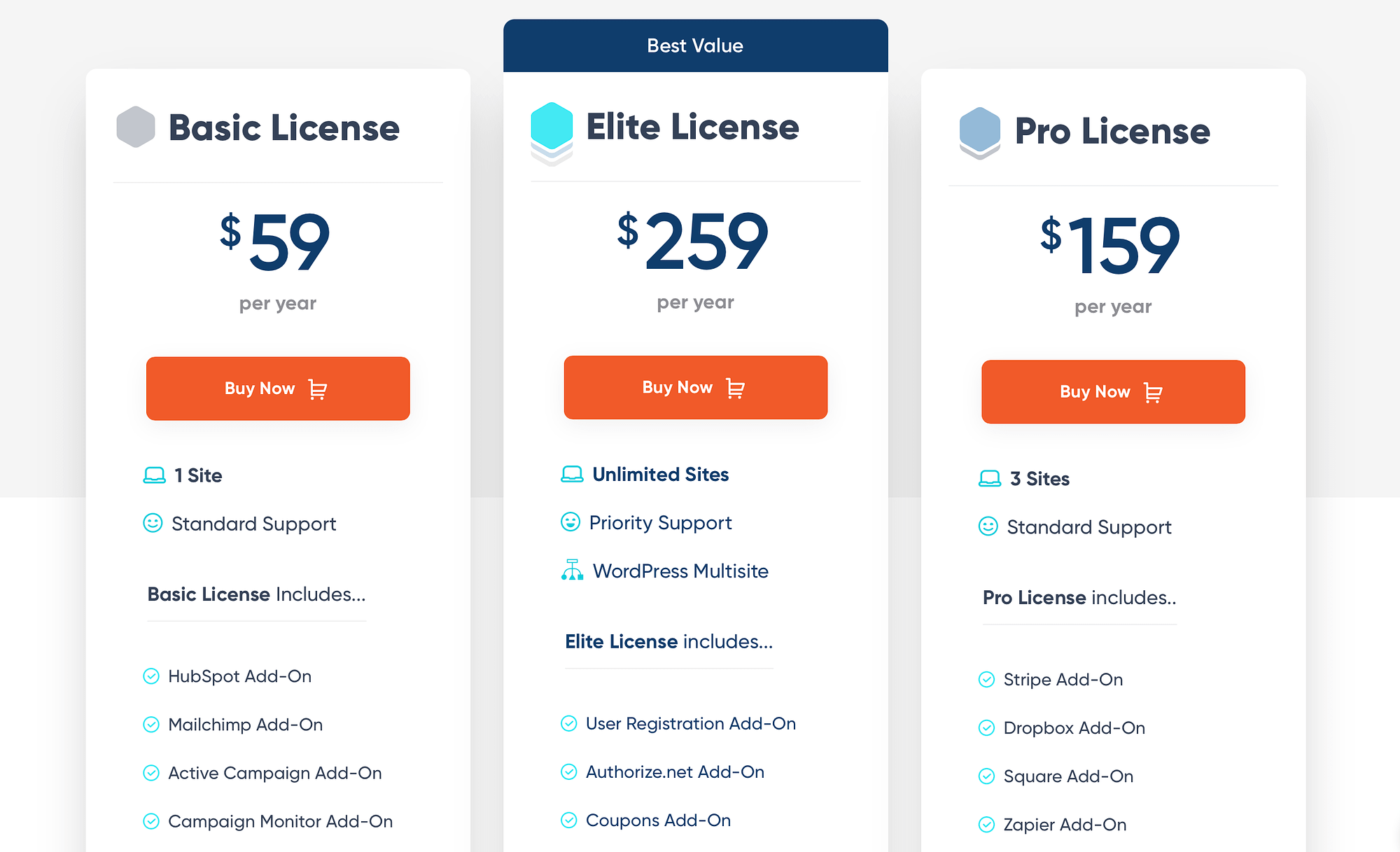
The Basic License plan can be used on one website and includes spam protection and integration with other marketing tools. However, to unlock the full potential of Gravity Forms, you’ll be better off with the Elite plan. This way, you can create surveys and polls, allow signatures, and use geolocation.
💡 Note: Gravity Forms offers a fully functional online demo. This allows you to test the plugin before committing to a paid plan.
WPForms vs Gravity Forms: Which one should you use?
WPForms and Gravity Forms both provide intuitive form builders, pre-built templates, conditional logic, and marketing integrations. However, WPForms tends to be the better option for beginners.
Not only will you find a free version of WPForms, but you’ll also get access to a clean interface that is super easy to use. Better yet, there are tons of ways to customize your forms using advanced fields, built-in settings, add-ons, and more.
The Gravity Forms customization options aren’t as powerful. However, you’ll get access to a wide range of integrations, like email marketing services, payment providers, and analytics.
Conclusion 🧐
If you’re looking to add forms to your website, you’ve probably come across WPForms and Gravity Forms. These plugins provide easy drag-and-drop builders with a range of pre-built templates. However, there are some key differences between the tools.
For example, WPForms offers more customization options and hundreds of pre-designed templates. Meanwhile, you’ll get access to add-ons that extend the functionality of your forms. However, Gravity Forms provides tons of integrations with other marketing tools. 🚀
Ultimately, the decision between WPForms and Gravity Forms should hinge on your specific needs and goals, ensuring that the form builder you choose aligns with your business strategies and contributes positively to your site visitors’ experience.
Do you have any questions about the WPForms vs Gravity Forms debate? Let us know in the comments below!