Are you looking for the best security plugin for your WordPress site? Wordfence and iThemes are two popular options, but it can be difficult to decide between them. Fortunately, there are some key differences between Wordfence Security vs iThemes Security to help you make up your mind. 💡
Although they both have features for malware scanning, authentication, and brute force protection, Wordfence provides a unique firewall with rules to detect site vulnerabilities. And iThemes has a hard focus on password strengthening (suggestions, requirements, passwordless logins) which Wordfence lacks.
An introduction to Wordfence Security vs iThemes Security
The choice between Wordfence Security vs iThemes Security is a common dilemma, since these are two of the most popular security plugins on the market. Wordfence Security is an all-in-one security plugin that’s active on over four million WordPress sites:
You’ll get access to a whole suite of security features like a malware scanner, firewall, robust login settings, and more.
And while the free version is sufficient for most site owners, you can also find additional options with the premium plugin. For example, you’ll receive real-time firewall rules and malware signature updates.
iThemes Security isn’t as popular as Wordfence (with 900,000+ installations). It’s also not as complex. This makes iThemes a great choice for beginners since there’s less configuration needed.
The iThemes plugin has a quick onboarding process that explains and recommends security options. And while some features aren’t as powerful as Wordfence, you’ll find useful options like database backups and two-factor authentication.
Wordfence Security vs iThemes Security: 5 factors compared
Now that you know a bit more about each of these popular plugins, let’s settle the Wordfence Security vs iThemes Security debate.
1. Firewall 📛
A firewall is one of the most important aspects of WordPress security, since it filters all incoming traffic to your site. With iThemes Security, no firewall is available.
However, you’ll get access to a web application firewall (WAF) when you install Wordfence Security on your site.
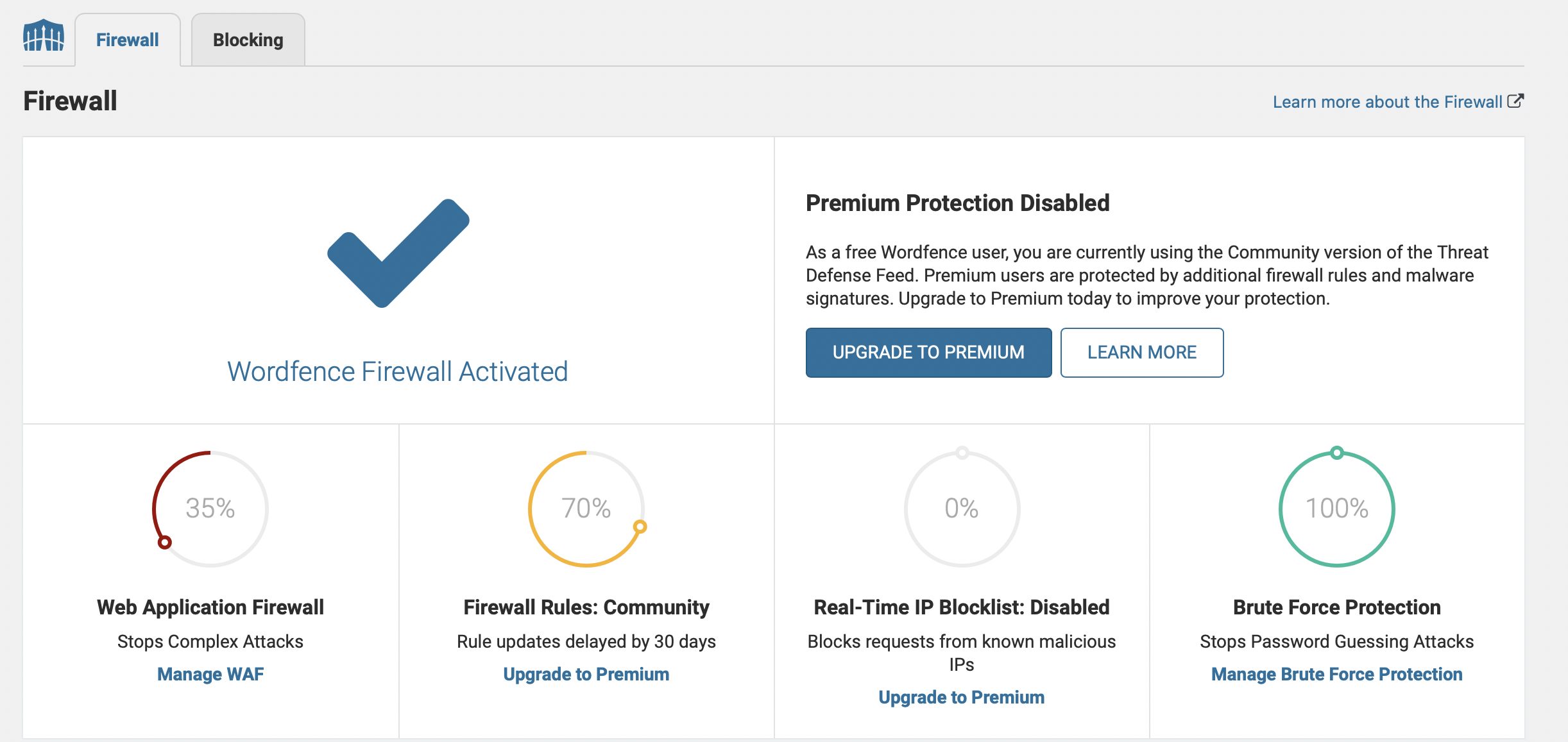
Right away, the WAF will enter “Learning Mode” to better understand your traffic. Wordfence recommends that you keep Leaning Mode active for at least a week.
Then, you can manage the firewall in a dedicated part of the Wordfence dashboard. Once you change the Web Application Firewall Status to Enabled and Protecting, the plugin will actively block suspicious requests:
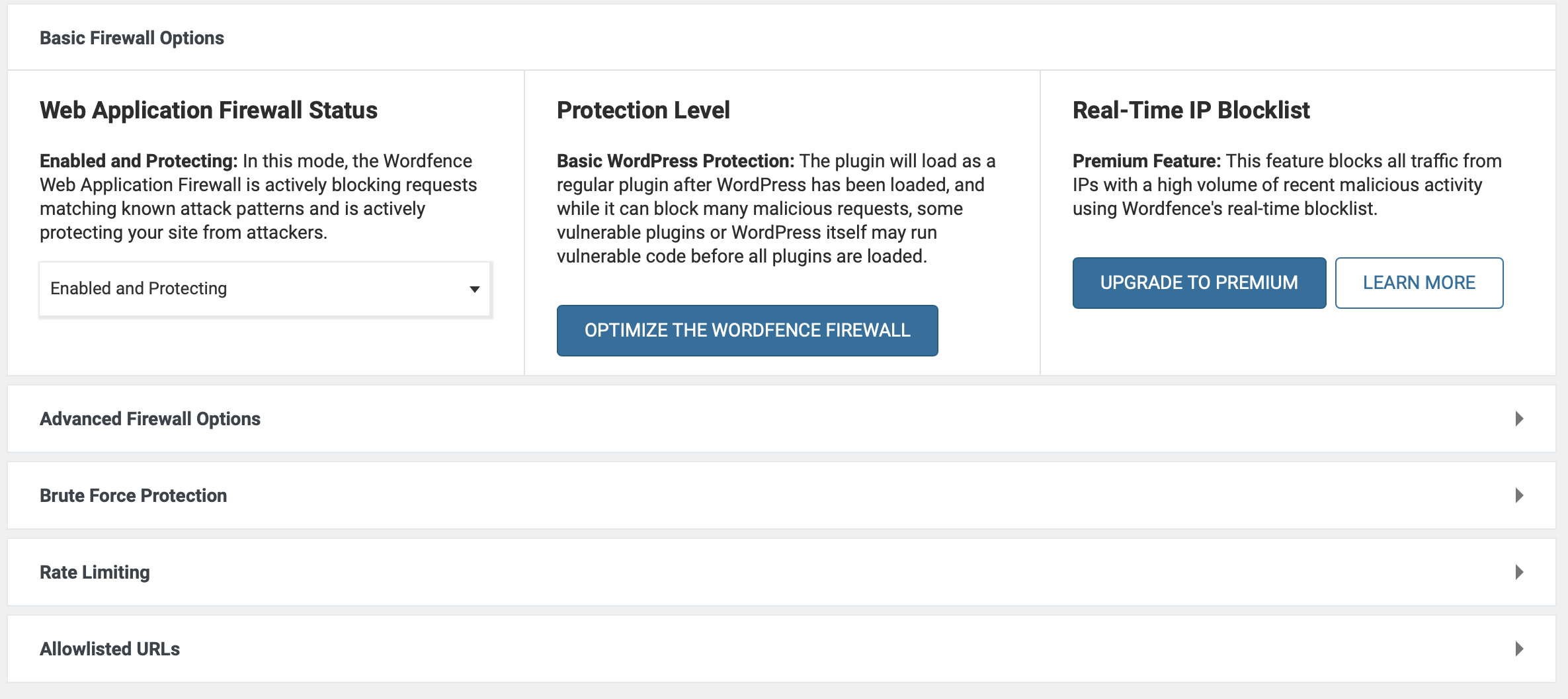
As such, Wordfence prevents SQL injections, cross-site scripting attacks, remote code injections, and more.
You’ll also find advanced firewall settings where you can list allowlisted services and IP addresses to bypass all rules:
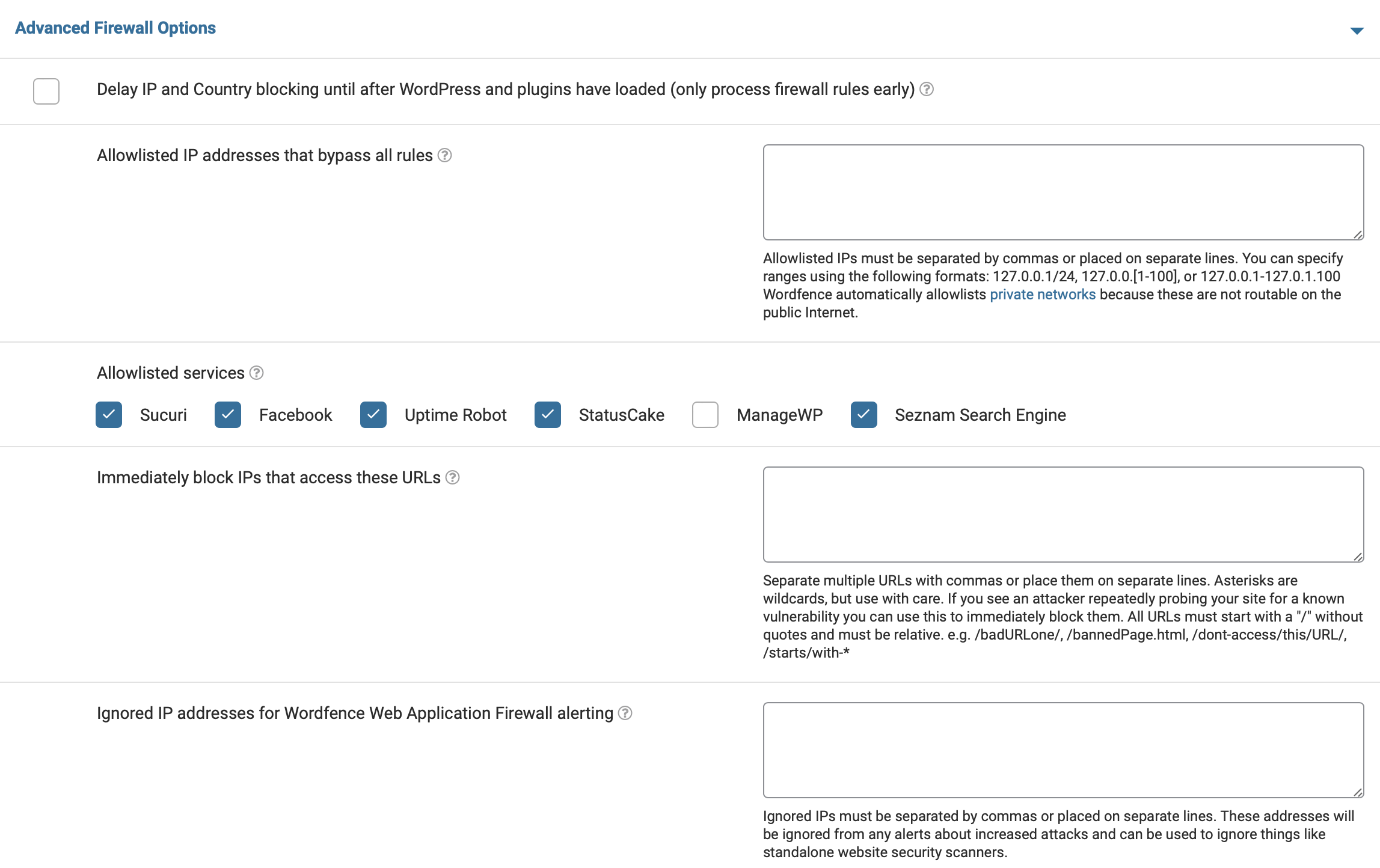
Meanwhile, you’re able to configure your own firewall rules using simple toggles.
It’s essential to note that the free firewall only loads when you open WordPress. Plus, firewall warnings aren’t that consistent.
This can cause problems since hackers may be able to attack during this window (before you’ve been notified about the threat). However, this issue can be resolved if you upgrade to the premium version of the plugin, where you’ll receive real-time updates.
2. Malware scanning 🐞
In 2021, Sucuri found that nearly 62 percent of attacked websites were flagged in the “malware” category [1]. Malware includes code that’s used to redirect visitors to malicious websites or steal login credentials.
Since malware is one of the most common WordPress security threats, this is an important factor to look for in a security plugin. Unfortunately, the iThemes scanner isn’t as thorough as you’d expect:
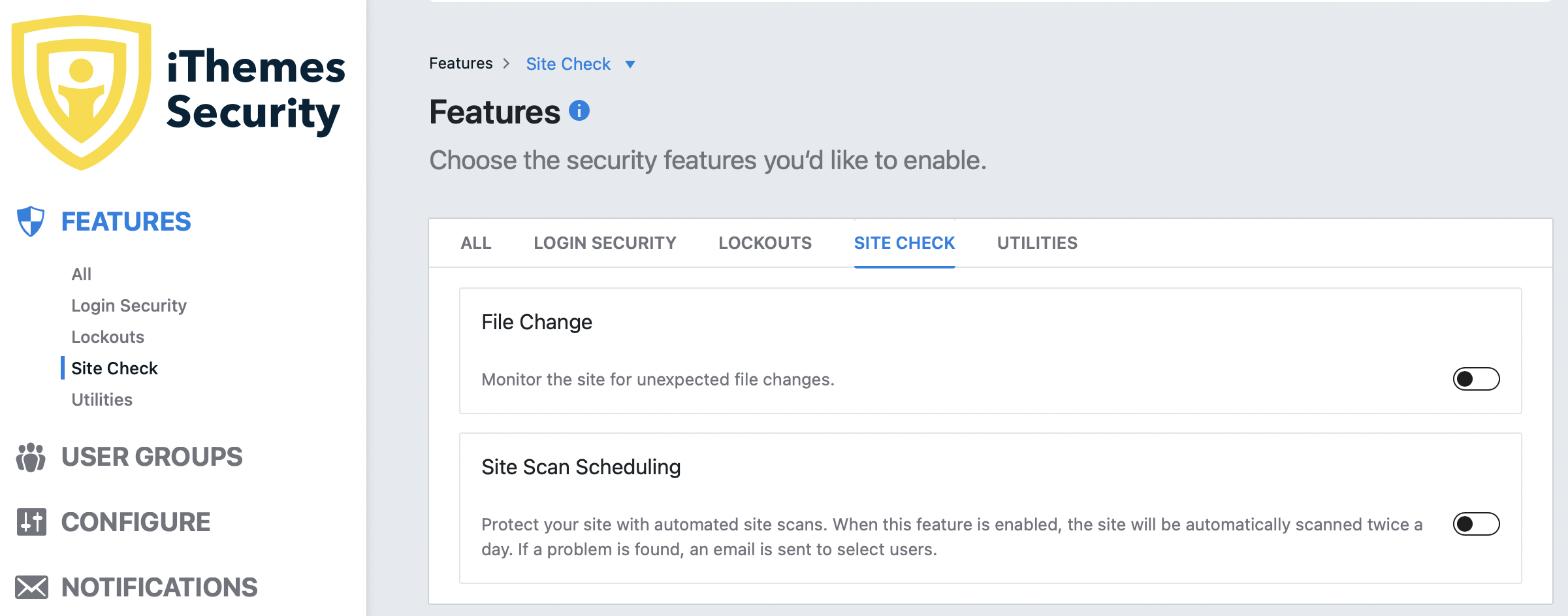
The scanner is super quick, but all it checks is whether your website is on the Google Blacklist. As such, the data you’ll find is similar to what you could search for yourself online.
On the other hand, you’ll find a more powerful security scanner with Wordfence Security, particularly concerning file-based malware. Upon installing Wordfence, the first scan starts automatically.
With the free version, you’re only able to scan 60 percent of your site:
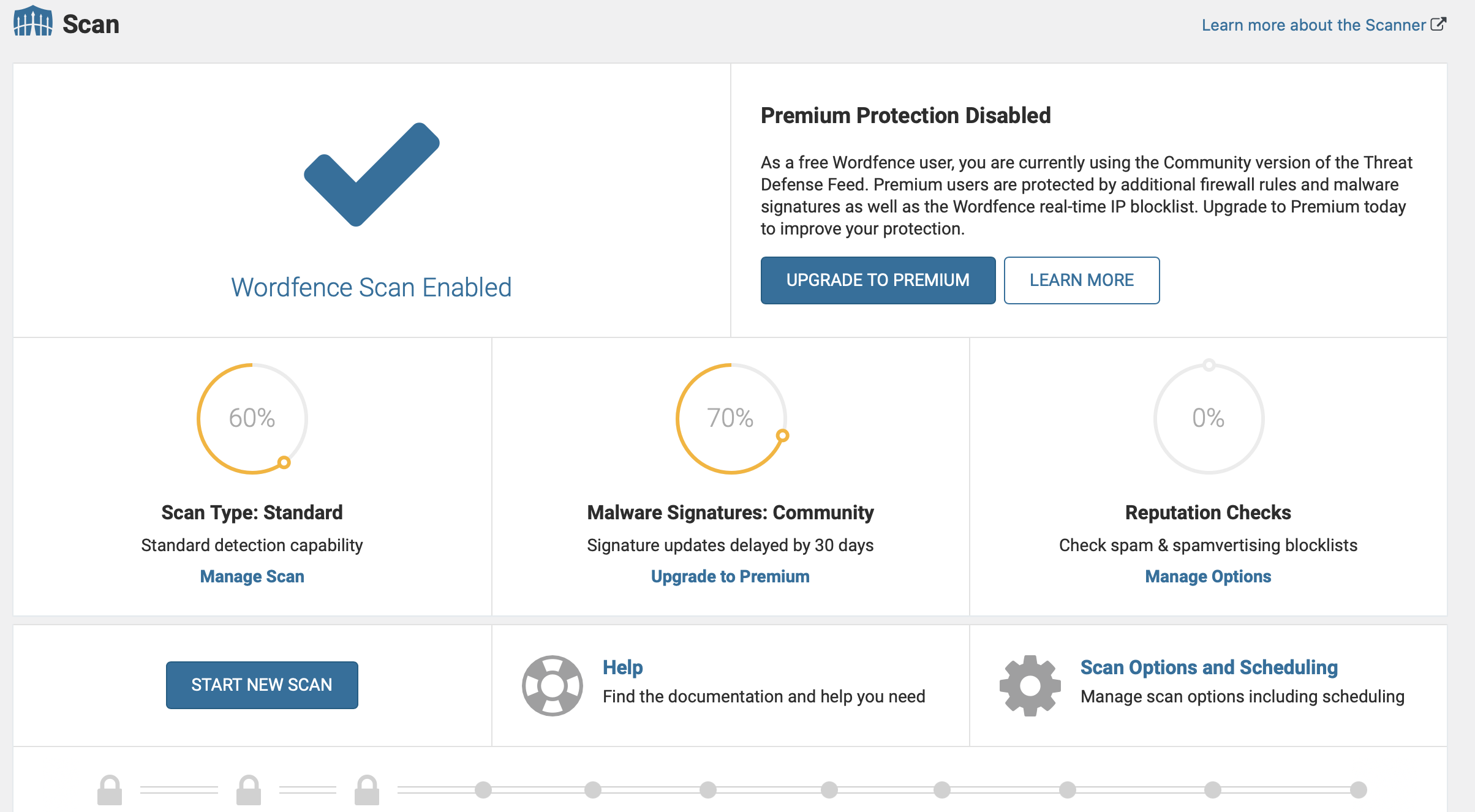
To retain a complete malware scan, you’ll need to upgrade to a premium plan. The Wordfence scan is relatively quick to run and easily detects malware in the WordPress core files (and in files and folders for plugins and themes).
One drawback of the Wordfence malware scanner is that you’ll receive tons of alerts (including some false positives).
3. Malware removal 🧹
Next, we’ll compare Wordfence Security vs iThemes Security in terms of malware removal. This service isn’t provided with all security plugins, but it’s useful if malware is discovered on your site.
The bad news is that iThemes does not currently include any malware cleaning.
Wordfence Security can repair malware files, or you can opt for Wordfence’s premium malware removal service, but this costs $490 per year.
With the plugin, you’ll see two options for dealing with the flagged files. You can either delete all deletable files or repair all repairable files:
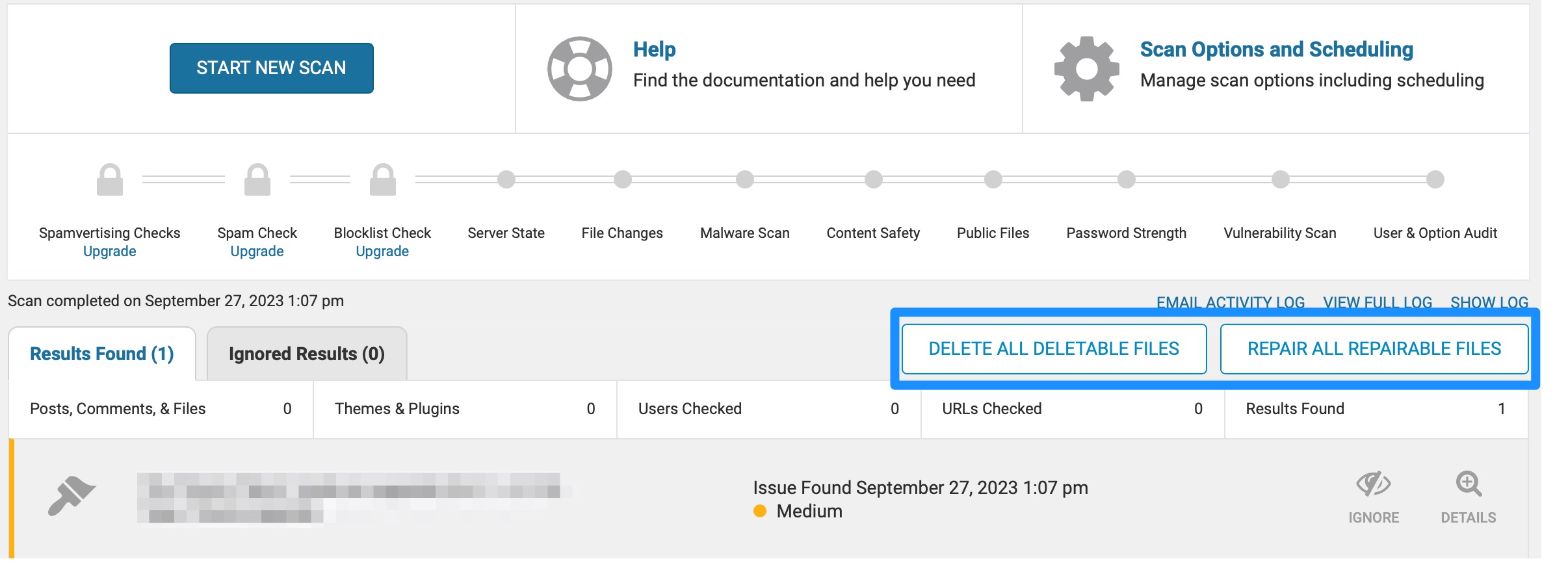
4. Brute force protection 🛡️
Brute force attacks happen when hackers or bots try many combinations of passwords and usernames to access your site without permission. Often, hackers employ brute-force attacks to infect your site with malware.
With Wordfence, brute force protection is automatically enabled when you install the plugin. However, you can also head to Wordfence > Firewall → All Firewall Options to edit those settings manually.
Then, scroll down to the Brute Force Protection section to customize the settings:
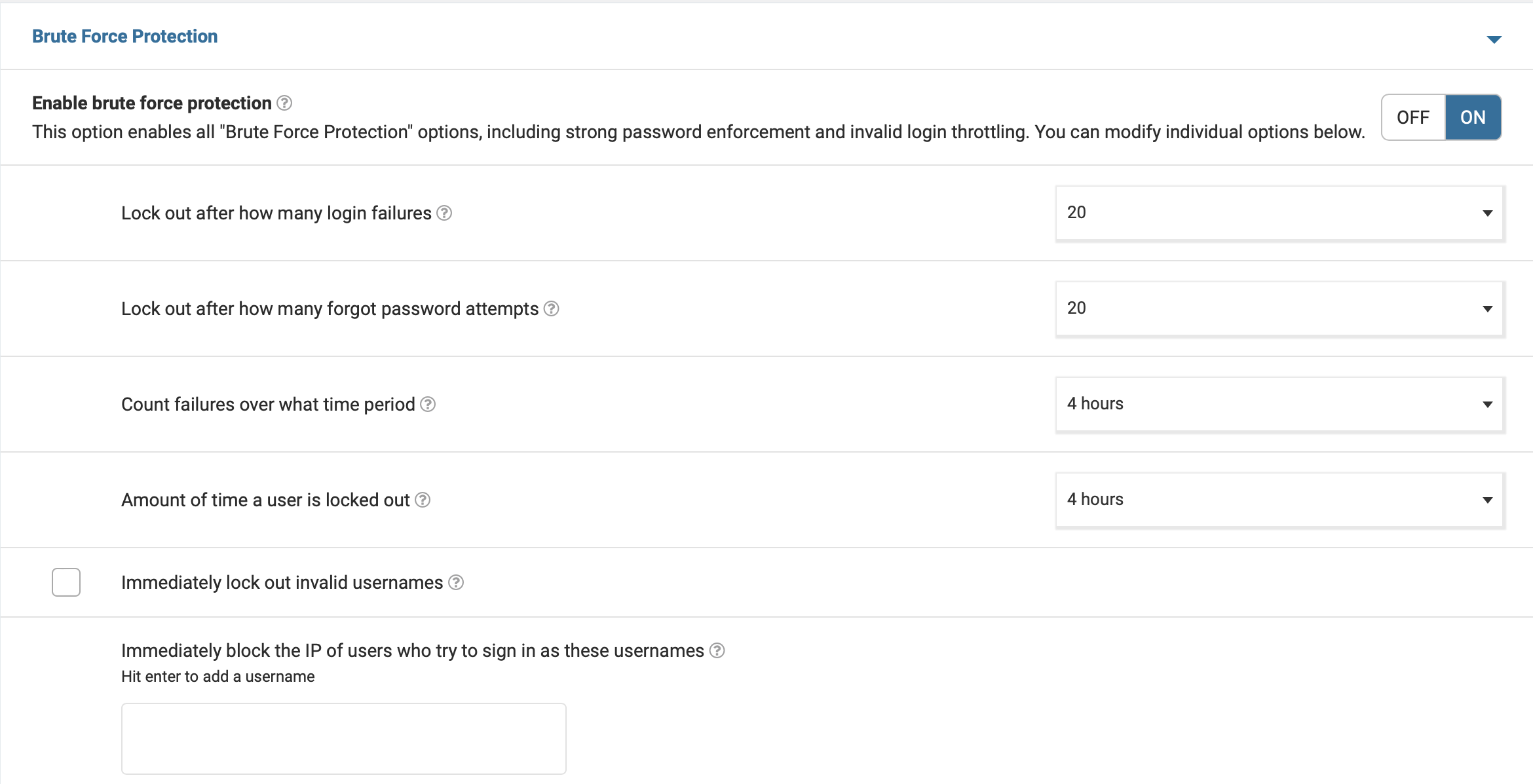
Here, you can configure lockouts for forgotten password attempts and login failures. You can also instantly block invalid usernames and specify the amount of time a user is locked out for.
The iThemes plugin also provides brute force protection, activated by default. The settings, similar to those provided by Wordfence, enable you to configure the maximum number of failed logins, limit banned IPs, and more:
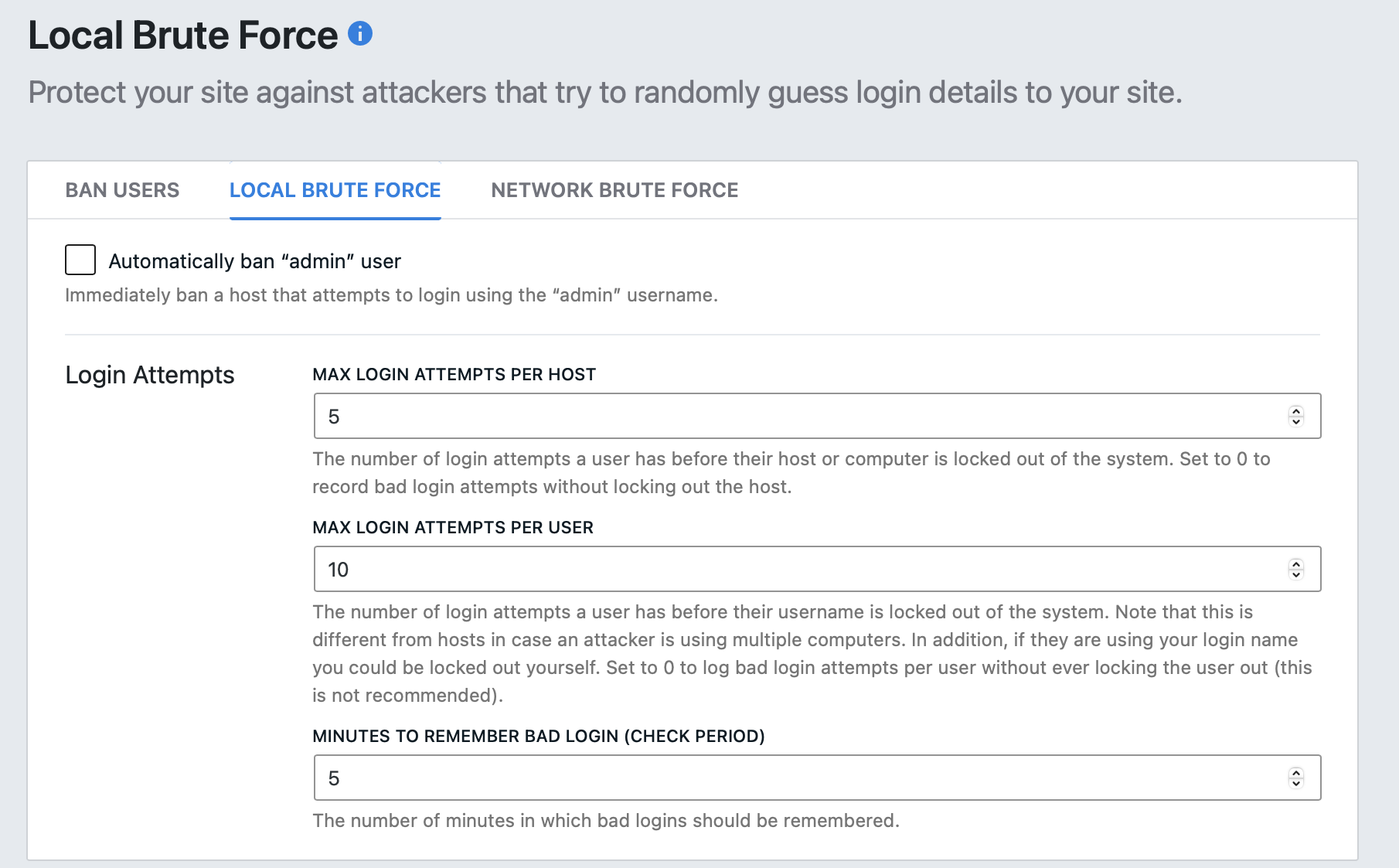
Better yet, you can customize lockout messages, temporarily allow hosts, and determine how events should be logged.
The iThemes plugin takes extra measures to secure the login procedure, since you’ll also get access to an activity log. This logs actions like user activity, site scans, brute force attacks, and more. However, the log doesn’t include any information about plugins and themes.
Wordfence doesn’t supply an activity log, but if you go to Wordfence > Tools > Diagnostics, there is an option to enable debugging mode:
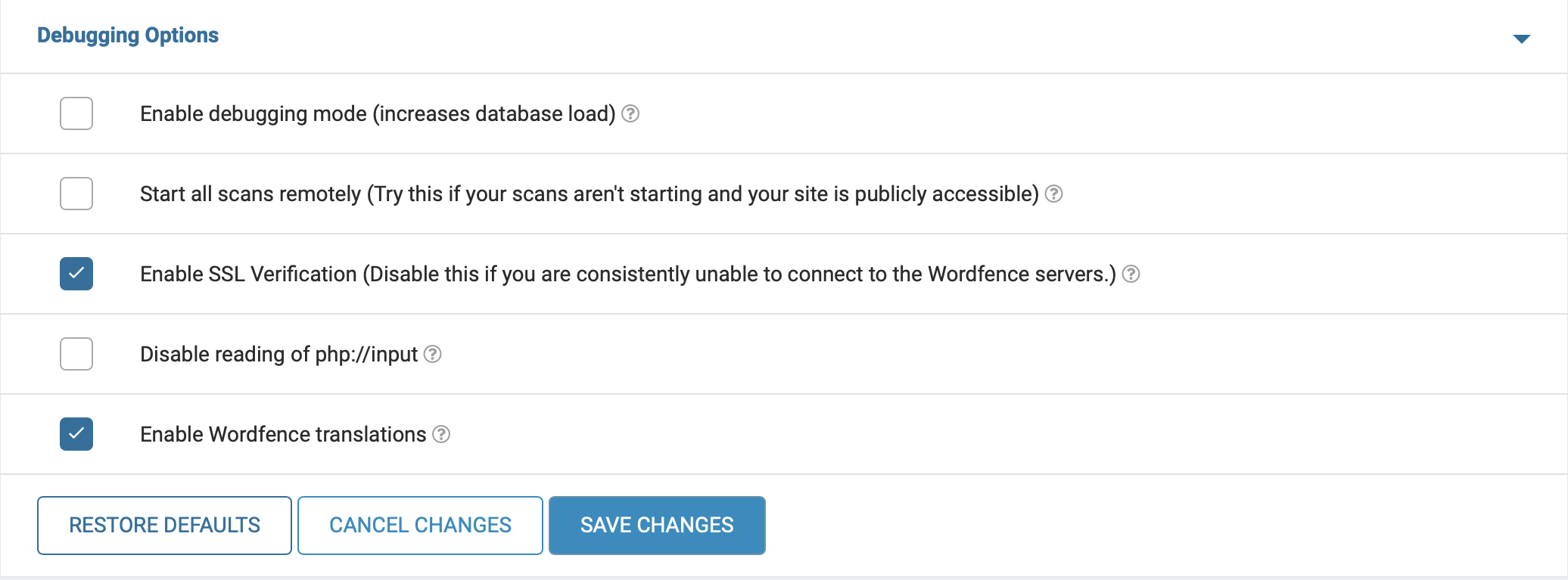
Or, you can go to Wordfence > Scan to view a log for Wordfence events, but this is not a full activity log (and is mainly used by Wordfence developers).
Fortunately, both security plugins provide two-factor authentication. This works seamlessly upon installation and includes a range of options (like mobile apps, email, or backup codes).
5. Database backups 💽
One of the easiest ways to make your site more secure is to run regular backups. This way, if your site is hacked (or you encounter other errors), you can easily restore a previous version of your site, database, and files.
Unfortunately, Wordfence doesn’t currently provide a backup feature with its security service.
You can, however, enable database backups with iThemes Security.
All you need to do is use the toggle in the Settings section:
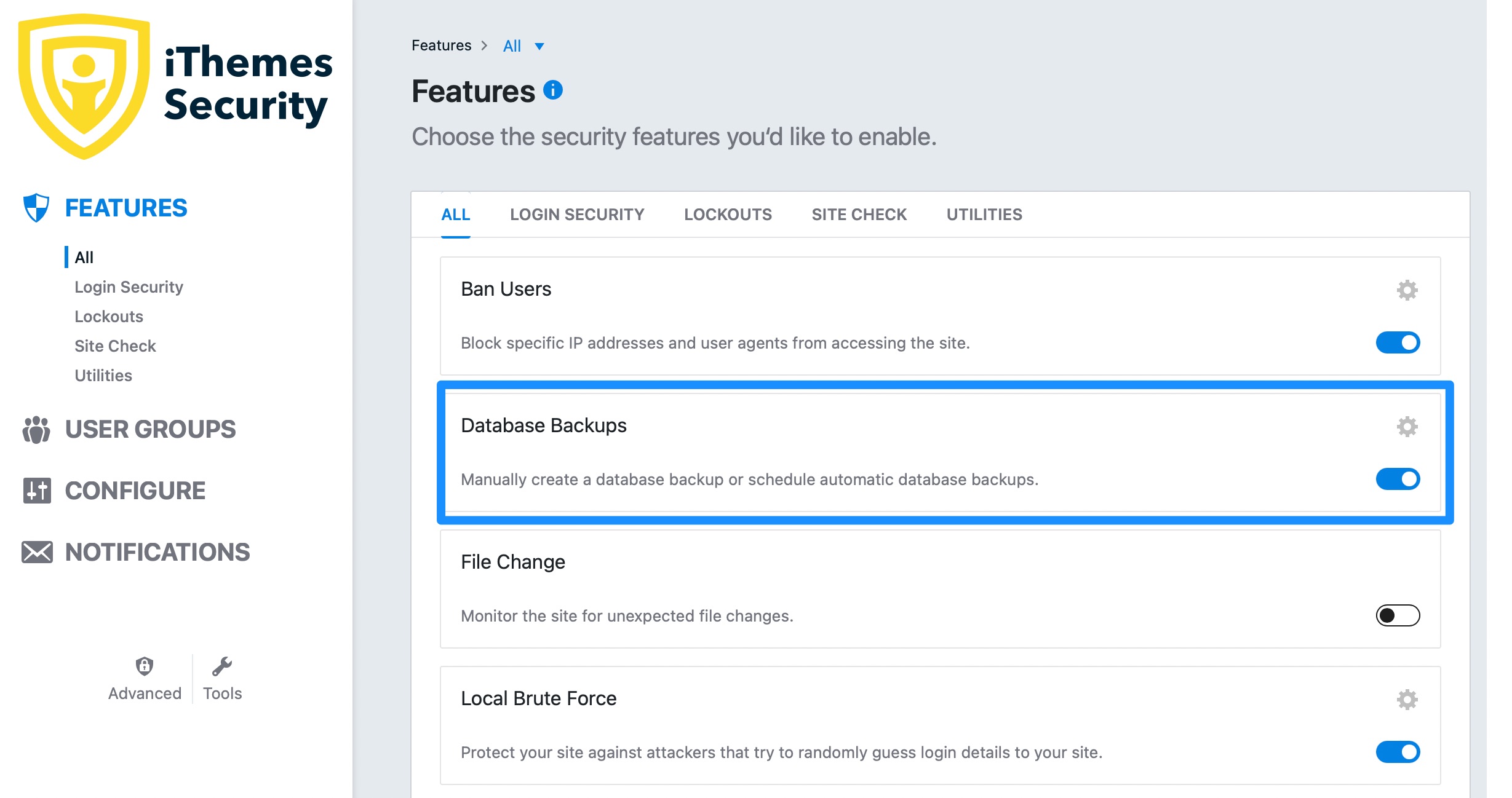
If you click on Edit Settings, you’re able to schedule automatic database backups at regular intervals. You can also specify which tables should be included or excluded from backups.
And, you can select your preferred backup method. For instance, you can save backups locally or receive them via email:
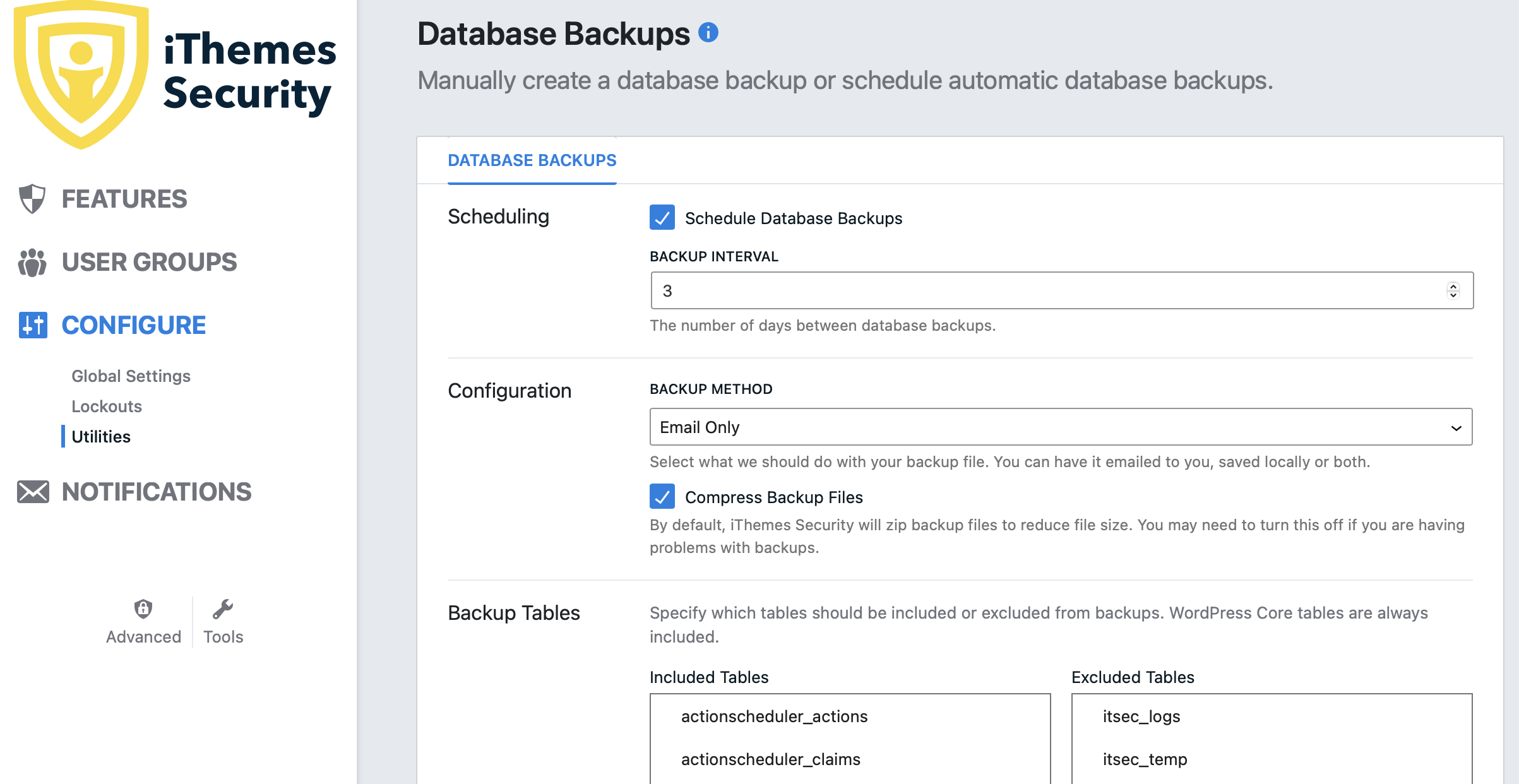
However, iThemes only offers database backups. Therefore, it isn’t sufficient if you want to create full website backups that include configuration files and content folders like themes, plugins, and media files.
Final verdict on Wordfence Security vs iThemes Security 👮
After discovering some key differences during our comparison, there’s no clear winner, rather unique instances where you might consider Wordfence over iThemes, or vice versa:
- Consider iThemes for database backups and flawless two-factor authentication.
- Skip iThemes if you need a firewall, site backup, or malware cleaning service.
- Consider Wordfence if you’d like a solid firewall, malware scanner, malware repair, database backups, and brute force protection.
- Skip Wordfence if you require password strengthening tools or a full site backup.
If you need more clarification on our review of Wordfence Security vs iThemes Security, let us know in the comments below!