If you want to improve your site’s performance, you’ll need to install a caching plugin. This will store copies of your site on users’ devices and browsers to reduce loading times. While researching caching plugins, you might struggle to choose between popular tools like WP Optimize vs WP Fastest Cache.
To help you make an informed decision, we’ve put together a comparison guide for these two popular caching plugins. By looking at how each tool fares in terms of features and performance, you should be able to select the best caching solution for your site. ⭐
Let’s get started!
What is WordPress caching?
Every time a user visits your website, their browser will send a request to your site’s server to retrieve and display the content. This process may take a while, depending on the size of the site and the number of files and tools it contains.
Ideally, you’ll want your pages to load as quickly as possible, since the chances of users exiting your site increase by 32 percent as the loading time goes from one to three seconds.
One effective way to speed up your WordPress site is to install a caching plugin. This will store static copies of your pages on a user’s browser or local device storage when they first visit your site.
Then, when a user revisits your site, their browser can serve your content from the cache. This way, it won’t need to make a request to the server and it can load the page faster. 🧑💻
WP Optimize vs WP Fastest Cache: main factors compared
WP Optimize and WP Fastest Cache are two of the most popular caching plugins for WordPress. While they both offer multiple performance optimization tools, including image compression and code minification, we’ll be focusing on their caching solutions.
So, let’s look at WP Optimize vs WP Fastest Cache in terms of ease of use, features, and performance. 👇
📚 Table of contents:
1. Ease of Use 🖱️
If you’re new to caching, you’ll want a plugin with easy configuration. WP Optimize is designed with beginners in mind.
After you install and activate the plugin on your site, you can navigate to the Cache section to get started. All you have to do to enable page caching is hit the toggle button.
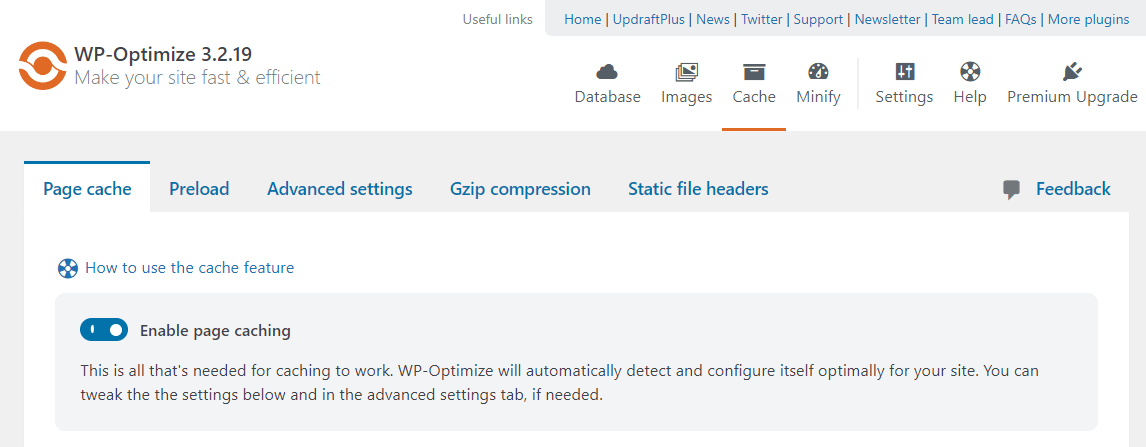
WP Optimize also offers a few simple caching options. For example, if your site has mobile-specific content, you can generate separate files for mobile devices.

You also have the option to serve cached content to logged-in users. Plus, you can easily specify a lifespan for your cache (ie., how often a new cached version is generated).
For most users, these settings will be enough. But if you’re looking for more advanced options, these are easily accessible.
For instance, in the Preload section, you can prompt WP Optimize to preload pages for first-time users so they load more quickly.
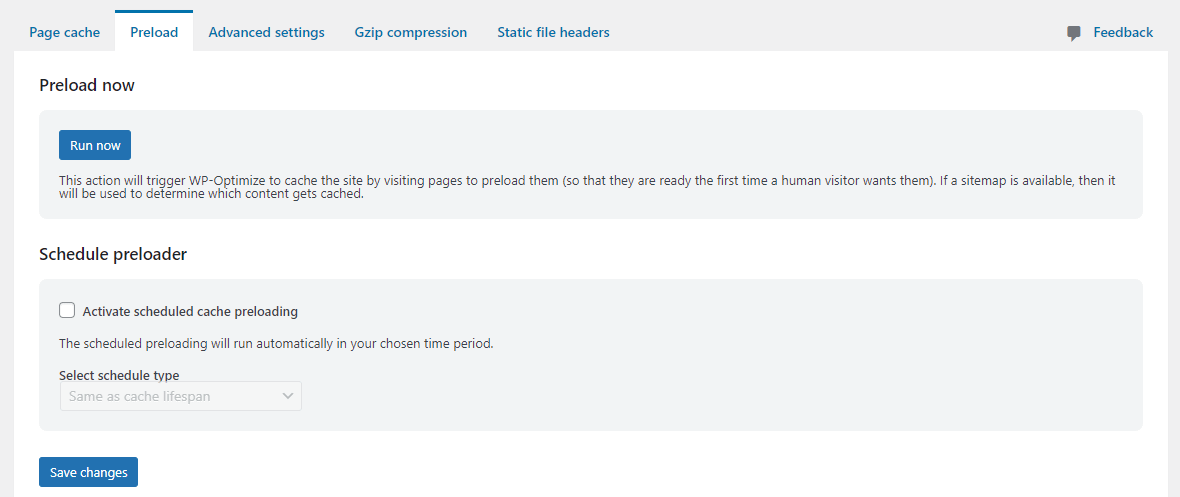
As you can see, WP Optimize has a clean and organized interface, enabling you to set up WordPress caching in just a few seconds.
Now, let’s look at WP Fastest Cache. This tool lists all of its free settings on one page, which can be a little overwhelming.
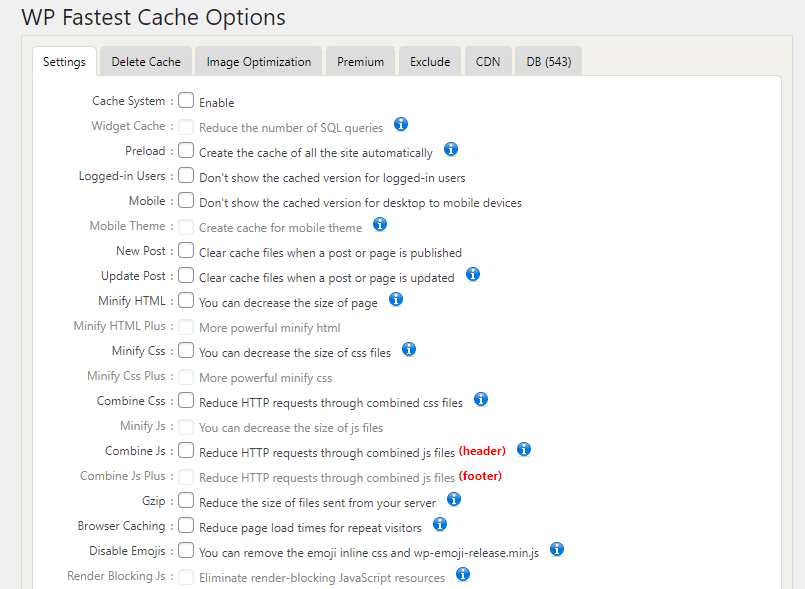
You’ll need to read through all of the options, and tick the box for any cache-related setting you want to enable.
When you select certain options, like preload, a popup with further settings will appear.
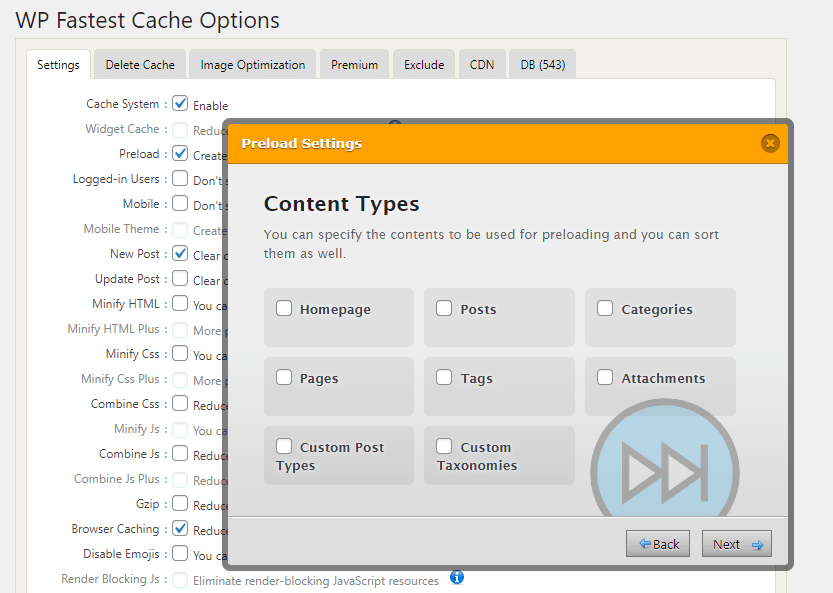
If you want to set a lifespan for the cache, you’ll need to navigate to the Delete Cache tab, look for Timeout Rules, and click on Add New Rule. Then, you’ll have to enter the settings in a popup window:
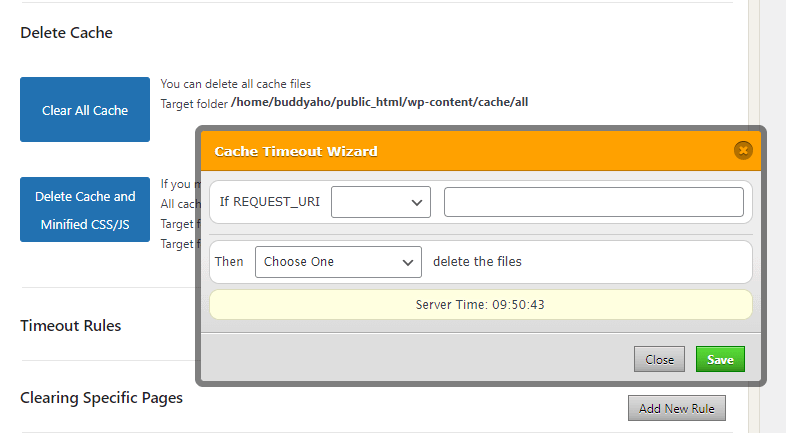
Compared to WP Optimize, WP Fastest Cache is not as simple to navigate. Additionally, its interface feels a little outdated.
2. Features ⚙️
Next, we’ll be looking at WP Optimize vs WP Fastest Cache in terms of caching features.
👉 With WP Optimize, you get access to the following options:
- Cache preloading: This enables you to serve cached content even to first-time visitors.
- Device-specific cache: With this option, you can ensure that the browser serves the right version of cached content, based on the user’s devices.
- Advanced cache exclusion rules: These settings allow you to exclude caching for logged-in users, and specific URLs or cookies.
👉 WP Fastest Cache offers similar options, including:
- Cache preloading so your entire site is cached automatically.
- Enable/disable caching for mobile devices and logged-in users.
- Exclude specific pages from being cached.
However, it’s worth noting that WP Fastest Cache gives you more control over your WordPress caching settings. For example, you can set different cache timeout rules for different pages, whereas with WP Optimize, you can only choose a lifespan for the entire cache.
Additionally, WP Fastest Cache enables you to specify URLs that you want to be cleared from the cache every time you create or update a new post. For example, you might want to clear the Blog page from the cache, so that users can immediately see your latest posts in the feed when they visit that page.
3. Performance 📈
Finally, let’s look at WP Optimize vs WP Fastest Cache when it comes to performance. For this section, we’ve run a speed test on a staging site before installing either plugin on it.
👉 Here are the page load results without any caching plugins:
- Performance: 71
- Accessibility: 87
- Best Practices: 100
- SEO: 75
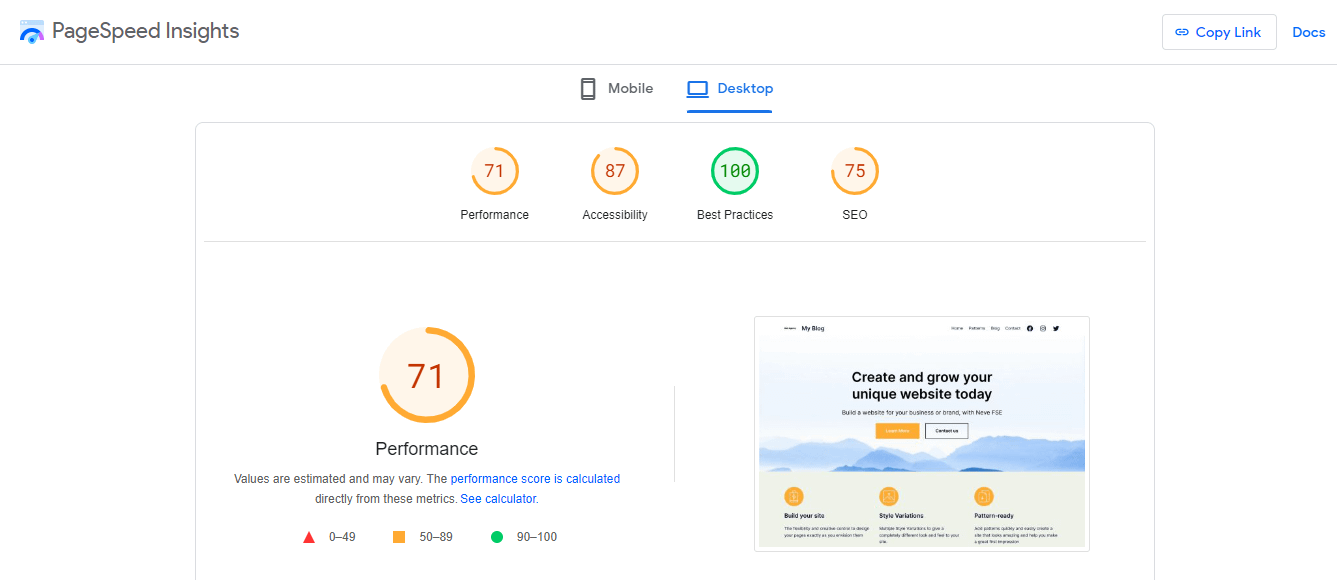
The site received a moderate score, with a poor speed index (2.4 seconds). The Largest Contentful Paint (LCP) score is a bit high; ideally, the largest element on the page should take less than 2.5 seconds to load.
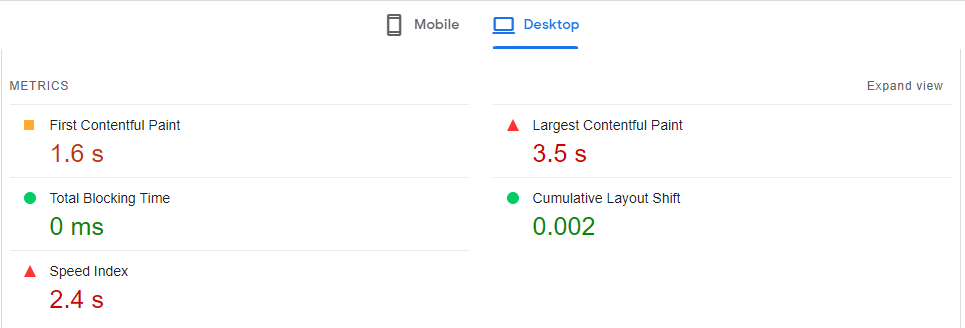
👉 After installing WP Optimize and enabling page caching, we ran the test again and received the following results:
- Performance: 76
- Accessibility: 87
- Best Practices: 100
- SEO: 75
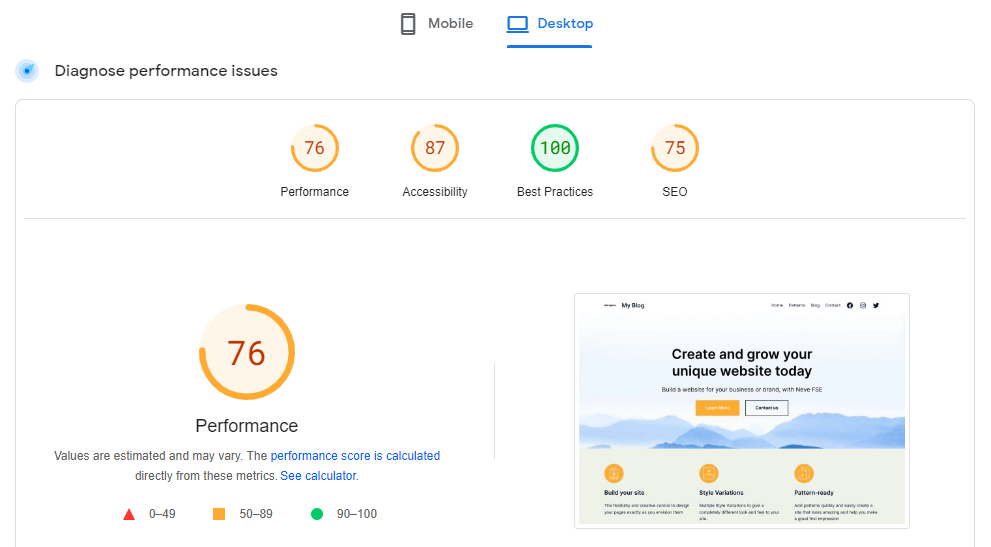
As you can see, there’s a slight improvement in the site’s overall performance. The differences in specific scores were more significant, with a speed index of 2.1 seconds and LCP of 2.6 seconds.
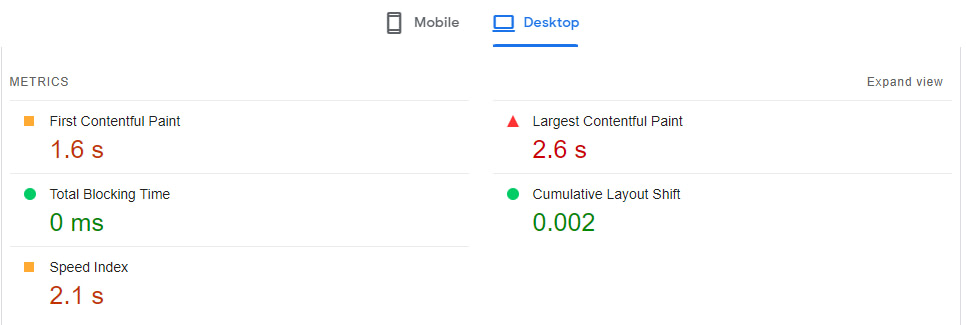
👉 Next, we activated WP Fastest Cache on our staging site and ran the same test on PageSpeed Insights. The overall performance score was much higher:
- Performance: 81
- Accessibility: 87
- Best Practices: 100
- SEO: 75
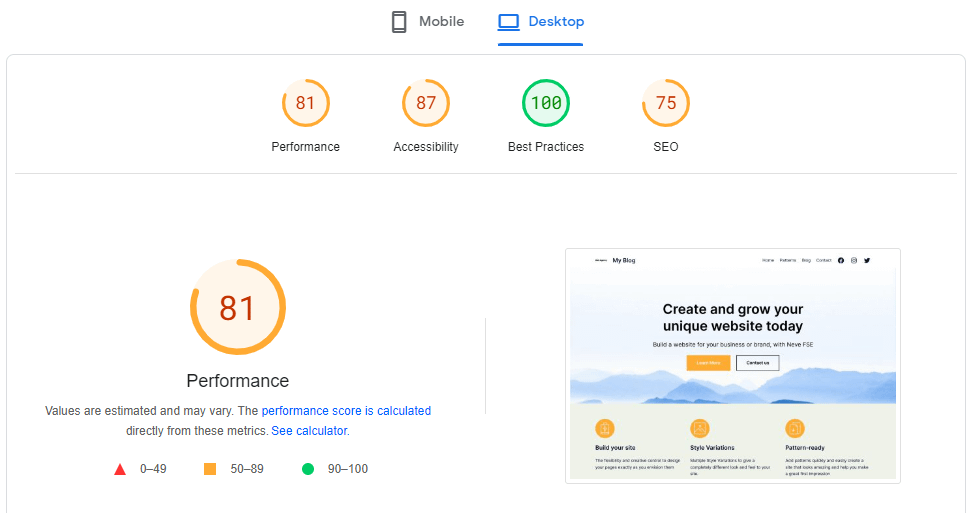
The LCP score was slightly better at 2.1 seconds, and the speed index was the same (2.1 seconds) as WP Optimize.
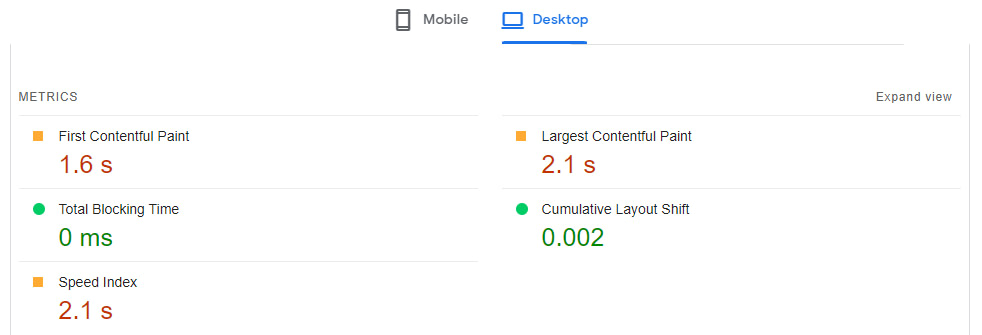
Overall, WP Fastest Cache gave us a stronger performance score and LCP result. Every other metric was tied.
Of course, there are other factors that can affect a site’s performance, including image optimization and your hosting plan. Plus, we ran the tests on the most basic caching options. Therefore, you might want to try each plugin on your site and experiment with the different settings before making a decision.
Conclusion 🧐
Caching is an important factor in your site’s performance. As this comparison of WP Optimize vs WP Fastest Cache has shown, both plugins can help improve your site speed, although the latter demonstrated slightly better results.
Additionally, WP Fastest Cache gives you more control over the caching of your site, which makes it an ideal choice for more advanced users. However, if you need a more user-friendly caching tool with a simpler configuration, consider WP Optimize instead. ⚙️⚙️
Do you have any questions about WP Optimize vs WP Fastest Cache? Let us know in the comments section below!