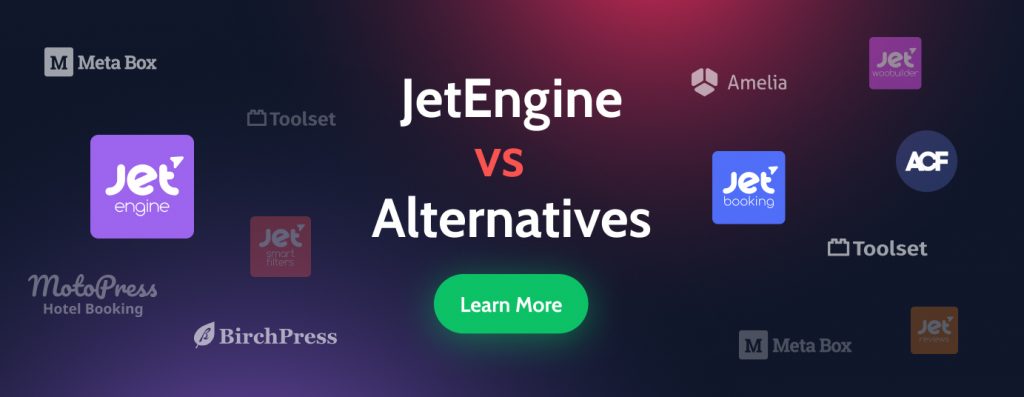Today, building a website is not a privilege of the coders’ elite troops. They took the website creation process to a new level by creating plugins and widgets; many thanks. Every human being can build a site now and enjoy life, investing in something besides development.
And I’m here to tell you that it is possible to build a full-featured website with just the JetEngine plugin. Because it’s cool. It has everything that is needed to run the site, and I’m going to crow about it. 🤩
JetEngine, in essence, is:
- 1 plugin instead of 15+ plugins
- 30+ fascinating features
- 2 editors — Elementor and Gutenberg
- everything for dynamic content
This article will suit newbies choosing where to start and experienced developers who want to change something and find a more effective solution.Let’s understand why JetEngine is the only plugin you need from now on.
Table of Contents
WordPress Plugins Everywhere
The first thing you will need is an “engine,” and here I’m going to give a shout-out to WordPress.
WordPress is the most common (and the most thankful) CMS today. Half of the internet uses WordPress because of its adaptability and open license agreement (GNU GPL), which means you are free to use it for any purpose, including commercial. It provides virtually unlimited opportunities because with WordPress, you can create an online store, personal blog, directory website, car dealer marketplace, multimedia gallery, portfolio, and whatever you can think of.
Add smooth administration, intuitive design, and flexible functionality, and you’ll get an almost perfect CMS to launch a website. You can use free and paid templates, customize the appearance easily, and provide the required site’s functionality with the help of plugins. Or solve technical problems using them. Or just assemble the website like a building set for children.
At the same time, when you are a novice site owner, you are tempted to read articles like “100 best plugins for WordPress” and install dozens of extensions. But it slows down the website significantly.
Or even worse, instead of creating interesting and useful content for the site visitors, such a webmaster focuses on finding and configuring new plugins. They forget that plugin is just a tool, not a target.
Don’t do that. 😡
However, even if you felt reasonable and didn’t install too many add-ons, you might face other problems. The most painful are: incompatibility, price, the necessity to contact different support, specific needs of the website, and so on.
Let’s take a closer look at the plugins that seemed necessary to build a website before you met JetEngine.
Custom post types plugin
Custom Post Types (CPT) is a feature that probably bored everybody to death; still, it is the most important one. If you have some development expertise, you know about CPT. Yet, for those who are going to dive into this, I’ll give some insights.
CPT is a powerful thing; most likely, if it didn’t exist, then half of the sites would not exist on the internet. Its name is self-explanatory: with the help of the CPT WordPress plugin, you create a limitless variety of content depending on the website’s purpose.
WordPress features five default types of content such as Post, Page, Attachment, Revision, and Nav Menu. Yet, you can go far beyond these limitations using CPT. In such a way, you structure your content and make it perceptible.
You can add any content to WordPress Posts and sort them by categories and tags. But sometimes, it is inconvenient or illogical. Here are some signs of when to create your own CPT, taxonomy, or both:
- The content you post doesn’t look like a publication (for example, online store coupons).
- No publication history (e.g., alphabetically sorted dictionary).
- Categories and tags cannot group and sort specific content.
- You need additional fields for Posts and Pages to enter additional information.
- You need to display specific content differently from Posts and Pages.
Suppose that you created a blog in which, among other things, you publish movie reviews. You may want to add extra features to your reviews, such as ratings, or make them searchable by actor name, genre, etc. In this case, it would be good to create your own CPT for movie reviews and add taxonomy to sort them by genre and actor.
Now you may say: OK, what’s your point?
I want to say that there are so many CPT plugins that the head goes round. Probably, you hear some names: Custom Post Type UI, Toolset, MetaBox, etc. Free versions offer basic settings. Various Extended versions give a bit more options. For example, CPT UI Pro allows you to create a whole network of custom posts available on all your sites (if you suddenly have many sites of the same type). CPT UI plugin asks $29/site/year, Toolset — $69/site/year, MetaBox — $49/site/year.
To use JetEngine, you’ll pay $43/site/year, but the price is not the main benefit. Let’s look under the hood.
In JetEngine, you can do everything you need with your CPTs:
- Control access to CPT — using the WordPress admin panel, enable or disable the access for the users with different roles.
- Edit slug of your CPT — set a particular slug you need for better structuring in case you don’t like the generated one.
- Create archives easily — to do this, you only need to toggle on the Has Archive option while creating a CPT.
- Organize the posts hierarchically — you can set any hierarchical post structure right on the post editing page using Page Attributes.
- Configure relations between the CPTs — build one-to-one, one-to-many, many-to-many relations and organize Parent-Child or Grandparent-Parent-Grandchild (multilevel) structures.
- Add meta fields and custom meta boxes — fill the meta fields with the desired content and organize them in convenient meta boxes, which you can enable for a particular CPT or several of them at the same time.
- Apply Custom Taxonomies & Terms to organize the content with tags and categories.
- Use the ‘Edit post type/meta box’ link — if you need to edit CPT, but you are editing the post right now, this link will allow you to switch between these two windows. Convenient feature, especially for those who have many CPTs.
- Display dynamic content in grids — after filling the info about your CPT and adding meta fields, create a Listing Item, build a card and organize several of them in a grid on the home page.
- Add admin columns with additional data from the CPT you need to have before your eyes in the admin panel.
- Display JetEngine’s CPTs using Elementor posts and portfolios widgets.
- Display JetEngine’s CPTs with Gutenberg blocks.
Overall, there is something to try, huh?
Custom fields plugin
If you think we are going to be good only with CPTs, then you are wrong. Custom fields are another integral part of WordPress because your CPTs cannot be spherical chicken in a vacuum. 🐥 In addition to default fields, such as featured image, attributes, slug, etc., they require extra parameters — your products need a price; blog posts require date and author, and maybe count views; events demand time and place, and so on.
Two things can stress you out. The first is the need to add a custom field with the exact details for each post (which can be hundreds of them). The second is their particular disorganization.
Which situations require custom fields? Spoiler: almost every, but let’s start from the beginning.
Imagine you want to make an Event post. You can do it by adding plain text to Post or Page. This method has the right to exist (in case you don’t know how to spend your precious spare time). Still, it is better to use custom fields for several reasons:
- you take key information to a separate location;
- you want to use the same information an unlimited number of times;
- if you need to change the output styles, you can do it in one place instead of changing each page.
Pro tip
If you have dozens or hundreds of pages on the site with the same details to output, it is better to use custom fields.
And now, let’s imagine you have a multi-purpose website that includes events and band concerts and where you also sell merch. Apart from some Events plugins, you will need a WooCommerce plugin that uses its own custom fields to store additional information about the goods (price, color, size, etc.).
If you are using an event plugin, it includes custom fields to output information about the event location, date/start time, price. Too many plugins, meta fields, and details, don’t you think?
Okay, what are the options, you might ask?
Here we can look at WordPress custom fields plugins like Toolset, MetaBox (again), and ACF. To get some unique fields in ACF (for example, Repeater or Gallery), you will need to pay $48/site/year. Yet, apart from the price, it is still an extra plugin to load your WordPress. ACF is simpler for beginners, MetaBox is more complicated in terms of UI/UX (while JetEngine’s settings are intuitive, disregarding the set of features it provides). Also, notice that MetaBox doesn’t have the UI for creating custom fields in the free version. The last thing — ACF doesn’t support creating CPTs.
Truly uncomfortable.
What do JetEngine’s custom fields get?
- Variety of fields types — you can add 18 meta fields and satisfy the need (choose from Text, Gallery, Date, Time, Datetime, Media, Time, Datetime, WYSIWYG, Switcher, Textarea, Checkbox, Radio, Repeater, Select, Iconpicker, Number, Posts, Colorpicker, HTML. Combine them freely).
- Automatic transliteration — transform the Cyrillic letters to the Latin ones in a blink of an eye.
- Make use of conditional logic — with it, you can set the meta fields visibility.
- Provide options — use Custom Values in Checkbox and Radio Field Types option to create the fields with some options to choose from.
- Group the meta fields conveniently — apply tabs, accordion, or output in a simple field.
- Integrate with WooCommerce, RankMath, and Yoast SEO tools.
Custom taxonomy plugin
Custom taxonomy is the last element in the WordPress iconic trio with CPT and custom fields. In short, you need a taxonomy to structure large amounts of content in a logical, well-organized way.
WordPress offers four built-in taxonomies:
- Categories (hierarchal),
- Tags (multifaceted),
- Links (multifaceted),
- Navigation menu (hierarchal).
And one day there comes a moment when we begin to lack standard headings and labels for grouping posts… Here, custom taxonomy comes to the rescue, providing other post-organization criteria.
Example: you registered the CPT “Cars,” and they need to be grouped by brand, country, and engine volume, and you might feel the limitations of the default WordPress taxonomy.
If it sounds unclear, you are welcome to check WordPress developers’ explanations on taxonomy here.
Among WordPress built-in taxonomies, categories and tags are very similar, but you have to remember one critical difference. Categories are exceptional taxonomies (i.e. you can select no more than one category for each post). At the same time, any post can have several tags.
The familiar CPT UI plugin creates taxonomies, but the downside is that it will not handle the display of registered post types or taxonomies in your current theme. It will only register them for you. Pods and Toolset Types will help you to create custom taxonomies and set up relations, and that’s all.
Let’s see what we have in JetEngine:
- Of course, you can assign the custom taxonomy to all post types you have (and even to WooCommerce templates).
- Custom taxonomies also feature the ‘Edit taxonomy/meta box’ link option not to wander around the WordPress admin panel.
- You can also define the user roles and enable/disable access to CPT and taxonomies.
- Organize taxonomies hierarchically.
- Add custom meta fields to them.
- You can filter the posts on your website by taxonomies (in case you have JetSmartFilters installed).
- Also, it is possible to display terms on the archive page in Listing Grid, add them to Listing Item, search by terms (get JetSearch installed), and apply them to products with JetWooBuilder widgets.
- Using Jet Post Terms Shortcode (freemium tool), you can register a new shortcode and combine terms from various taxonomies to display them for one post.
- Integrated with WooCommerce, CPT UI, RestAPI, and Gutenberg.
Already at this stage, JetEngine is capable of replacing three different plugins.
Map listing plugin
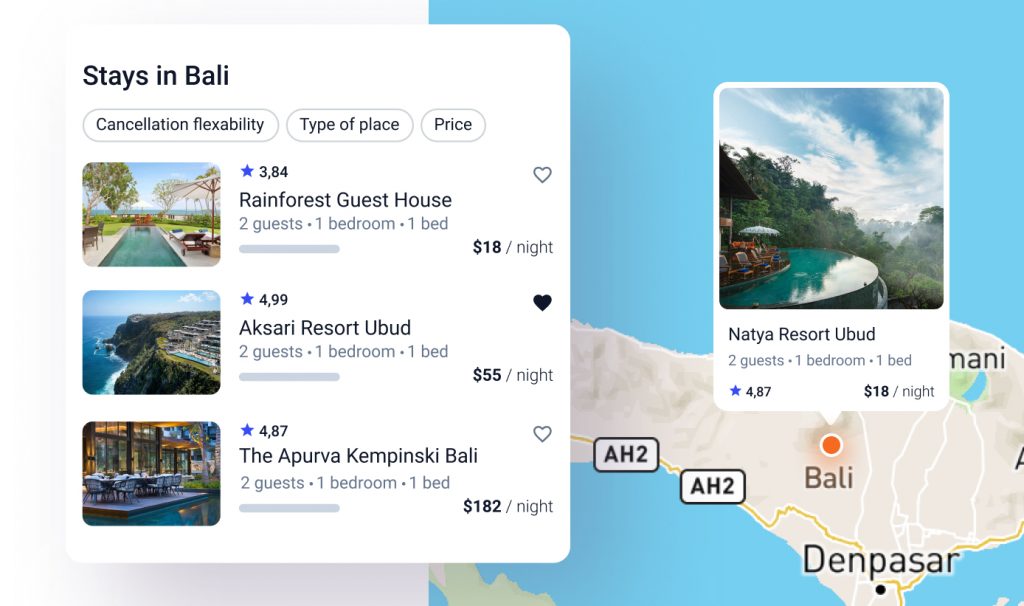
Map listings are a great business solution; they continue their impressive development, enriching the ways people can present their brands. Probably, you might want to create a map to display routes or list all of your offices in different cities. Moreover, with various plugins, you can create maps that will have not only an address but also any data you want to insert there — phones, prices, and even photos. Hundreds of WordPress map listing plugins flood the internet, and it’s both good and bad. At least in terms of the paradox of choice.
One of the popular — WP Google Maps — has a free core version, but to use advanced features, you’ll need to pay $39.99/site/year. It might be convenient if you have an average company and require some simple tools.
Yet, WP Google Maps is a good plugin. It provides a visual map builder and a wide range of customization options. Also, it can get directional maps from Google Maps and OpenLayers. WP Google Maps is integrated with WooCommerce, offers filtering by categories and tags, and is responsive.
However, it is still a separate plugin that your WordPress website doesn’t need.
JetEngine features every setting a nice map should have:
- You can connect to Google Maps, using Google API key.
- If you need to provide coordinates, you can add Geocoding API Key and transform addresses into latitude and longitude.
- JetEngine’s map listing allows you to check APIs.
- Switch between the JetEngine’s map and the one you created with some other plugin.
- Display the data from the meta fields on the map.
- Configure the map markers on the same address in a way they do not overlap each other.
- If you have exact coordinates, you can specify them and in the meta field and obtain the address.
- Add as many meta fields to your map as you need.
- Apply the number of customization options to make your map look nice, define its width and height.
- Choose styles from Snazzy Map or design custom style.
- Define the most suitable controls — scrolling options, buttons, street view, map type; apply the needed marker type.
- Add pop-ups with additional information.
- Query the posts by IDs, authors, taxonomy; display related ones.
- If there are no posts to display on the map, you can configure Widget Visibility settings and hide the empty grid.
And is only part of the story.
REST API plugin
REST API is the way the server interacts and exchanges data. Web services that use this system apply the term RESTful. It does not have a single standard because it is a whole architectural style. In this way, it differs from many similar ones. You can use XML, HTTP, JSON, and URL to get results.
To understand the essence of the REST API, imagine a calculator on any computer. When we press the buttons to get calculations, hidden functions begin to interact. And when the service receives the result, it displays it on the screen in the form of a ready-made digit in the graphical interface.
Here, the architecture works in the same way. Different operations are performed to process and transmit the information when you click the button. They can receive data from the same network and call and access remote servers to take what they need.
The internet is based on REST API. Therefore, if you make up a style without it, then the software will turn out to be suboptimal. As a result, it is not always possible to open a resource and use it
Where you can use REST API:
- there is a bandwidth limit, you need to increase the ability to load pages;
- there was a need for caching;
- it is assumed that the system is planned to scale significantly;
- in services that use AJAX in their work.
For example, you want to create a web server that will contain media content about some production, its income, staff, etc. All parts are assigned their IDs.
In JetEngine, REST API is a built-in feature that can substitute a whole WordPress REST API plugin with the same (or even better) efficiency.
- Integrate JetEngine Forms and any API directly while sending the submitted data to the endpoint URL.
- Configure the request for API requirements using visual JSON editor.
- Control authorization for the users to submit new requests.
- Display data from third-party REST API with Listing Grid widget.
- Activate/deactivate multiple endpoints to Custom Content Types.
- And other.
Here you’ll find the whole REST API page that provides even more details on JetEngine’s REST API.
User profile plugin
No matter which website you build, you might require User Profile functionality to enable the visitors to register personal accounts and allow them to submit posts or add other content to the website. The latter is connected with the Frontend Submission feature, but let’s keep an order.
Default WordPress tools don’t allow you to do it, so third-party add-ons come to the rescue. Here we are talking again about the fact that you will need some additional plugins, like WP User Frontend ($49), Pie Register ($39.99), or Profile Builder ($29), for which you have to pay extra. Or you can just go crazy and insert a bunch of widgets (where you will need to write HTML code) in WordPress admin.
Some basic (and essential) functions that any profile builder offers:
- customizable form;
- adding custom fields;
- applying invitation codes;
- email confirmation and manual moderation;
- custom templates for mailing;
- CAPTCHA support;
- integration with PayPal;
- shortcodes embedding;
- additional fields in the profile.
Not so much, right? JetEngine has all of these and even more. Using the JetEngine plugin, you can organize a smoothly designed membership within your website.
JetEngine’s User Profile Builder is a convenient tool that helps to create users’ personal accounts and allows them to submit any information from the frontend.
- You can import the predefined configuration for the profile builder and modify them.
- Create a Users page to see all the users, and a Single User page to design a public page for one user. Build and assign permalinks.
- Show or hide the admin bar.
- Restrict admin area access by selecting the role.
- Set up the redirection settings, defining the location where the user will be redirected.
- Set the number of posts each user can publish on the website.
- Define Post Type limit — set the number of post types the user can create.
And that is not all JetEngine Profile Builder has to surprise you.
Frontend submission plugin
Imagine you launched a blog, and to make it popular and visited, you need to add some fresh materials regularly. If for some reason you can’t do this, provide the visitors with the possibility to update the blog with their articles, and at the same time, attract the visitors themselves. It becomes possible with a frontend publishing feature.
An admin can set different levels of privileges so that the materials of some users will be immediately published on the site while others will be saved as drafts and appear on the site only after the admin’s approval.
The frontend submission plugin allows the users to edit their profiles, add and edit the content they created, attach files, and assign Featured Image to their posts.
JetEngine’s frontend publishing is a feature that comes in close association with Profile Builder because in both cases, the same widgets are applied.
JetEngine’s frontend submission form works both with default WordPress posts and CPTs.
- Create forms and add all necessary fields and settings to ensure smooth submission.
- Add the preset values to the form fields.
- Apply notification settings.
- Use a handy Form widget to edit in Elementor.
- Build in Gutenberg easily.
WordPress directory plugins
If you have an idea to create a website with a list of products and services for the customers to browse, you will design a so-called directory website. And you can’t do it without some WordPress directory plugin, which will help to list almost everything, to launch car business, real estate, you name it. Directory websites is a comfortable way of making money. Yet, it is rather a complex project to implement because it requires considerable technical support and can be confusing.
Classic directory website consists of the following elements:
- Custom post types
- Custom fields
- Custom taxonomies
- A template to display a single item
- Search functionality to browse the items
- A front-end form for users to submit their listings
You can also add some more; however, these are essential to launch a directory website.
Here we can remember Toolset Directory, a WordPress directory plugin that provides the possibility to build eCommerce or membership websites. Its price is $149 for the first year; renewal is $111 for each. This WordPress directory plugin supports CPT, custom fields, taxonomies. You can set relations, organize featured and related listings, display the items in grids and other layouts. Also, it ensures integration with popular payment systems and AJAX-based search.
But it’s pricey, sounds difficult, and lacks flexibility. Because having this plugin, you can only build a directory website, and that’s all.
At the same time, JetEngine provides broader opportunities and more flexible application.
- You will need only one plugin to create CPT, add custom fields, set taxonomies, and organize relations.
- Design listings with dynamic elements (images, fields, and meta) and build detailed cards for each item.
- Elaborate a single page for one item and organize the whole catalogs.
- Set easy navigation to simplify browsing.
- Using JetSmartFilters, you can provide an advanced filtering system for efficient search.
- Apply Profile Builder to allow the users to register on your website and expand the directory with their offers.
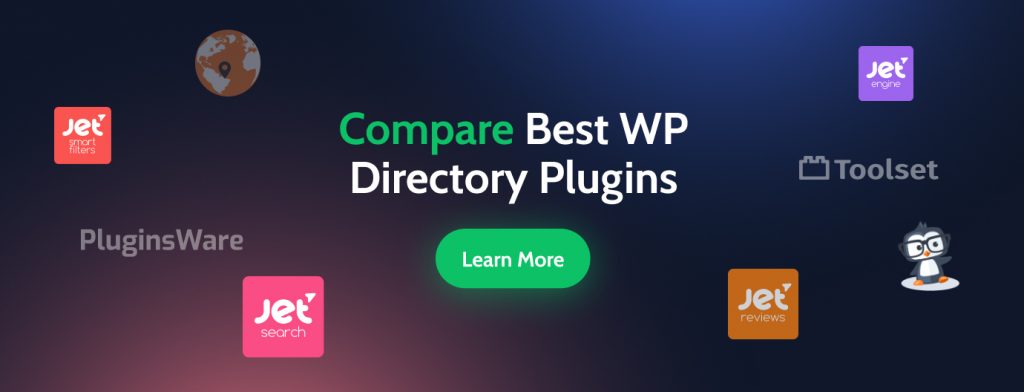
Still, the functionality of JetEngine isn’t limited to only directory websites.
Data store
The “data store” term sounds too general and may be applied in various spheres. But if I say “Favorites,” “Bookmarks,” “Wishlist,” “Recently viewed,” it becomes clear what data store means in this context.
It is a handy function that we all like. Otherwise, how would we create huge collections of clothes and gadgets in online stores that threaten our wallets? Or long lists of books we will never read? 📚
So, data stores feature is about advanced user collections. After creating a Wishlist or Favorites, the users see the list of posts they like on a separate page. With the help of a specific button (usually, some “heart” 💖 or “star” ⭐), they can add more and more items to their lists.
To provide the visitors with such functionality, you can stick in WordPress admin with CSS code endlessly or use plugins (again). In some cases, Favorites and Recently Viewed functionality will require different plugins. For example, if you find a perfect plugin to create Favorites that doesn’t allow you to design the Recently Viewed section.
WP Favorite Post plugin gives us the basics — creating Favorite lists. It might be enough, but it works only with Gutenberg so you can forget about some styling enhancements. On the contrary, DynamicOOO Add to Favorites allows you to create Wishlists/Favorites in Elementor, and that’s all. For DynamicOOO, you will have to pay €49/site/year; WP Favorite Post is free. Yet, as we can say, their functionality is rather limited.
Now, let’s look at JetEngine’s Data Stores:
- You can choose how the posts will be stored: in Cookies (which store data until they are cleared); Session (save while the server session is active); UserMetaData (for logged-in users); Local Storage (keeping data in cache).
- Store CPT, CCT, any post type, and Woo products.
- Establish the storage capacity; provide the unlogged users with temporary storage.
- Allow the users to add and remove items from their storages with one click.
- Implement Recently Viewed Items functionality.
- Include “Add” and “Remove” buttons in grids and single pages.
- Provide different pages for various users’ collections.
- Display saved items in a unique way — Calendar and Map listings.
Probably, I forgot something else; yet, it is enough to be impressed with JetEngine’s functionality.
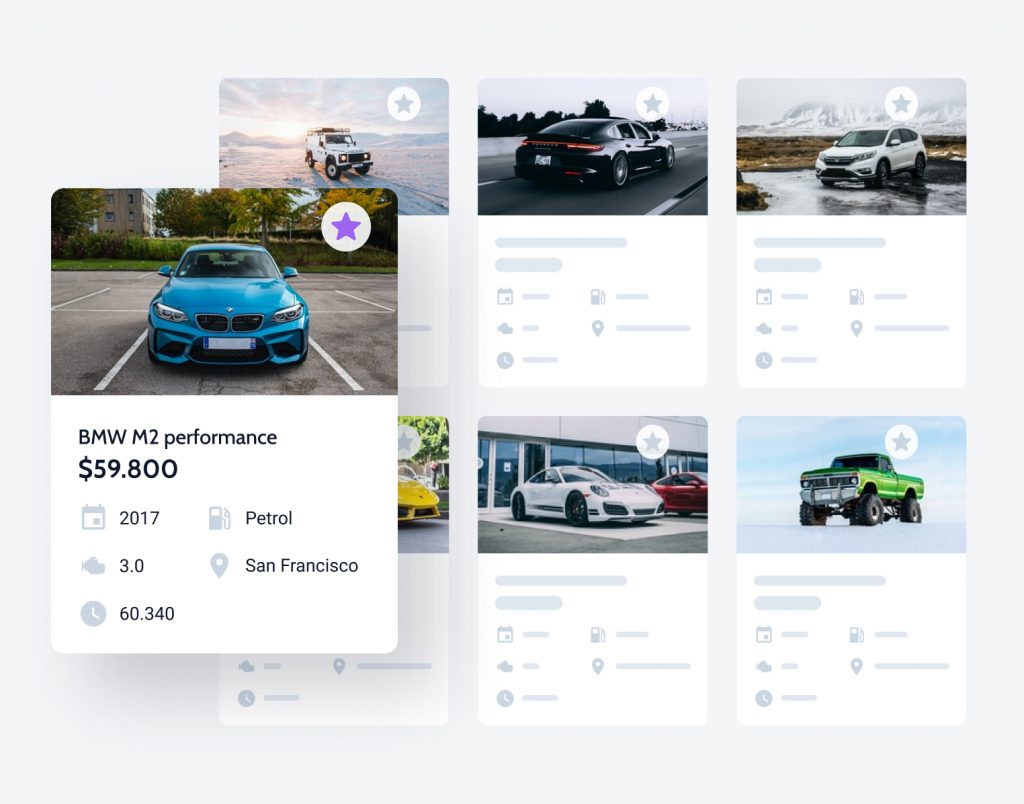
Form builder
Whether you are a company or a private person managing the site, the contact form is mandatory. They help to interact with visitors and create better website UX because:
- Your website is available 24/7, and the customers come from all over the world. Don’t let them wait to contact you during working hours. They can send you a message at any time and wait for your response comfortably.
- You can gather valuable information about your customers. Visitors can fill in feedback forms about the site so you can analyze and improve website content.
- The feedback form is effective in reducing the spam that floods your inbox. You don’t need to provide your email address so your customers can contact you. There are also certain tools to prevent spammers from overflowing your mailbox.
No one will calculate how many form builders for WordPress exist, but the most famous among them are WP Forms ($32/site/year), Gravity Forms ($59/site/year), and Ninja Forms ($50/site/year).
All these plugins have free and paid versions. Free versions provide simple contact forms, subscription functionality, and suggestion forms. Premium membership will allow you to integrate payments, front-end publishing and downloading files, multi-step forms, login, and voting forms. So, mostly these forms are predefined and can be configured hardly.
However, with JetEngine, you can build any form you ever imagined.
- Use a variety of form field types to design the form that suits your needs (Text, Textarea, Hidden, Select, Checkboxes, Radio, Number, Time, Date, Calculated, Media, WYSIWYG, Range, Group Break, Heading, Repeatable Fields Group Start, and End).
- Establish the required fields.
- Integrate reCAPTCHA verification to protect the website from bots.
- Customize submission messages.
- Display the data dynamically (you won’t need to enter the form options manually, JetEngine will do this for you).
- Provide automatic calculations.
- Establish field visibility conditions.
- Register users, receive payments, create mailing lists.
- Design multi-step forms with progress bars to give the users a better sense of control.
- Set up smart notifications.
- Synchronize with MailChimp, ActiveCampaign, or GetResponse.
Try JetEngine and discover even more features under the hood.
Note! I have to be honest with you — at this stage, I recommend you to use JetFormBuilder. Don’t get me wrong; everything is OK with the JetEngine’s forms. However, the form functionality became so huge! JetFormBuilder is the JetEngine forms itself, but with refactored code, a new editor based on blocks builder and moved into the separated plugin mainly for development purposes, because form functionality becomes too heavy to keep it inside JetEngine).
You can use JetFormBuilder with Elementor, WordPress blocks editor, or any other builder you want with shortcode — build form layout with blocks editor and paste it into the page with Elementor widget, Gutenberg block, or plain shortcode. Easy as an apple pie!
Besides, JetFormBuilder is completely free; yet, it features PRO addons which are free only for the All-Inclusive subscribers. Upgrade your account and get all the perks of JetFromBuilder.
Event calendar
The first thing that comes to mind when mentioning “WordPress” and “Calendar” is a standard calendar widget that displays the release date of posts on WordPress.
But calendar and event planning plugins have significantly more functions. There are calendar plugins for events, orders, and appointments. Some use WordPress as their own work application, while others offer the tools to create a functional service for planning and payment.
The brightest example where to use the Event Calendar plugin is the website with events (conferences) and speakers.
When I started watching Event Calendar plugins, I realized that there are a lot of them and they vary greatly in function and purpose. 😵 You need to consider your requirements first and then choose the appropriate plugin for yourself. The difficulty here is that you need to go through a bunch of plugins and try them by yourself.
Most event calendar plugins offer the following:
- Add your own data fields
- Integration with Google Maps
- Calendar widget and shortcode generator
- Classifying events
- Using thumbnails
You can decorate each event with images, maps, icons, different colors and set up a search and sorting in the calendar.
Events Schedule ($39/site/year) is a nice solution with a variety of calendar styling options. To implement the changes beyond the style, you will need to get a Visual Composer. Events Schedule provides multi-site support, iCal Class and Event export ability, CSS3 animations, ability to add classes with Ajax. Yet, even with such a set, this plugin seems to be limited.
JetEngine offers a wider list of advanced features so you can set up every element of your event calendar.
- You can display any previously created listing item using the Calendar widget.
- Group the posts by fields — you can showcase them by publication or update criteria or group by the date from the CPT meta field.
- Create events that last more than one day.
- Use the “Hide Past Event” functionality to remove past events from the frontend.
- Establish a preferred weekday format.
- Choose the specific month/year to display the Event Calendar.
- Query the posts in the Calendar by various parameters (by author, meta fields, taxonomies, IDs, etc.) and adjust their visibility.
- Design responsive event calendar for mobile devices.
WordPress query builder
JetEngine’s WordPress Query Builder presents the new approach to the database queries to pull out anything — posts, terms, users, comments, CCTs, custom tables data, etc. This approach became more centralized — all the database requests are now configured in the same interface. The request itself exists as a separate object that can be accessed at any time, so now you can output a counter of the query results. Also, our developers added the condition to the Dynamic Visibility module to check and verify whether the request is empty or not.
In other words, JetEngine’s WordPress Query Builder is a unified system for sorting posts, products, and other WordPress entities. You can display them on the frontend, using the Listing Grid widget, according to different criteria.
So, the JetEngine menu got a separate Query Builder tab. There are only two General settings for any query — Name and Source. All other settings are changed depending on the selected source. Almost all query parameters possible in WordPress are implemented for all sources. It makes JetEngine’s WordPress Query Builder the most flexible and complete request editor on the market.
- Works flawlessly both with Elementor and Gutenberg.
- Display query results in the form of Listing grid, map listing, dynamic chart or table, WooCommerce products, etc.
- 100% compatible with JetSmartFilters, JetReviews, and WooCommerce.
WordPress table plugin
JetEngine Dynamic Tables Builder module is one more feature that can replace a separate table plugin. The whole essence of the module is its name — it allows you to create tables based on dynamic data. It can be a WooCommerce product table, book library, statistics tables, etc. Only imagination is your limit.
You can create tables of posts or WooCommerce products, users, terms, comments, tables based on data from the CCT, or simply data tables selected directly from the database using SQL. In table cells, you can either output data selected from the database or Listing templates based on this data. Also, the Dynamic Product Table module is compatible with Jet SmartFilters, so you can filter or sort the selected data as you like.
- Integrated with ACF, PODs, CPT UI, WooCommerce.
- The tables can be filtered with our JetSmartFilters too.
- Fetch Data — Re-fetch Data options — for easier access to the data inside the query, you can make a test query in which the table determines which columns are inside the query and gives a list of these columns as options for displaying on the frontend.
- Convenient columns tab customization (name, content, listing item output).
- Table styling — the basic table styles are configured in the widget through which it is output. But in the table itself, you can customize some specific styles that will be applied only to specific columns.
Reload Preview — when you click on the Reload Preview button, you can download a simplified preview of the table. This preview is more for previewing content than styles, as the table styles in the current theme will be different. Also, the table can be further stylized while displaying.
Dynamic visibility plugin
Dynamic Visibility for Elementor or Gutenberg is extremely useful when you need to hide website content or pages depending on the users’ roles or other conditions. JetEngine Dynamic Visibility module allows the users to set the visibility conditions (e.g., meta fields’ values, user data, etc.) for various elements on the page, like widgets, columns, sections, content.
One more significant JetEngine Dynamic Visibility feature is Dynamic Visibility Column Resize. It changes the size of the columns, adapting them to the page’s design, while some other columns are hidden.
Imagine you have two columns, and one of them is hidden according to the preset conditions. Yet, you’ll see the column taking only 50% of the place on the front end. However, if Dynamic Visibility Column Resize is enabled, the column that isn’t hidden will take 100% width.
Where to apply dynamic visibility?
- On your grocery or delivery website — hide the alcohol and cigarette sections from the users under 18 years from the footer, ads, main menu, etc.;
- Create an online courses platform, configured according to the users’ preferences or level — showing only the basic level, or opening the next lesson only when the previous one is completed;
- For the company’s training events — add a form where employees can register for further training with two dates available for selection. Date 1 is the priority, and date 2 is the alternative date. When selecting the alternative date, the priority date is no longer available for selection;
- Membership visibility conditions — configuring visibility according to the users’ roles. For example, hide the Premium section on the Properties page for all the users with Basic subscription plans.
As you can see, JetEngine dynamic visibility gives a lot of flexibility for setting everything up on your website.
So Why Choose JetEngine? — Instead of Conclusions
I used 4749 words before to answer this question, but if you aren’t convinced yet, let me add some final (and unbeatable) arguments.
- Clear and lightweight WordPress
The necessity to install a bunch of plugins to cover each website’s need sounds terrifying. Because each plugin implies more server requests and general overload. Pagespeed decreases considerably too. And your WordPress becomes a mess.
JetEngine is one plugin. No mess, no page speed issues, all needs are covered. Profit!
Nothing is perfect. There will be a tragic moment when one or two (or all) of your plugins fail. Who you gonna call, Ghostbusters? 👻 No, you will ransack the developers’ websites to find contact forms or phone numbers to reach the support team.
JetEngine’s support deals with all possible issues connected with plugin use. One plugin, plenty of functions, one support.
- 100% Compatibility Guarantee
You can’t be sure that all the plugins you add to WordPress will like each other and work flawlessly together. In JetEngine’s case, there are guarantees. The form builder will not interfere with REST API. Everything will be just right.
Imagine you need to buy and update regularly more than one plugin for one website. Yearly updates will cost a bomb. And what if you will build several websites? The sum can be crazy. And remember, that you still pay only $26/site/year for JetEngine with all the features I mentioned above. However, Crocoblock has a better deal — Lifetime Subscription for $750: pay once and obtain 18 perfectly compatible plugins, which can rock your website, create unlimited websites, get regular updates and personalized support forever.
- Works with default WordPress block editor
Last but not least. JetEngine works with Gutenberg and Elementor. So, if you don’t need any visual superfluity, choose JetEngine for Gutenberg and enjoy.
***
You can develop a multi-faceted WordPress website structure with one plugin. Why don’t you try right now?