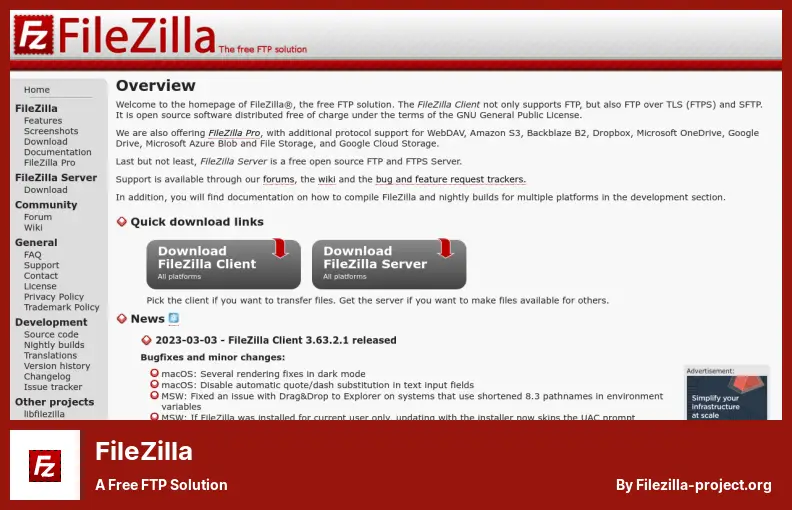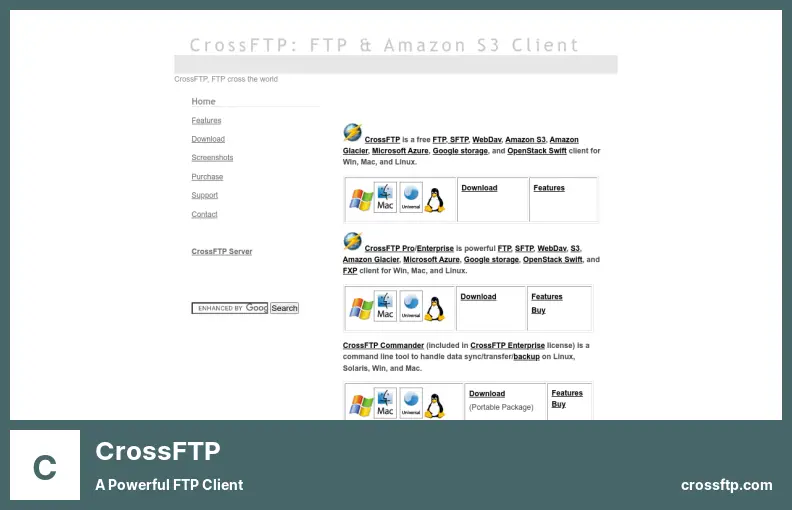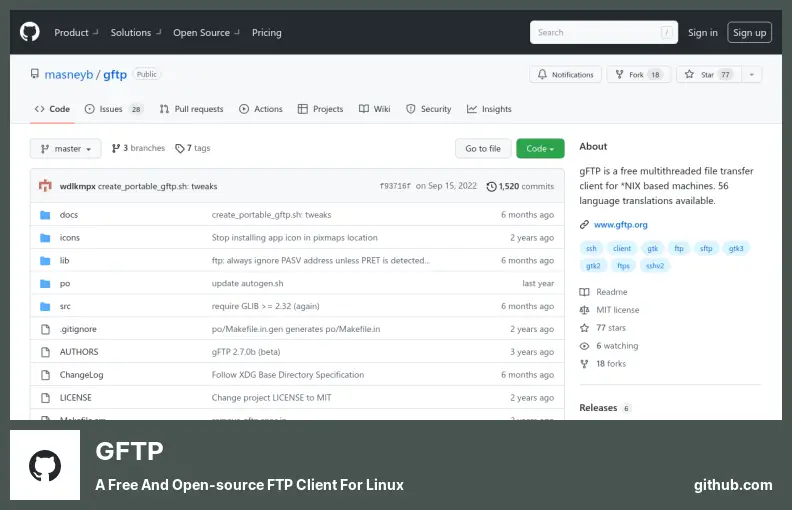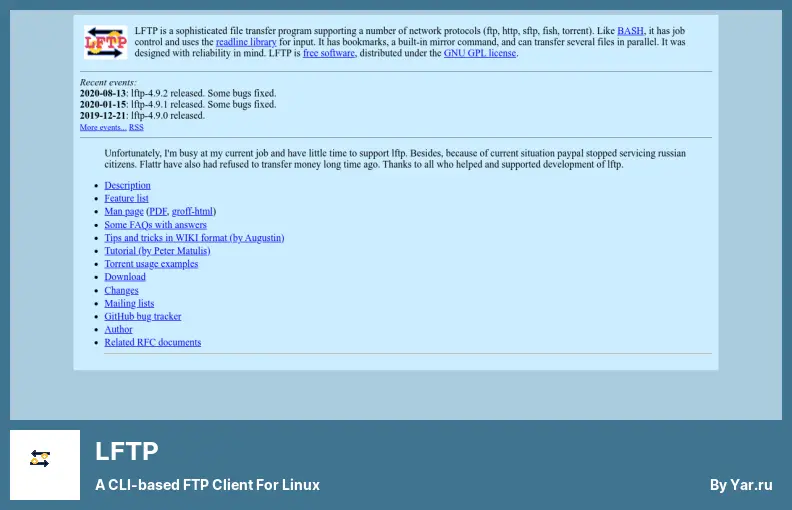Are you looking for an FTP client for Linux? With the growing popularity of Linux-based operating systems, it has become increasingly important to know how to use FTP clients on these platforms due to their popularity.
We are going to look at some of the best FTP clients for Linux, their features, and their usability in order for you to be able to decide which one is right for you.
Web developers, system administrators, and other professionals who need to transfer large amounts of data regularly use File Transfer Protocols (FTPs).
FTP clients make it easy to upload and download files and manage them remotely without having to learn the command line interface.
Despite the added freedom and flexibility of Linux, managing large data volumes effectively requires FTP with a powerful open-source operating system.
So no matter what level of FTP experience you have, you should know that using the right FTP client for Linux is essential to getting experience.
There is no doubt that FileZilla is one of the best FTP software tools available today to help you connect to every server on any network using FTP, FTPS, or SFTP most efficiently.
To be deemed a good open-source solution, FTP clients for Linux must be easy to use, even for those with little experience with file transfers, and they must be simple and intuitive for a novice user.
It supports Microsoft Azure Blob Storage, Dropbox, OneDrive, and FTPS (FTPS over TLS). Aside from FTP, FileZilla also supports FTPS (FTPS over TLS) and SSH (SSH over FTP).
With this software, you are able to successfully transfer big files (over 4 GB) without experiencing any issues. You can also switch between transfer modes halfway through the process.
As part of the software, you get a powerful site manager that makes it easy to manage shared files and file transfers along with remote file search, remote editing, and multiple queues for file transfers.
Key Features:
- Supports FTP, FTPS, and SFTP
- Supports FTPS over TLS and SSH over FTP
- Transfers large files with no issues
- The remote file search capability is provided
- Remote edit functionality is available
- Multiple queues are available for file transfers
In addition to FileZilla, CrossFTP offers the usual array of features, including quick search, multi-connection, and support for versatile protocols. It also comes with a few extras.
Scheduler, which is handy if you don’t have time to move items, and speed limiter helps limit bandwidth consumption during file transfers are other features that make the software unique.
When you’re doing multiple tasks at once, you can use the bandwidth limiter to limit how much bandwidth the software uses while it’s running so you don’t get hogged by the software.
The software boasts a multitude of accomplishments, but one that is particularly noteworthy is its feature referred to as the turbo engine, a technology that promises faster file transfer times.
AES is an algorithm that encrypts transmissions on the client side during the transfer process so your data can be protected as it is sent through the network.
Key Features:
- Quick search and multi-connection support are provided
- A scheduler is included to help manage tasks
- There is a turbo engine for faster file transfers
- AES encryption algorithm is included for data protection
- Client-side encryption is included during file transfer
gFTP
a Free and Open-source FTP Client for Linux
gFTP provides a GUI in addition to a command line interface (CLI), so users have the capability to do stuff on the server from the GUI.
The client can be used on a wide range of Linux servers because it uses FTPS, SFTP, FSP, and FXP protocols for enhanced functionality. Besides FTP, you can use gFTP with FTPS, SFTP, FSP, and FXP too.
There’s nothing rocket science about gFTP when it comes to how easy it is to use. You can connect to remote sites easily and transfer files fairly quickly without any problems.
This program comes with a message log box that lets you know if there’s an error during file transmission so you can fix it.
In addition to Unix, macOS, VMS, MVS, and NT (DOS) style directory listings, gFTP has bookmarking functionality for connecting quickly to remote sites.
It’s easy to download files from an FTP server with your browser. Still, uploading them with an FTP client is hard because its user interface resembles popular Windows FTP clients, such as WS-FTP and gFTP, included with Red Hat Enterprise Linux and Fedora Core.
Key Features:
- Graphical User Interface (GUI) is provided
- Command Line Interface (CLI) is included
- Supports FTPS, SFTP, FSP, and FXP protocols
- A message log box is available for tracking errors
- Supports Unix, macOS, VMS, MVS, and NT
- Gets files from the FTP server using a browser
LFTP
a CLI-based FTP client for Linux
There is no doubt that LFTP is one of the fastest and sleekest FTP clients you can find on Linux today and is ideal for those who prefer command-line work over GUI-based FTP clients.
In terms of functionality, the software offers similar features, including FTPS, SFTP, HTTP, HTTPS, and HFTP, along with the BitTorrent protocol, making it a versatile file-transferring program.
Since it’s a CLI tool, you get all the benefits of commands, which in the case of this software are plenty and make a bunch of tasks easier.
The software ensures that if you accidentally exit the program while transferring files, it moves into ‘nohup’ mode so the transfer can be completed in the background. Likewise, if downloading stops midway, it restarts at the point where it stops.
It is an advanced file transfer program with support for several network protocols (FTP, HTTP, SFTP, fish, torrent). Like BASH, it comes with job control, and it relies on the read-line library to perform input.
With this program, you can upload multiple files at the same time, and it is free software that is licensed under the GNU General Public License. It has bookmarks as well as mirror functionality.
Key Features:
- Fast and sleek FTP client for Linux
- Supports FTPS, SFTP, HTTP, HTTPS, and HFTP
- Relies on the read-line library to perform input
- Uploads multiple files at the same time
- Offers plenty of commands for easier tasks
FAQ
They allow you to access distant servers, upload and download files at any time, and we’ll discuss them a bit later. FTP clients help you upload and download files securely, and they can also store files on remote servers.
With FTP clients, you can access and manage remote servers, upload and download files quickly and securely, and automate tedious tasks like backups.
You really can choose from a lot of good FTP clients for Linux, such as FileZilla, CoreFTP, and ProFTP. Which one you choose will depend on your individual needs, so you should consider your needs carefully before selecting a client.
It shouldn’t be a problem to learn how to use most FTP clients since they have detailed manuals that help you in the process. Additionally, you can find many online tutorials and videos available to help you increase your understanding of FTP clients on Linux.
Conclusion
Linux is an operating system that is widely regarded as being powerful and versatile, but if you are not familiar with the commands line, it can be difficult for you to navigate the system.
With the proliferation of FTP clients available nowadays, it has become much easier to transfer files between Linux machines. This article provides an overview of some of the best FTP clients available. From GUI-driven applications to more advanced command-line tools, there is something here for everyone.
The BetterStudio blog has plenty of helpful tips and tricks that can help you get the most out of your FTP experience whether you are using Linux or Windows. You’ll find a wide variety of useful tutorials pertaining to setting up FTP on Linux on our website.
You can also follow us on Facebook and Twitter if you are interested in the latest news and tutorials during your visit here.
This post hopefully has been helpful to you. If you have any questions or need help setting up an FTP client, please do not hesitate to leave a comment below. There is nothing that we cannot help you with.