Do you need to place a calendar of events on your site? Do you want to tell customers about a new meeting?
If you organize events, workshops, or courses, you must ensure that the customers learn about all the details quickly to plan their time and be sure to come. Besides, this calendar should be convenient, look organic on the resource, and be liked by users.
Let’s see how you can solve this puzzle.
The Main Criteria for Choosing a Calendar Plugin
There are many plugins for creating a WordPress calendar on the site. First, there are free and paid versions. Some allow customers to register for the event and buy tickets. Some integrate PayPal or other payment systems, and several can add events to a booking calendar.
Therefore, before choosing the right plugin, you need to understand what functions it should perform. The free plugin is enough if you need the most basic calendar without additional features.
You should consider premium plugins if you want to change its design and allow customers to buy tickets or register for events.
So what functions do you want to entrust to the plugin for creating a calendar in WordPress?
The Best Plugins for Creating a Calendar on the Site
The Events Calendar
🚀 Best for posting event details on the site.
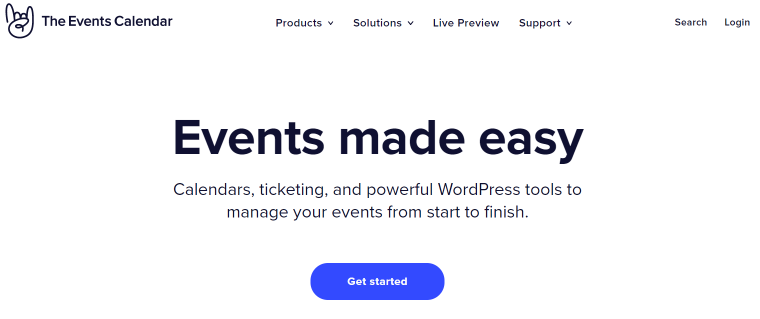
The Events Calendar plugin has been installed by over 800,000 WordPress users, which shows its simplicity and ease of use. With it, you can effortlessly create events and post them on the site immediately after installation.
The Event Calendar plugin allows you to create recurring events or save event details to use them again. The calendar of events has several options for placement on the site, so you can install it exactly where it must be.
Key features:
- quick event creation;
- easy to use;
- ability to reuse event details;
- ability to manage ticket sales in the paid version;
- integration with Google Calendar and Facebook Events.
Pricing
There are two versions:
- Free;
- Pro version—$99/per year for one site, $199/per year for ten-site usage, and $799/per year for unlimited use.
Pros
- free version;
- easy to use;
- integration with payment systems;
- possibility to create repeatable events;
- ability to be edited by developers.
Cons
Sometimes it is displayed incorrectly on the adaptive version of the site.
Event Manager
🚀 Best for fast event registration.
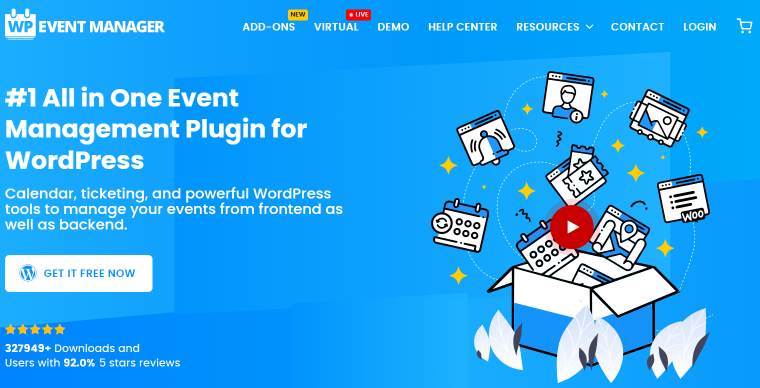
This plugin allows users to view the events on the site, register, and discuss them. Very convenient and easy to use, so it is prevalent.
Key features:
- easily create and manage events;
- quickly create visitor registration opportunities;
- integration with payment systems in the paid version;
- possibility to create coupons in the paid version;
- ability to connect various activities for users.
Pricing
This plugin has two options:
- Free access;
- Premium access is $75/per year for one site or $150/per year for five sites.
Pros
- integration with Google Maps;
- ability to create coupons;
- integration with payment systems;
- free version;
- customizable booking forms;
- ability to expand the functionality of the plugin with extra add-ons.
Cons
- no ability to create a custom design;
- for many valuable features, you need to buy extra add-ons.
JetEngine Calendar Widget
🚀 Best for creating a dynamic calendar.
The Calendar Widget included in the JetEngine plugin is a handy tool that allows site users to book participation in your events. It is elementary to set up. And other widgets that are in the JetEngine plugin will help you create a unique website design. Look at these exciting examples:
Key features:
- easy calendar setup;
- ability to add a large number of custom fields;
- unlimited design possibilities;
- integration with payment systems;
- ability to add a call-to-action button.
How to set up the necessary functions? Discover in the video below:
Pricing
- The JetEngine plugin costs $43/year for one site or $88 for unlimited websites and contains 17 widgets.
- You can also get JetEngine in a Crocoblock subscription, which costs $199/year and includes 150 valuable widgets for website creation.
Pros
By purchasing the JetEngine plugin, you get the ability to create a convenient calendar with ticket booking and many other useful widgets. Therefore, you can make the design of the site you want.
Convenient custom fields and the ability to quickly book and search by events will make it easier for users to work with the site and find what they want.
Cons
There is no free version. However, JetEngine has a 30-day moneyback period. Therefore, it is enough time to test the plugin and see whether it suits you or not.
My Calendar
🚀 Best for managing a significant number of activities.

It allows you to quickly create events and event groups that are easy to edit. In addition, all changes in the group are automatically applied to each event, so this feature saves you time.
Would you like to change the look and details of the calendar? You can do it by editing the CSS. In addition, useful widgets allow you to change the calendar’s location on the site.
Key features:
- ability to create groups of events and quickly edit them;
- ability to add categories and tags for quick user navigation.
Pricing
There are three types of packages:
- Free version;
- PRO access—$59/per year or $249 forever.
Pros
- an extensive set of features in the free version;
- ability to quickly edit a group of events.
Сons
- you can only change the design by editing the CSS;
- responsive design is only available in the paid version.
Event Schedule
🚀 Best for creating unique website calendar styles.
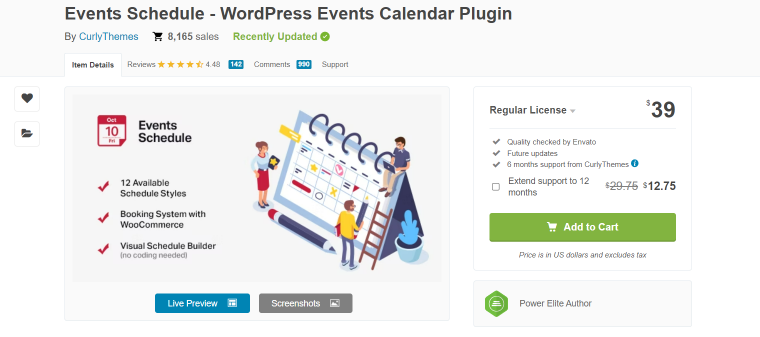
The Events Schedule plugin combines a large number of features and design possibilities. It’s easy to set it up the way you want and use it. Filters and tags will help site visitors quickly navigate through upcoming events. It is also possible to promptly create recurring events.
Key features:
- integration with payment systems and WooCommerce;
- easy integration with Google Maps;
- easy management and creation of events;
- several design options will suit most sites;
- ability to create and customize the call-to-action buttons.
Pricing
- Regular License—$39;
- Extended License—$365.
Pros
- easy event setup;
- 12 built-in designs;
- filters and tags for a quick search for the necessary events;
- easy integration with payment systems;
- availability of shortcodes.
Cons
No free version.
FAQ
There is no such built-in function. Instead, you can do this with CSS and HTML or install one of the calendar plugins such as The Events Calendar, Event Manager, JetEngine (namely, its Calendar widget), My Calendar, Event Schedule, etc.
You need to understand what features you need. If displaying a calendar on a website is enough, choose the simplest and free one. If you need customers to be able to book tickets, set reminders, and you can change the design, look for those that have a paid version—for example, JetEngine or Events Schedule.
All plugins work in the same way. To use their functionality, you need to:
– First, download and install the plugin on the WordPress site.
– Next, select the fields you want to display on the calendar.
– Then, choose the date, place, and name of your first event.
– Finally, place the calendar in the right place on the site.
To Sum Up
The calendar in WordPress is an essential and helpful feature. For example, selling concert tickets and organizing festivals or conferences are necessary. With the help of plugins, you can not only talk about current events but also enable users to register for them.
So, let’s take a quick look at what are the best plugins for creating a calendar on the website:
- The Events Calendar plugin is ideal for posting event details on a website.
- Events Manager is your choice if you want users to easily and quickly register for the events.
- JetEngine Calendar widget is suitable for creating a dynamic calendar.
- My Calendar helps you quickly manage and edit many events.
- Event Schedule is best for rapidly creating a beautiful calendar design on the site without the knowledge of CSS.
There are a lot of plugins for creating a calendar on the WordPress website. We have analyzed only some of the most popular ones. What do you use? Share in the comments below this article.