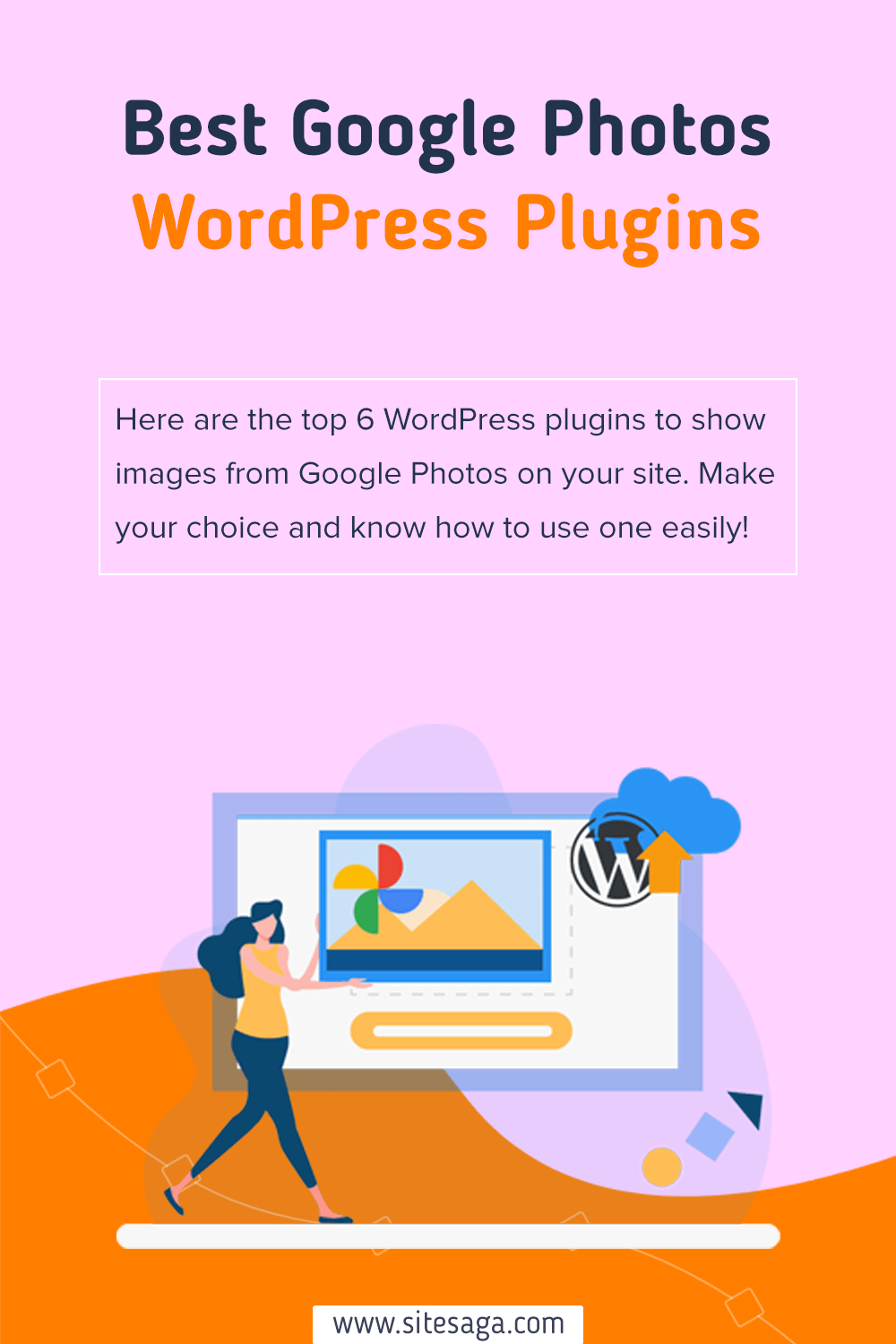Are you searching for the best Google Photos WordPress plugins for your website? If so, then you’re in the right place.
You may have lots of stunning photo albums on your Google Photos that you want to display on your WordPress blog or website. For that, you need to use Google Photos WordPress plugins on your website.
Hence, in this article, we’ll show you some of the best Google Photos WordPress plugins that are currently available on the market.
So, let’s begin!
Why Do You Need a Google Photos WordPress Plugin?
Google Photos is a photo storing and sharing platform offered by Google. It’s one of many applications you can use with your Google account, like Gmail, Google Drive, Meet, etc. Google Photos is useful to sync and store your photos in the cloud space provided by Google.
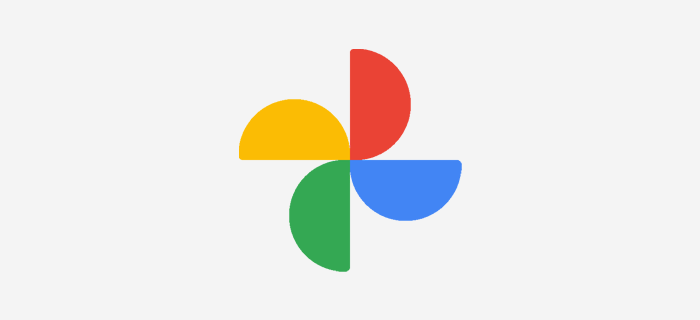
If you have plenty of photos and albums on your Google Photos application and want to display them on your website or blog, then you need a plugin for that. That’s when WordPress Google Photos gallery plugins come in handy.
The Google Photos plugins make it easier to add and display all your images straight from Google Photos to your WordPress website. You can gather different albums from your Google Photos and upload them to your site.
Likewise, these plugins let you edit and customize the images directly from your dashboard. Instead of using other general WordPress plugins, this saves lots of your time if you want to add a bunch of images quickly.
So, let’s move ahead and look at the listing of the best WordPress Google Photos album plugins.
6 Best Google Photos WordPress Plugins 2022
In this list, we’ve included both free and premium Google Photos WordPress plugins. Go through the description and features and decide which is right for your site.
1. Embed Google Photos album
Embed Google Photos album is another popular free Google Photos WordPress plugin at WordPress.org. It makes it easier to create a good-looking photo album while still giving you some advanced features to use. To use this plugin, you need a shared Google Photos album link to view photos.
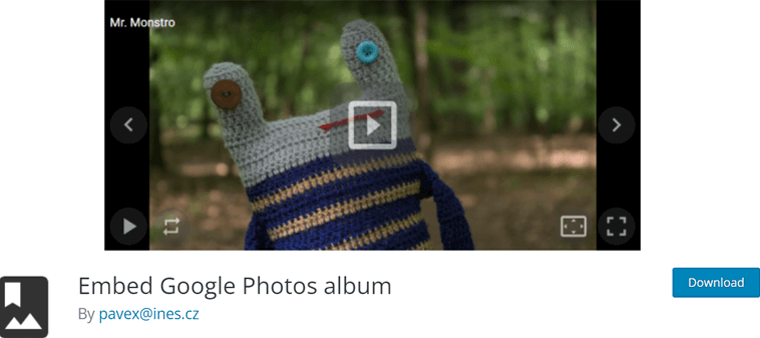
At the same time, it’s quite easy to use. You can use a shortcode to your post and add a link to a shared Google Photo album as a parameter. Or else, you use HTML code with links to the photo. Also, WordPress users get a free widget to use.
Key Features:
- It’ll automatically update your album as soon as you save or update your post.
- Allows you to delay slideshows in seconds, default is 5 seconds.
- You can enable or disable repeat slideshows.
- Also, optimized for better performance.
Pricing:
Embed Google Photos album is a completely free WordPress plugin that you can download from the WordPress.org plugin directory. Another better way is to directly install the plugin on your WordPress dashboard.
2. Jetpack
Jetpack is an all-in-one WordPress plugin for better security, speed, backup, and whatnot. Moreover, it’s also well integrated with Google Photos to embed your images into your website.
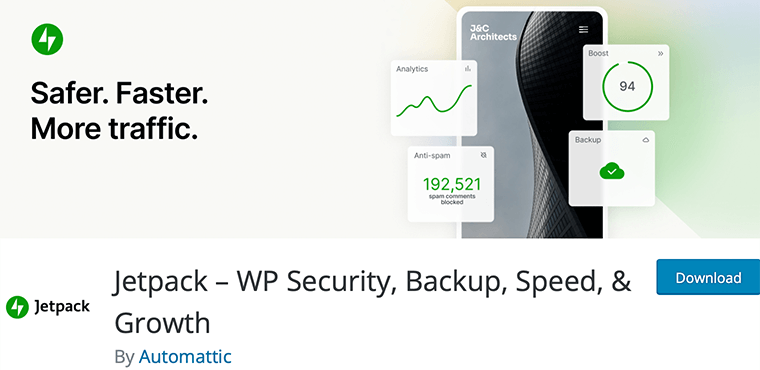
In simpler terms, this plugin can quickly bring the photos or media from Google Photos. And allows you to insert them into any of your posts and pages on the website.
And all you need to do is connect your Google account with Jetpack on your site. That’s it!
Key Features:
- Jetpack’s free CDN optimizes your images to reduce bandwidth usage and fasten page load speed.
- Lazy loading means loading images when visitors want to access them. And Jetpack performs lazy load on images for a super-fast experience on any device.
- Easily view and search for the images from Google Photos from Jetpack.
- Able to reuse the images multiple times on your website.
- Display the images using carousels, autoplay slideshows, grid views, or lightboxes.
- Ability to disconnect Jetpack with your Google Photos account.
Pricing:
We recommend this solution if you’re already using the all-rounder Jetpack plugin. Since it works great as a Google Photos WordPress plugin, you don’t need to add an extra plugin for this feature.
Moreover, you can look into all of its features, and also choose to use it. For your information, it’s a freemium WordPress plugin present in free and premium plans.
To embed the images, the free version is enough! It means you can download the free version from the WordPress.org directory right away. Or install it on your WordPress dashboard directly.
The premium plans are:
- Backup: $4.95/mo, real-time cloud backups, 10GB storage space, and others.
- Security: $10.95/mo, everything on the Backup plan, real-time malware scanning, etc.
- Complete: $39.95/mo, all Security features, 1TB backup storage, and more.
3. Photo Gallery by 10Web
Photo Gallery is a feature-rich gallery WordPress plugin that makes it easier to create some great-looking galleries. It’s regarded as one of the leading plugins for creating beautiful and mobile-friendly galleries in minutes. It gives you several view options to organize your galleries like slideshow, thumbnails, masonry, mosaic, and more.
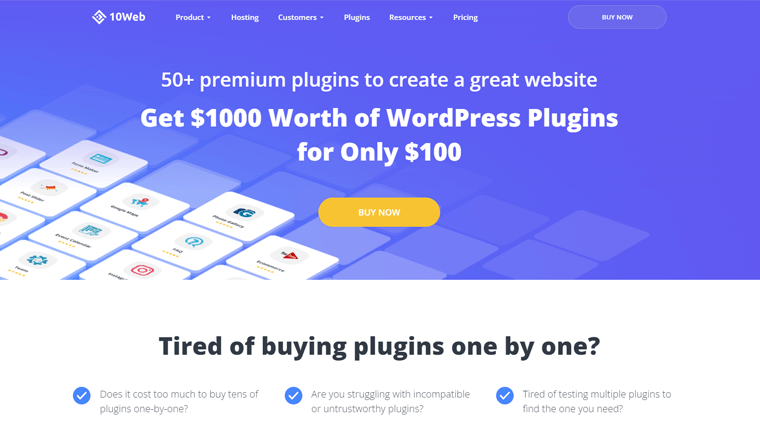
Photo Gallery is extremely flexible when it comes to the design and customization of your galleries. With this, you can have unlimited galleries and albums filled with an unlimited number of photos and videos.
To add your Google Photos albums in WordPress, it comes with an addon called ‘Google Photos Add-on’. But it’s available only with the ‘Plugin Bundle’ plan that costs $100.
Key Features:
- Comes with multiple widgets to display your albums on the sidebar areas of your website.
- Provides a watermarking feature to add text or image watermarks to the photos.
- Comes with two default fully customizable WordPress themes.
- Let you add both videos and images within a single gallery.
- Also, provides real-time backup and image optimization.
Pricing:
Photo Gallery is a freemium plugin i.e. available in both free and premium versions. You can download its free version from the WordPress.org plugin repository.
However, its premium version is available in the following plans:
- Basic: $30 for one website, 5 gallery/album views, 1 lightbox effect, etc.
- Pro: $60 for 5 websites, everything on the Basic plan, fully customizable themes, and others.
- Plugin Bundle: $100 for 30 websites, all Pro features, 15+ premium plugins, and more.
In the case of integration to Google Photos, this feature is only available when you buy the Plugin Bundle. Therefore, you must buy this paid plan that costs $100 to get add Google Photos to your site.
4. Photonic Gallery
Photonic Gallery is 100% free to use the Google Photos WordPress plugin. Therefore, it provides you with all the exclusive features without the need to upgrade the plugin. It even supports Flickr, SmugMug, Zenfolio, and Instagram photos.
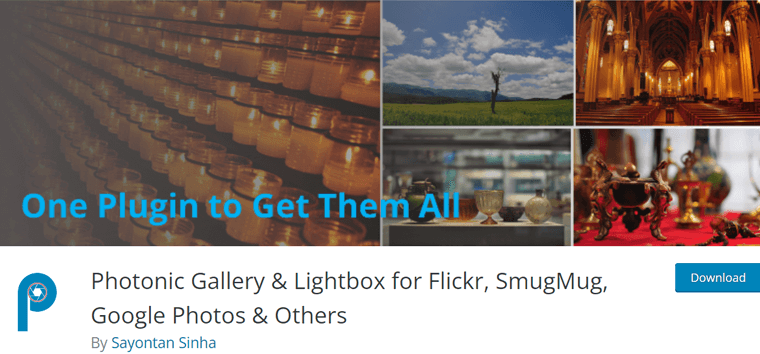
Likewise, it’s extremely compatible with the WordPress Gutenberg editor. Hence, you don’t create shortcodes. Instead, it creates blocks. They even provide gallery and lightbox support for videos as well.
The plugin also comes up with deep-linking support for non-WP images and social sharing on Facebook, Twitter, and Pinterest.
Key Features:
- Includes all the commonly used lightbox scripts – Fancybox, Light gallery, Swipebox, and Magnific.
- Comes with an intuitive and interactive editor to create galleries.
- Provides six gallery layouts: Square grid, circular icon grid, masonry, justified grid, mosaic, and slideshow.
- Allows you to adjust the number of columns, size of main images, and size of thumbnail images.
- Also, comes with obsessively comprehensive documentation.
Pricing:
This plugin is absolutely free to use. That means you can download it from the WordPress.org plugin directory. Or, just install it on your dashboard right away!
5. Visual Portfolio, Photo Gallery & Posts Grid
Visual Portfolio is a feature-rich WordPress gallery and portfolio plugin for photographers and other creative professionals. It helps you showcase your beautiful works and attract more love from your potential and existing customers. You get a visual gallery builder to build your portfolio and gallery blocks with no coding knowledge.
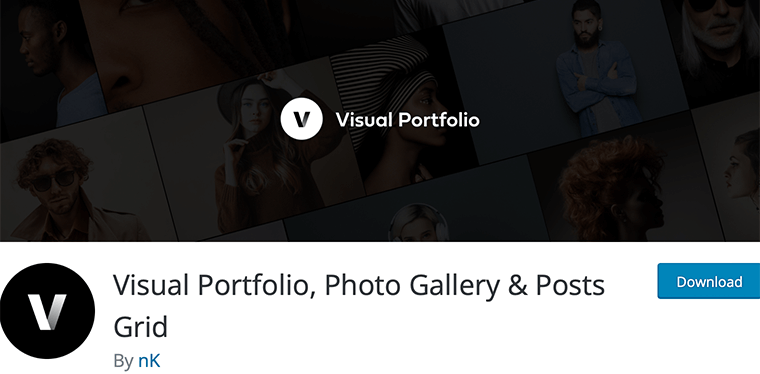
Moreover, it comes with popular layouts like masonry, justified, tiles, cover flow, and grid. You get stylish interaction effects such as hover tilt effect and caption move style to delight your visitors with beautiful visual enhancements.
Visual Portfolio integrates with social networks such as Google Photos and Instagram to display your social feeds on your website. Also, they’re responsive and loaded progressively using lazy loading on demand.
Key Features:
- Comes with theft protection (e.g. watermarks, password form, age gate) to protect your work from theft.
- Enhanced pop-up gallery to help increase visitor engagement.
- Inbuilt image filters to customize your image look and feel.
- Automatically displays animated GIFs in photo galleries.
- Also, supports multiple video vendors like Youtube, Vimeo, TikTok, Twitch, and Instagram.
Pricing:
Visual Portfolio, Photo Gallery & Posts Grid is a freemium plugin i.e. has both free and premium options. You can get the free version of this plugin from the WordPress.org plugin repository. Another way is to install it on your WordPress dashboard from the Plugins menu.
For exclusive features, buy the premium version that’s available in the following plans:
- Personal: $39, unlimited updates, use for 1 website, includes all premium features.
- Freelancer: $139, all the Personal plan features, use for up to 5 sites.
- Agency: $239, everything on the Personal plan, plus use for unlimited websites.
6. WP Media Folder Google Photos Integration
WP Media Folder Google Photos Integration is a premium Google Photos plugin from Joomunited. It makes it possible to load and import Google Photos into your WordPress media library folder.
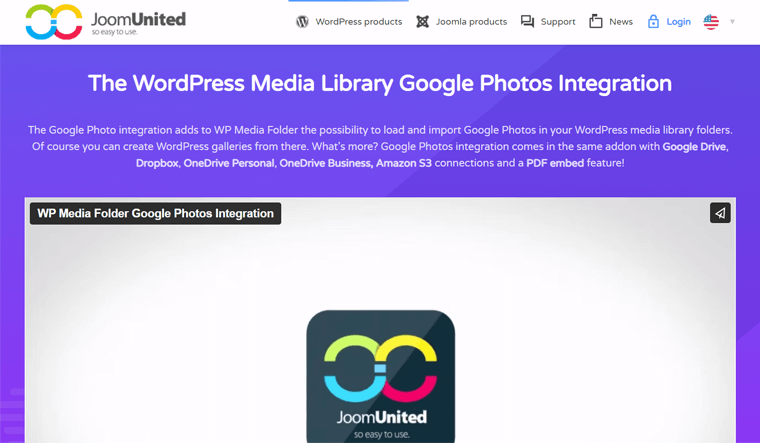
Further, you can select multiple photos from your Google Photos wall and import them to your WordPress media library. It uses progressive loading that makes sure you won’t experience any slow photo loading. Also, this plugin lets you create stunning WordPress galleries from Google Photos.
Key Features:
- Easy to use and beginner-friendly.
- Automatically synchronize all the Google Photos and pictures using the Google App.
- You can easily connect your Google Photos accounts with a quick login connector.
- Also, supported by WP Media Folder Gallery Addon.
Pricing:
It’s a premium plugin that comes with 2 plans: They are:
- Pro: $49/year, 1 year of support and update, use for multiple sites, no date limited, etc.
- Addons: $69/year, everything on the Pro plan, Gallery add-on, and Cloud add-on.
How to Embed Google Photos to WordPress Website?
Here, let’s look at how you can embed your Google Photos into your WordPress website. For that, we’re using 2 recommended plugins from our list.
Those plugins are Embed Google Photos album and Jetpack, which will be examples for this tutorial. Now let’s go ahead and see how it’s done.
Method 1: Using Embed Google Photos album
First, let’s go through the steps using the free Embed Google Photos album. Follow the steps serially.
Step 1: Install and Activate the Plugin
Firstly, you need to log in to your WordPress dashboard and then go to Plugins > Add New.
At the very top, on the right-hand side, in the search field type “Embed Google Photos” to see a list of plugins.
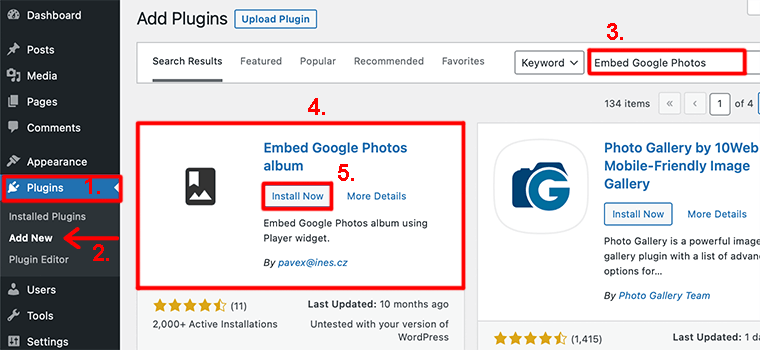
After that, you’ve found the plugin, click the ‘Install Now’ button. After installing it, click on the ‘Activate’ button.
For detailed steps, check our article on how to install plugins in WordPress.
Step 2: Log in to Google Photos
Now, login into your Google Photos account. Following that, select the photos or albums that you want to embed.
Once you’ve selected the photos, click on the Share icon.

This will open a popup box asking you to create a link to share. So, in that box, click on the Create link button.
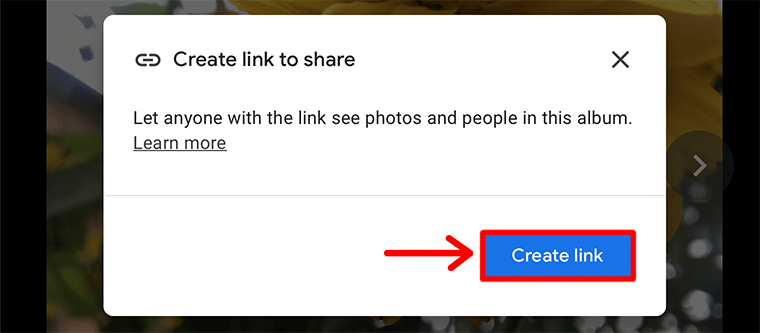
After you’ve clicked on the button, it’ll generate a sharing link that you just have to Copy.
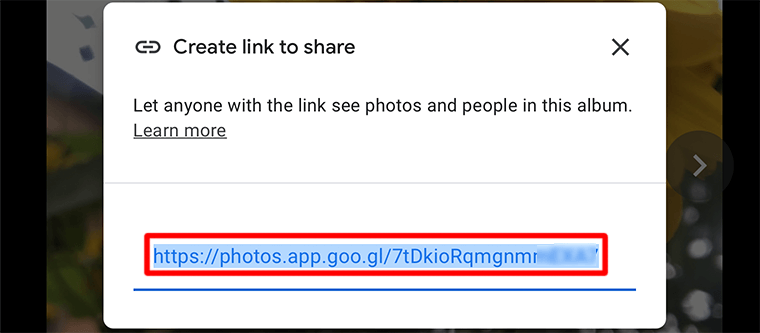
Step 3: Embed Google Photos to WordPress
Following that, go to your post/page where you want to add the image. Since this plugin works via shortcodes, you need to enter the shortcodes in the Shortcode block.
Use this shortcode to embed the Google Photos album to WordPress:
[embed-google-photos-album link="add-the-link-here"]Make sure that you paste the link that you have just copied from your Google Photos instead of add-the-link-here inside the quotation marks above. So, it’ll look something like this:
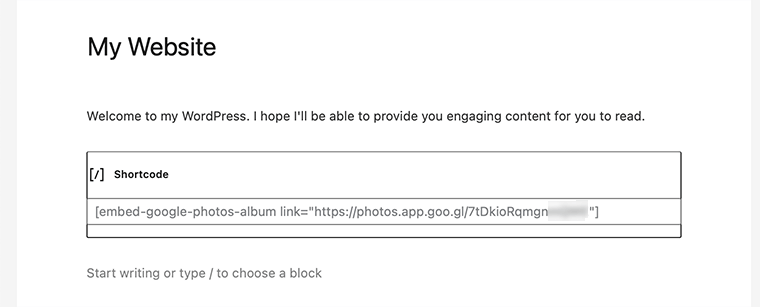
Once you have done that, click on the Save draft button to save the changes.
Now, you can publish your post. And view your photos on the Google Photos album that appear on your WordPress site.
That’s it! This is how you embed your Google Photos into your WordPress website using this free plugin.
Method 2: Using Jetpack Plugin
Jetpack is a great alternative to embed Google Photos for users already using this plugin. That’s because you won’t have to install a different plugin.
However, let’s show how to use this plugin from the start. Here we go!
Step 1: Install and Activate the Plugin
First, log in to your WordPress dashboard and navigate Plugins > Add New menu. Now, on the search bar, search for the keyword ‘Jetpack’. Once you find this plugin, click on the Install Now button.
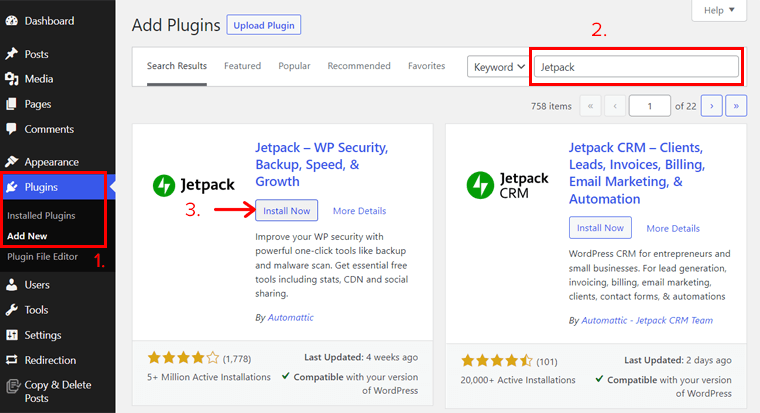
After that, click the Activate button. Now, Jetpack is installed and activated on your site.
Step 2: Log in to Your Jetpack Account
Then, click on the newly added Jetpack menu on the dashboard. There, you need to click the Set up Jetpack button.
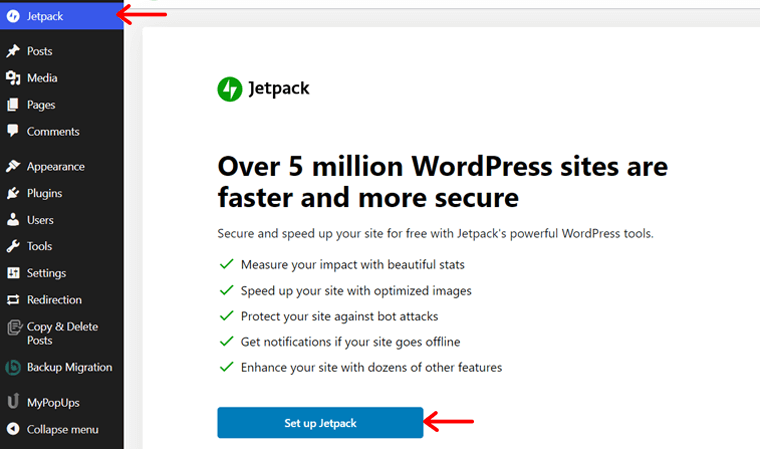
Next, you need to sign in to your Jetpack account. If you don’t have a Jetpack account, then you can make one. We’re doing this not just to connect the Jetpack account to your site. But also to access the Google Photos integration feature. And this takes just a few seconds.
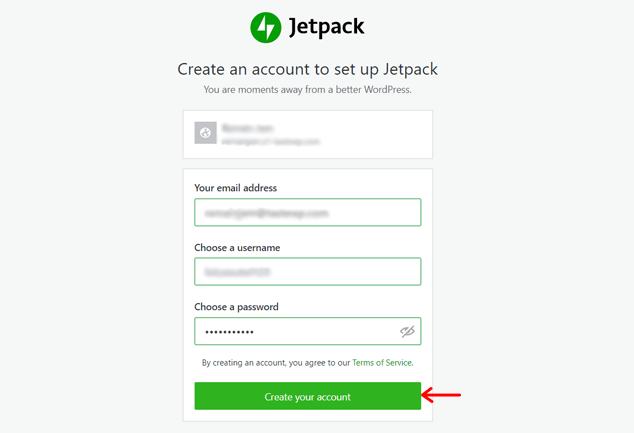
Then, you’ll see a list of plans from Jetpack. And you must select the plan you want to use. The free version works for integrating Google Photos into your site. So, let’s click on the Start for free button in Jetpack Free plan.
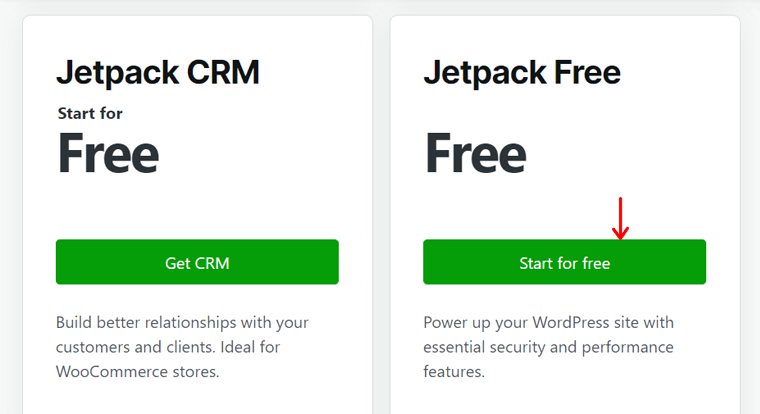
Step 3: Connect Google Photos to the Jetpack Plugin
Now, it’s time to connect the plugin with Google Photos.
Suppose you didn’t connect the Jetpack account to your site before while configuring the plugin. In that case, you must go to the Settings menu of Jetpack. And on the Sharing setting, click on the Connect your WordPress.com account button from the Publicize connections tab.
If you already connected your account with Jetpack, then you can see a different option in the Publicise connections tab. There, enable the Automatically share your posts to social networks option first. Then, click the Connect your social media accounts link.
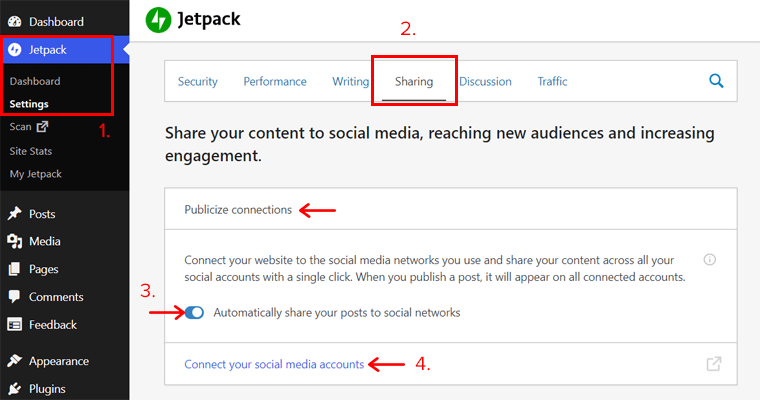
This redirects you to a separate Jetpack dashboard showing the Marketing and Integrations settings. In the Manage connections section, you can see the Google Photos option.
Now, click on the Connect button, and then you’ll see options on how you can do it. Choose your preferred choice and connect your Google Photos account here.
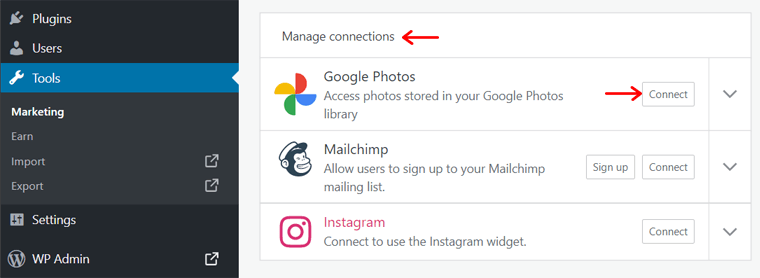
After the connection is successful, you can see that now you can disconnect your account instead. Also, by clicking on the dropdown menu, you’ll see your Google Photos account added as a connection.
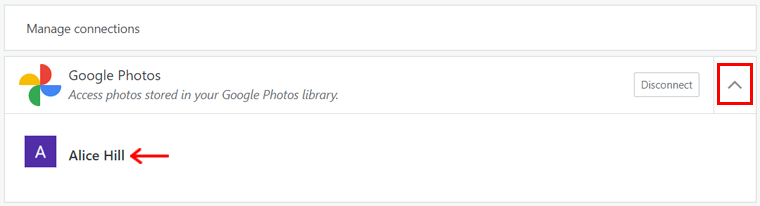
Step 4: Embed Google Photos to WordPress
Now, we’ll show you how to embed the images from your Google Photos account into your site. And this can be directly adding the images to the Media Library of your site. Or, just using when you add a block that uses images.
1. Media Library
To access images from Google Photos, go to the Media menu from the new dashboard. Then, click on the image option with a dropdown menu. There, choose the Google Photos option. That’s all.
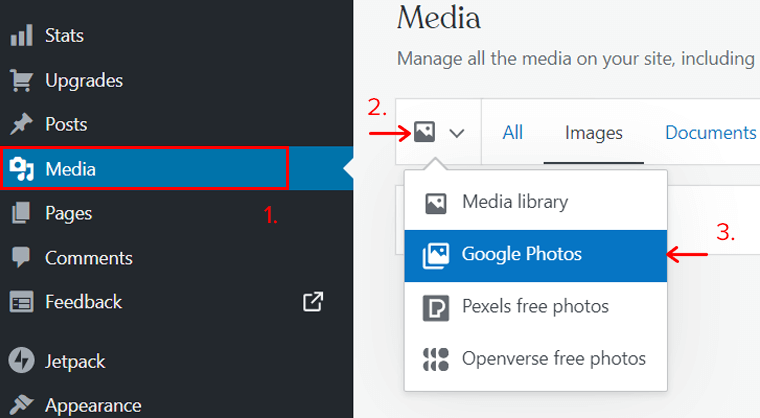
2. Using Blocks
Using any of the blocks such as the gallery, image, featured image, etc., you can display the images from Google Photos. For example, add an image block on your page/post. Then, click on the Select Image option. After that, choose the Google Photos option.
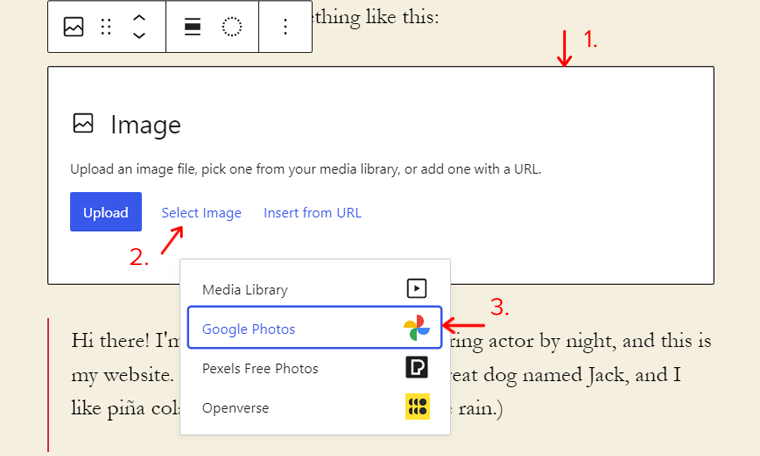
To know about this feature on Jetpack, read this documentation. And to know more about these steps, click on the documentation.
That’s it! By following these steps, you can use the images from your Google Photos on your site.
Conclusion
That’s about it. These are some lists of the best Google Photos WordPress plugins for your website. We hope that you’ll agree with our list of the best Google Photos WordPress plugins.
Lastly, we would like to recommend our favorite Google Photos WordPress plugins. One is the Embed Google Photos album, which is absolutely free to use. While another is Photo Gallery by 10Web which may be premium and comparatively costly but feature-rich.
Moreover, if you’re using the Jetpack plugin on your site, then instead of using a different plugin, use it for Google Photos integration as well.
And if you’ve any further queries about the Google Photos WordPress plugins for the website, then please leave a comment below. We’ll try to get back to you as soon as possible.
You may want to take a look at the best image optimization WordPress plugins and the best CDN providers.
If you like this article, then please share it with your friends and colleagues. Also, don’t forget to follow us on Twitter and Facebook.
Some of the links on this article/page are affiliate links. If you click on such an affiliate link and purchase the product, we’ll earn a specific percent commission from the seller. But it won’t at all affect the price you’ll pay.