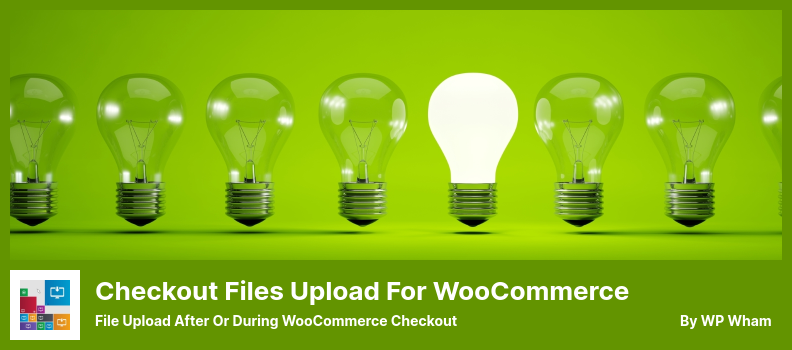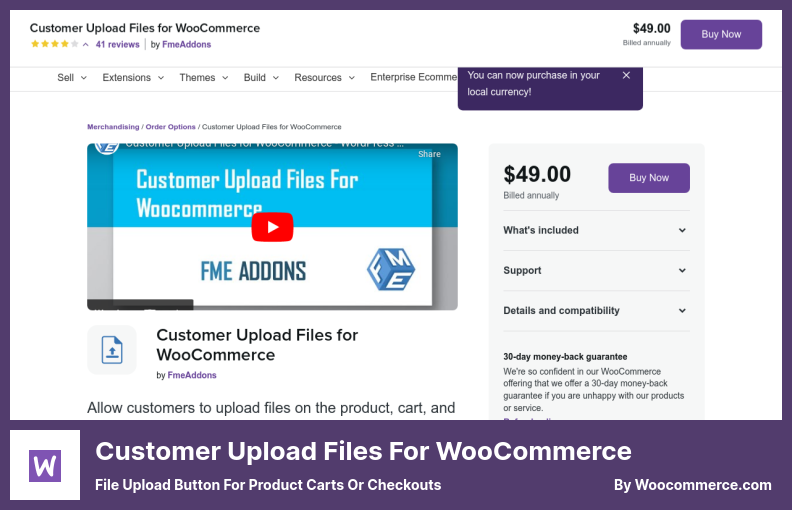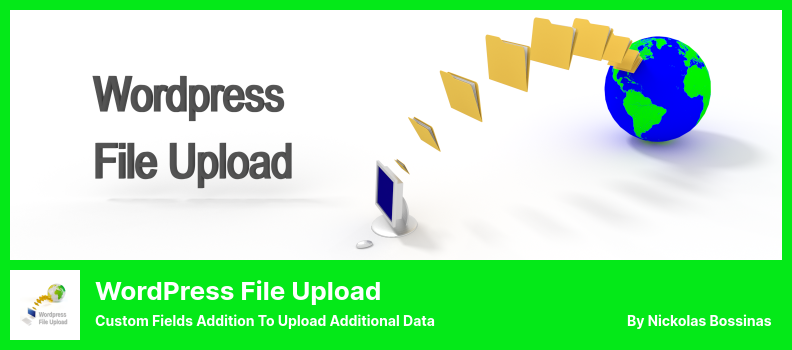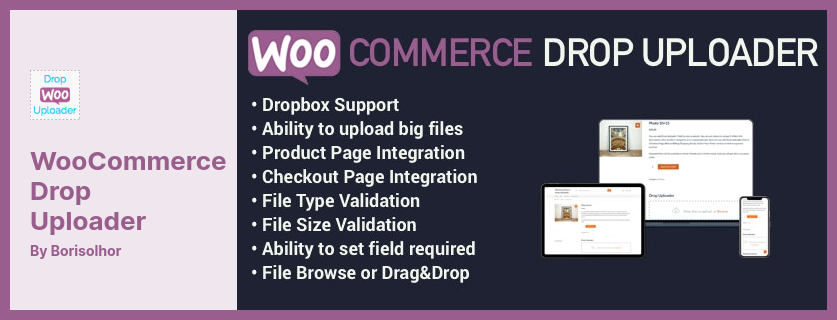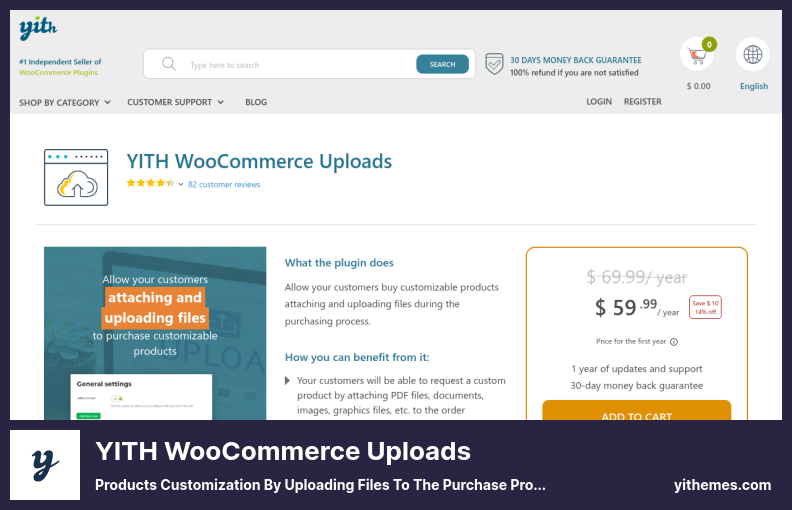Would you like to find the best WordPress WooCommerce File Upload plugin?
The following article has selected some of the best WordPress plugins for WooCommerce File Upload. With these plugins, you will be able to stand out. Also, all the top WordPress themes will have the support of these plugins.
We have curated a wide selection of WordPress File Upload plugins to assist you in choosing the perfect WooCommerce File Upload plugin. This stack of WordPress plugins includes Checkout Files Upload for WooCommerce, Multiple File Upload, Upload Artwork in WooCommerce, User Uploads, Frontend File Upload, and others.
📌 Note: Improve the appearance and functionality of your store by using a popular WooCommerce theme with the features you require and a beautiful design. Also, if you need information about WooCommerce plugins, visit our article about advanced WooCommerce plugins.
Here are some of our favorite WordPress plugins for WooCommerce File Upload in 2022:
WooCommerce Upload Files Plugin
Files Uploading On Order Details or Product Checkout Pages
Aside from offering all the features you require from a premium WooCommerce file upload plugin, you will also be able to upload any file size and type with the WooCommerce Upload Files plugin.
File uploads can also be included on your website’s order detail page, thank you page, and cart page. Its premium features and functionality make it a valuable tool for assisting you with increasing your sales and profits by keeping your customers satisfied when they purchase your products.
There is a common misconception that people do not have adequate storage space on their computers to save their files, which is why this plugin incorporates Dropbox support.
If you have many files on your computer, this feature will allow you to save them to your Dropbox account.
Furthermore, this plugin allows you to upload artwork in WooCommerce directly, which may be an essential feature for website owners who intend to sell artwork on their sites.
Many users of this plugin are pleased with its new feature, which allows multiple file uploads irrespective of size. Therefore, if you manage a sizeable WooCommerce website, this plugin will be of great use to you.
When a client uploads a file to a specific page, your email address will be immediately notified, along with an email notification system and attachments.
💵 The WooCommerce Upload Files plugin has a price of $28.00.
Key Features:
- By the product configuration
- Uploading files automate price calculation
- Develop WooCommerce checkout and cart pages
- Support for Dropbox and Amazon S3 storage systems
- Previews of audio and video documents
- No size limit on uploads, but you can set limits
Random Reviews:
-
This developer was very fast in fixing the problems, and he also responded promptly to comments. Thank you very much.
Aug 2022
-
They always help with your problem, but that plug-in is better than the others. Thanks a lot.
May 2022
Checkout Files Upload for WooCommerce Plugin
File Upload After or During WooCommerce Checkout
You can allow your customers to upload files during the checkout process using the Checkout Files Upload for WooCommerce plugin.
The plugin is not the only way your customers may do that; you can also allow them to upload files on the Thank you page or the My Account page once they have finished the checkout process.
Using this tool, you can manage all your files, including setting a maximum file size limit, limiting the number of files uploaded at a time, or validating image dimensions.
In addition, you can restrict the upload field to appear only when certain items are in your shopping cart. Once the file has been approved or rejected, the customer will receive an email containing a status description.
Additionally, the plugin provides a wide range of customization options that make it easy to customize the upload button for your business.
Custom messages can be defined for the upload button, such as ‘wrong file type’ or ‘file uploaded successfully.’ On the checkout page, it can also be customized as to where and how it appears.
💵 Free and $39.99 for Pro.
Key Features:
- Upload files on the checkout page, the thank you page, or my account page
- Notifications about file upload status
- Cart-related products only appear in the upload field
- Checkout page upload button position
- Send customized messages
- Size limit for files, even image dimensions
Customer Upload Files for WooCommerce Plugin
File Upload Button for Product Carts or Checkouts
With the Customer Upload Files for WooCommerce plugin, your customers can upload files directly into your shop from the cart or checkout page. As you have multiple options for handling files, you will have greater control over what your customers input.
In addition to enabling shoppers to upload multiple files, you can restrict what type and how many images they can upload and approve or reject an upload. Once an upload is approved or rejected, shoppers will be notified via email.
A customer may also upload multiple files or preview those already uploaded, and if necessary, remove the uploaded files and re-upload them as soon as the order process is complete. A customer may also upload a custom note as part of the order process.
Furthermore, this plugin provides the capability to charge extra fees for file uploads. For example, if you offer custom designs at a special price, an additional fee will be added to the customer’s account after the design is uploaded.
💵 With $49.00, you get the benefits of the plugin and 12 months of support.
Key Features:
- Files can be uploaded from product carts or checkouts
- Allow previewing, deleting, and re-uploading
- The ability to upload files for customers
- Notifications regarding approval of files
- Multiple files can be uploaded, but a limit can be set for size and type
WordPress File Upload Plugin
Custom Fields Addition to Upload Additional Data
With the WordPress File Upload plugin, you and other users can easily upload files to your WordPress site. You can add the plugin to your WordPress site’s existing page, post, or sidebar.
The wp-contents directory of your WordPress page or post is the ideal location for storing files, which can be uploaded by simply uploading the files to any directory within the directory.
No unique code is needed, or plugin widgets need to be added to the sidebar; the files can be uploaded anywhere in the directory. Also, this plugin allows users to upload files easily.
You can upload any file to the website, and you may also add custom fields to add additional data. If your browser permits, you can even take screenshots and upload them from your webcam.
Furthermore, it may be used as a form for collecting data without attaching any supporting documentation.
In your Dashboard, you can access your uploaded files via a top-level menu, which includes a file browser; however, this option is currently restricted to administrators.
Several filters and actions can be applied to files before and after uploading to enhance their functionality.
💵 Free advanced plugin!
Key Features:
- GDPR compliance for European Union data protection
- Taking screenshots or uploading videos from the camera is possible
- Despite using HTML5, it will also run on old browsers and mobile devices
- Adding it to post pages or sidebars
Frontend File Manager Plugin
Files Uploading to WordPress for Admin Viewing
A user can upload files from the front end of WordPress to the admin area with Frontend File Manager Plugin.
Every file uploaded by a user to the admin area is stored in the user’s private directory, in which he or she can download and delete files as needed as soon as they have logged into the site.
A directory allows you to limit the number of files that the user may upload. You can limit the number of files that may be uploaded per directory and the number of files that may be uploaded overall by using a directory.
With this frontend file upload tool, it is possible to configure email notifications for roles and rename files based on timestamps as part of the settings. It is also possible to rename files based on timestamps.
💵 There is no charge for this plugin.
WooCommerce Drop Uploader Plugin
Easily Drop Files Directly On WooCommerce Products and Orders
The Drop Uploader plugin is another of the top file upload plugins for WooCommerce that adds a location for uploading files to your product and order pages.
It is as simple as dragging and dropping the required files into the upload area, or users can browse through the traditional means to access the files.
Furthermore, the plugin has basic file management features in addition to drag-and-drop file upload. Similar to other plugins on our list, this plugin allows the user to specify the size and number of files that may be uploaded.
In addition to unlimited files, the plugin allows users to upload many files at once, which may be helpful for those who upload a lot.
Several customization options are available with this tool, which allows you to customize the drag-and-drop upload area so that it matches the theme of your website.
The uploader can be positioned on your website so that it appears where you wish it to, as well as select thumbnails and list layouts for uploaded files.
With Drop Uploader, you will also be able to upload files directly to Dropbox, meaning that you will be able to receive them directly into your Dropbox account when you upload them.
💵 You can get a modern plugin with many documents and 12 months of free support with $21.00.
Key Features:
- Drag-and-drop file uploads for products and orders
- A wide range of customization options is available
- Owners can limit file types and sizes
- Drag and drop or browse files
YITH WooCommerce Uploads Plugin
Products Customization By Uploading Files to The Purchase Process
YITH WooCommerce Uploads is a popular plugin that provides several unique features that facilitate the uploading of files to WooCommerce.
With this tool, uploading and managing files is easy. The file upload option can be enabled during the checkout process to ensure customers do not upload too many files or when the customer is on the thank your page to prevent excessive file uploads.
You may wish to set a maximum file size and count limit to prevent customers from uploading too many files. In addition to accepting and rejecting uploaded files, admins can also provide a second opportunity for customers to upload suitable files.
Depending on the order status, you may offer the customer the option to modify the uploaded files. If the upload is successful, users will be notified via email that their file has been uploaded.
YITH WooCommerce Uploads offers the unique feature of allowing customers to divide the files into separate items for each instance of the same product.
Customers may upload three different designs for three articles of the same T-shirt using three separate files for each, resulting in the possibility of uploading three different designs to each instance of the same T-shirt.
💵 The price includes updates of this plugin for a year and 12 months of support. It costs $59.99.
Key Features:
- Upload files on the checkout and thank you page
- Separate product files per item to upload
- A successful upload notification email is sent to users
- The admin can set file size and maximum files
- Uploads are accepted or rejected by the admin
Putting everything together
We’re happy to give you the best information about WordPress WooCommerce File Upload plugins. Choose one of these plugins to make your site better.
📌 Note: Please take a few minutes to review our posts highlighting the modern WordPress blog themes and the best WordPress plugins for your blog, which are regularly used, voted on, and shared by our readers.
This is a comprehensive list of the top WooCommerce File Upload WordPress plugins. I hope you enjoy it.
Share the article on Twitter and Facebook if you need more information. Let us know if you need more information in the comments.