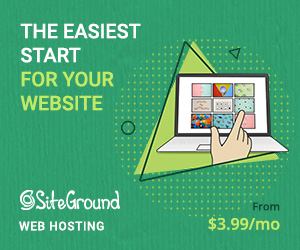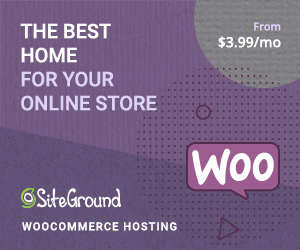Sell DTC/B2C products via WooCommerce, but want to foray into wholesale? Well then, you need a solution that allows you to juggle every aspect of a wholesale B2B shop.
While WooCommerce retail stores have simple setups, wholesale stores require extra considerations. You need features for hiding prices, handling VAT, managing business account registrations, and more.
Plus, you might decide to sell both retail and wholesale items, or make your B2B store private to avoid confusing your B2C audience.
Thankfully, you don’t need separate tools to do all that.
Because B2BKing lets you manage every aspect of your B2B or B2B+B2C hybrid store from one place.
B2BKing is a WooCommerce add-on that integrates wholesale capabilities into any WooCommerce site, new or existing.
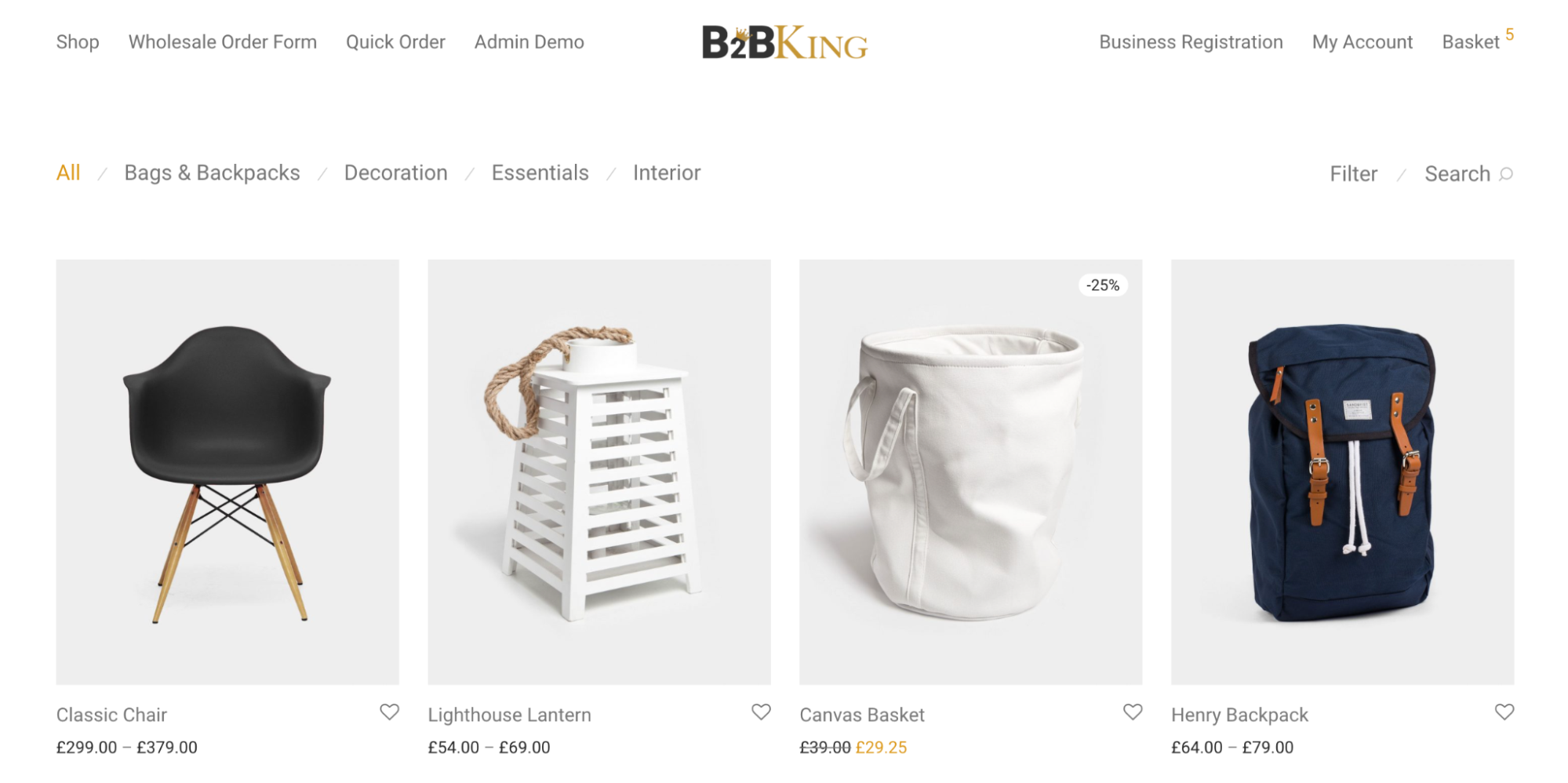
Although it’s packed with powerful features, it won’t put extra strain on your WooCommerce + WordPress installation. Also, you can also use it alongside other plugins without a hitch.
But is B2BKing easy to set up and use? What are some of its salient features? Is it modular enough for users?
In this hands-on review of B2BKing, you’ll get the answers to these questions and more.
B2BKing Overview & Key Features
B2BKing lets you create wholesale discounts, set up dynamic pricing rules, business registration forms, and much more.
Article Continues Below
The plugin has several handy features, including:
- Wholesale bulk order form
- Hide website entirely or hide prices to guest
- Messaging & conversations
- Request a Quote
- Separate B2C and B2B registration
- Product & category visibility control
- EU VAT handling
- Condition-based discounts
- Advanced email alerts
- Invoice payment gateway
14,000+ businesses are currently using B2BKing to equip their sites with powerful wholesale capabilities.
Hands-On With B2BKing
In this section, I’ll show you how to install and use the different features of the plugin on a WooCommerce site.
Before diving in, I recommend seeing the live demo of B2BKing—it will give a quick idea of what you can achieve with the help of this tool.
Done? Cool. Now let’s get to the good stuff.
Installing the plugin
First, download B2BKing from its WordPress.org page.
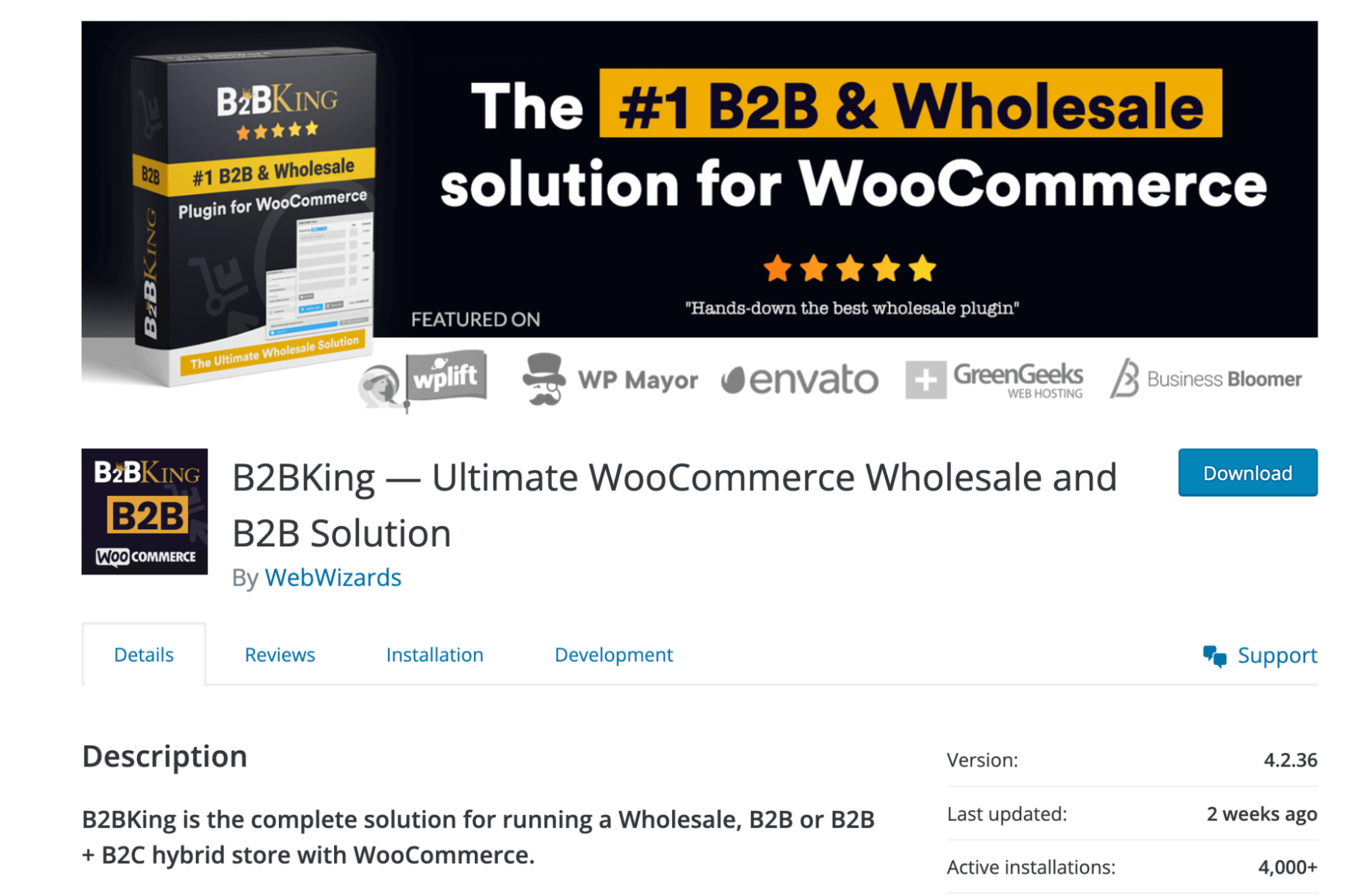
Or, look for “B2BKing” using the plugin search function in your WordPress website. You can access it by opening the Admin dashboard and choosing Plugins > Add New.
Upload the plugin’s zip file, then install the plugin and activate it.
Once done, you’ll see B2BKing appear as an item on the left-hand menu of your WordPress dashboard. Click it, and you’ll get access to the plugin.
Using B2BKing
Configuring B2BKing’s settings is how you start using the plugin.
However, you should first define your wholesale strategy so you can set things up accordingly.
Think about the target audience and the types of products you’ll sell.
Although every shop will have varying needs, some of B2BKing’s features should be useful across the board. These include:
Plugin Status
From the main settings, you can set your shop’s status. If you want to exclusively sell wholesale to businesses, check the box for B2B Shop. If you want to sell both wholesale and retail, check the B2B & B2C hybrid box.
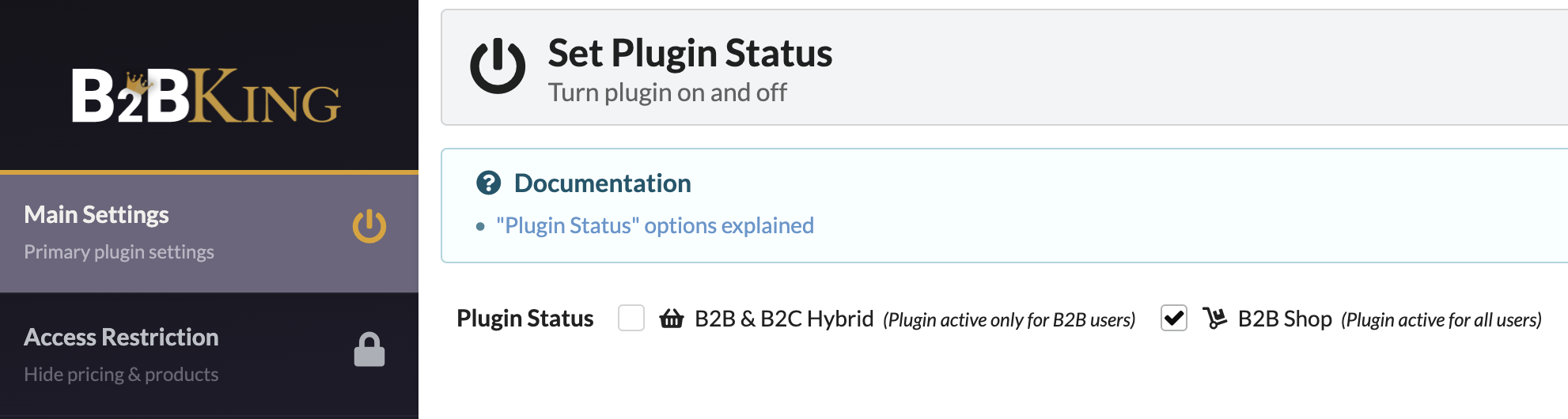
Choosing the hybrid option means your B2B-specific products will not show to your B2C customers, but wholesale buyers will be able to view them without any issues.
Access Restriction
This function lets you control which elements guest visitors can access or see.
Depending on your strategy, you can choose to hide your products and shop, hide your prices, or hide your whole website. The hide entire website setting brings up a page that prompts login to view your online wholesale store.
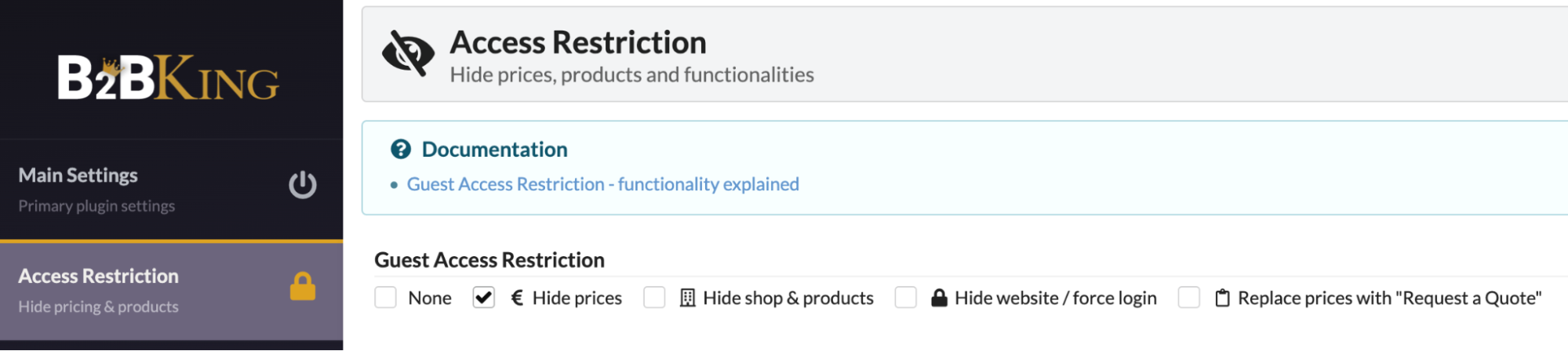
If you choose to hide your shop and products, you can access an additional setting that lets you restrict access to pages. Disabling it will allow potential customers to view other pages like your About Us page. This can be handy for encouraging visitors to buy from your business.
Registration
Enabling this dropdown option is the way to set up business registration. Once done, users will be able to choose the appropriate category based on whether they’re interested in B2B or B2C.
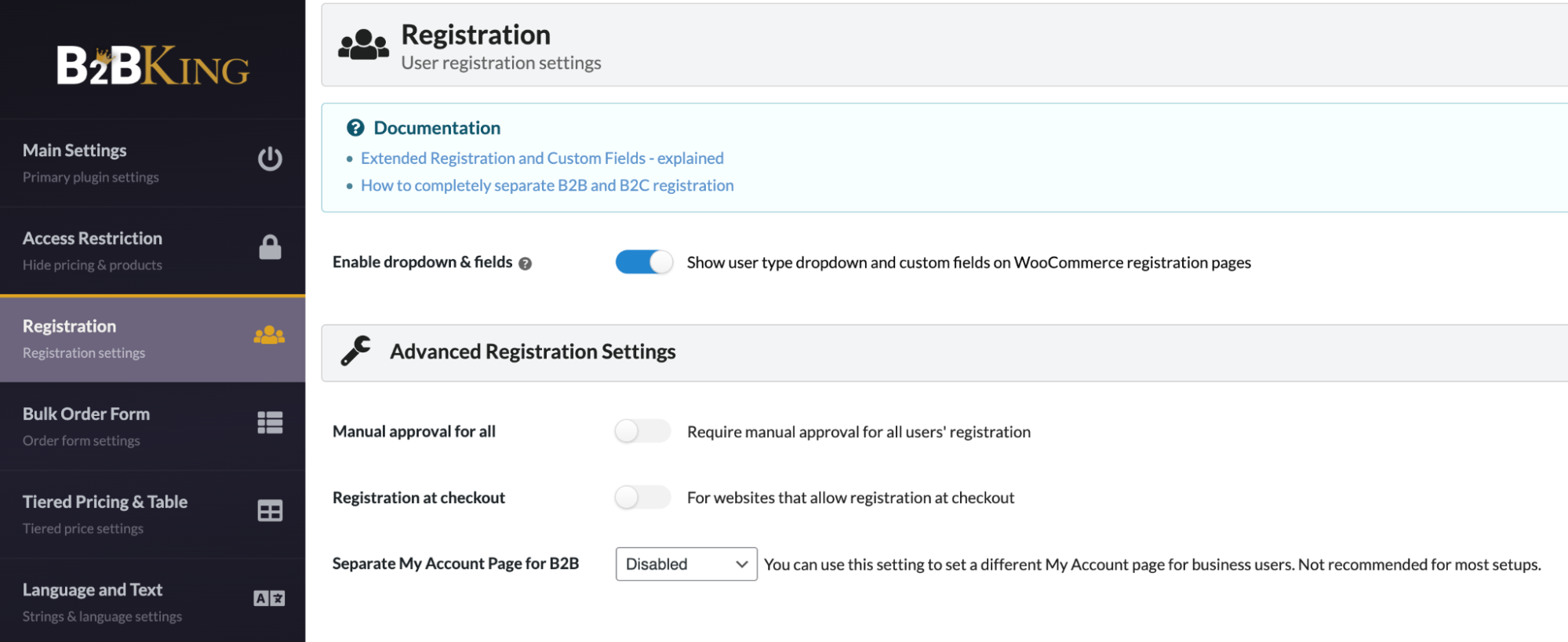
You can also have two different registrations, but this requires separate pages for B2C and B2B customers. Plus, you’ll need to use shortcodes to designate which customers can register.
Once everything is done, go to WooCommerce > Settings > Accounts & Privacy and enable the option for allowing customers to make an account on the “My Account” page.
Bulk Order Form
If you want to make things convenient for B2B buyers, you’ll want to offer a bulk order form. This lets companies order (as well as reorder) products quickly. You can enable the bulk order form through B2BKing’s Settings panel.

What I liked about this form is that you can anywhere on the site using the following shortcode: [b2bking_bulkorder]
Plus, I love the contents it offers to visitors. There’s a fast, instant AJAX-search that users can leverage to search for products quickly. And once they enter a quantity, the subtotal is calculated automatically.
Moreover, users can choose to add the contents of the form to their cart or save them as a purchase list for faster access later.
Product Visibility
With this feature, you can choose to show or hide items from those not logged in.
But for it to work correctly, you first need to create groups.
Creating groups for B2B and B2C customers lets you control visibility and payment and shipping methods.
Here’s how to do it:
- Go to the Groups menu and choose Business Groups.
- Click Create new group in the next menu.
- Enter a name for your group
- Enable or disable payment and shipping methods specific to your group
- Click Publish
That’s it.
Now you just need to enable the visibility switch for the function to work.
Other & Advanced Settings
This section allows you to modify the front end and front hover colors along with the Purchase Lists Header.
Plus, you get many options, including:
- Quote requests: This lets you activate custom quotes for All, Guests, B2C, or B2B. You also get the option to design custom quote fields according to your preference.
- Offers: This enables you to do something special for specific groups or customers. For instance, you can make up a bundle of 100 products and offer it at a discounted price. The function also lets you write the text for your offer.
- Price and product display: With this option, you can show MOQ in archive or shop pages, display both wholesale and retail pricing to B2B customers, and automate VAT settings.
And lots more.
B2BKing Pricing
B2BKing offers two versions of its plugin: a Free version and a Pro version.
You can download the free version from the plugin’s WordPress.org page. For the Pro version, you’ll need to visit B2BKing’s official website and sign up for a plan.
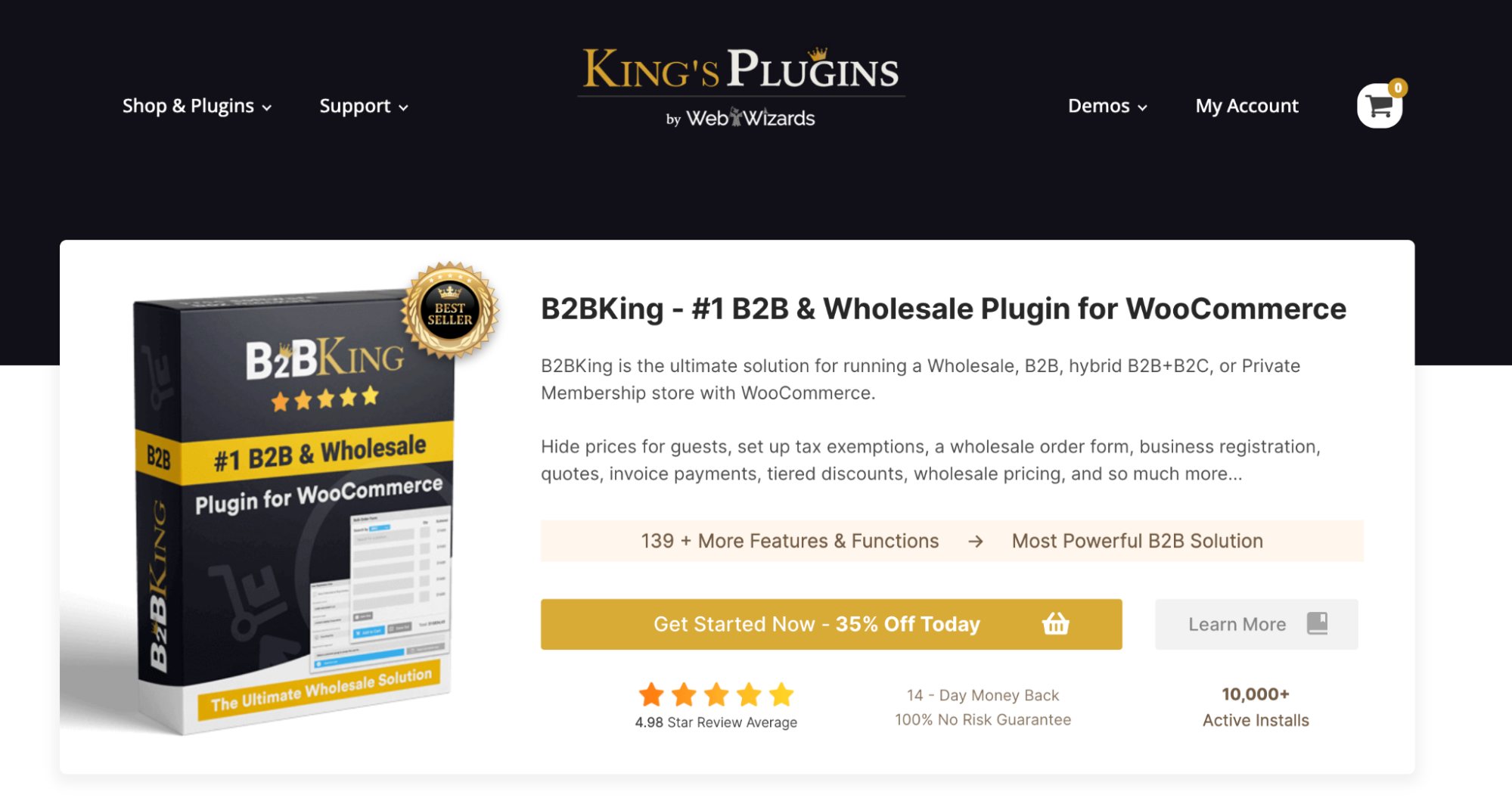
At the time of writing, B2BKing is offering a huge discount on its annual price plans:
- Startup (35% off) – $129 for 1 website/year with plugin support and updates
- Pro (40% off) – $179 for 3 websites/year with plugin support and updates
- Developer (25% off) – $299 for unlimited websites/year with plugin support and updates
Final Verdict
Positioning yourself as a wholesale business brings an added set of responsibilities.
From creating wholesale discounts to managing business registration forms, there’s a lot to manage.
With B2BKing, you can complete all such tasks with a few clicks.
While the plugin is easy to get started with, the developer offers extensive documentation in case you get stuck at any point.
Excited to turn your online store into a fully functional wholesale outlet?