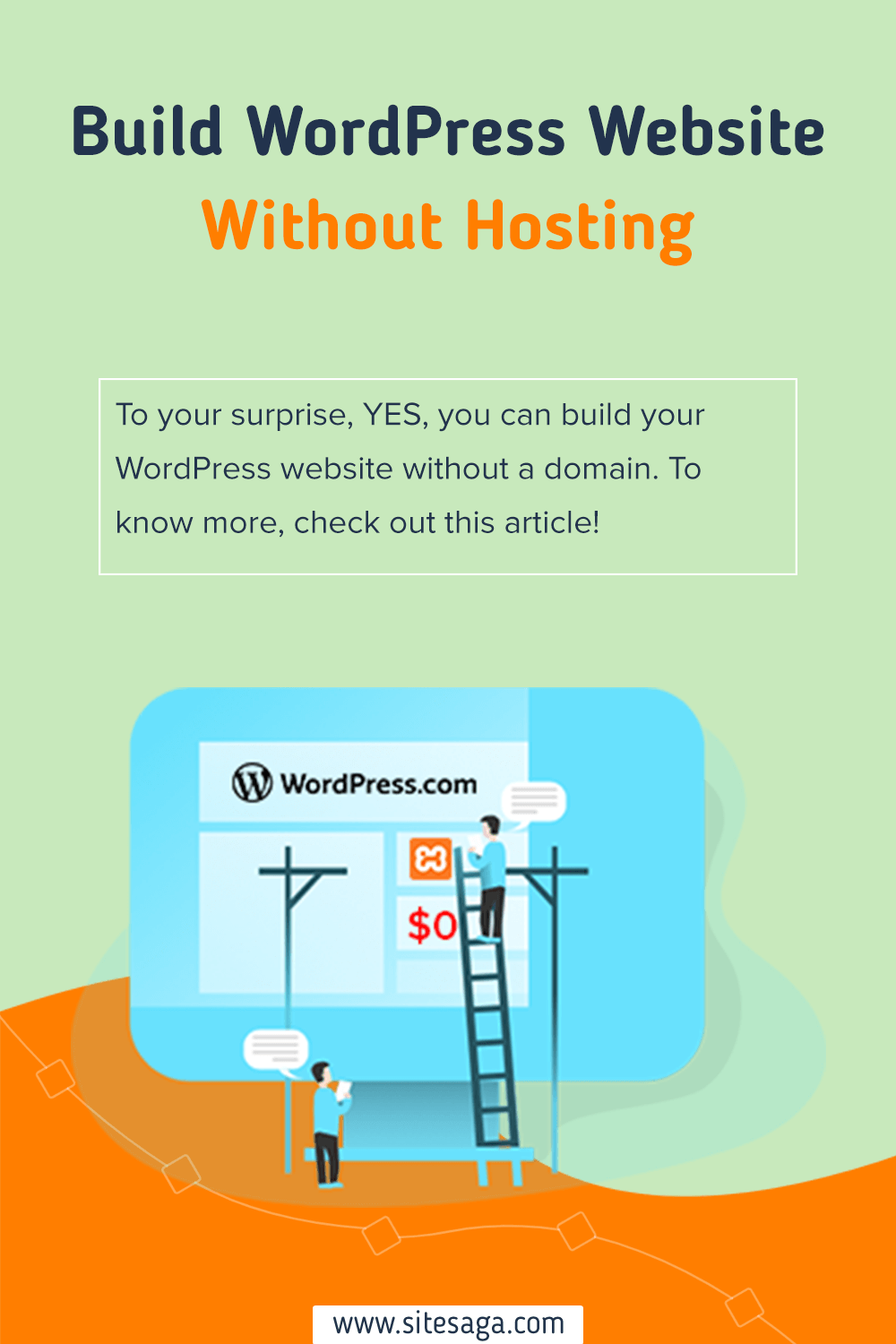Wondering how to build a WordPress website without hosting? If that’s the case, then you’ve come to the right place.
At the very beginning only we’d like to clear your doubt on whether you can build a WordPress site without hosting. Actually, NO. You cannot.
However, you can create a WordPress website without buying hosting. Wondering how? You can use a free WordPress hosting platform. Or host your site locally on your physical computer.
Many developers as well as beginners have been using these methods for many reasons and purposes.
If you also want to learn that, this article is just for you! Here, we’ll teach you exactly how to build a WordPress website without hosting and domain.
Without further ado, let’s get started.
Why Do You Want to Build WordPress Without Hosting and Domain?
No doubt, building a website that’s not hosted gives you the freedom to customize it as much or as little as per your needs. Therefore, let’s talk about why some users prefer building websites without hosting.
Most beginners who’re new to websites or WordPress somehow prefer to build their websites without using hosting. Since they’re so new to the concept of hosting that they find it overwhelming to find the right hosting for their website.
Besides, not all individuals or businesses could afford to buy a domain and host at the beginning. So, in that scenario also start by building a WordPress website without hosting.
Moreover, many developers also choose to use WordPress without hosting it online. As it gives them full freedom to try different things that suit their needs.
Likewise, you can use it as your go-to staging environment. This helps you to test your tools and fix any issues that arise when building a new website.
What Methods to Build a WordPress Website Without Hosting?
Now that you’ve already decided that you’re going to build your WordPress website without hosting. So, let’s look at some of the methods by which you can use WordPress without hosting.
1. Using WordPress.com
The very first method that you can use for building a WordPress website is WordPress.com.
WordPress.com is a fully hosted website builder created by Matt Mullenweg and owned by Automattic. It offers a free hosting service that lets you sign up for a free account and instantly start building your WordPress website.
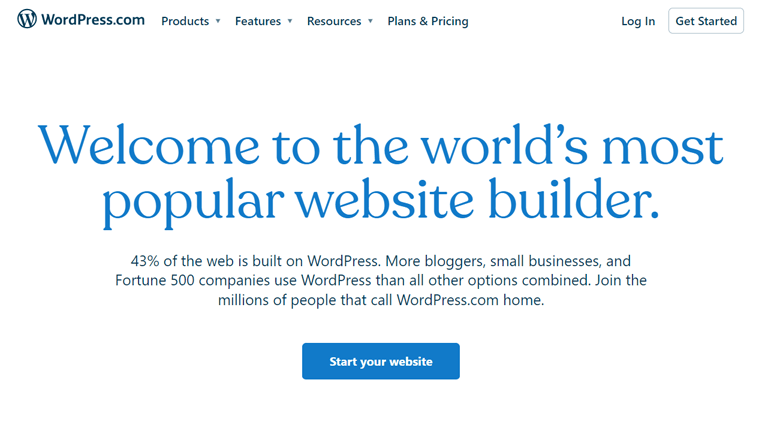
This platform is the perfect way to start building a website on WordPress without having to invest any budget in hosting and domain. It lets you build a WordPress site free of cost on its platform, plus provides a free subdomain.
Besides, it also takes care of technical issues and requirements of managing hosting for your website.
Although, most users don’t prefer using WordPress.com because it restricts you in so many places. Like no monetization option, limited themes, no customization options, and more.
Instead many of them go with WordPress.org. Since it’s a self-hosted platform that opens up many opportunities and freedom to build your website the way you want.
To know more about WordPress.org and WordPress.com, check our detailed article on WordPress.com vs WordPress.org.
We’ll look more into it as the article follows. Till then enjoy and stick around with us for more.
2. Installing and Running WordPress on Your Local Computer (Using XAMPP)
The next alternative to WordPress.com would be to install and run WordPress on your local devices for free. To be able to run your WordPress without any hosting on your computer, you’ll need to install a local host.

A localhost is a software application that allows you to develop a website offline without the need for internet or hosting. This method is quite popular among beginners, students, and developers who’re learning about how the website is developed.
On using the localhost, it’ll create a server-like environment on your computer. After that, you can install and run the official WordPress CMS on the server which you have on your computer. And then start building your very first WordPress website without domain and hosting.
Some of the popular localhost servers that you can find in the market are XAMPP, MAMP, WampServer, DesktopServer, etc.
Are you looking forward to installing WordPress locally?
Yes, you can quickly and easily install WordPress on your local computer using XAMPP. For more details, check out the step-by-step tutorial below:
3. Trying Free Hosting Provider
There might be many reasons why you want to use WordPress without hosting. Either you don’t have a budget to invest in hosting or don’t want to get into the technical stuff of managing the hosting.
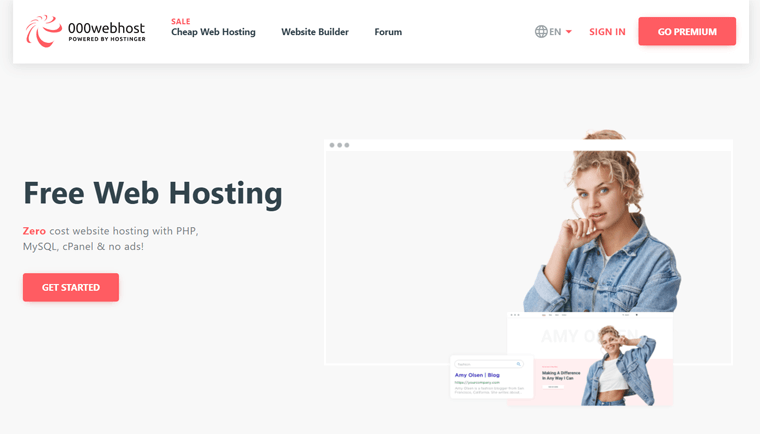
If that is the case then, you can see yourself using a free hosting provider for your website. However, free hosting services are only recommended for those who have budget issues or someone beginner who is new to website development.
As mentioned earlier, WordPress.com is also considered one of the free WordPress hosting providers. Alongside that, some other popular free WordPress hosting services are 000WebHost by Hostinger, AccWeb Hosting, InfinityFree, FreeHosting, and more.
These are some of the popular methods for building websites without hosting. You can use any one of the methods to build your WordPress without hosting and domain.
However, we recommend that you should go with the first method – using WordPress.com. To make it easier for you, in the next section we’ll show you step-by-step how to use WordPress without hosting.
How to Build a WordPress Website without Hosting?
In this section of the article, we shall look at how to build a WordPress website without hosting. From the above three mentioned methods, we’ll use WordPress.com and see how to use WordPress without hosting.
So, let’s begin.
Step 1: Create an Account
The first thing that you need to do is create your WordPress account on WordPress.com. For that, visit the official website of WordPress.com and click on the “Start Your Website” blue button.
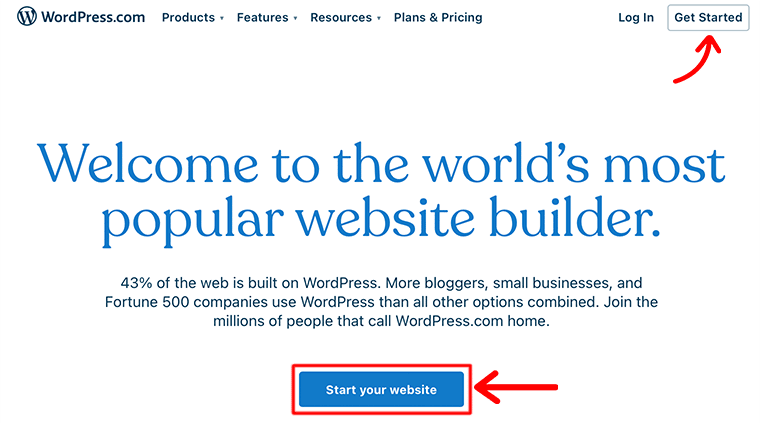
Once you’ve clicked on the button, it’ll redirect you to the Sign Up page. On this page, you need to fill out a sign-up form with some information that includes your username, password, and email address.
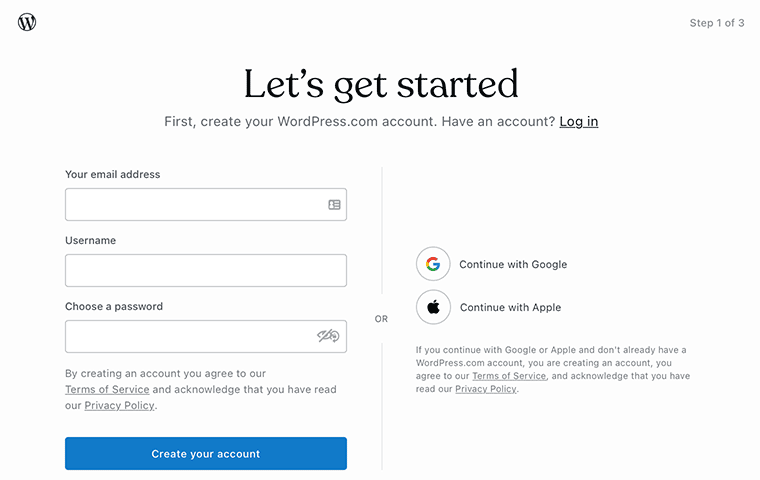
Following that, it’ll ask you to choose the domain for your website. When choosing a domain, make sure that you enter some descriptive keywords that suit your website.
Since you’re using free WordPress to create a website, your website address will be suffixed with WordPress.com. For example, if you choose “example” as your website name, it’ll automatically become “example.wordpress.com”.
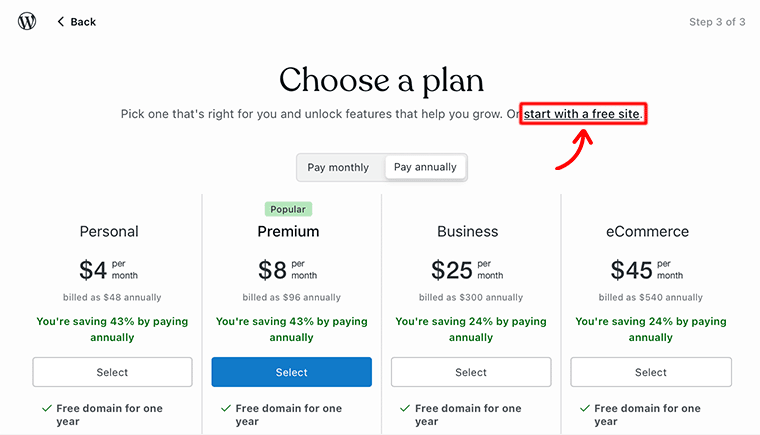
At last, it’ll ask you to choose a WordPress plan according to your requirement. Or else you can also start by creating a free site too. For this tutorial, we’ll be creating a free WordPress site.
Following that, it’ll redirect you to your WordPress.com dashboard which looks like the following.
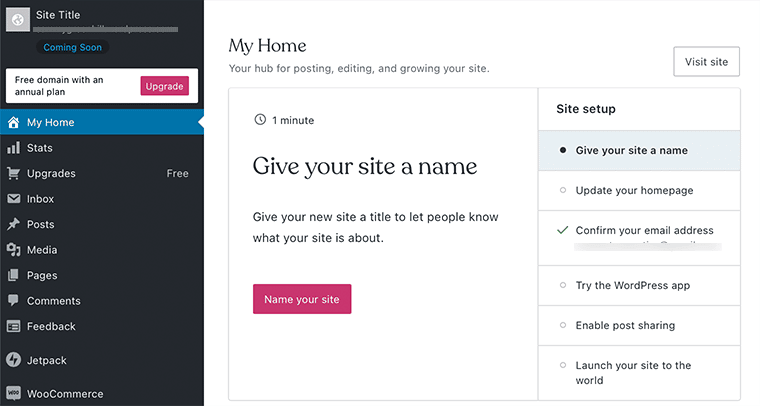
Step 2: Setup Your Website
Once you’ve reached your dashboard, you’ll have to set up your website first before you start building your website. Start with giving a name to your site followed by confirming your email address.
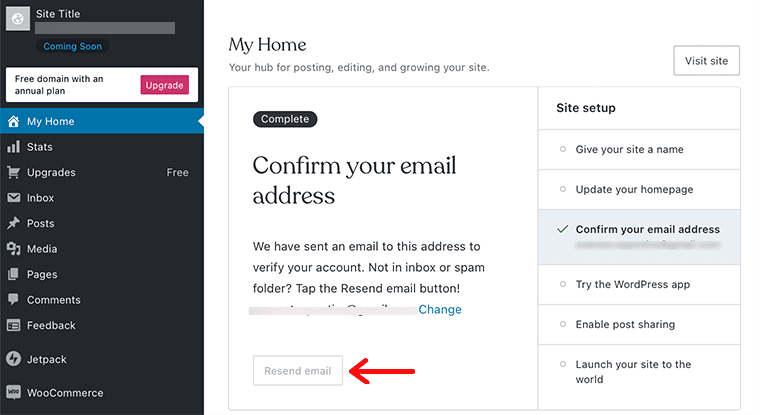
To confirm your email address and activate your account, you’ll receive a notification in your email. Now, all you have to do is open your mail, read the instructions, and click on the Confirm Now button to confirm your email address.
Step 3: Customize Your Website
Now that you’ve set up your website and activated your account, it’s time for customizing your website. To do go you need to go to Appearance > Themes from your main dashboard.
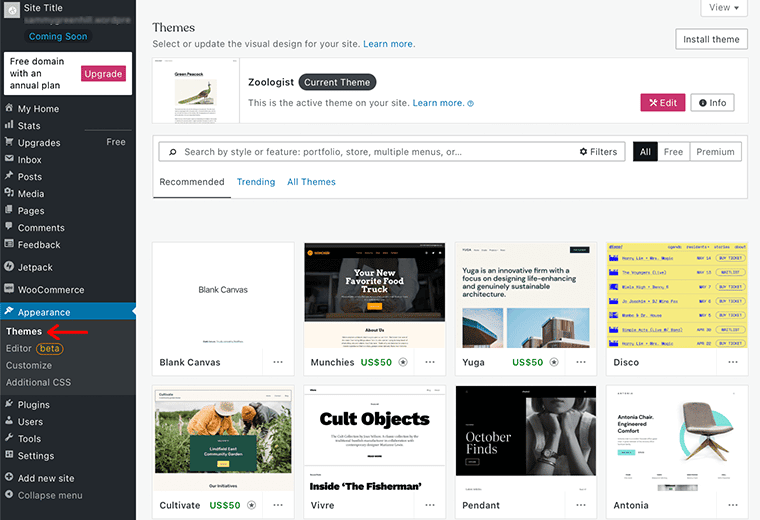
From there you’ll have tons of theme options to choose from, for now, you can select any free theme for your website. As a default, you’ll find a theme called Zoologist already activated on your website as your Current Theme.
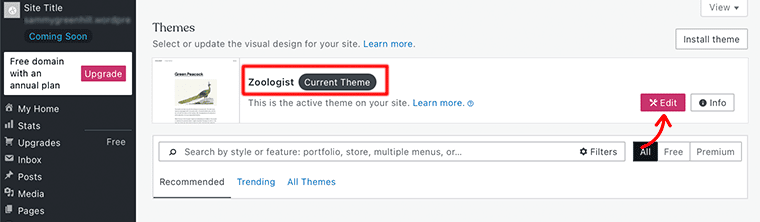
If you wish to go with the default theme then you can simply click on the Edit button and carry with that theme.
Similarly, for installing plugins, you can click on the Plugins option from your WordPress dashboard. Inside the plugin page, you can find many plugins and extensions that you can add to your website for more functionality.
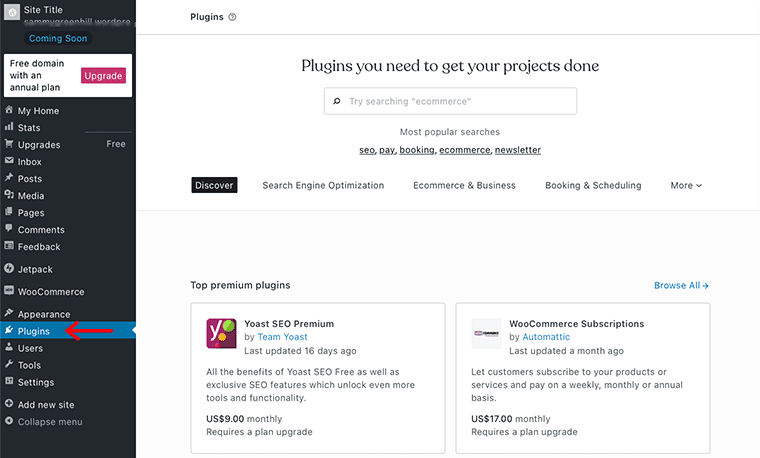
You can find plugins for all sorts of purposes whether it’s for SEO or crowdfunding in both free and premium versions. Besides that, with each WordPress account, you’ll get WooCommerce and Jetpack plugins installed automatically on your website.
Step 4: Create a Content
The next step is to create content for your website. Every website must have engaging content so that it can attract potential audiences to its website.
To create your first post, click on Posts > Add New from your dashboard.
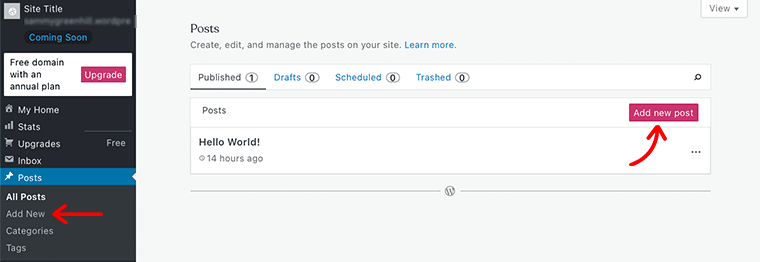
Afterward, it’ll take you to the WordPress editor page where you can create your first post for your website. You can begin by giving a title to your post and carry on as per your need. At last, once everything is completed, you can click on the Publish button at the top-right corner to live content for your audience.
Step 5: Launch Your Website
Finally, once you’ve completed setting up your website, you can now launch your website over the internet. But before that, check your WordPress website address, view your website, and check how it looks.
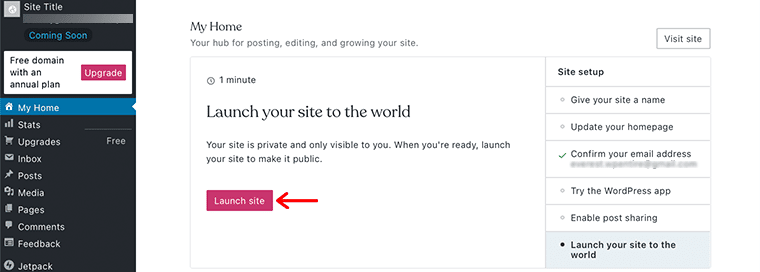
If everything seems to get in the right place as you want, then, click on the Launch Site button to make your website live for your audiences.
There you go! In this way, you’ve successfully built a WordPress website without hosting. Easy, right? Once your website goes live, you can always manage and upload content on the website whenever you want.
Cons of Building a WordPress Website Without Hosting
No doubt, WordPress.com is a great free and secure platform that allows you to build your website without hosting. However, it does come with a few limitations that you need to know before you decide to build a WordPress website without hosting.
Hence, here are some cons of building a WordPress website without hosting –
- Comes with a limited set of features that can restrict you to customize and extend the functionality of your website. You only get a handful of options to choose from unlike a website with paid hosting.
- Building your WordPress website without hosting can limit website monetization. As mostly Google Adsense and other advertising programs only work with a hosted website. This results in restricting you from running commercial activities on your website.
- Although WordPress can be considered a highly secured platform. Yet it can be hit by any threats and malware. Basically, WordPress with no hosting doesn’t guarantee to secure your website from invasion by potential hackers.
- As a beginner, it’s a great way to begin building your WordPress website without hosting. However, in the longer term, a WordPress website without hosting provides no room to develop or redesign your website into something better.
- Unlike with self-hosted and paid hosting, you cannot have or create a branded email address and domain name for your website.
FAQs on Building WordPress Website Without Hosting
To be honest, hosting is an essential factor for building a WordPress website. Hosting not only helps you to get your website live on the internet but also takes care of other essential factors like security, backups, etc.
The three best methods for building a WordPress website using hosting are – Use WordPress.com, Run and Install WordPress on LocalHost, and Try Free WordPress Hosting.
Although starting without hosting and domain seems the right choice, in the long run, it not only limits the set of features but also restricts the customization option for the users.
Some of the benefits of using a self-hosted WordPress website are – gives you full control over your website, comes with an unlimited number of free and premium WordPress themes and plugins, allows you to easily add an eCommerce store to your website, and easily monetize your website, and more.
Conclusion
Well, that’s all for now!
In this article, we’ve shown how you can build a WordPress website without hosting. We hope that’ll help you to know all the steps to build a WordPress website without hosting
So, if you’ve any queries or suggestions regarding this article, then let us know in the comment below. Besides, you can also share your experience of building a WordPress website without hosting
You can also check out our complete guide on how much time it takes to build a website. With that, you may also like to check out another popular article on how to check if a website is built on WordPress or not. Make sure you go through them!
If you like this article, then please share it with your friends and colleagues. Also, don’t forget to follow us on Twitter and Facebook.