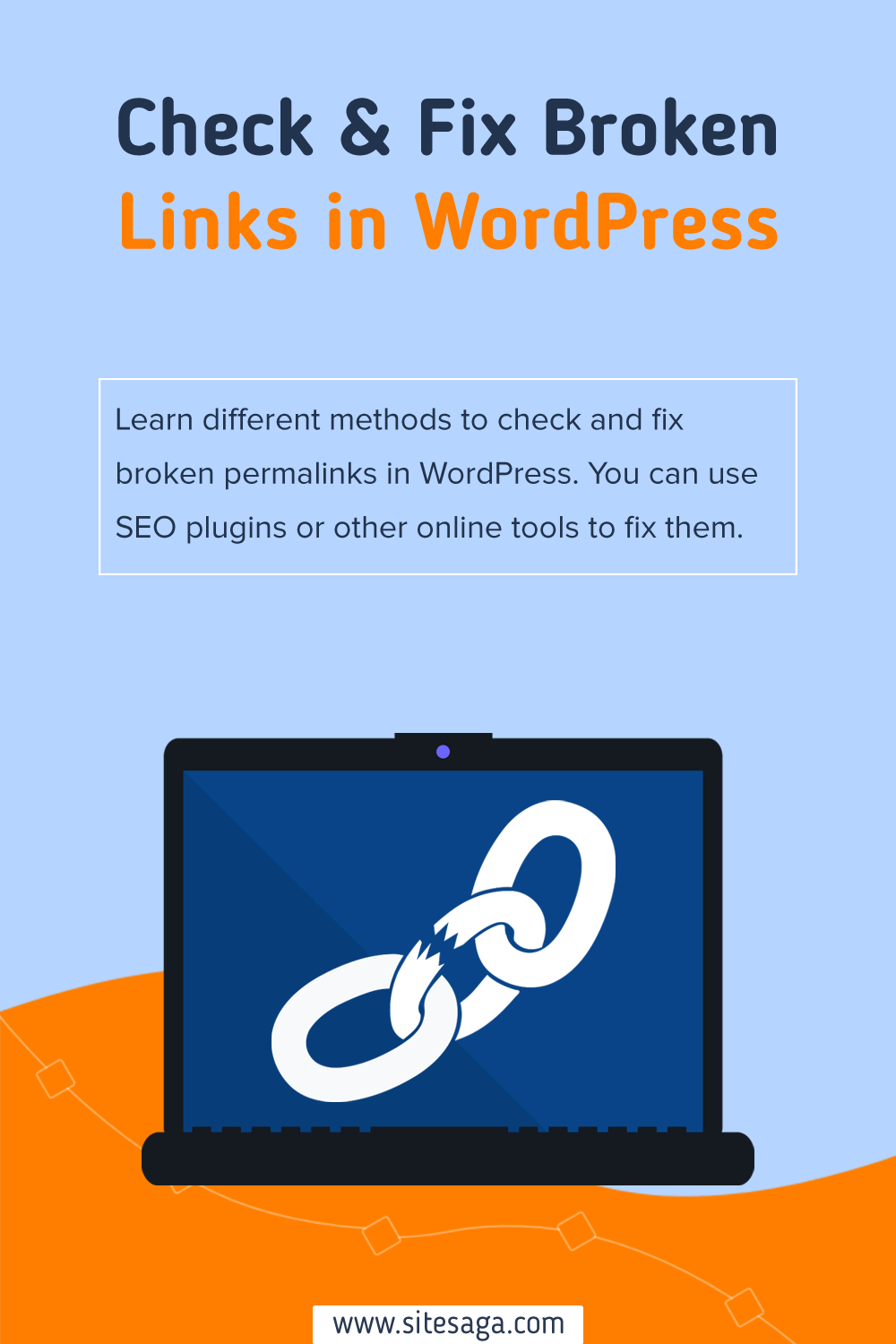Do you want to learn how to check and fix broken permalinks in WordPress? If that’s the case, then you’ve come to the ideal place to master some of these simple techniques.
Broken permalinks are bad for user experience. Moreover, it can negatively affect the search engine ranking of your WordPress site.
Therefore, finding and fixing broken links is a vital job for a WordPress site owner/manager.
Thankfully, there are several methods to check and fix broken permalinks. Here, we’ll show you the simple yet effective methods to check and fix broken permalinks in your WordPress site.
Let’s start.
A. What are Permalinks in WordPress?
Before getting into the niche, it’s important to know what permalinks actually are?
In simple words, you can understand permalinks as a complete URL (Uniform Resource Locator) of any webpage on your website.
They are known to be the permanent web addresses that serve as links to your web content. It also means they won’t be changed in the future. Thereby, permalinks are also referred to as permanent links.
So, when you open a specific web page, a permalink displays in the address bar of your browser. Generally, a permalink consists of 2 parts. They are:
- the domain name
- and the slug.
The portion of a permalink just after the domain name is known as the slug.
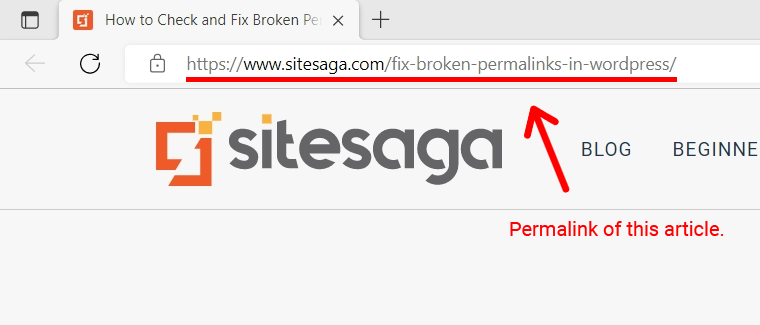
For instance, (https://www.sitesaga.com/fix-broken-permalinks-in-wordpress/) is the permalink for this article. The domain (https://www.sitesaga.com) comes first, followed by the slug (fix-broken-permalinks-in-wordpress/).
B. WordPress Broken Permalinks and What Causes Them?
In simple terms, broken permalinks are links on a website that no longer work. When you click on such a broken link, then you won’t see the desired content. But instead, you’ll get a ‘page not found’ message.
This issue is also known as the ‘404 error’. That’s to say when you click on a permalink, and it shows a 404 error page, then it’s most likely that the permalink is broken.

What Causes Broken Permalinks?
So if you’re trying to figure out some of the top causes for your broken permalinks, then the possible reasons could be:
- The structure of your website’s URLs is changed.
- You included a link to content that has now been moved or removed: It’s possible that the link went to a resource that no longer exists.
- If you’re not careful while updating WordPress core, a plugin, then it can also break your permalinks.
- You can break your permalinks if you migrate your site to a different domain or server, or restore a backup.
- When you install a new plugin that deals with permalinks, then you can run across an incompatibility that causes your permalinks to break.
Therefore, discovering how permalinks are actually broken can assist you in avoiding them in the future.
With that, let’s come back to the main point, which is how to check and fix broken permalinks in WordPress.
C. How to Check Broken Permalinks in WordPress? (5 Ways)
There are several methods to check broken permalinks in WordPress. Thereby, we’ve come up with 5 simple and practical ways to check for broken permalinks in your WordPress site.
Plus, we’ve also shared 4 easy ways to fix such broken WordPress permalinks. So keep reading until the end of this article.
Now, let’s begin with how to find broken links in WordPress.
Method 1: Using Rank Math’s 404 Monitor Tool
One of the easiest methods to check broken permalinks in WordPress is to use the popular WordPress SEO plugin Rank Math. To be precise, you can use its 404 Monitor Tool to check the broken permalinks on your website easily.
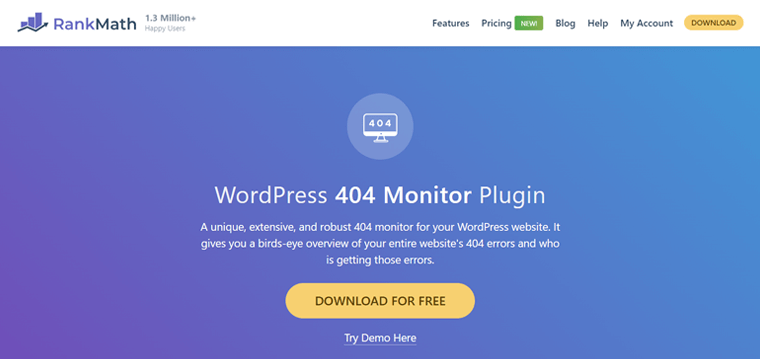
And guess what? It’s available in the free version of Rank Math. So, even if you haven’t used Rank Math before, then also it’s not a problem.
Now, let’s look at the following steps to check broken permalinks using Rank Math’s 404 Monitor Tool. Just follow us as we guide you through.
1) Install Rank Math Plugin
You can easily install the free version of the Rank Math plugin directly from the WordPress.org dashboard.
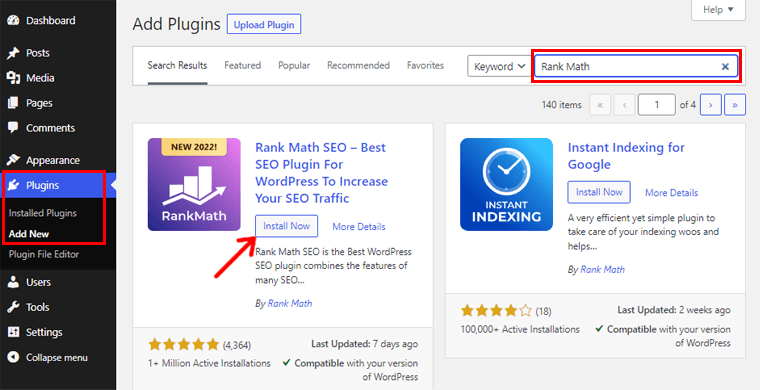
For more details, check our step-by-step guide article on how to install a WordPress plugin.
2) Activate 404 Monitor Module
Basically, you’ll find various modules in the Rank Math dashboard. That helps you to improve user experience as well as create an SEO-friendly website.
Now, you need to enable the ‘404 Monitor’ module as shown in the image below.
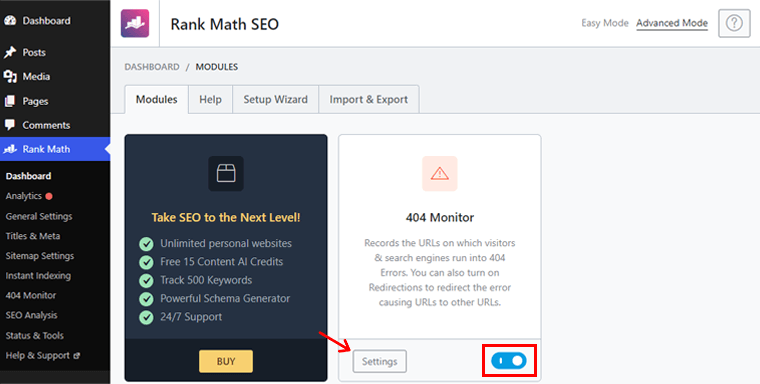
On enabling it, you’ll also see the ‘Settings’ option. Click on it to access various configuration possibilities.
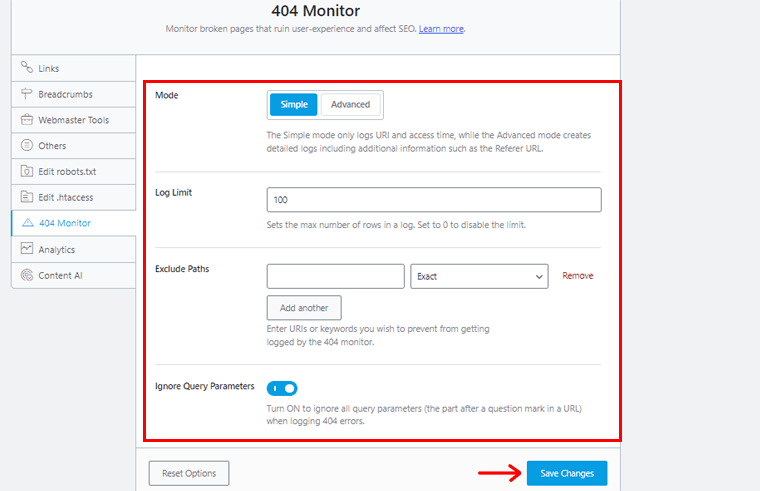
Once done, simply click on the ‘Save Changes’ option at the bottom.
3) Go to 404 Monitor to See Broken Permalinks
Now, navigate to the ‘Rank Math’ on the left-side navigation of your dashboard. And then click on the ‘404 Monitor’ option.
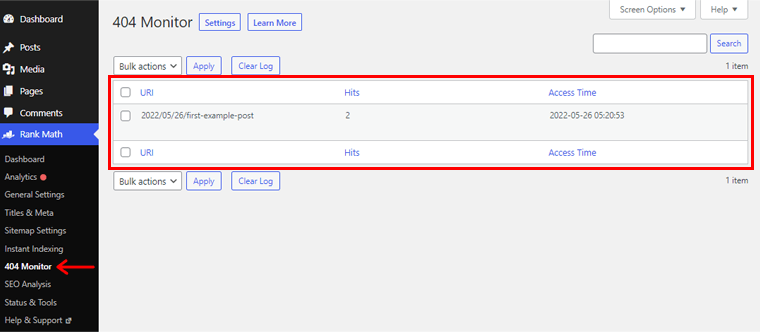
With that, you can effortlessly find out the broken permalinks on your WordPress site.
Let’s move forward to another method to check broken permalinks in your WordPress site.
Method 2: Using an SEO Tool like Semrush or Ahrefs
Likewise, you can also use several SEO tools to check for broken permalinks on your WordPress site.
Semrush and Ahrefs are two of the most well-known ones. So, you don’t need to go elsewhere if you’re already utilizing one of these tools to optimize your website’s SEO. And if not, you can always sign up for one.
So, in this section let’s explore how you can use these tools to check broken permalinks on your site individually.
i) Using Semrush
Semrush is an all-in-one comprehensive marketing platform that can manage all aspects of your website marketing and growth. That includes SEO, market research, content marketing, etc.
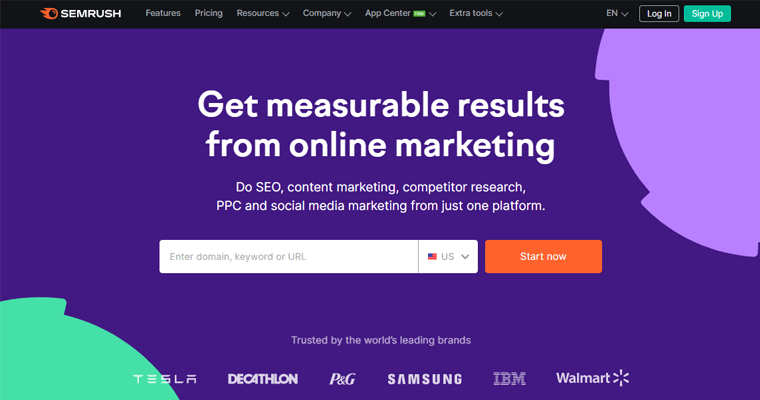
To be precise, the Site Audit Tool of Semrush can help you check broken permalinks in your WordPress site. And as Site Audit Tool is its premium feature, you’ve to buy the Semrush premium version. Or, alternatively, you can also use a 7-day free trial of the Semrush Pro version.
So, walk along with the following steps as we guide you through.
1) Sign Up for a Semrush Account
To begin, go to Semrush’s official website and then click the ‘Sign Up’ option on its navigation.
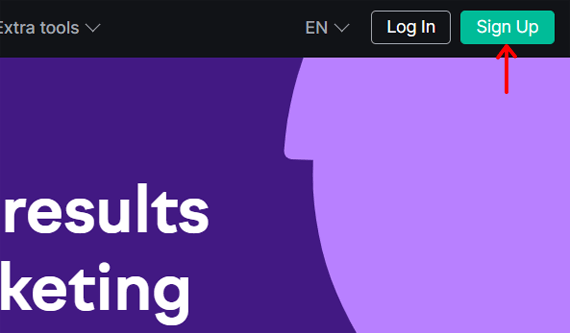
This will take you to the Signup page, where you can register for a Semrush account.
2) Create a New Project
Go to the ‘Projects’ navigation menu and click the ‘+ Create project’ button to create a new project.
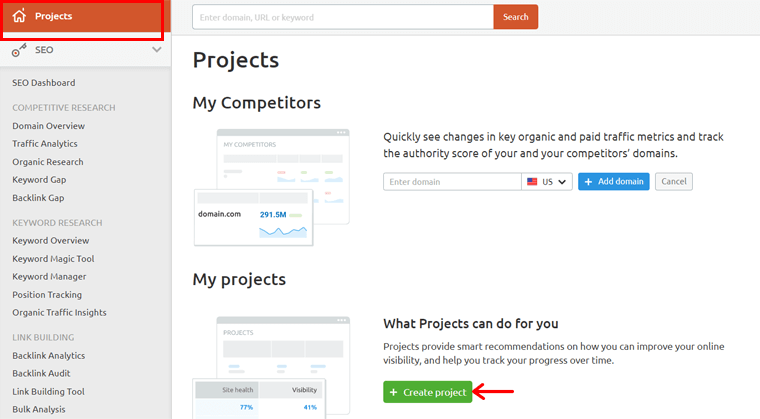
With that, a popup form will appear. Now, you’ll need to ‘enter the domain or subdomain’ of your website of which you want to check broken permalinks if there are any. Following that, you can add the ‘Project Name’. Here, we’ve used our own site SiteSaga.com, as an example.
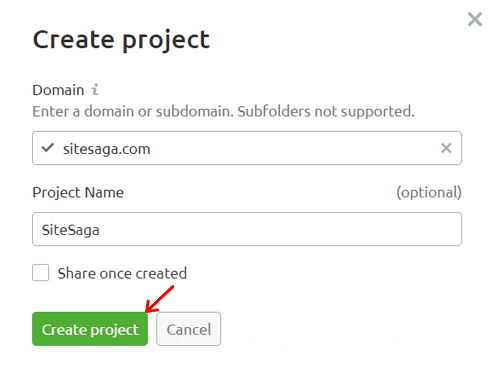
Lastly, you can save the project by clicking on the ‘Create Project’ option.
3) Click on the Site Audit Option
Following that, you can see that the new project is added to the list. You can now configure each Semrush tool for that project. However, as previously said, we’ll now concentrate on the Site Audit tool.
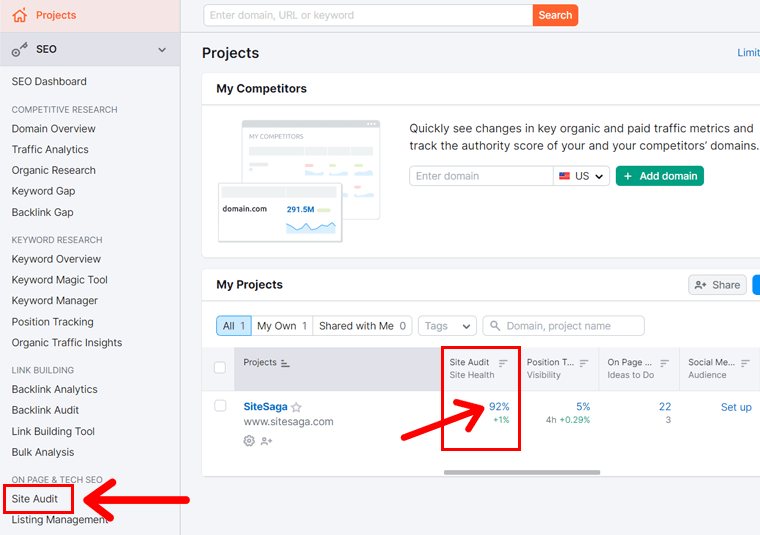
On your project dashboard, click the ‘Site Audit’ card. Once the tool is open, you’ve to configure your audit’s parameters. You can configure the basic settings under the ‘Domain and limit of pages’ tab. The other options, on the other hand, are entirely up to you.
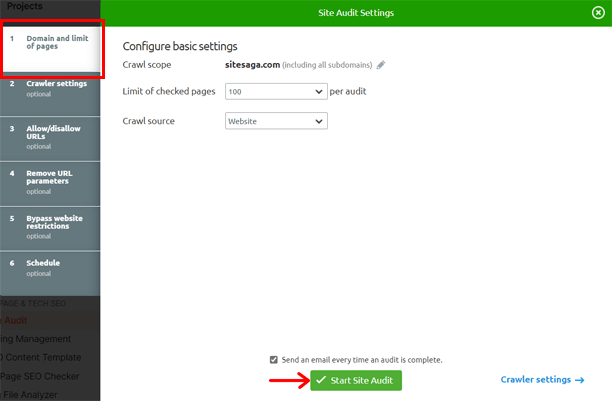
After you’ve finished configuring, hit the ‘Start Site Audit’ button.
4) Check for any Broken Links using the Site Audit Tool
Following that, the crawling will begin. Shortly after that, you can check the tool’s analysis. You can see various issues on your site. That is further sorted into groupings such as errors, warnings, and notices.
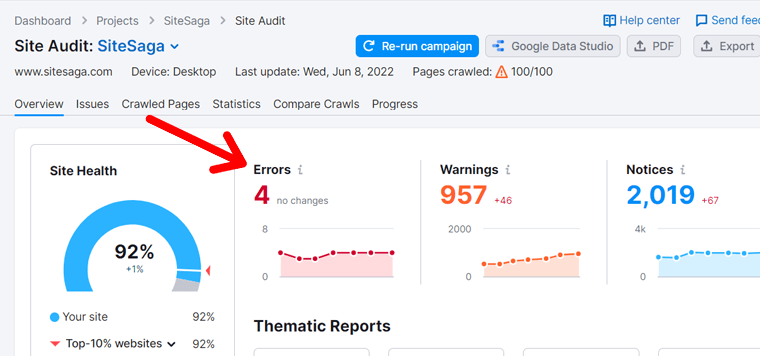
Now, simply click the ‘Errors’ option on the Site Audit results to see the broken permalinks on your website.
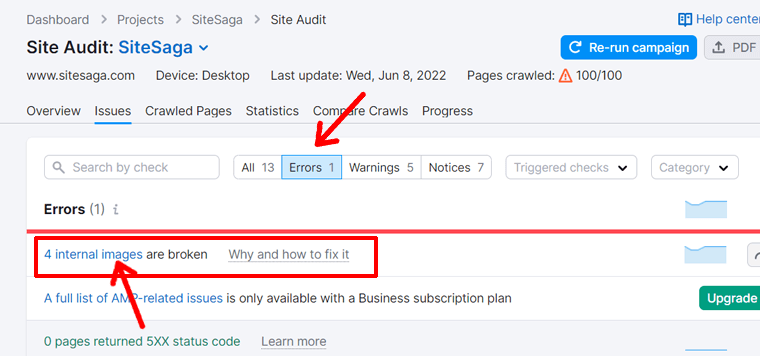
Once you click on the ‘x internal images are broken’ link, it’ll open the links which are broken.
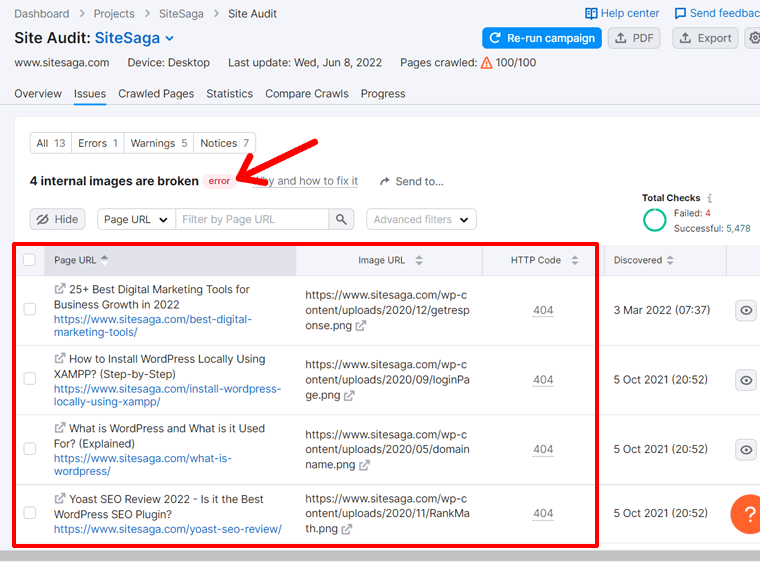
For example, an image is missing in the ’25+ Best Digital Marketing Tools for Business Growth in 2022′ article. The missing image name is ‘getresponse.png’.
So, when we went to the article to check it, the image was missing. See the screenshot below for reference.
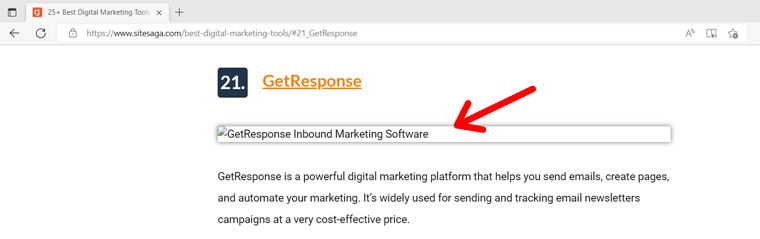
And that’s it! This way, you can easily check the broken permalinks on your WordPress site using Semrush.
You might want to check our article on how to use Semrush for free? Enjoy Pro Features with Free Trial.
With that, let’s move forward to check the broken permalinks using Ahrefs.
ii) Using Ahrefs
Just like Semrush, you can also use Ahrefs, to check the broken permalinks on your WordPress site.
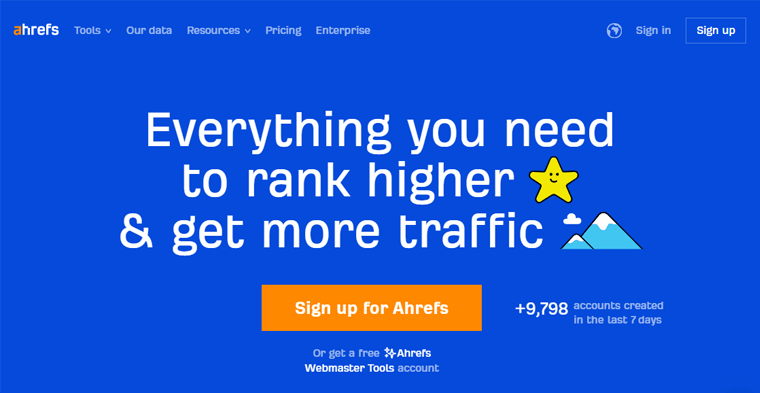
To let you know, Ahrefs is a wonderful SEO tool. It’s widely employed by SEO specialists and marketers all over the world. One of the best weapons of Ahrefs is Site Audit. Using this tool, you can get detailed insight into your WordPress site. And thereby, you can also check the broken permalinks on your site.
Nevertheless, most of its features including Site Audit are available only in its premium version. So, it may be inaccessible to most newcomers. However, as Ahrefs is extremely user-friendly, you can definitely go forward if budget isn’t the issue.
Follow us as we guide you through to check the broken permalinks on your site using Ahrefs.
1) Sign in to your Ahrefs account
First thing first, if you’ve not yet signed up for your Ahrefs account, then you can go to its official website. And click on the ‘Sign up’ option to choose the ideal plan that meets your needs.
And if you already have an Ahrefs account, simply click on the ‘Sign in’ option to log in to your Ahrefs account.
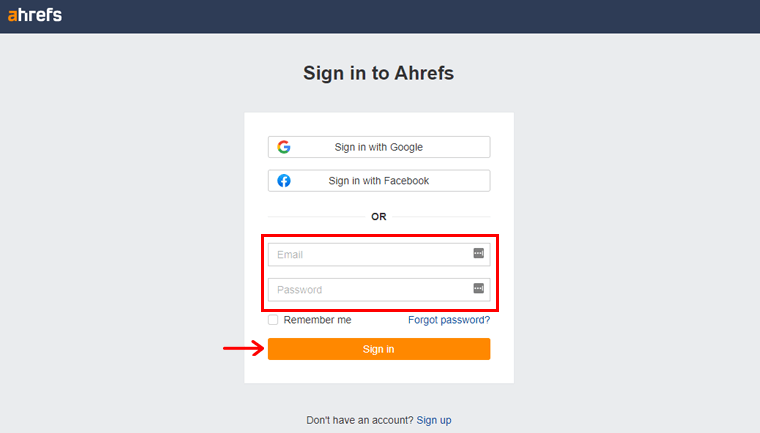
Then, fill in your details and click on the ‘Sign in’ button at the bottom just as shown above.
2) Create a New Project
Once you log in to your Ahrefs dashboard, you can click on the ‘+ Create’ option as shown on the screenshot below.
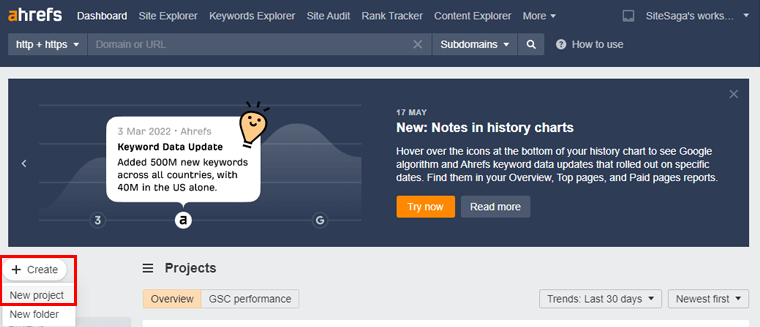
With that, you’ll see a new page where you can import or add your new project. Simply, click on the ‘Add Manually’ option to proceed.
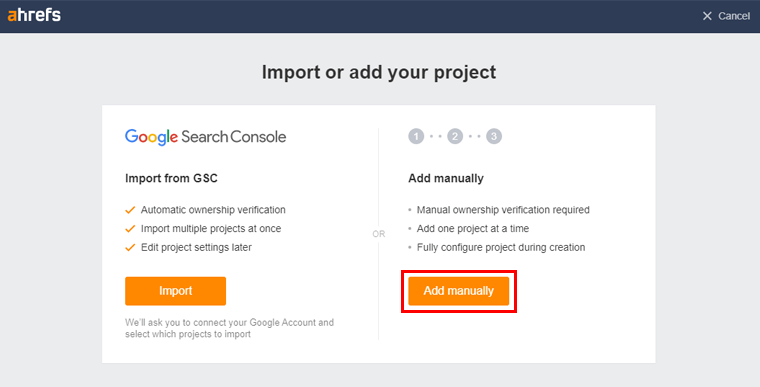
Now, you’ll have to ‘add the domain or the subdomain of your site’ to which you want to check the broken permalinks.

Also, you can give a suitable ‘Project name’. And click on the ‘Continue’ option to create a new project.
3) Go to the Site Audit Option in the Navigation
Now, you need to again come back to your Ahrefs dashboard. On the navigation menu, you can see the ‘Site Audit’ Option. Click on it.
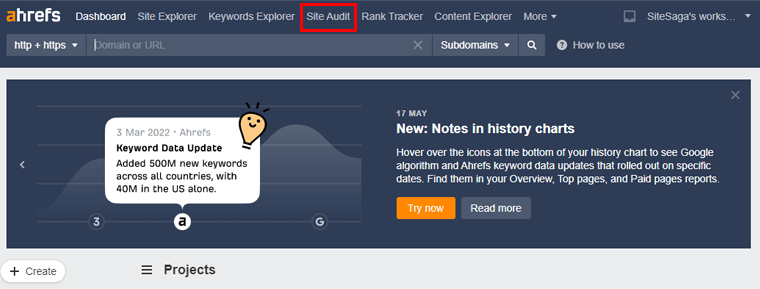
With that, you’ll see the various analyses as per the site Site Audits tool. You can simply click on the ‘New Crawl’ option to get the updated analysis of your site.
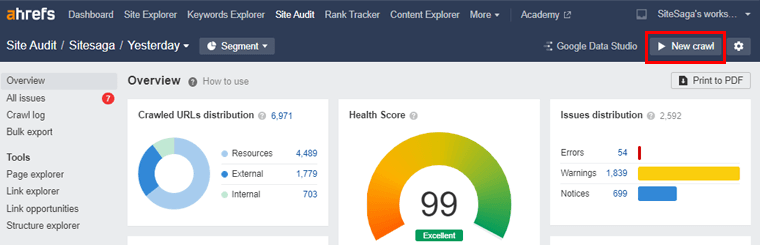
4) Navigate to Reports and Links to Check the Broken Permalinks
Following that, you need to navigate to the ‘Reports’ option in the left-side navigation. And proceed to sub-navigation ‘Links’. Now, you can see all the internal as well as external broken permalinks.
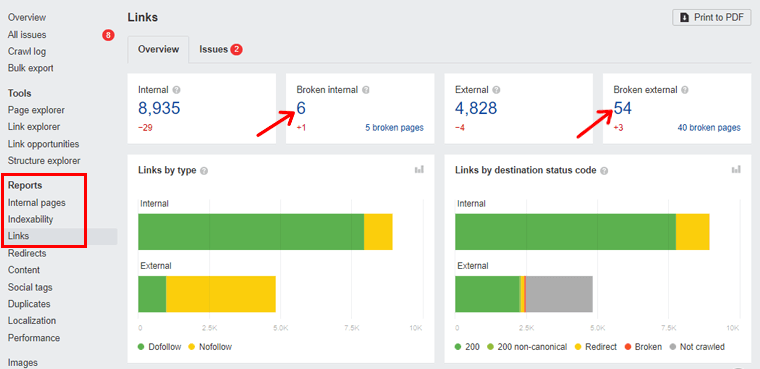
Following that, you can click on the respective broken link number as shown in the above image. This way, you’ll get more details of the broken permalinks on your WordPress site.
So, this way you can use various SEO tools like Semrush and Ahrefs to check the broken permalinks on your website.
Having said that, let’s move forward to another method to learn to check the broken permalinks.
Method 3: Using Google Search Console
Google Search Console is a free Google tool that gives you statistics on your website’s traffic and performance. You’ll get access to a user-friendly dashboard where you can track the progress of your site.
In addition, it’s beneficial to ensure and track the visibility of your website in Google search results. It also alerts you to issues, such as 404 errors that result from a broken permalink.
As a result, this assists webmasters in managing their site’s exposure in search results effortlessly.
So, let’s look at how you can check broken permalinks on your WordPress site using Google Search Console effortlessly. Follow us as we guide you through the step-wise walk.
You can check out this detailed documentation guide by Google Search Console in case you’ve not added the website property in Google Search Console.
1) Go to your Website Property on the Google Search Console
Once you’ve added the website property, now go to the Google Search Console login or welcome page. Also, remember to sign in with your business Gmail.
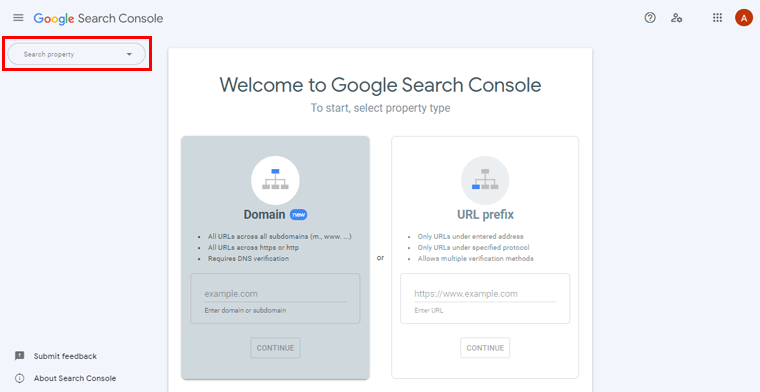
On the left-side navigation, you can see the ‘Search Property’ option, click on it. Then, you can see the website that you’ve previously added as website property. Once you find your site, click on it.
2) Navigate to Coverage Option
Following that, you’ll see the overview page of your website where you can see various performance insights.
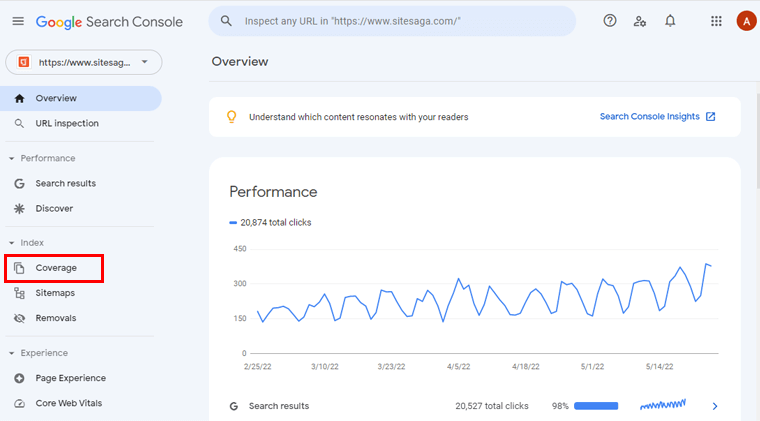
Now, if you check out the left-side navigation, then you’ll see the ‘Coverage’ option. Click on it.
3) Click on Excluded Tab
Afterward, you’ll see the page as shown in the below image. Basically, you’ll encounter 404 errors, i.e. broken permalinks on the Errors and Excluded tab.
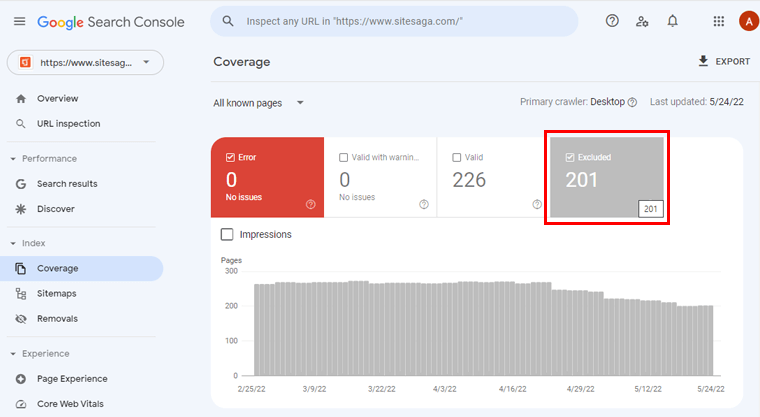
So, when you cannot find any broken links on the Errors tab, now you need to click on the ‘Excluded’ tab.
4) Click on Not Found (404) to Check Broken Permalinks
Next, you need to scroll a little bit down on the same page. Then, you can see ‘Not Found (404)’ just as shown below.

You can simply click on it to check the broken permalinks on your WordPress site.
Method 4: Using Online Tools
Similarly, if your website isn’t too huge, then you can use various online tools to check broken permalinks on your WordPress site.
So, here we’ll discover some of the best free online tools that you can use to find broken permalinks.
i) Online Broken Link Checker
The first one is the Online Broken Link Checker. It’s a quite simple and easy-to-use tool.
Once you go to this site, you’ll see the page shown below.
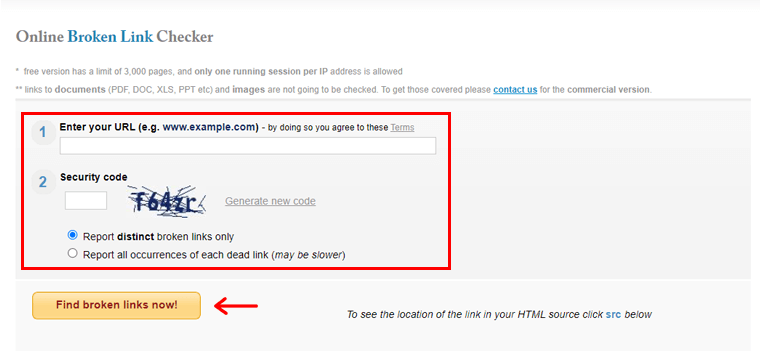
Here, you need to ‘enter the URL of your website’ of which you want to check the broken permalink. Then, type in the Security Code as shown and click on the ‘Find broken links now!’ option.
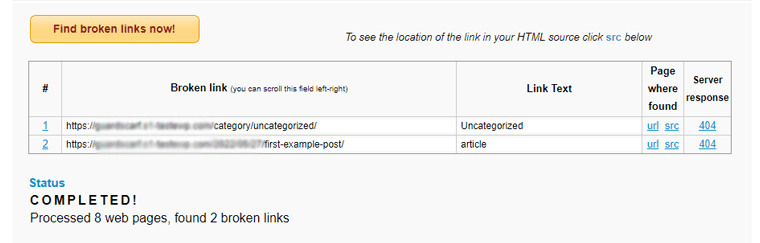
With that, you can easily find if there are any broken permalinks in your WordPress site.
ii) W3C Link Checker
Similarly, another easy-to-use and free tool is the W3C Link Checker. When you visit this website, you can see the page shown below.
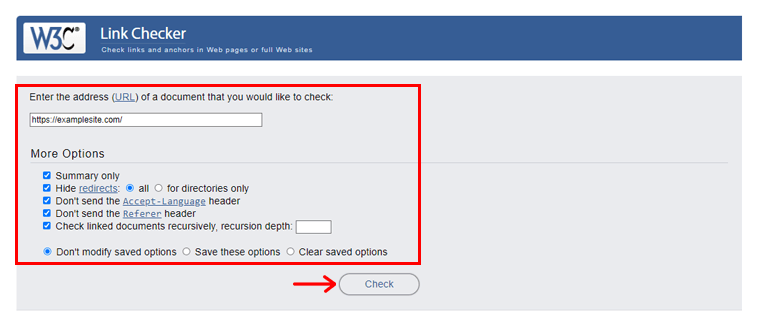
Now, ‘enter the URL of the website’ of which broken permalink you want to check. Then you can mark the options that interest you with a ‘Tick Mark’. And, click on the ‘Check’ option to check the broken permalink.
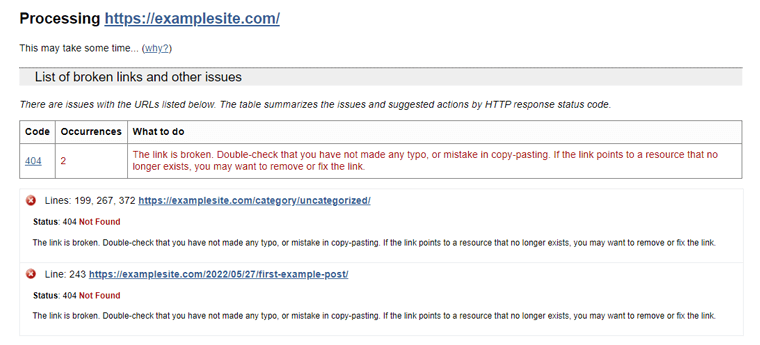
As shown in the image above, you can quickly identify if any of your WordPress site’s permalinks are broken.
Having said that, let’s explore the last but not the least method for checking your WordPress site’s broken permalinks.
Method 5: With Broken Link Checker Plugin
Likewise, another method to check the broken permalinks in your WordPress site is to use plugins. Statistically speaking, there are many plugins that can do this job for you, but the most popular one is the Broken Link Checker plugin.
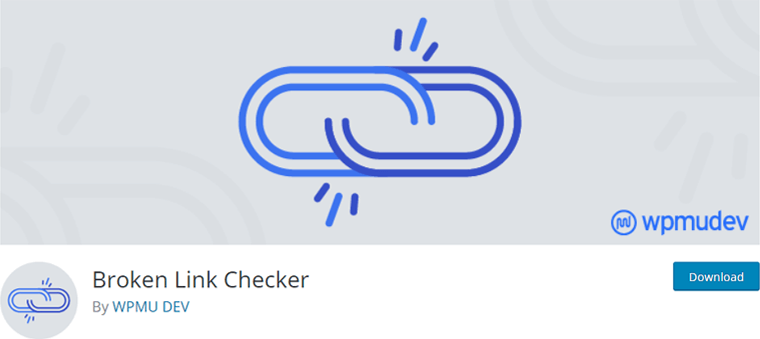
Nevertheless, we don’t advocate leaving this plugin on all the time. As we don’t want one more plugin to add the site’s load that might affect its performance. Rather, you can run the plugin once and then remove it after the broken links have been resolved.
Now, follow the following quick and easy steps as we guide you through.
Using Broken Link Checker Plugin
You can easily install the Broken Link Checker plugin directly from the WordPress.org dashboard.
Following that, you need to proceed to the ‘Tools’ option on your left-side navigation. Afterward, click on the ‘Broken Links’ sub-option.
With that, you can easily check if there are any broken permalinks in your WordPress site.
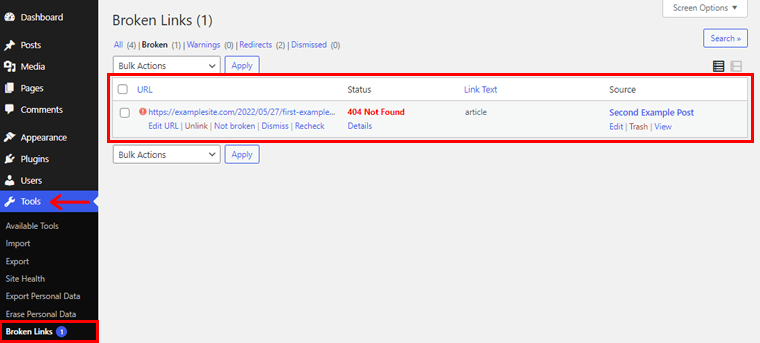
Are you worried now about how you can fix these broken permalinks on your WordPress site?
Don’t be concerned anymore! We’ll check into how you can fix broken permalinks in your WordPress site in the coming portion.
D. How to Fix Broken Permalinks in WordPress?
There are various methods to fix broken permalinks on your WordPress site. You have complete freedom to employ any of these approaches.
Let’s take a deeper look at each of these methods independently.
Method 1: Set up Redirections Using Rank Math or Yoast SEO Premium Plugin
One of the most effective methods to fix broken permalinks is redirecting a broken link to another page. That’s to say when an article or content is no longer available, you can redirect your visitors to a similar strongly linked page.
You don’t need to go further if you’re already utilizing one of these two popular SEO plugins. They are Rank Math and Yoast SEO plugin.
The redirection feature is available only in the premium version of the Yoast SEO plugin. Meanwhile, it’s available freely with Rank Math.
So, here we’ll look into how you can set up redirections using the Rank Math plugin.
1) Install Rank Math and its Redirections Module
First of all, you should have the Rank Math plugin installed on your site. If you haven’t yet installed it, check our comprehensive article on how to install a WordPress plugin.
Then, proceed with the steps below.
Go to Rank Math > Modules from your WordPress dashboard. There, you’ll find various modules in the Rank Math dashboard. Now, you need to enable the ‘Redirections’ module as shown in the image below.
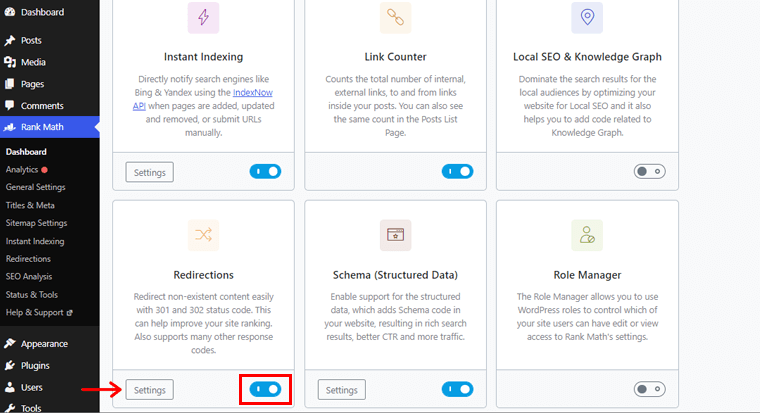
On enabling it, you’ll also see the ‘Settings’ option. Click on it to access various configuration possibilities for redirection.
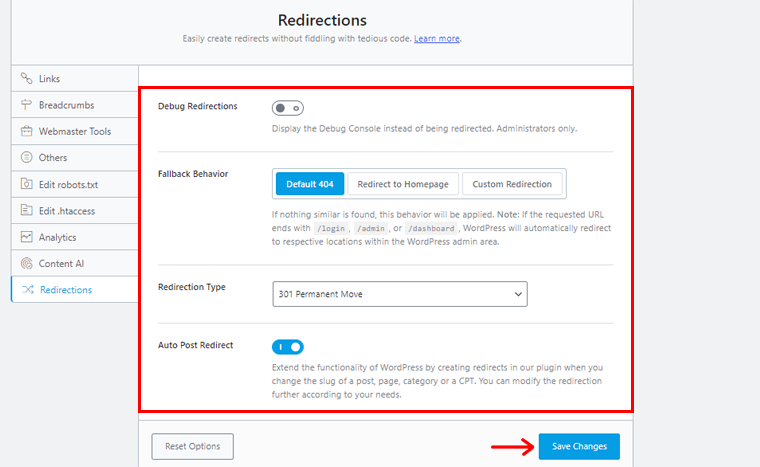
Once done, simply click on the ‘Save Changes’ option at the bottom.
2) Add New Redirection
Following that, navigate to ‘Rank Math’ on the left-side navigation of your dashboard. And then click on the ‘Redirections’ option. With that, you’ll see the page as shown below.
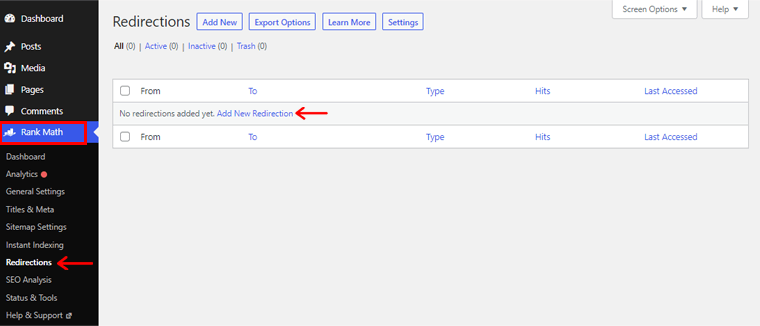
Now, you can also see the ‘Add New Redirection’ option, click on it.
3. Redirect the Broken Source URL to the Destination URL
Afterward, a new redirection page appears. In the Source URLs box, type in the URL of your broken permalink page. Similarly, in the Destinations URL box, you’ll need to specify the URL of a new webpage to which you want to redirect your visitors.
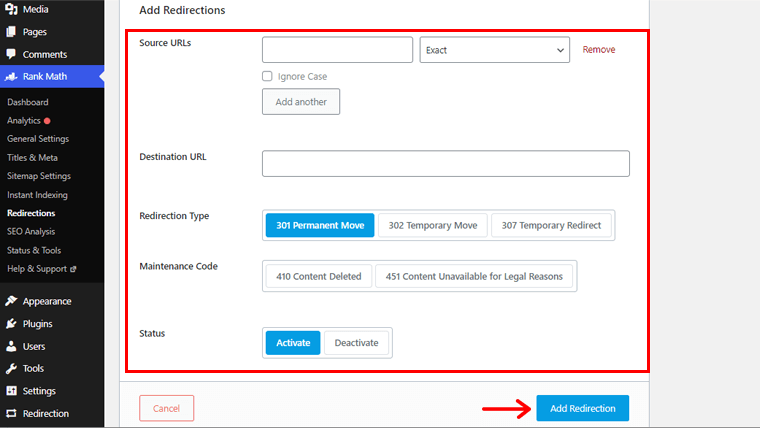
Following that, you can make other configurations such as Redirection Type, Maintenance Mode, etc.
Once done, click on the ‘Add Redirection’ option.
With that, you can find your broken permalink page already redirected to your desired page. You can also see that all of your broken links are fixed.
Likewise, you can read our comprehensive Yoast SEO review article before switching on to its premium version.
Method 2: Redirect the Broken Permalinks using the Redirection Plugin.
Are you looking for a different redirection plugin to utilize to redirect your broken permalink page to your chosen webpage? Then, the Redirection Plugin got you covered!
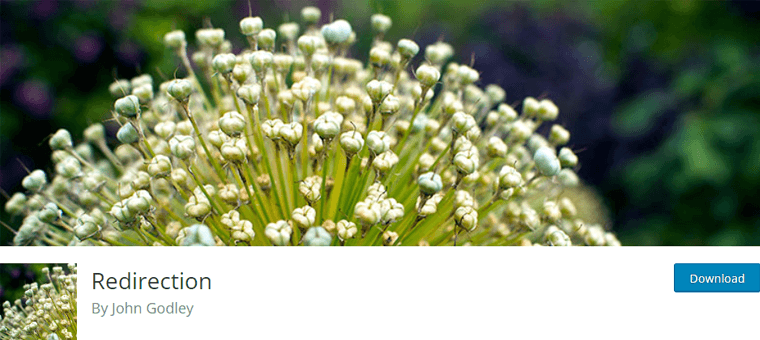
Simply follow the instructions below as we lead you through the process.
1) Install the Redirection Plugin and Set up
You can easily install the free version of the Redirection plugin directly from the WordPress.org dashboard. For step by step guide, check our plugin installation guide.
Following that, you’ll see the Welcome Page. There, at the bottom, you’ll find the ‘Start Setup’ option. Click on it to configure the setup of the Redirection plugin.
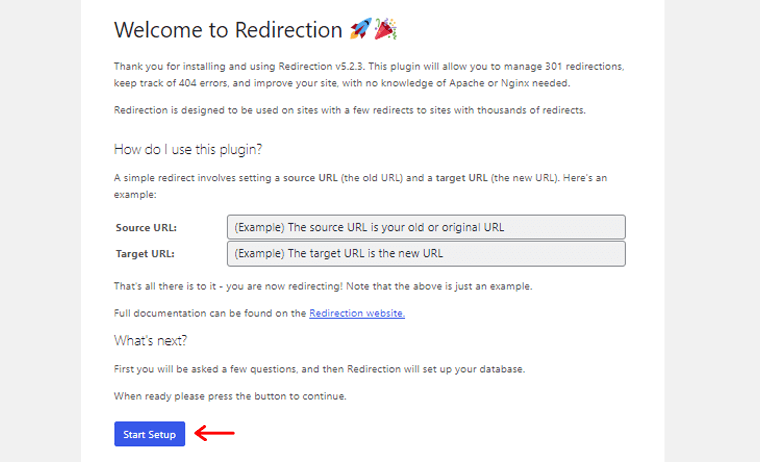
Once done, you’ll see the page as shown below. Click on the ‘Finish Setup’ option.
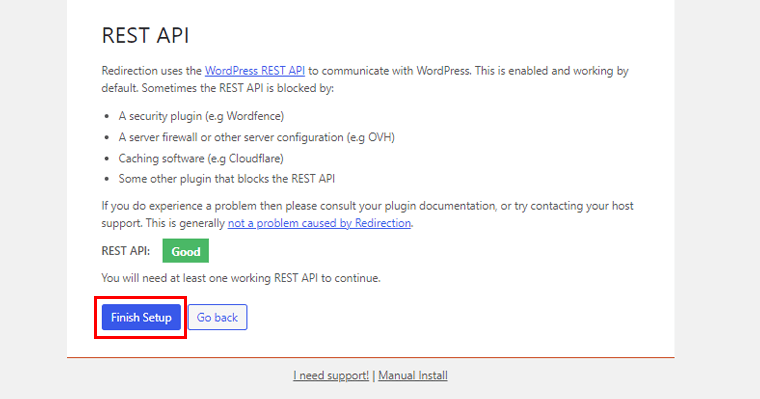
With that, now you’ll come back to your WordPress dashboard.
2) Start Adding Redirections
Now, from your dashboard navigate to the ‘Tools’ option. Then, you’ll also see a new sub-navigation i.e. ‘Redirection’. Click on it. With that, you’ll see the page as shown below.
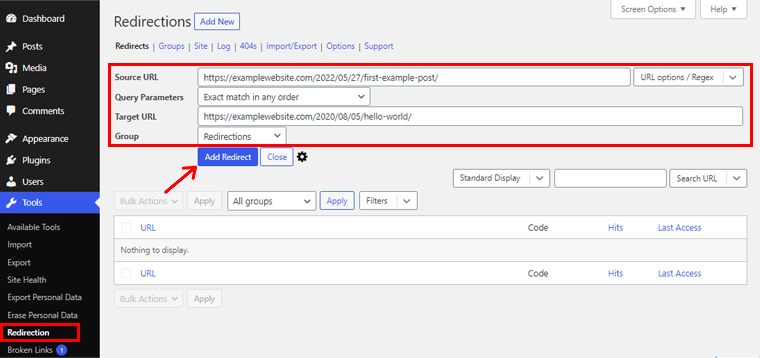
Now, you need to enter the URL of your broken permalink webpage on the ‘Source URL’ box. And, in the ‘Target URL’ box, enter the URL of your intended webpage to which you want to redirect your broken permalink webpage.
Once done, click on the ‘Add Redirect’ option.
So, if you visit the broken permalink webpage, then you’ll discover that it has already been redirected to your desired webpage.
Now, let’s explore the next method to fix broken permalinks.
Method 3: Reset the Permalink Settings Structure.
As mentioned earlier, one of the most prevalent causes of broken permalinks could be the modification in your permalinks settings.
There may be cases where your permalinks aren’t working but you can still view your WordPress page. In such a scenario, there is a high chance that your permalink settings are altered.
Therefore, resetting the permalinks structure is the simplest way to solve this issue. So, let’s have a look at how to do that.
1) Go to Settings and Permalinks
From your WordPress dashboard, navigate towards the ‘Settings’ options. There, you’ll see ‘Permalinks’ as sub-navigation. Simply, click on it.
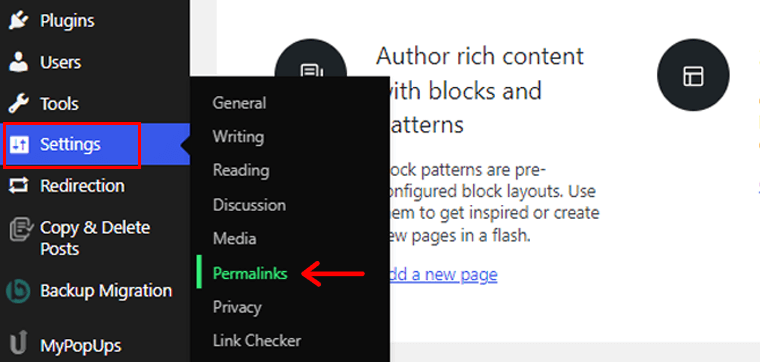
2) Choose a Different Permalink Structure.
Now, you’ll see the Permalink Settings page. Here, you’ll need to switch the settings away from the defaults.
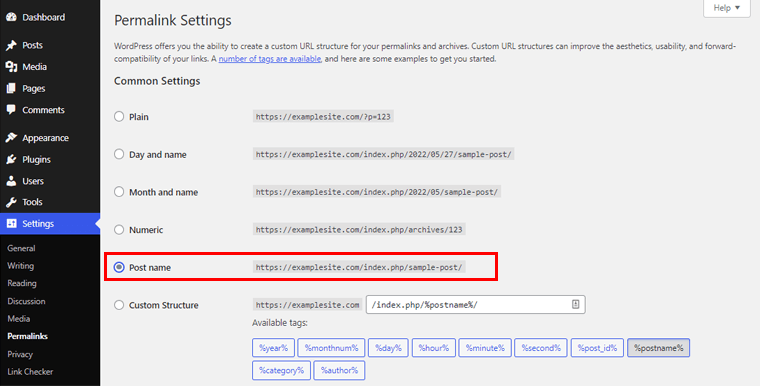
That’s to say, For example, if your default permalink setting is ‘Numeric’, then change it to ‘Post Name’.
3) Choose your Standard Permalink and click on the Save Changes
After that, you’ll again need to switch your permalink settings to default. That’s to say, change it back to ‘Numeric’.
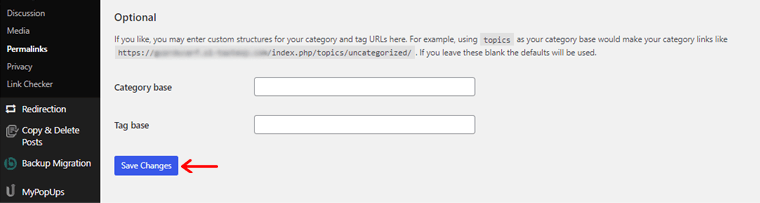
Once done, click on the ‘Save Changes’ option at the bottom. As a result, you’re notified of the successful update of your permalink structure.
Now, you can simply go back to your website and check any of the web pages that had broken permalink. If it opens without any errors, Congratulations!
This is how you can easily reset the permalink structure and fix the broken permalinks of your WordPress site.
Having said that, let’s explore the last but not the least method to fix broken permalinks on your WordPress site.
Method 4: Deactivate the Conflicting Plugins.
Sometimes, a WordPress site with many plugins is the most common cause of a broken permalink error. In such cases, one of the easiest ways is to deactivate such conflicting plugins.
To do so, simply navigate to ‘Plugins’ and click on the ‘Installed Plugins’ option. There, you can find various installed plugins on your website.
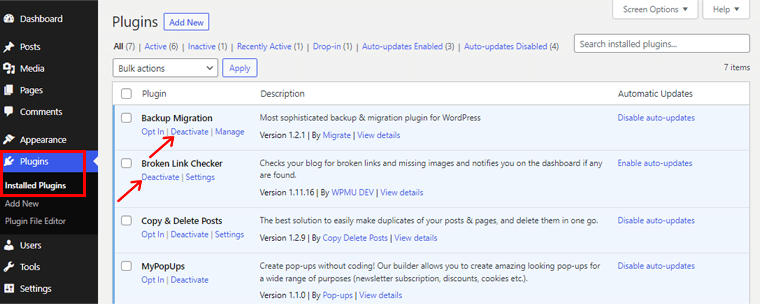
Next to the name of the plugin, you can see the ‘Deactivate’ option. Simply click on it to deactivate it. And if that particular plugin is creating the problem with your permalink, you should now have a working permalink.
Nevertheless, if a certain plugin is critical to your website’s operation, then you can reactivate it later. But, if it’s not critical you can let it go as it might generate future issues on your site.
Conclusion
That’s it for the time being, folks! This article on how to check and fix broken permalinks has come to an end.
We hope this article has provided you with some insight on how you can effortlessly check and fix broken permalinks on your WordPress site.
You can use any of the methods mentioned above as per your site needs to check and fix broken permalinks. And thereby, improve the SEO as well as user experience of your WordPress site.
If you’ve tried any of the methods listed above, then please leave your thoughts in the comment section below. Don’t hesitate to put forward your confusion regarding how to check and fix broken permalinks. We’re happy to help.
You might want to check out our article on Definitive SEO Guide to learn more about search engine optimization. Also, check the best WordPress SEO plugins and tools for a better ranking of your WordPress site.
Do share this post with your friends and family if you find this article fruitful. For more insightful articles, like us on Facebook and follow us on Twitter.
Some of the links on this article/page are affiliate links. If you click on such an affiliate link and purchase the product, we’ll earn a specific percent commission from the seller. But it won’t at all affect the price you’ll pay.