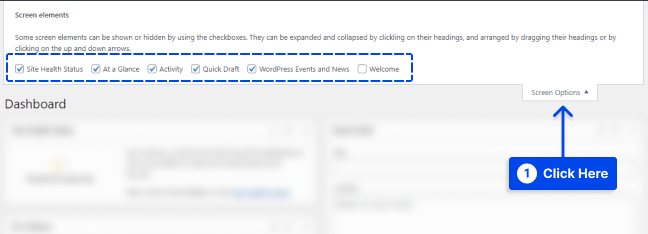How do you disable the upgrade PHP warning in WordPress? The WordPress platform is an excellent tool, but it must keep up with the rapidly changing web architecture. It is based on PHP, a scripting language developed in 1995. PHP has evolved over the years.
A team of developers continuously improves it, adding new features, discontinuing those that are no longer needed, and ensuring it stays supported.
As you must stay current with the most recent software platform, remaining current can provide you with two significant benefits: security and functionality.
In terms of features, the newer versions of PHP offer several possible enhancements, data handling methods, and a variety of functionality added. There is also a lot of documentation available.
In the meantime, security is more important. That’s why WordPress and plugins should be updated. Your dashboard displays warnings/errors when your WordPress is outdated.
This article will explain the WordPress “PHP Update Required” message and how to remove the upgrade PHP warning in WordPress.
What is WordPress “PHP Update Required” Message?
The WordPress platform is an excellent tool, but for it to remain an excellent tool, it must keep pace with the rapidly changing web architecture.
WordPress is built on PHP scripting language, which was first developed in 1995. The PHP language itself has evolved.
It is not a static language; instead, it is constantly improved by a team of developers who add new features, discontinue features that are no longer needed, and ensure that it remains supported.
Keeping up with the most recent version of the software platform is imperative, as keeping up with the most recent version can have two major benefits: security and features.
As far as features are concerned, newer versions of PHP offer a variety of possible enhancements, as well as methods of handling data and adding functionality. If you are interested in the technical details, a great deal of documentation is available.
In the meantime, security could be more critical. That’s why it is recommended to keep WordPress and plugins updated and use high-performance WordPress hosting with an updated PHP version. When your version of WordPress is out of date, a warning/error message appears in your dashboard.
How to Remove the Upgrade PHP Warning in WordPress?
When you log into your dashboard on a WordPress site, you may see a warning stating that your PHP version is outdated and that you should upgrade it.
There are two possible reasons why you are seeing this warning. The first is that WordPress notifies you that something will break before it is too late.
Second, plugins may also want to take advantage of new features from newer PHP versions. They can trigger warnings that will push you to update your PHP and WordPress versions.
Three options are presented in this section to deal with this PHP warning. Each is discussed in turn.
Method 1: Hide “PHP Update Required” Warning for Yourself
Follow these steps to hide the “PHP Update Required” warning for yourself:
- Click on the Screen Options in the top right corner of your WordPress website dashboard.
- Uncheck the ones that you wish to conceal.
It means that the setting you just applied will only be visible. Suppose your website is multi-user, and you want to prevent other users from seeing this message. In that case, you will need to apply a different setting presented in the following method.
Method 2: Hide the “PHP Update Required” Warning for All WP Users
Here are the steps you need to follow if you would like to hide this warning message for all users:
- Create a CSS file, then name it “hide-php-update-message.css”.
- Add the below CSS code to it:
#dashboard_php_nag display:none;The <div>, which has dashboard_php_nag ID, will be hidden by this code.
- Upload the CSS file to your WP theme folder via FTP or SFTP.
- Download the
functions.phpfile. To accomplish this, you must connect via FTP. You will find this file in the theme folder. - Open the
functions.phpfile, then add the below code at the end of the file:
add_action('admin_enqueue_scripts', 'betterstudio_admin_styles');
function betterstudio_admin_styles()
wp_enqueue_style('admin-styles', get_template_directory_uri().'/hide-php-update-message.css');
- Upload the
functions.phpfile to the theme folder via FTP.
After this, there are no warning messages visible to all users.
Method 3: Update PHP
Lastly, the only real solution is to follow the warning and update your PHP version.
To update PHP effectively, it is essential to create a checklist to ensure that you do everything correctly.
Follow these steps to do this:
- List all the tools you use on your website. In addition to WordPress, this means your frameworks and plugins. You may need to update them when you update WordPress.
- Check your list for accuracy. When updating everything, you’ll want to check through your plugins to see if any are no longer needed. If so, you can remove them. Make sure you have a list of everything you need to do to get your site up and running as soon as possible when updating your PHP version.
- Make any necessary updates before updating PHP. When switching from PHP 5.5 to PHP 7.3 can be challenging. Changing from PHP 5.5 to PHP 5.7, updating the site, upgrading to PHP 7.0 then upgrading to PHP 7.3 was a hassle. It’s good to stay up to date rather than constantly falling out.
- Download any files you require. Nothing is worse than missing critical files during an update and putting things on hold while a zip file is downloaded. Having everything on hand nicely labeled makes life much simpler.
- Take a backup of your website. In case of a problem, backups will allow you to at least restore the site if something goes wrong when upgrading. When updating, you never know what might get deleted, tweaked, cleared, reset, or corrupted.
- Update PHP according to the instructions.
In other words, you must update your PHP version to the latest one you can apply while your site is still working. Occasionally you have to jump to the latest version and apply a few updates.
Ensure every update is verified as you run it. It depends on the PHP level on your server and the amount of updating required.
A web host such as cPanel allows you to upgrade your PHP version easily. Just click on PHP Configuration and select the required version, and your host will apply it automatically.
Conclusion
This article has explained the WordPress “PHP Update Required” message and how to remove the upgrade PHP warning in WordPress.
With great pleasure, we thank you for taking the time to read this article. You may post comments or questions in the comments section.
Our Facebook and Twitter pages are frequently updated with new articles. Make sure you follow us there so that you will receive all the latest news.