Sometimes, you might find it necessary to hide titles on your WordPress website. There might be plenty of reasons for that (styling, content strategy, etc.), but whatever the case, there’s no shame in saying goodbye to these elements. If you’re looking for an easy way to hide page title in WordPress, you’ve come to the right place.
👨🏫 In this article, we’ll cover three different ways you can do this, including step-by-step instructions.
We’ll also explore the effect hiding page titles can have on your site’s SEO, so you can decide for yourself whether this is a good idea in your case.
How to hide post and page titles step by step
Let’s go through three good options that will allow you to hide page titles and post titles in WordPress. Before you try any of these, we recommend you back up your site. Some of these methods involve editing theme files, so you’ll want to ensure that you can revert to a previous version of them in case you encounter issues during the process. Don’t worry, though; if you follow these simple instructions carefully, you should be fine!
Hiding post title and page title using a CSS code snippet
One of the easiest ways to hide a title for a post or page is to do so manually by using the Theme Customizer.
Please note that if you are using a newer block theme with FSE (full site editing) capability, then you will not have access to the classic Theme Customizer. Don’t panic though, the next method will show you exactly what you need to do to hide page title in WordPress if you’re using a block theme with FSE. If you’re using a classic theme and this doesn’t apply to you, then let’s continue with the Theme Customizer.
You can get to it by going to your WordPress dashboard and then hovering over Appearance > Customize.
Then, scroll down until you see a section called Additional CSS. This box allows you to add your own custom CSS code to change the appearance of your website – and can be used to hide page titles in WordPress.
Once you’re here, paste the following CSS code:
.page .entry-title
display: none;
Or
.post .entry-title
display: none;
Lastly, press Publish.
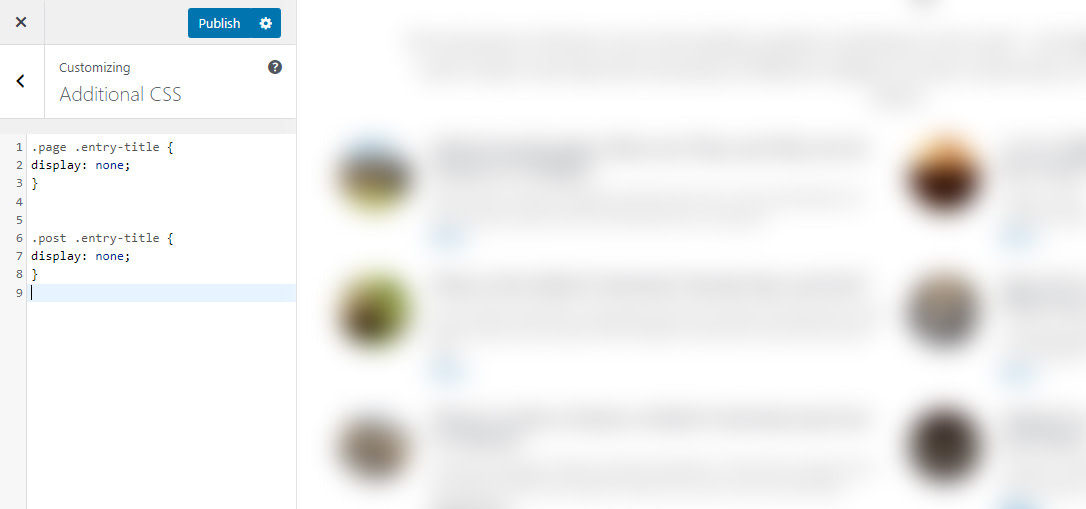
So, what does this little snippet do? It’s pretty simple. The first line refers to the element you’re targeting with your CSS code. In this case, it’s the entry title for a page. The second line tells the system to hide it. However, there’s something you should know if you’re editing a blog post title or page title this way – you’re not actually deleting them. You’re just choosing not to show them to your site’s visitors. We’ll go into more detail on this in the following sections. For now, let’s just say that there is a difference between deleting titles and hiding them, and this difference is crucial for your SEO strategy.
If adding this CSS code doesn’t do anything, this could mean you’re on a WordPress theme that uses a different name for your titles. You’ll need to see what these are (you can use your browser’s Inspect element functionality to do this). Then, just replace .entry-title with the correct title tag.
How to page inspect elements in Chrome
- Navigate to any page, right click, and select Inspect.
- Select View > Developer > Developer Tool from the top menu bar and go to the Elements tab.
- Hover over the elements on the list to see where they get highlighted on the page.
- Locate the title tag and look for a class, so you can target it through your CSS code.

Pay special attention to what elements you are targeting when you hide titles. If you use a global class, for example, you will hide page title in WordPress for all instances (or all pages). For example, take:
.page .entry-title
display: none;
This snippet will hide all the entry-title elements on all pages.
To edit a specific page title and not others on your site, you’ll need the page’s ID. Then, you will be able to use this ID as part of your CSS code snippet (replace 2 with your ID):
.page-id-2 .entry-title
display: none;
Hiding post title and page title using the full site editor
If you’re using the latest version of WordPress and a block-based theme, and you want to hide page title in WordPress, you can do so using the full site editor.
First, go to your dashboard and click on Appearance > Editor:

Next, go to Templates:

Finally, click on the Single template:

Once there, click on the post title element, then on the three dots, and click on Remove Post Title:

Click on the main Save button in the top right corner.
This will remove all the titles from your individual posts and pages.
Hiding post title and page title using a plugin
Another popular method you can use to hide page titles is to install a plugin for this purpose. For example, Hide Page and Post Title. The plugin allows you to hide specific page and post titles with ease.
Download, install, and activate your chosen plugin, and then open the page or post you want to update. All you need to do is just scroll to the bottom of the right sidebar until you find the Hide Page and Post Title box, and click to select the checkbox. Then, update or publish the post as you’d normally do.

When should you hide page title in WordPress?
There are many reasons why it can be a good idea 💡 to hide a page title in WordPress. For example:
- Your theme styling makes them look redundant. For instance, say you want to feature events in a calendar. You don’t necessarily need to call it “Calendar” because it’s clear what the page does.
- You don’t need them to make attractive landing pages. Home, about, contact, or products, or any page that is used for advertising, doesn’t necessarily require a title.
- The content simply looks better without them because it’s more aesthetically pleasing.
There are a few things you should consider before you decide to remove your page and post title, the main one being how this action can affect the SEO of your WordPress website.
Search engines read a variety of elements when they crawl a web page. For example, the title tag of your pages and whether it’s present in the code of the page or not can have a significant impact on the ranking potential of that page.
More specifically, Google uses the title tag to determine the topic of your page. If you therefore decide to remove that title tag, Google will have a harder time deciding what the page is about. This may (but doesn’t have to) have an impact on the way your page ranks. You’ve been warned.
Final thoughts: 🧐 Why and how to hide page title in WordPress
Just because you don’t want to show the headline, it doesn’t mean you actually need to delete it completely. The safer option is to, instead, hide it.
WordPress doesn’t have a specific feature to do this for all pages, posts, and templates, but we’ve gone through three ways in which you can make the changes: by using CSS code, by using the full site editor, and by installing and activating a plugin. You can choose any of these methods to hide the title of pages and posts successfully.