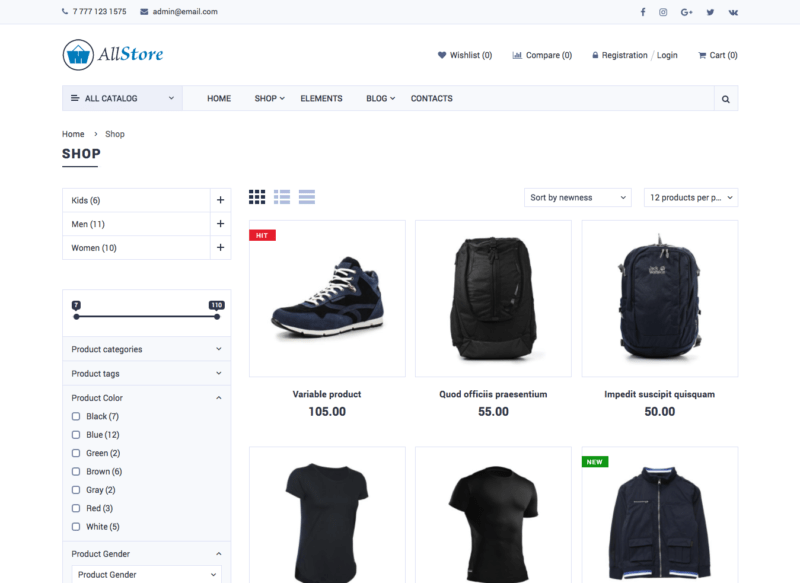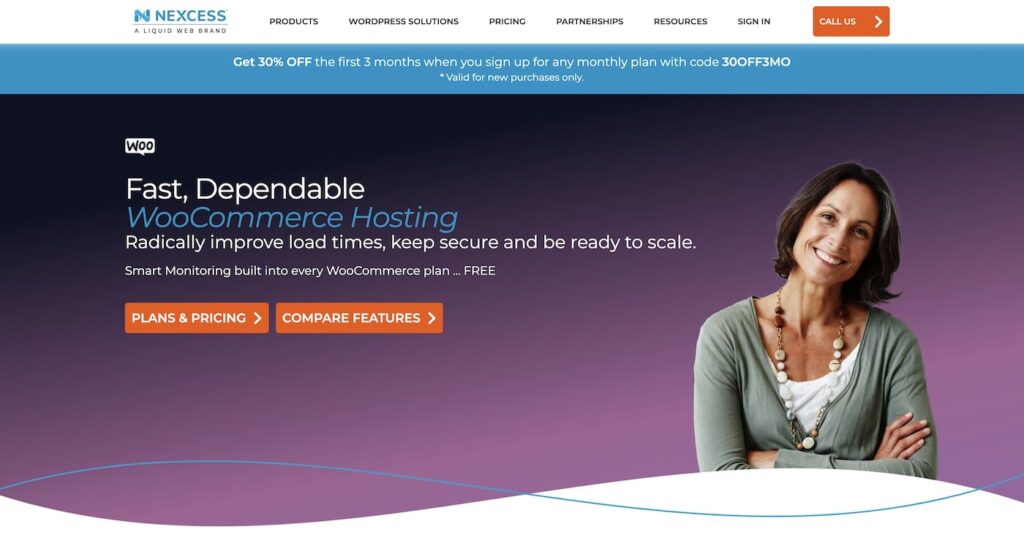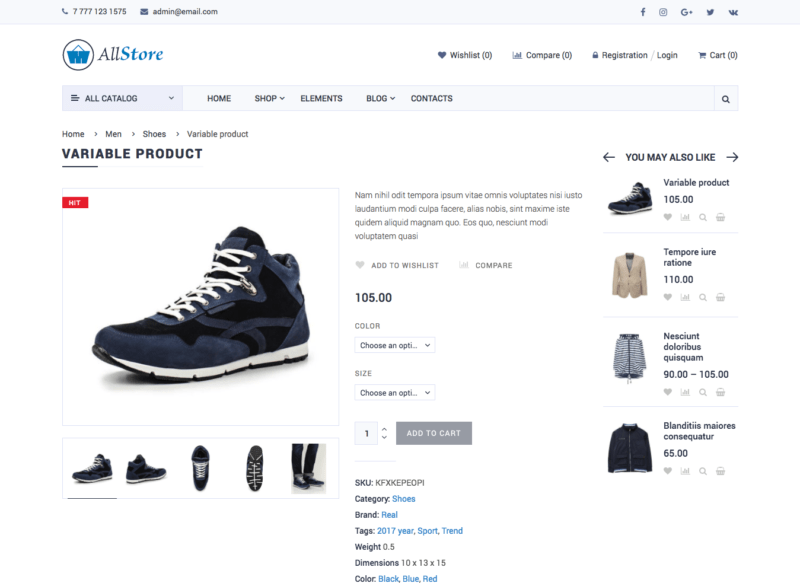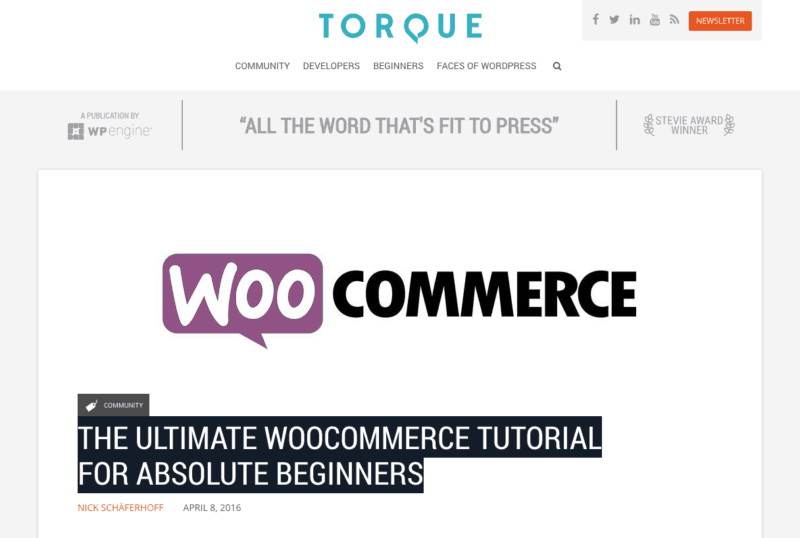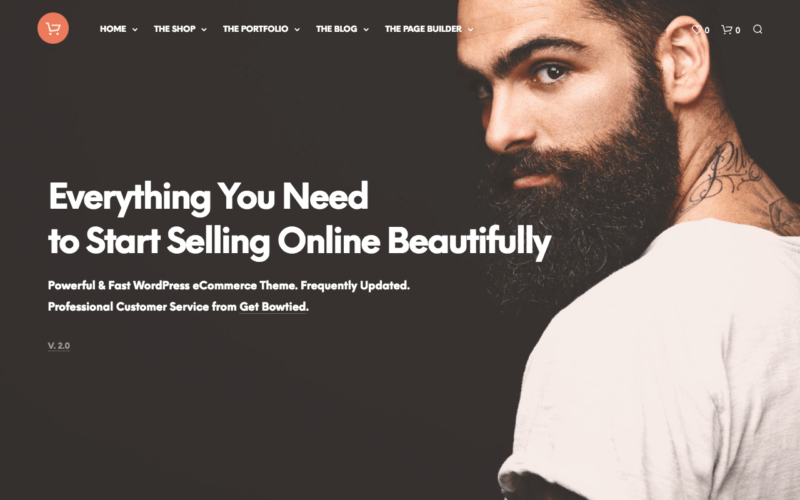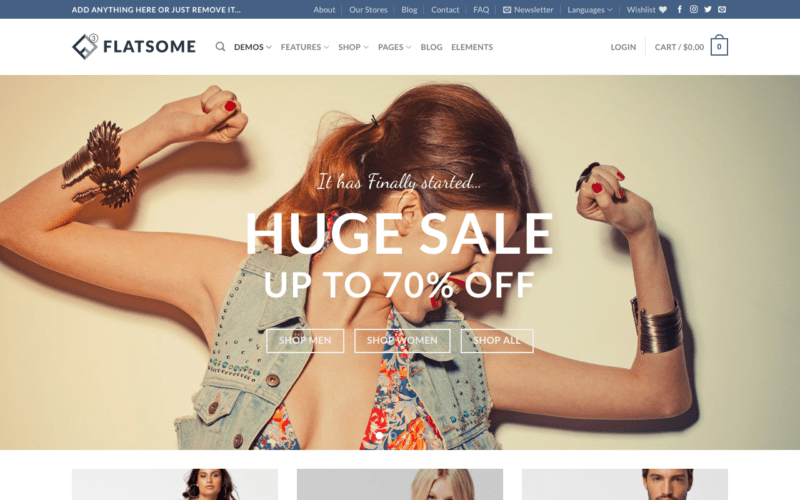Disclosure: This post may contain affiliate links. Purchasing a product through one of these links generates a commission for us at no additional expense to you.

“Follow the plan outlined here and you can create your own website from scratch without writing any code for less than $300.”
You might already know this, but…
eCommerce stores are one of the best ways to earn an income online.
And there’s a little secret behind the success of many happy store owners.
You don’t need your own products
While you can certainly create an eCommerce store for your own line of products, you don’t need any products of your own.
Amazon didn’t launch with its own products, and even now, only a tiny portion of their sales comes from products they’ve created.
What you bring to the table is a user-friendly and optimized shopping experience for goods that might otherwise be hard to find or purchase.
Even better, you don’t have to handle the logistics yourself either, like Amazon does.
No fulfillment needed
When selling goods from your Amazo-like website, you can use dropshipping to fulfill product orders. Or, you can use affiliate links on the product pages, so you earn a commission, and the sales take place on the vendor’s website.
If you’ve never made a website before, there will be a lot to learn, but creating your own site is within reach. You don’t need to write code or overcome any overly technical hurdles.
With that said, I hope you’re excited to see how you can make your own site like Amazon.
Let’s start by previewing what your site will look like.
How much does it cost? Making a site like Amazon from scratch with WordPress will cost about $100.
You can find more notes about WooCommerce costs here.
The site you’ll create
If you follow along with this guide, the website you’ll make will look like this:
This is a preview of what the shop pages look like. There’s also a customizable homepage and individual product pages that are laid out just like Amazon.
If you don’t love this design, don’t worry. I have more recommendations later in the tutorial that offer a virtually unlimited number of styles for your eCommerce store.
For now, let’s talk about getting your site online
How to create a site like Amazon
To create your website like Amazon, you can follow these six steps:
- Purchase a domain
- Get web hosting (Nexcess)
- Install a WordPress theme
- Install WooCommerce
- Customize your site
- Launch
I’ll walk you through getting a domain and hosting as well as setting up the WordPress site. Then I’ll recommend a theme for your site and share some resources for customizing the theme and launching it.
What you need
Creating a website doesn’t require a ton of software or products. You just need a few things.
A domain
Your domain name is the address people visit to find your site, like twitter.com or amazon.com.
Coming up with interesting domain names isn’t too difficult. The hard part is finding one that’s actually available.
While some of your potential domain names will already be in use by other businesses, it’s more likely that a “domain squatter” purchased it in order to markup the price. It’s annoying, to say the least.
That said, it’s still possible to find awesome, unclaimed domain names that only cost $8 to buy. I’ve put together a guide that covers all my favorite tips and tricks for finding them:
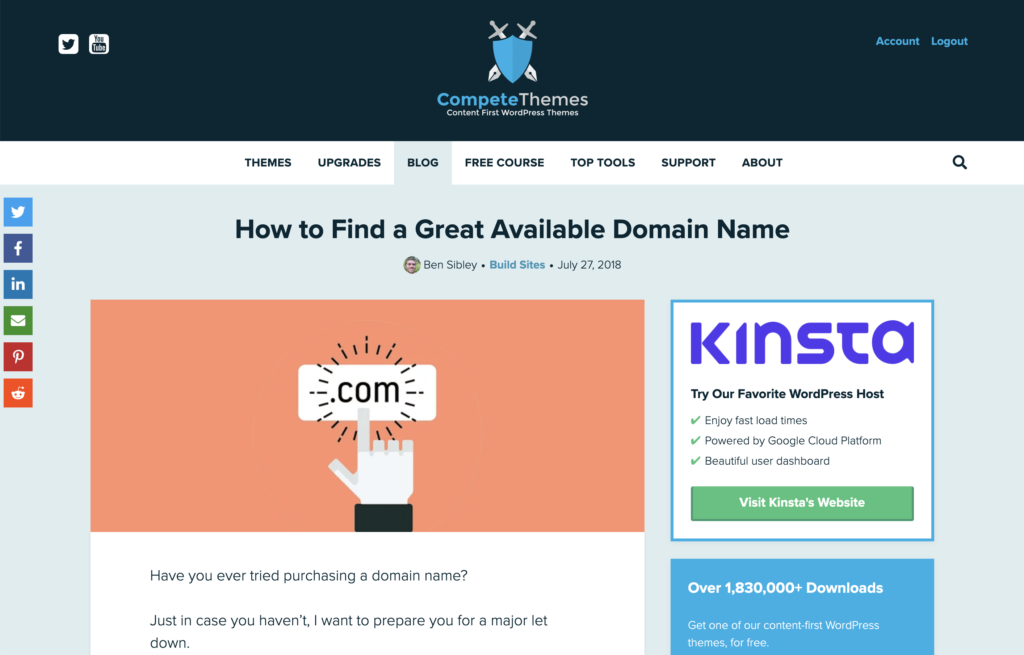
With your domain selected, the next step is to get a WordPress site hosted at that domain.
WordPress
WordPress is the world’s most popular CMS (content management system). You’ll use the WordPress interface to do everything from publishing articles, managing your products, and customizing your site.
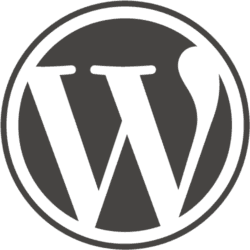
The good news is that you no longer have to install it yourself. You can signup with a web host like Nexcess, and they’ll automatically create a WordPress site for you.
This basically accomplishes two steps at once. You get hosting on your domain, and you have a fresh WordPress site created, all in one go.
Nexcess is an excellent host for an eCommerce store. You don’t want to use a cheap shared host for eCommerce, or it’s going to slow to a crawl. And yet, Nexcess is less than 1/3 the cost of most other WordPress eCommerce hosts, making it an excellent value.
After you get your site online, you can move on to converting it to a full-fledged eCommerce store like Amazon.
Install AllStore
The next thing you need is an eCommerce WordPress theme. I recommend the AllStore theme above all others.
The theme you choose doesn’t just change how your site looks – it can also add lots of functionality. AllStore gets my recommendation because it’s highly customizable, attractive, and well-designed.
If you look at other eCommerce themes, you’ll quickly get frustrated with the same bad design decisions. They have huge images and sliders and animations – all of which distract visitors from simply browsing products and purchasing them. AllStore keeps it simple, and that will be better for your visitors (and your wallet).
When you install AllStore, you’ll also need to add the free WooCommerce plugin to power your store’s eCommerce functionality.
Install WooCommerce
For the actual eCommerce functionality – the cart, checkout, payment processing – you’ll use the free WooCommerce WordPress plugin.
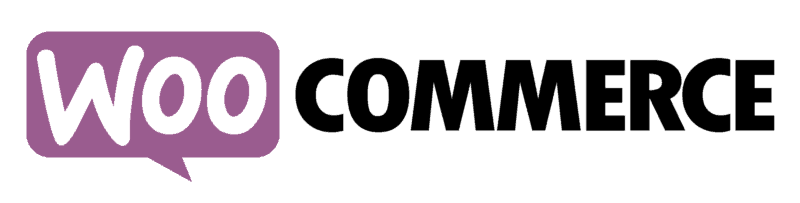
WooCommerce is by far the most popular and reliable eCommerce solution for WordPress, and in fact, it’s used on more eCommerce sites than Shopify or any other solution. It will allow you to add products to your WP dashboard, set prices, review payments and customers, and everything else you need for your shop.
AllStore also integrates seamlessly with WooCommerce.
Why use WordPress?
As I mentioned earlier, WordPress is the most popular CMS. It’s not a perfect product, but it has one major edge over competitors.
Alternatives like Squarespace are easier to pick up and learn, but they’re way less flexible. Squarespace’s eCommerce capabilities can’t compare to WooCommerce and the many WooCommerce extensions built by other developers. And that brings us to why WordPress is so great.
The community.
There are thousands of “plugins” for adding new functionality to your site. There is a plugin for any feature you can possibly imagine, and oftentimes, there are many plugins to choose from.
Perhaps most important is the amount of information online. Whenever you have a question, you can Google it and find tons of resolved support threads and blog posts with answers.
Why use AllStore?
There are two main reasons why I recommend AllStore over other eCommerce themes.
Design
First and foremost, AllStore has a more user-friendly design than most other eCommerce themes.
The layouts in AllStore make great use of the available space and highlight the products well. ECommerce stores shouldn’t waste space with huge images and awkward layouts – they should feature many products and provide filtering to make it easy to find the right product.
AllStore’s minimalist aesthetic and product-focused design will translate directly into more sales and can work well for any niche.
Features
AllStore comes with tons of features, especially for making new templates and layouts. For instance, it includes a drag-and-drop page builder for creating custom templates.
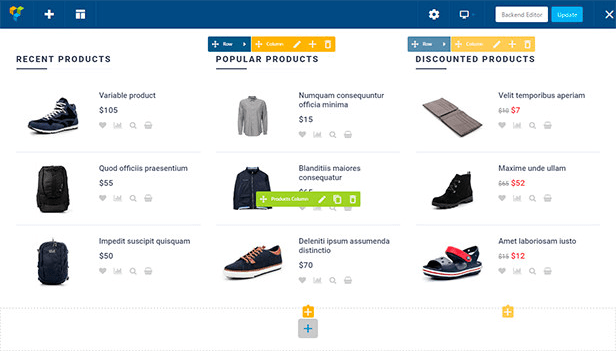
You can also decide on which filters are available in the sidebar, and the product list updates instantly as visitors select them.
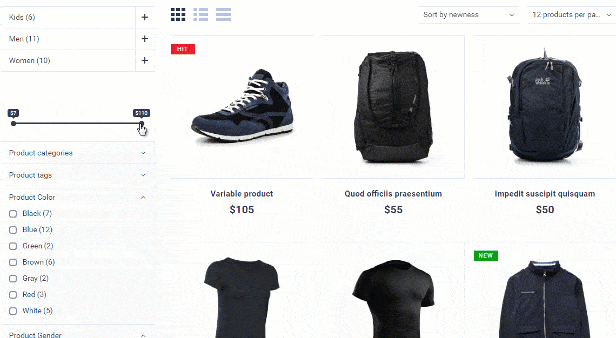
There are a ton of other awesome features, too including:
- 3 different product category layouts
- 2 product page styles
- Multiple blog designs
- Sticky headers
- Responsive sliders via Slider Revolution
On top of this, AllStore also has a full 4.85/5 rating on Themeforest from over 30 reviews, thanks to the quality of the theme and the helpful customer support from the developers.
How to setup AllStore
All WordPress themes can be installed the same way. You can follow along with this short installation tutorial to get AllStore installed on your site.
Once you have the theme installed, you can run through the steps in the demo data import tutorial:
This video shows how you can use the demo importer to automatically set up your site just like the live demo site. It’s much easier than starting from scratch and makes it more obvious how to modify the theme to fit your products and design preferences.
At this point, you’ll have your site set up to look just like the demo site.
Setup WooCommerce
The next step is to get familiar with the eCommerce plugin, WooCommerce. There are lots of detailed tutorials on using WooCommerce, and this one by Torque is especially helpful.
Customize your site
With your new understanding of WooCommerce and your site ready to go, the only step left is to begin adding products and customizing your site.
In your admin dashboard menu, you’ll find all the tools you need for customization provided by AllStore. The page builder will help you create new templates, and the “Customizer” can be used for small design changes like fonts and colors, and you can watch those updates take place live.
You can also follow this guide to find numerous ways to customize your site:
31 Easy Ways to Customize Your WordPress Website
If you’re not sure you want to use AllStore for your site, check out these alternatives instead.
Alternatives to AllStore
If you’d like to see some alternatives with great design and features, there are a few other themes I’d recommend.
Shopkeeper
The Shopkeeper theme is amazingly flexible and packed with cool features. It also has tons of 5-star reviews from its customers to vouch for its quality.
Flatsome
Flatsome has a simple design not too different from AllStore, but it is a more popular theme on Themeforest. Like Shopkeeper, this WP theme has lots of great reviews from customers (over 3,000!).
Launch your own site like Amazon
With the right tools and approach, making a site like Amazon isn’t an overwhelming task, even if you’ve never made a site before.
Let’s review the steps once more so you know exactly what to do.
First, you’ll find and purchase a domain name for your site.
Second, you’ll signup with Nexcess to get a WordPress site online with the specs to handle a bustling eCommerce store.
Third, you’ll install and configure WooCommerce.
And lastly, you’ll install AllStore or another eCommerce theme of your choosing. You can find links to all these themes in the sidebar to the right.
Following the steps here, you’ll have a great strategy for building your own eCommerce store from scratch. There will be challenges along the way, and there’s a lot to learn, but with some persistence, you’ll be able to launch your site and build a satisfied customer base.
Thanks for reading this guide on how to make a site like Amazon!