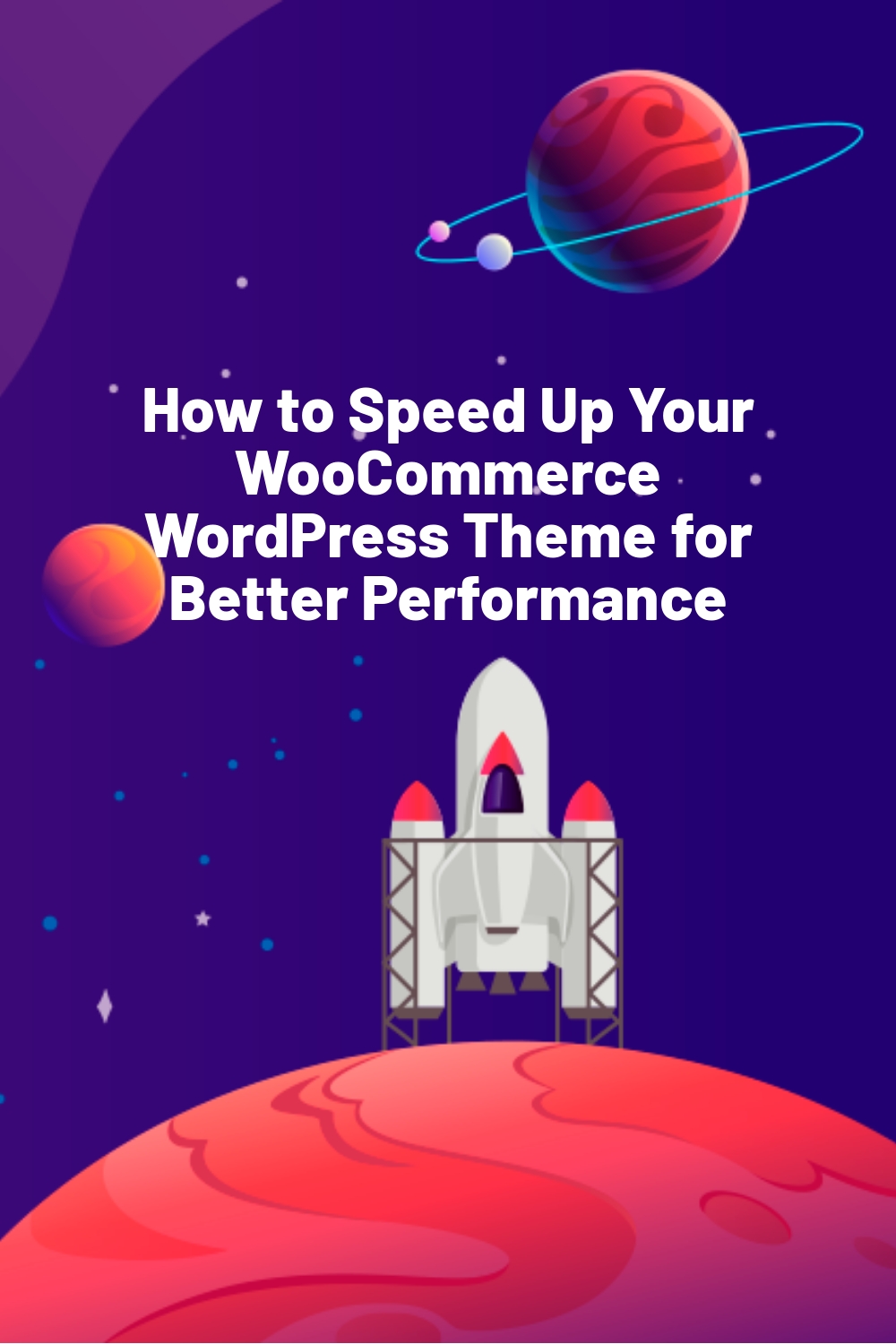From compelling copy to efficient checkout processes, effective marketing, and more, there are a whole host of factors that combine to make a successful eCommerce site, but of them all, few make a bigger impact than performance.
Poorly performing websites upset users, drive away potential customers and damage your SEO efforts.
But why? How? And what can you do about it?
Below, we’ll share our recommendations on how to speed up your WooCommerce WordPress Theme for optimum performance.
Before we do, let’s first tackle an important question.
Why Do Speed and Performance Matter in WordPress?
The whole reason you installed WooCommerce in the first place was to sell products and make money. So, when you look at it from that perspective, it’s easy to understand why WordPress performance is so important.
Think about it:
Your online store could have the most thrilling copy, the most stunning product images, and the most captivating calls to action. You could even have a ton of success with email marketing, driving countless click-throughs with every campaign.
Yet if all those click-throughs lead to a website that takes forever and a day to load, people aren’t going to stick around.
Frustrated, they’ll hit that back button quicker than you can say ERR_CONNECTION_TIMED_OUT.
Article Continues Below
The result is abandoned carts galore, a loss of sales, and an opportunity to deliver the kind of positive user experiences that turn one-off shoppers into lifelong, loyal customers.
How Does Performance Affect SEO?
So far, so scary, but what does any of this have to do with Search Engine Optimization (SEO)?
To put it bluntly, a lot.
Google is the largest search engine in the world. It uses algorithms that consider over 200 factors to determine where your pages rank in the search results returned for your targetted keyword.
200 may be a lot, but most -if not all-of them are designed to achieve one clear goal:
Direct users to easy-to-use websites that they find helpful, valuable, and relevant.
Thus, websites that fit these criteria get rewarded with higher SERP (Search Engine Results Page) rankings and inclusion in rich snippets, further boosting visibility in search results.
No matter how you look at it, a website that takes a long time to load just isn’t easy to use, so there’s one factor already having a detrimental impact on your store.
What’s more, when visitors get fed up with waiting for your content to load and immediately leave, that signals to Google (and other search engines) that the page wasn’t all that relevant, useful, or valuable and shuffles you down the search rankings accordingly.
Fortunately, there are a lot of steps you can take when choosing and using a WooCommerce WordPress theme to ensure it’s fully optimized to load at lightning speed.
Here’s how to do that:
Top 5 Ways to Speed Up Your WooCommerce WordPress Theme
1. Test Your Site Speed Frequently
Before you do anything else, be sure to run your website through a speed-testing tool.
We love using Google Pagespeed Insights for this, though you may prefer to use a tool such as Pingdom or GTmetrix.
Whichever platform you use, there are two clear benefits to running a speed test before optimizing your theme for performance.
- Most performance testing platforms highlight any errors slowing down your site and even link to valuable resources to help you fix them.
This means you can quickly work on identifying and solving your biggest performance-hindering problems.
- Your initial speed test will reveal your current performance metrics, which can be used as a benchmark for improvement, making it easier to set realistic, achievable goals.
Once you’ve implemented the following few steps, be sure to repeat this process, and do so every time there’s a significant update to your site to ensure new content or features haven’t damaged your speed scores.
2. Use a Theme With Minimal, Optimized Code
Each line of code in your WooCommerce theme requires sacrificing a small amount of performance-affecting resources so that browsers can read it, understand it, and present it to the end user.
The number of resources required to process a single line of code may be insignificant. Yet, adding up those resources for every single line can soon make a big difference, especially if your theme developer has relied on lengthy, complex code and large script files.
With that in mind, if you haven’t chosen the best eCommerce theme for your website yet, you’ll benefit by choosing one that boasts clean, minimalist code.
The less code there is, and the better it’s written, the less it will harm your performance.
Beyond that, choosing a well-coded theme in the first place saves you the time and hassle of using the minification features in performance optimization plugins like WP Rocket, W3 Total Cache, or Autoptimize.
Minification removes unnecessary characters such as whitespace and developer comments from your website’s code, such as whitespace and comments. This reduces its file size and, thus, improves page load times.
3. Delete Your Demo Content
Most of the best WooCommerce themes allow you to import dummy content to make your website look and function just as it did in the demo.
For many WordPress users, this can be an invaluable starting point, providing pre-designed layouts and structures so that all they have to do to produce a high-quality eCommerce site is to replace that demo content with their own.
As helpful as all this can be, we’ve lost count of the number of novice WordPress users, who, caught up in the excitement of launching their new store, simply forget to delete that demo content after they’re finished with it.
This causes all kinds of SEO-related issues, including:
A. Duplicate content
Imagine you use the same theme as five other online store owners, and you all install the same demo content. Given that WordPress powers 810 million websites around the world, that’s entirely probable.
Now, imagine that all five of you keep the same demo content live on your site.
Even if you’re not actively linking to that content from your pages, it’s still there. Search crawlers can still pick up on it and still class it as duplicate content.
While Google themselves insist that there’s no such thing as a “duplicate content penalty,” they also say that duplicate content issues can affect your performance in search results, especially if your site has a whole demo site’s worth of duplicates.
B. Security
When you load demo content into your site, you often automatically load a few default WordPress users, each with their own username and password.
It’s easy to overlook this, but bad actors could still exploit those fake accounts to compromise your site.
This isn’t just a usability issue. Websites with security issues don’t exactly appease search engine crawlers either.
C. Site Size
Every demo blog post and page layout template, every dummy product page, and every image increases the size of your website’s database, which can slow down your website’s performance. By deleting demo content, you can reduce the size of your database and improve your website’s load time.
With that in mind, when you’re ready to launch your new site, be sure to go through each of the key areas of your website and delete any content you’re not actively using:
- Posts
- Pages
- Categories
- Tags
- Products
- Users
- Images and other media
- Comments
- Custom fields
- Contact form responses.
4. Optimize Your Images
Even after you’re done deleting that unnecessary content, you’ll still be left with a lot of images that you do actually need.
After all, the very nature of running an online store means you need lots of attractive visuals to help sell your products.
As essential as they may be, those images can be the largest files on your site, dramatically slowing down the load time of your pages.
The good news is that this is another relatively quick and easy fix that can be achieved by:
A. Using Lazy Loading
Lazy loading ensures that images and other elements are only loaded when they first become visible on a user’s browser.
This reduces the number of items that need to be loaded when a user first lands on your site, resulting in faster page load speeds, happier customers, and reduced bounce rates.
These days, finding a responsive WooCommerce theme with built-in lazy loading features is becoming slowly but surely easier.
If your theme doesn’t include this feature, see our complete guide to implementing lazy loading on your WordPress site.
B. Compressing Your Images
Simply put, the smaller the file size of your image, the faster it will load.
You can reduce the file size before you upload an image to your site by using the image compression features of tools like Adobe PhotoShop and TinyPNG.
For images already on your site, use top image optimizer plugins like WP Compress, Smush, and ShortPixel Image Optimizer to compress them.
C. Using the Appropriate Image Size
If your image is only going to be displayed at 500 pixels by 500 pixels, there’s no reason to upload it as a 2,000 x 2,000-pixel file.
Doing so only means that you’re uploading an image with a larger file size than is necessary, and, as we’ve already seen, file size impacts performance.
5. Consider Your Customizations Carefully
If you read our guide to the impact of customization on responsive themes, you’ll recall that it can be all too easy to go overboard, making unnecessary changes and adding unnecessary features just because you can.
Ultimately, all those added bells and whistles can cause your site to slow down and hurt usability, making it difficult for users to access the content or features they want.
With that in mind, it pays to carefully consider which features and customization options you’re going to utilize on your WooCommerce theme, making sure that every decision you make helps you provide the kind of flawless experiences that both customers and search engines love.
Improving Your WordPress WooCommerce Theme Performance: A Final Tip
By now, you’ve learned five simple-yet-effective ways to optimize your WooCommerce theme and use it to your advantage in boosting performance.
You know why it will be helpful to run a speed test before tackling tasks such as code minifying, image optimization, and deleting all that unnecessary demo content.
However, if there’s one last thing you should know about WordPress speed optimization, it’s that it really is an ongoing job.
Every design tweak, every new product you launch, and every plugin you install has the potential to impact your page load speeds, which is why we stressed the importance of frequent speed testing.
While running these regular tests will help you identify and rectify any problems, adopting technical SEO best practices, such as ensuring your images are already compressed and appropriately sized before being uploaded, will go a long way to preventing many of those problems in the first place.
And once you’ve done optimizing for performance? See our top 20 WordPress SEO tips for more suggestions on how to boost your online visibility.