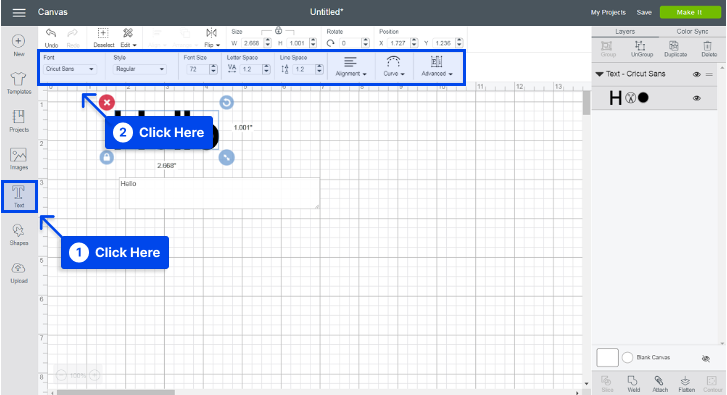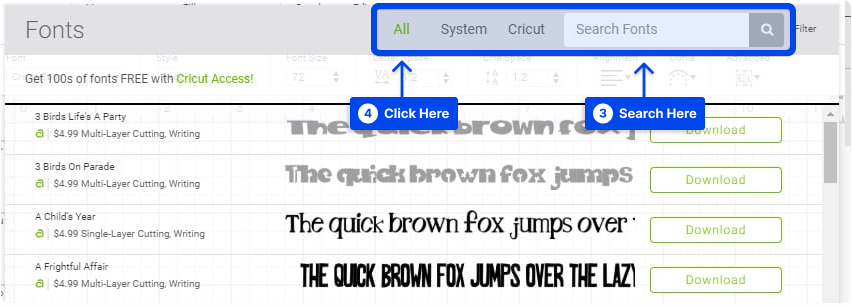Would you like to know how to upload fonts to Cricut Design Space? There are a large number of free Cricut fonts available in Cricut Design Space, but there are times when you only want to use one or two of them.
If you are unfamiliar with Cricut Design Space, uploading fonts will be easier than you think. Cricut Design Space comes bundled with several fonts. You will have even more font options if you have a Cricut Access membership.
There are times, however, when you will have to look elsewhere for the perfect font. The Design Space can also be used to upload fonts into your Cricut projects, enabling you to use them in your projects.
In this article, you will learn how to add fonts to Cricut Design Space so your projects can have that special touch of personalization.
How To Upload Fonts To Cricut Design Space?
If you wish to use a new font in Design Space, you must download and install the font on your computer.
The new font will then be available for you to use in Cricut Design Space after you have completed this process.
How to Access Fonts in Cricut Design Space?
The following are the basic steps involved in downloading and accessing a new font within Cricut Design Space:
- Download the font that you wish to use and pay attention to the folder to which the font is downloaded.
In order to download free or paid fonts, there are numerous websites available. For example, free fonts can be found on our Brand Fonts collections or websites such as fonts.google.com and dafont.com.
We recommend several websites to find beautiful, high-quality fonts, including Creative Market.
- When you have unzipped the font file folder, double-click the individual font file and follow the instructions on your computer to install it.
- After installing the font, open Cricut Design Space.
- Create a new project and add a new text layer to it.
- Create a new text box on your Canvas by selecting the text tool.
- To change the font, click on the font dropdown menu on the top toolbar.
- Type in the name of the font in the search field to find your font.
Also, if you click the “System” filter, you will be able to view all of the fonts you have installed on your computer.
How to Add Fonts to Cricut Design Space on Windows?
Follow these steps to add fonts to Circut Design Space on windows:
- Download the font file.
- Extract the files, if the file is compressed into a .zip file.
- Install the font by selecting it from the right-click menu.
It is now possible for you to utilize your font in Cricut Design Space after your font has been installed on your Windows computer.
- Open Cricut Design Space.
- Click on the font dropdown menu on the top toolbar.
- Click the “System” filter.
After that, you can view all the fonts you have installed on your computer and choose them.
You can add fonts to Cricut on Windows 10 with this method; in addition, adding fonts to Cricut on Windows 11 is possible.
How to Add Fonts to Cricut Design Space on Mac?
Follow the below steps to add fonts to Cricut Design Space on Mac:
- Download the font file.
- Extract the files, if the file is compressed into a .zip file.
- Double-click the font in the Finder window.
- Click Install Font in the font preview window.
As a result of installing your font, you will be able to use it within Cricut Design Space. Follow the next steps to do this:
- Open Cricut Design Space.
- Click on the font dropdown menu on the top toolbar.
- Click the “System” filter.
After viewing all the fonts installed on your computer, you can select the ones you wish to use.
How to Add Fonts to Cricut Design Space on iPad?
An iPad requires the installation of a free font manager program before fonts can be installed. You should download the iFont app from the App Store, which is free.
Follow these steps to do this:
- Install a font management program, such as iFont.
- Download the font file and unzip it if necessary.
- Open the iFont and choose the Font Finder.
- Choose the Open Files tab and naviagate to the font file you want to install.
- Tap on the Get button to get the file.
- Tap on the Install button next to the font you want to install, then press Continue, then Allow.
- Close iFont and open the Settings app.
- Tap on Profile Downloaded.
In the list of fonts, you will find the one you wish to install.
- Press Install.
- Tap Done after you see the message “Profile installed.”
The font you selected has now been installed and can be used in the Cricut Design Space program.
How to Add Fonts to Cricut Design Space on iPhone?
In the same way as the iPad, installing fonts on the iPhone requires using a free font manager application such as iFont.
- Install a font management program, such as iFont.
- Download the font file and unzip it if necessary.
- Open the iFont and select the Font Finder.
- Naviagate to the font file you want to install.
- Tap on the Get button to get the file.
- Tap on the Install button next to the font you want to install, then press Continue, then Allow.
- Close iFont and open the Settings app.
- Tap on Profile Downloaded.
In the list of fonts, you will find the one you wish to install.
- Press Install.
- Tap Done after you see the message “Profile installed.”
Now that you have installed the font you selected, you can use it in the Cricut Design Space program.
How to Add Fonts to Cricut Design Space on Android?
For Android devices, a free font manager program must be installed before fonts can be installed. It is recommended that you install the iFont app in order to install fonts.
- Install a font management program, such as iFont.
- Download the font file and unzip it if necessary.
- Open iFont and go to My, then My Font.
- Tap on the font to preview and install it on your device.
- Tap Set to complete the installation.
After installing the font you selected, you can use it in Cricut Design Space.
Conclusion
Throughout this article, we have explained how to add fonts to Cricut Design Space on various operating systems and devices to give your projects an added personal touch.
We hope you will find this article useful. The comment section is open to your comments and questions.
Our latest articles will be posted on social media platforms like Facebook and Twitter. Follow us on these platforms to get our new articles.