Searching for a way to white label WordPress? This can come in handy if you’re building websites for clients or just generally want to create a more customized experience inside the WordPress admin.
There are plenty of ways to white label WordPress. For example, you can adjust the admin interface, create a custom login page, hide widgets in the dashboard, or manually white label the interface by editing your theme’s functions.php file.
Why it’s smart to white label your WordPress website
White labeling is the process of removing a software’s branding and replacing it with your own. Typically, this enables you to upload a custom logo and apply your brand colors.
However, you can also make functional changes to the software. For example, you might like to hide some of its settings to streamline the interface for your clients. This can be helpful if they don’t need access to certain parts of the website, or if they don’t know how to configure these settings themselves.
White labelling is also a great way to deliver a custom website to your clients. You can change the logo, text, and colors of the admin area to reflect their brand identity and personalize the experience.
Or, you can also add new content to the dashboard, making it easier to use, such as tutorials or glossaries inside it to help users perform key actions.
Four ways to white label WordPress
Now that you know why it’s smart to white label WordPress, let’s take a look at four simple ways to do this.
- Change the WordPress admin area
- Create a custom login page
- Add or hide menu items and widgets in the WordPress dashboard
- Manually white label WordPress
1. Change the WordPress admin area
The simplest way to white label WordPress is to change the admin area using a plugin like White Label CMS. This beginner-friendly tool enables you to edit the URL, white label the admin bar, upload your logo, and more.
First, you’ll need to install and activate the plugin in WordPress. Then, head to Settings → White Label CMS to configure the plugin’s settings:
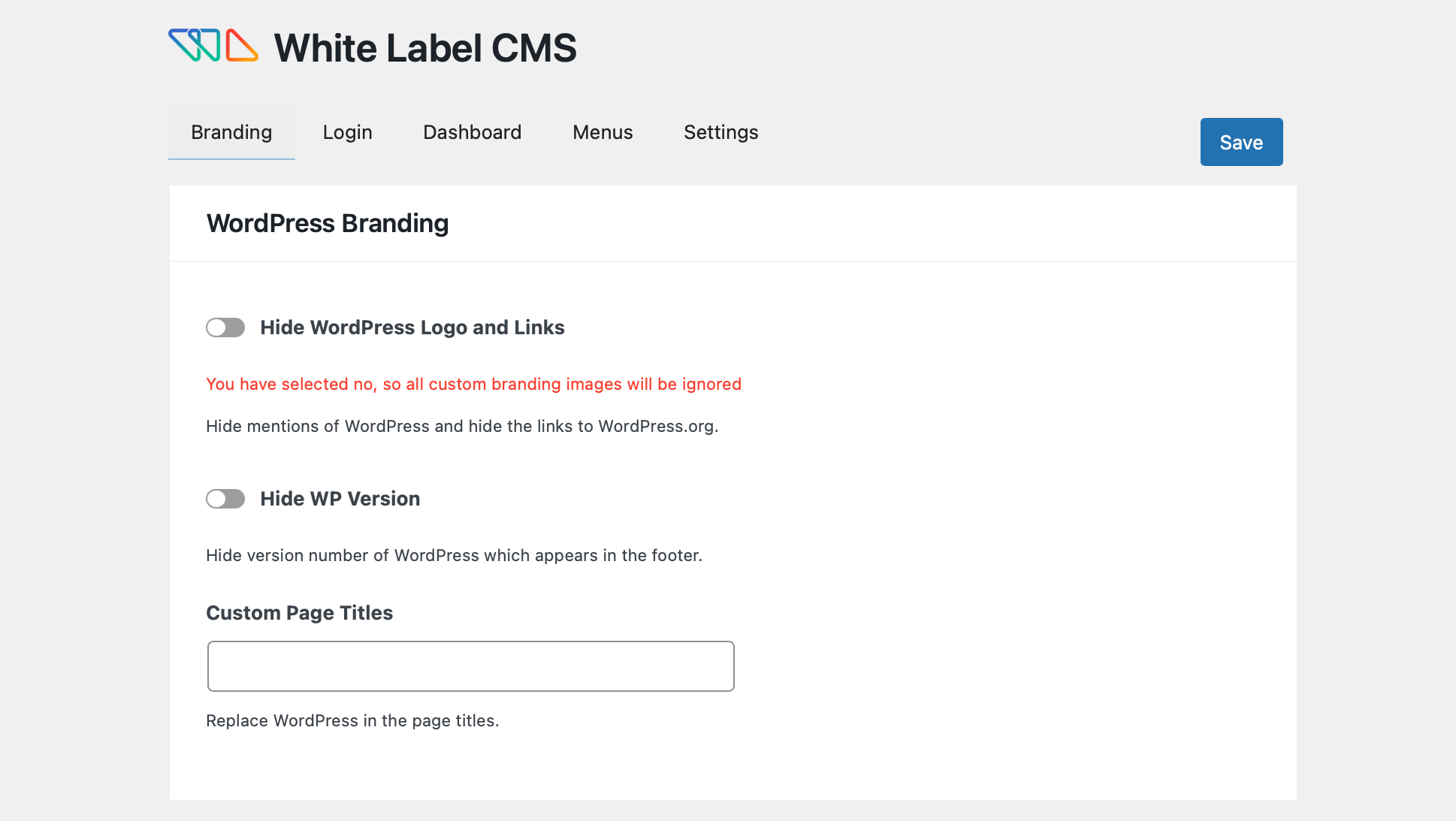
In the Branding tab, you have the option to show/hide the WordPress logo and links.
Meanwhile, if you scroll down to Admin Bar Branding, you’re able to upload your custom logo and replace the “WordPress” and “Howdy” text. Plus, you can replace the link for WordPress.org:

Under Side Menu Branding, you might like to change the alt text, add links to menu items, or add images that will appear at the top of the menu. You can also replace the Gutenberg exit icon, and change the footer text, image, and URL.
Although the White Label CMS plugin is ideal for white labelling the admin screen, it also enables you to extend its functionality. For instance, you can add your own dashboard icons and hide specific dashboard panels for certain users.
2. Create a custom login page
As mentioned above, White Label CMS enables you to customize the login page to a certain extent. However, with a specialist plugin like LoginPress, you can access more features and settings.
This tool also gives you the option to white label the WordPress login error messages. Plus, you can design your page in a live editor and view and approve updates in real-time.
To get started, you’ll need to install and activate LoginPress in WordPress. Then, go to LoginPress → Customizer → LoginPress to access the editor:

Here, visit the Themes tab to apply a pre-designed layout to your login page. Alternatively, you can go to Background and select a block color for your screen or enable a background image using the slider.
Then, select an image or upload your own:

Now, click on the Logo tab to display your unique logo on the login page. You can disable logos completely if you want to deliver a blank website for your clients to configure themselves.
To upload your own file, choose Select Image and customize the width and height of the design:

You can even white label the login form footer. All you need to do is click on Form Footer. Then, you can change the “Lost your password?” text, change the color of the text, and enable a copyright notice.
If you click on Error Messages, you can write the text you want to display when users forget their usernames or enter an incorrect password.
3. Add or hide menu items and widgets in the WordPress dashboard
Another useful way to white label WordPress is to add or hide specific menus and widgets in the dashboard. For instance, you might like to create a custom widget or remove irrelevant options for certain users.
Fortunately, this is easy to do using a plugin like Ultimate Dashboard. With this tool, you can design an entirely unique dashboard for you and your clients. You can customize the login page, change the login URL, and build custom widgets.
Once you’ve installed and activated the plugin, navigate to Ultimate Dashboard → Admin Menu Editor:

At the top of the screen, you’ll see the different user roles available in WordPress. So, when you click on Author, you can view the menu items that all authors will see when they log into the website.
If you click to expand the item, you can change the menu title and the menu URL:

Alternatively, you can click on Submenu to update the submenu title and URL. What’s more, if you click on the “eye” icon, you’re able to hide this option from view:

For example, you may not want authors to have access to comments in WordPress. All you have to do is strike through the icon, and comments will no longer be visible to authors on your site.
To create custom widgets, head to Ultimate Dashboard → All Widgets. Here, you can view existing widgets on your site or select Add New.
Choose a widget title and widget type. Then, click on Select Icon:

Next, add your link and decide whether you want to position your icon in the right or left column. With the Pro version of the plugin, you can also restrict widgets to specific users or user roles.
4. Manually white label WordPress
If you don’t want to use plugins to white label WordPress, you can manually customize your dashboard and login screen. To do this, you’ll need to edit your functions.php file.
It’s a good idea to use a child theme to make these changes. You’ll also want to make a backup of your site in case something goes wrong.
Then, you’ll need to access your site files through cPanel or connect to your website using a File Transfer Protocol (FTP) client. To locate your functions file, open the public_html folder.
Then, go to wp-content → themes:

Find your theme in the directory and look for the functions.php file:

Now, open the file to edit it. First, you’ll need the add this line of code:
add_theme_support( 'custom-logo' );Then, you can configure some parameters by adding them to the theme support function. For instance, you might want to change the height and width of the logo.
Meanwhile, you can adjust the header text and unlink the homepage logo by adding the following code:
function themename_custom_logo_setup()
$defaults = array(
'height' => 100,
'width' => 400,
'flex-height' => true,
'flex-width' => true,
'header-text' => array( 'site-title', 'site-description' ),
'unlink-homepage-logo' => true,
);
add_theme_support( 'custom-logo', $defaults );
add_action( 'after_setup_theme', 'themename_custom_logo_setup' );Although you’ll display the logo in your theme using the custom logo function, it’s important to wrap the code in a function_exists(). This ensures compatibility with older versions of WordPress.
You can achieve this by adding a simple line of code:
if ( function_exists( 'the_custom_logo' ) )
the_custom_logo();
Additionally, you can edit the functions.php file to change menus, update the welcome message, and adjust the footer text.
White label WordPress today 📅
As a web developer, one of the best ways to deliver a custom website to clients is to white label WordPress. This also enables you to control what other users can see or do on the website.
To recap, here are four ways to white label WordPress:
- Change the WordPress admin area with White Label CMS.
- Create a custom login page with LoginPress.
- Add or hide menu items and widgets in the WordPress dashboard, using a plugin like Ultimate Dashboard.
- Manually white label WordPress by editing the functions.php file.
For a more in-depth look at some of these topics, you also might be interested in our posts 👉 on how to customize the WordPress login page and how to customize the WordPress admin interface.
Do you have any questions about white labelling in WordPress? Let us know in the comments section below!