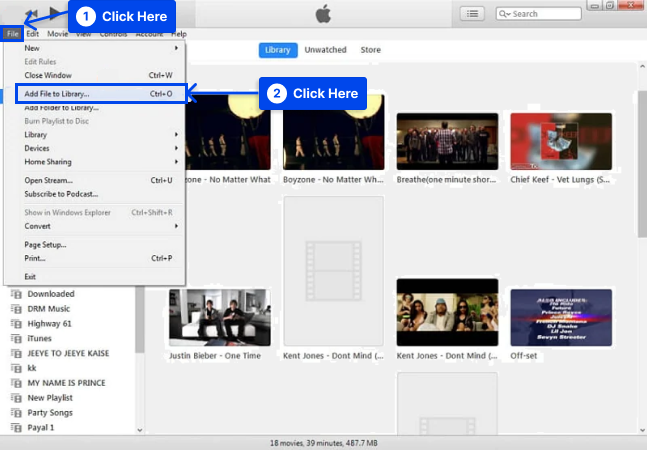Would you like to know what a .mov file is and how to open it? A MOV file extension indicates a video format compatible with Apple QuickTime Movies and its encoding standards.
QTFF is the container format for QuickTime Movies, with an extension of MOV. In MOV files, several tracks can contain video, audio, or text data. Among iOS gadgets, MOV is the preferred format for recording videos on iPhones and iPads.
This article will explain a MOV file, how to open it, convert it, how open it on iPhone, and compare it with MP4.
What Is An MOV File?
The .mov file extension is used for video formats saved in the MOV format. This format is compatible with Apple QuickTime Movies encoding standards and data compression specifications.
It was in 1998 that Apple introduced the MOV file format. The QuickTime Movie file is in the Apple QuickTime File Format (QTFF) container format with the MOV extension.
Several tracks in a MOV file may contain audio, video, or text data or refer to data stored elsewhere in a separate file.
The MOV file format is ubiquitous on iOS gadgets, such as iPhones and iPads, since it is the preferred format for recording videos on these devices.
How to Open a MOV File?
Playback of MOV files can be achieved with various multimedia players, such as Apple QuickTime Player for Mac and Microsoft Windows Media Player for Windows, as well as the multiplatform VLC media player.
As .mov file players, the VLC player for Android and the VLC player for iOS can also be used to play MOV formats on Android and iOS, as well as Olimsoft OPlayer for iOS and J2 Interactive MX Player for Android.
There are a variety of media players that can open MOV files in addition to converting them to other formats.
By using the VLC media player, you can convert a MOV video into an .MP4 file or a MOV audio file into an OGG file, for example.
How to Convert a MOV File?
Various media players and video editors, including VideoLAN VLC media player and Eltima Elmedia Player, can convert MOV files to other formats, such as MP4.
As a .mov file converter, the VLC media player can convert MOV files to other formats, including .MP4 – MPEG-4 Video, .WEBM – WebM Video, .TS – Video Transport Stream, .ASF – Advanced Systems Format, .OGG – Ogg Vorbis Audio, .MP3 – MP3 Audio, .FLAC – Free Lossless Audio Codec, and .WAV – WAVE Audio.
How to Open MOV Files on iPhone?
There are two methods to open MOV files on iPhone:
For issues related to MOV codecs or improper parameter settings, it is recommended that you utilize iTunes’ built-in video encoder, ensuring you can enjoy playing MOV files on your iPhone.
Follow these steps to play MOV files on iPhone using iTunes as method 1:
- Open iTunes.
- Click on the File tab.
- Click on the Add File to Library option.
- Select the MOV File in the browser window.
- Click on the Open option to import the MOV video files into iTunes.
- Select the Movies tab on the iTunes menu to open the inventory of all the videos stored in the iTunes library.
- Choose the imported MOV file.
- Click on the File tab.
- Go to the Convert option.
- Click on the Create iPod or iPhone Version option.

As part of iTunes’ optimization process, MOV files will be highly displayed on the iPhone. Once the project has been completed, a MOV video compatible with iPhones will be displayed in addition to the original video.
- Connect your iPhone to the PC and transfer the optimized MOV files from iTunes Library.
Several issues are associated with the iTunes conversion process, including that you can only convert one MOV file simultaneously.
Alternatively, you can utilize a MOV-to-iPhone video converter such as Wondershare UniConverter to make all of your MOV videos accessible on the iPhone with greater ease.
Follow these steps to play MOV files on iPhone via MOV Video Converter:
- Drag and drop all the MOV files into UniConverter.
- Choose iPhone as the output format.
- Click on the Convert option.
UniConverter offers the capability of transferring files directly to the iPhone after conversion.
Which Is Better to Choose – MOV or MP4?
The differences between these formats may make it necessary to choose one over the other, depending on your requirements.
The most appropriate format for saving a movie in higher quality is to save it in .mov format if you have limited space on your computer.
If you ever need to preserve or share a home video with someone and are willing to tolerate some quality loss, you should save the file as an MP4 file.
Conclusion
This article has explained a MOV file, how to open it, convert it, how open it on iPhone, and compare it with MP4.
We are grateful that you took the time to read this article. In the comments section, please feel free to ask any questions or make any comments.
Our Facebook and Twitter pages are regularly updated with new content, so follow us to stay updated.