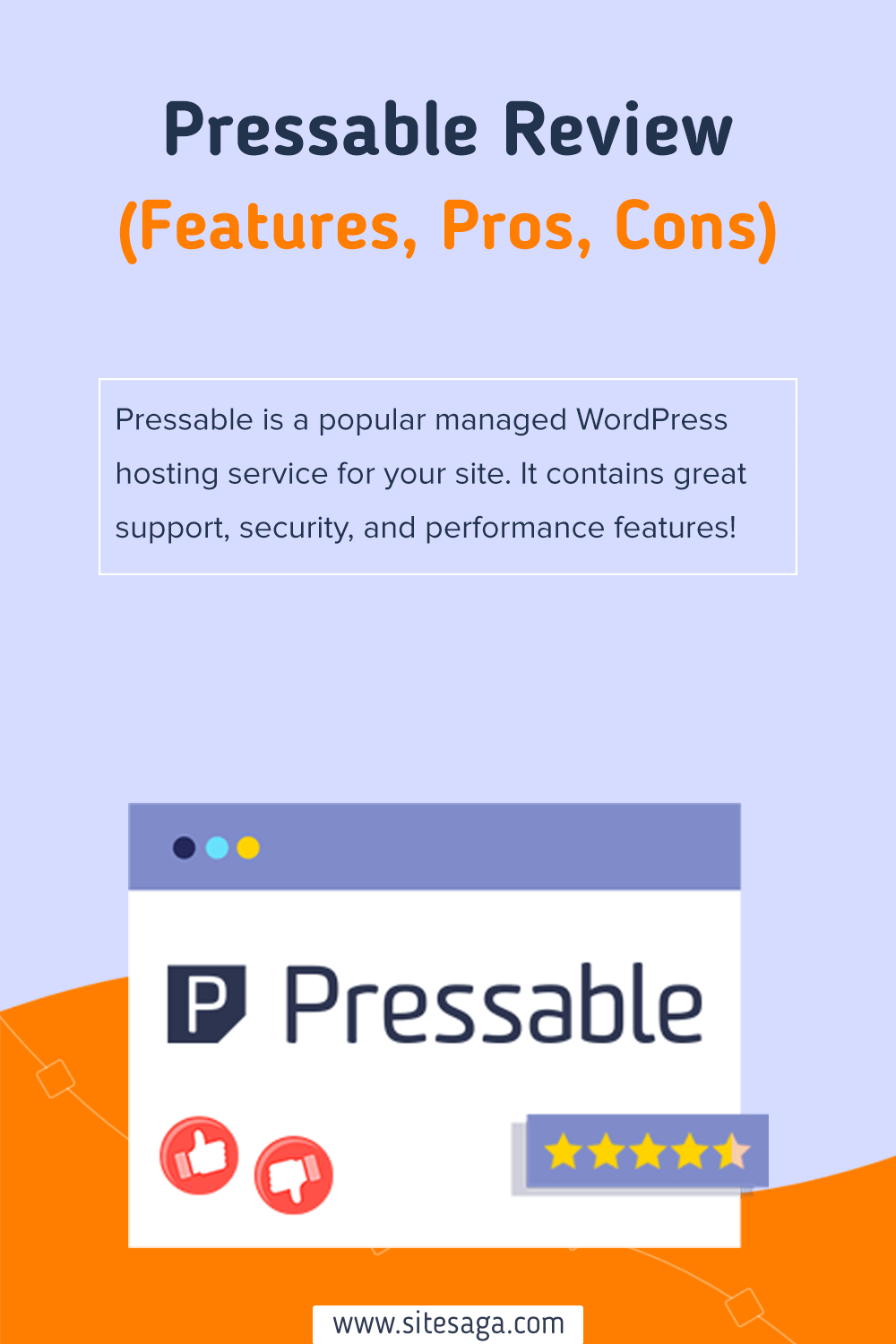In search of an honest review on the Pressable hosting service? Do you want to know whether Pressable is the right managed WordPress hosting for your site? If yes, then here we go.
Managed WordPress hosting helps you to easily manage and optimize your WordPress site. That too without the need for technical skills. And one of such great services available is Pressable.
Pressable is a managed WordPress hosting solution to launch your new site or migrate an existing one. It comes with many features to grow your site, even if you run a small business or an agency.
In this article, we provide you with a complete review of Pressable to determine whether it’s a good host or not. It includes features, pricing, support, pros/cons, and more about this host.
So, without further ado, let’s begin.
A) Pressable – An Overview
Pressable is one of the best managed WordPress hosting services founded in 2010. It was later acquired by Automattic, the company behind WordPress.com, and led by WordPress co-founder Matt Mullenweg. Provided by a trusted company, Pressable is a great option for fast and secure WordPress hosting.
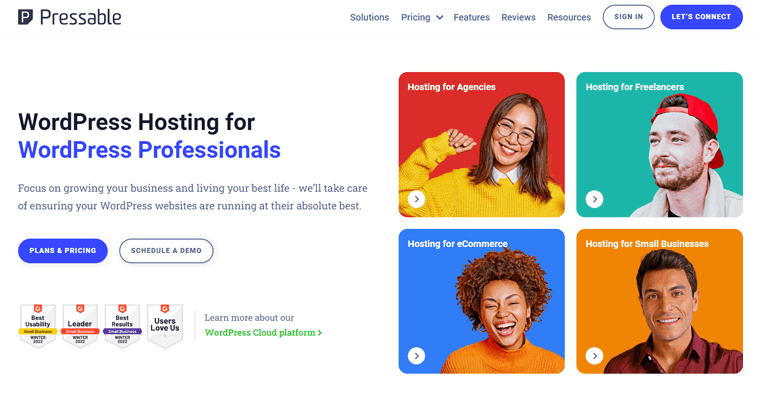
Note that, Pressable is optimized to run WordPress, so you can only host your WordPress site with it. While the services are highly advanced than other types of web hosting. That’s because of its managed hosting solution.
When using a managed WordPress hosting service, you don’t have to worry about plugin/theme updates or other technical aspects. The host is responsible for managing them. You can just focus on building your site and content to provide a better user experience to your visitors.
And Pressable is an excellent choice as a managed WordPress hosting platform. It provides great support, security, and performance features.
Also, it offers a 100% uptime service so that your site runs with no interruption. Plus, it delivers free SSL (Secure Socket Layer), unlimited storage, and a good number of monthly visits.
In addition to that, it works well for all IT professionals, eCommerce owners, developers, and individuals. Thus, anyone can easily create, organize, and manage their WordPress sites quickly and inexpensively with Pressable.
Now, let’s move ahead in the review and know the features of Pressable in detail.
B) Key Features/Advantages of Pressable Managed WordPress Hosting
In this review section, we’ve mentioned some amazing key features of Pressable. Overall, these features provide several advantages for you as a managed WordPress hosting solution.
1. Easy Onboarding and Migration
Pressable gives a hassle-free onboarding experience easy enough for everyone. When you first sign up, you’re assigned a staff member to provide you with support. With that help, you can set up your account and start a new site with ease.
Not to mention, every plan in Pressable contains free WordPress site migration options. So, if you already have your sites hosted on other platforms, then you can move them to Pressable.
The migration can be done with a manual process and also with the help of the support team of Pressable. Plus, there’s a Pressable Automated Migration plugin to simply move the site.
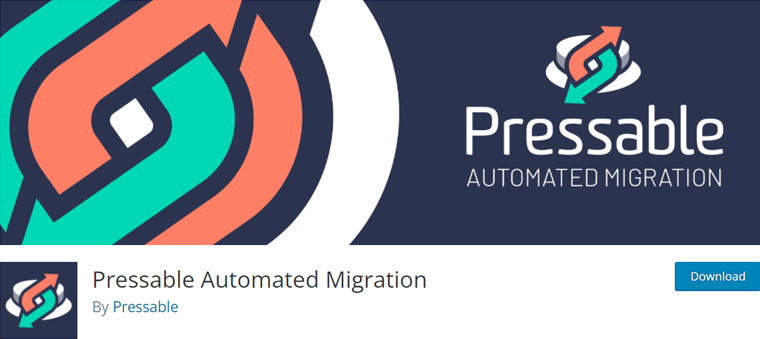
Furthermore, customers also get access to free WordPress video tutorials from WP101. Even if you’re a professional developer or a beginner, you can learn from these easy-to-follow training courses. With that, you’ll get to improve your WordPress skills.
2. Easy-to-Use Dashboard
This hosting provider gives an intuitive dashboard as the control panel of your server. It’s sleek and has a modern look to provide the best user experience.
And this easy-to-use dashboard is called MyPressable. Here, you can manage your single or multiple WordPress or WooCommerce websites with much ease.
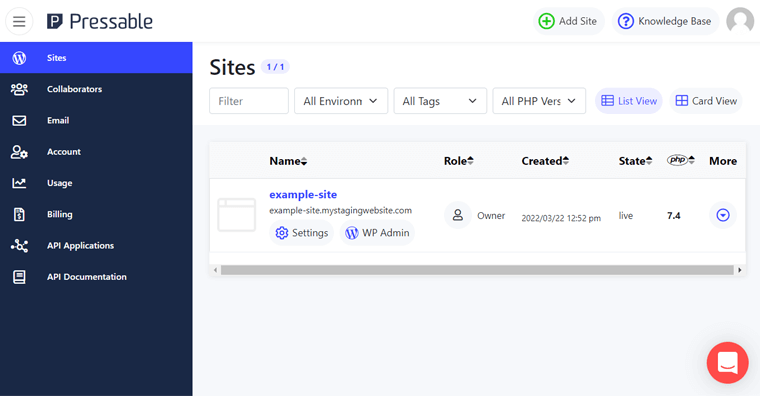
With just a few clicks, you get to modify the settings, create new sites, and lots more. Also, you’ll have access to website data, developer tools, etc. for your growing site.
Some of the other tasks that you can carry out from your dashboard are:
- One-click cloning.
- Domain management.
- Take daily backups.
- Perform malware scans.
- Migrate your site.
- Receive customer support.
- Reset passwords.
- Easy SFTP (Secure File Transfer Protocol) access, etc.
3. Outstanding Performance
Fast-loading speed and good performance of websites are what everyone loves. Undoubtedly, Pressable provides increased performance and speed than many of its competitors.
So, let’s have a look at the performance-driven features of Pressable. Ultimately, this also improves the speed and SEO (Search Engine Optimization) rankings of the hosted websites.
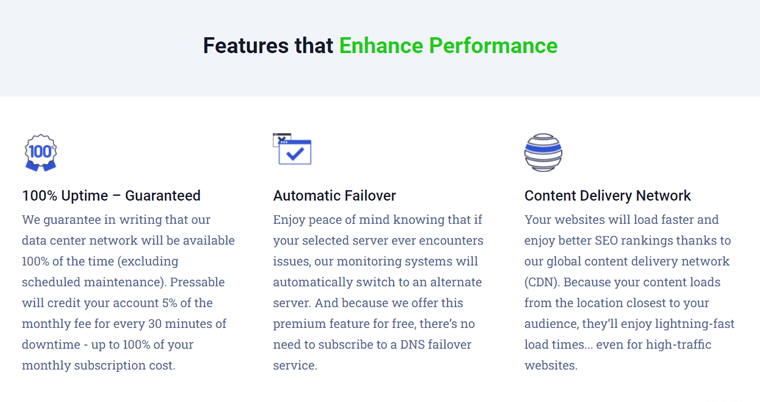
(i) 100% Uptime Service
First, Pressable guarantees to give 100% uptime service (except scheduled maintenance). In case there occurs any downtime, then Pressable shall credit your account a 5% monthly fee for every 30 minutes of downtime. That can be up to 100% of your monthly subscription cost.
(ii) Monitoring Systems
Additionally, it contains smart monitoring systems for free. It can detect if any issues occur on the server. And in such a situation, it automatically switches your server to an alternative one. Also, the expert team is there to give you suggestions on improving your site.
(iii) CDN (Content Delivery Network) Services
Pressable uses 4 data centers and a free global CDN service. Consequently, the site loads with lightning-fast speed from the closest location of the visitors.
(iv) Other Features
Other than that, here are some of the other features you should check out for the Pressable review.
- Built on the powerful NVMe (Non-volatile Memory Express) servers. As a result, you also get improved security and response time.
- Built-in caching features for quick access to the website by users.
- Load balancers for even distribution of the incoming traffic access to the servers, etc.
4. Automatic Daily Backups
Pressable automatically takes daily WordPress backups as per their managed hosting solution. However, we recommend you enable the Jetpack premium backup tool. With that, you can also take the backups yourself.
To know more, each hosting plan on Pressable comes with Jetpack Security Daily ($24.95/mo value) WordPress plugin for free. Using it, your site will be backed up every day automatically.
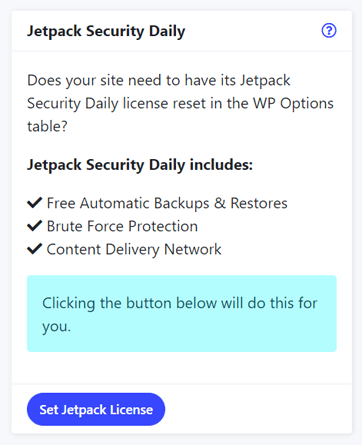
Moreover, you can also schedule backups, monitor site changes, and restore the backups via a web-based dashboard. In addition to that, you get to download the backups yourself.
5. Seamless Staging Environment
Another helpful feature of Pressable is the easy-to-use and seamless staging environments. Every WordPress or WooCommerce install on Pressable gives a staging environment. And you can later move it to the production/original site with just a few clicks.
In a staging site, you can develop and test the new WordPress and WooCommerce features and user experiences. That means you can check the layout, WordPress themes, and WordPress plugins before making the changes to the live site.
As a result, it helps in prototyping, testing, and refining the websites with much ease.
6. Easily Customizable and Scalable Hosting
Wondering what will happen if your site gains more traffic than the monthly visitors limit on your chosen plan? Or you’re thinking if you can upgrade the plan when you want? No worries!
Pressable works have a customized and scalable hosting plan that works side-by-side with you. And it’s tailored to meet all your unique specifications and requirements.
If your site exceeds the traffic limit, then the company first claims to not automatically charge you. So, your site will still be running. However, it’ll then offer you to have extra page views as per your need via add-ons.
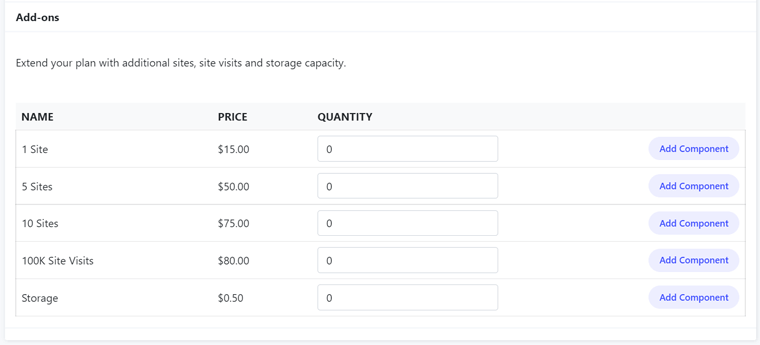
That means you’ll be charged for exceeding the limit or you’ll have to pay to increase the allowance during the busy periods. Thus, using such add-ons suits best when you’ve seasonal traffic rise. With that, you won’t need to even move to an expensive plan.
And this isn’t the case for the monthly visits only. It’s also for other requirements like WordPress installs, total site storage, etc.
Moreover, you can easily upgrade the plan right from your Pressable dashboard. Or talk with the support team through other support options. Although, one drawback is that the hosting plan doesn’t automatically scale up when you need it.
7. Powerful Security
Site security is very important to protect your and your customer’s data online. In Pressable, you get free SSL certificates for your sites. This keeps your visitors safe and improves the site’s SEO.
And the security measures don’t limit till here. Pressable comes with powerful security features so here’s a short description to know them.
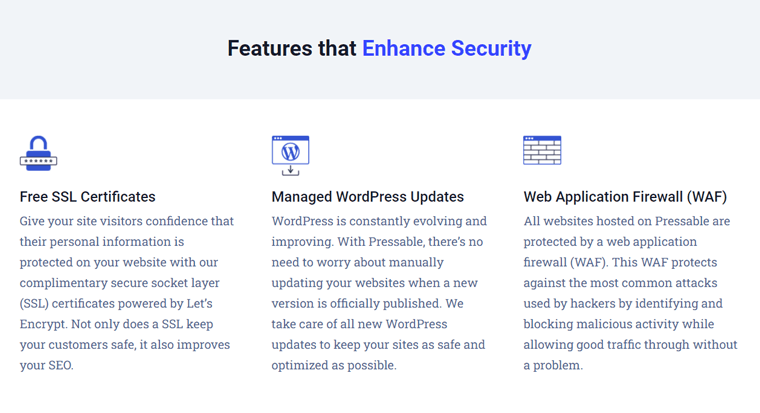
(i) Managed WordPress Updates
WordPress is always evolving and improving. So, time after time, you can see updates on WordPress, plugins, themes, and other tools.
With Pressable, you don’t need to worry about manually updating your site whenever there’s a new version. The host is responsible for taking care of the WordPress updates to make your site safe and optimized.
(ii) Web Application Firewall (WAF)
You need to protect your site from every possible malicious activity. In the case of Pressable, every hosted website is protected by WAF. With that, it identifies and blocks such activities and avoids attacks from hackers.
(iii) Hack Recovery Assistance
Moreover, the Pressable team also conducts scanning to restrict cyber threats and malware. Ultimately, your site will be running without any problem even with good traffic.
In case any intrusion is detected on the site, then the Pressable team investigates the case. By doing that, they ultimately get rid of the intrusive software and clean up the mess.
8. Jetpack Premium Subscription
Earlier, we mentioned that every plan in Pressable comes with a subscription to the Jetpack Premium plan. And this doesn’t just give features to take the daily backups. It offers other useful tools and features like:
- Brute force attack protection.
- Downtime monitoring.
- Real-time malware scanning.
- Comment and form spam protection.
- Image and video hosting.
- Priority email support from experts, etc.
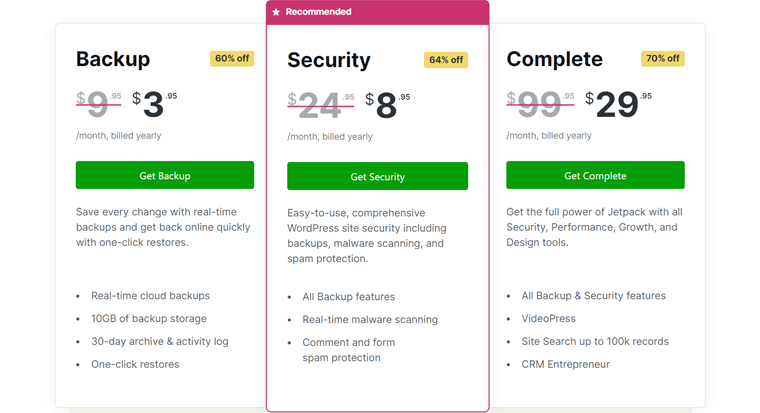
However, the Jetpack Professional plan is also there with multiple other features. As a result, it improves the security, performance, SEO, and more of your sites. Pressable doesn’t offer this plan, so you’ve to purchase it at $99/year if you want that subscription.
That’s it for the Pressable features on this review, so let’s move ahead!
C) How to Get Started Using Pressable For Your WordPress Website?
Now, in this review section, we’re going to show some basic points on using Pressable. Here, it includes how you can get started to build and host your WordPress site with Pressable.
In case you want to use Pressable, then take this as a guide to move forward. So, let’s go!
Step 1: Purchase the Hosting Plan
First of all, you need to decide on which Pressable hosting plan to choose. For that, click on the Pricing option on the navigation menu present on the original site of Pressable.
There, you can see 3 options to choose from. They are:
- WordPress: WordPress leads you to view plans for building any kind of WordPress site.
- WooCommerce: WooCommerce includes pricing plans for building an eCommerce site.
- Customize: A custom plan for your unique needs. Here, you decide the resources you want and get the plan after talking with the team.
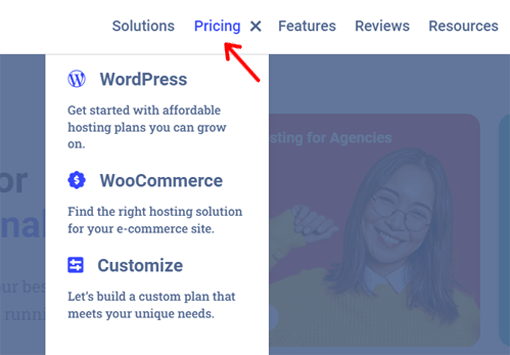
Once you choose which kind of plan you want, click on that option. It’ll redirect you to another page with the plans for that choice.
Suppose, you clicked on the WordPress option, then you’ll be redirected to the WordPress pricing page. There, you can see the multiple WordPress plans available on a scale.
Every plan has 2 payment criteria among which you can choose one. They are for selecting the billing method of the payment to be done on a monthly or yearly basis. So, click on the billing option of your desired plan to go to the checkout page.
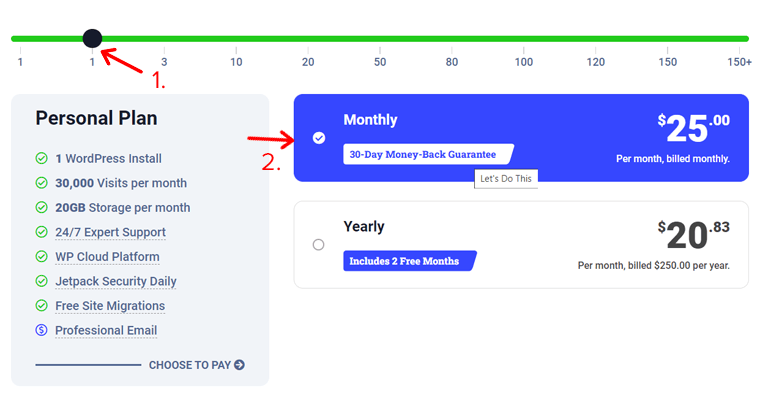
On the checkout page, you can decide to pay on a monthly or yearly basis. After that, you’ve to fill in your account and billing information. To submit the order, click on the Complete Order button. With that, your purchase is complete.
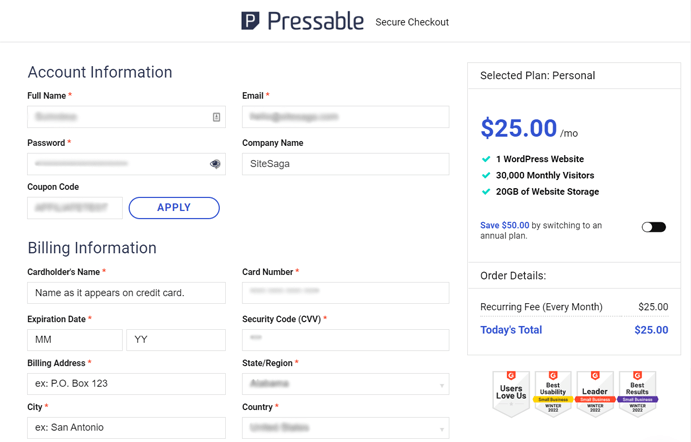
Step 2: Dashboard Walkthrough
After your purchase is done, you’ll be able to sign in to your account using the account information you provided before. To do so, click on the Sign in button on its website. On the login page, enter your email and password, then click on the Login button.
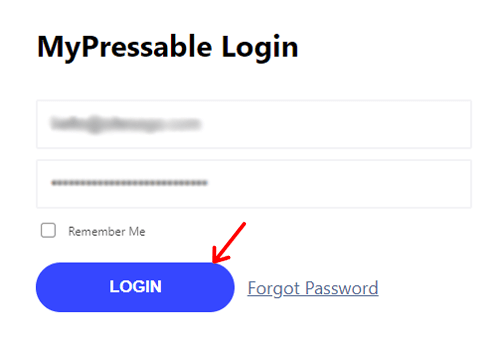
This takes you to the simple and intuitive MyPressable dashboard of your server.
Now, let’s get to know the MyPressable dashboard! But note that the options you’ll get depend on the plan you’ve chosen.
Using the Pressable dashboard is as simple as it seems. By default, you’re on the Sites menu where you’ll be able to see the list of all of the websites that you have.
Other than that, there are some other menus on the left-side collapsible menu of the dashboard. So, let’s go through them briefly.
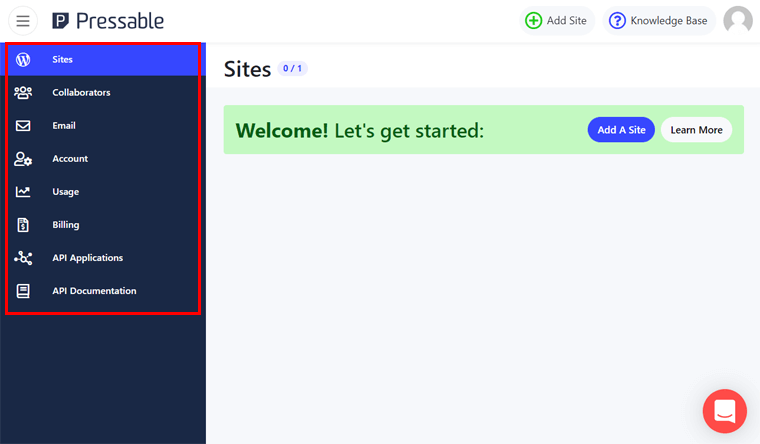
1. Collaborators
Here, you’re able to add the collaborator of your multiple sites at once. Just select the site in which you want to add the collaborator first by clicking on the Add button. Then, enter their email address to add them. Also, you can remove the collaborator with the Remove button.
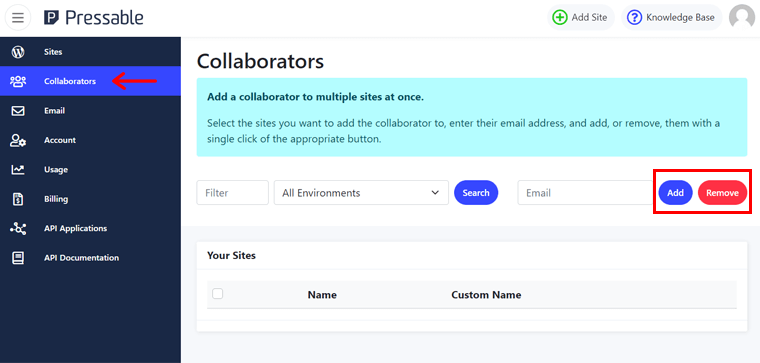
2. Email
Pressable offers you a 90-day free trial of Titan, a professional email hosting service. After you assign your custom domain to a live site on Pressable, you’ll be able to access this feature.
3. Account
In the Account menu, you can see your active plan information here. Moreover, you get to also upgrade the plan or add the essential add-ons that you need. Just check out the plans/add-ons on the list given and click on the Upgrade/Add Component button to upgrade/add add-ons.
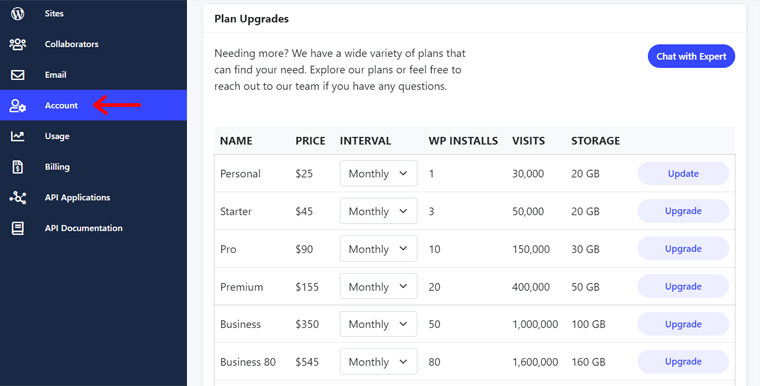
4. Usage
Next, in the Usage menu, you can see the usage stats of your plan. Also, it includes the usage stats of your every website. In simpler terms, it shows how much you’ve consumed from your allocated resources.
5. Billing
Now, in the Billing menu, you’ll see the billing information of your plan. It includes the invoices and the current payment methods. Also, adding a new billing method is possible.
6. API Application
If you’re a developer, then this menu is beneficial for you. Here, you get to create applications that use the Pressable API (Application Programming Interface).
7. API Documentation
In case you’re planning to use the API Application menu for your application, then make sure to check out this menu. It redirects you to the API documentation to learn more about the application.
That’s it on the menus available on the MyPressable dashboard! Apart from them, you can see other options available at the top and bottom sides of the panel. So, let’s get to know them.
- Add Site: At the top-right side, you can see this button from which you can add a new site to your server. And that can be done till you reach the WordPress install limit.
- Knowledge Base: On the side of the Add Site button, there’s this Knowledge Base button that redirects you to the knowledge base of Pressable on its website.
- Profile: Again, in the top-right corner, there’s an option from where you can do a number of things. Such as going to your profile, enabling the dark theme, logging out from your account, etc.
- Live Chat: On the bottom-right side, you can see the live chat option where you can communicate with the support team.
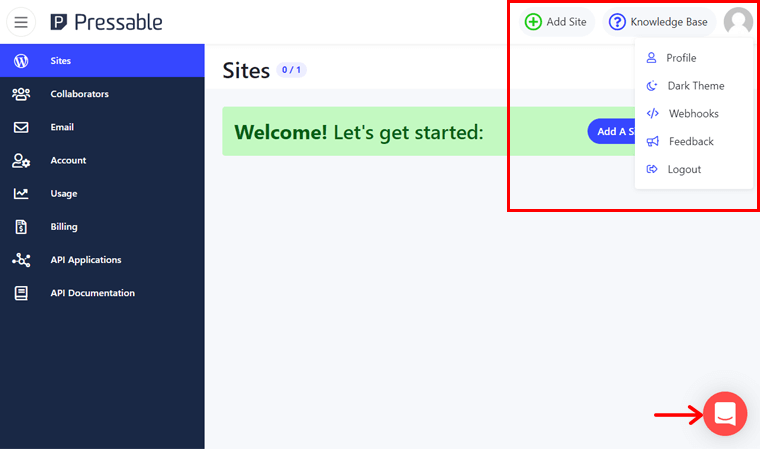
With that, let’s move forward into the next Pressable review section. And know how to create a new website on Pressable.
Step 3: Creating a New Website
It’s time for you to create your very first website on your Pressable hosting platform. All you’ve to do is click on the Add Site button that we mentioned before. Or go to the Sites menu and click on the Add a Site button there.
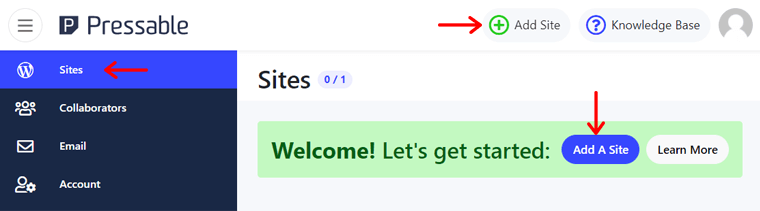
That’ll redirect you to a new page consisting of a site creation form. Here, there are a few things you need to choose or fill. So, let’s look at them one by one.
- Enable the Staging option if you want the site to work as a staging site (optional).
- Add the name of your website in the Site Name textbox.
- Choose the Site Type be WordPress or WooCommerce.
- Select the PHP version to be the default of the account or another.
- Set the Datacenter of your site among 4 places (optional).
After you fill in this information, click on the Create button.
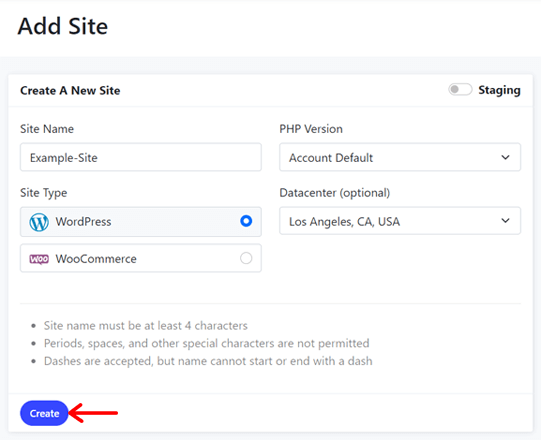
After a while, the setup for your site will be complete. And you can see the site added on the Sites menu.
You’ll also receive an email for your login credentials on the WordPress dashboard. However, you need to reset the password for security reasons. For that, click on the Settings option on the newly created site in the Sites menu.
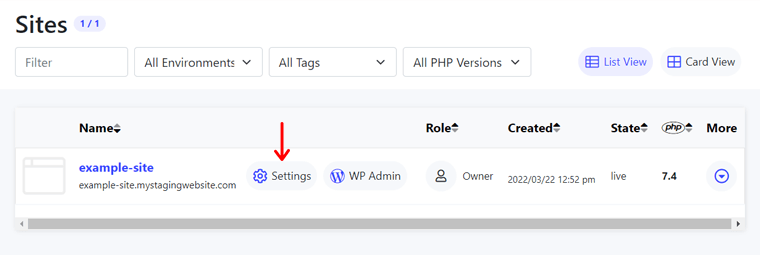
There, on the WordPress Admin section of the Overview tab, enter the new password. And then click on the Update Password button to change and save that new password.
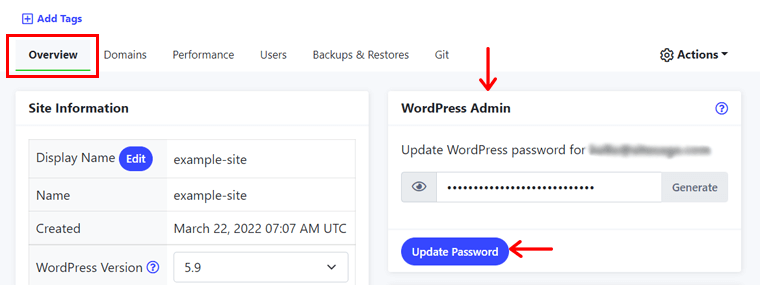
However, to migrate your existing site to Pressable, then have a look at this documentation.
Step 4: Configuring Website Settings
Now, you’ve to configure the settings of the site as per your need. So, on the same Settings option, there are a few tabs for the site configuration.
Note that the options depend on the plan you use. So, let’s see some of them.
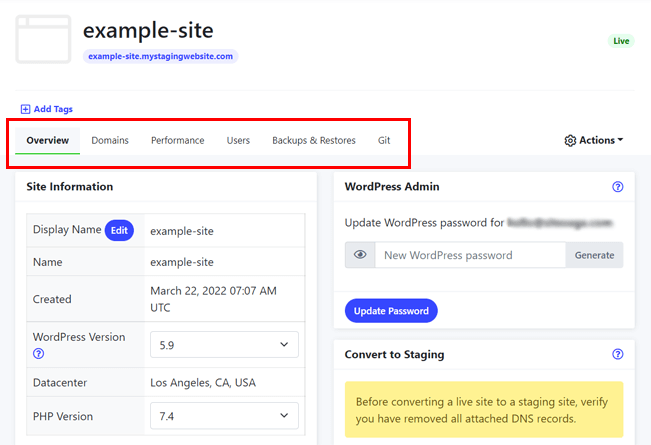
1. Overview
This tab includes the general information about your site as an overview. Here, you can change the PHP version, the WordPress version, the WordPress admin password, and the site display name. Also, you can convert the website between staging and live.
2. Domains
Pressable doesn’t offer a domain registration service, so you’ve to make the arrangements for it yourself. So, check out the best domain registrars to get that for your websites.
Unless you’re ready to point your domain to the new site, it’ll be hosted on the subdomain. Also, it’ll be kept in the private development mode until it goes live.
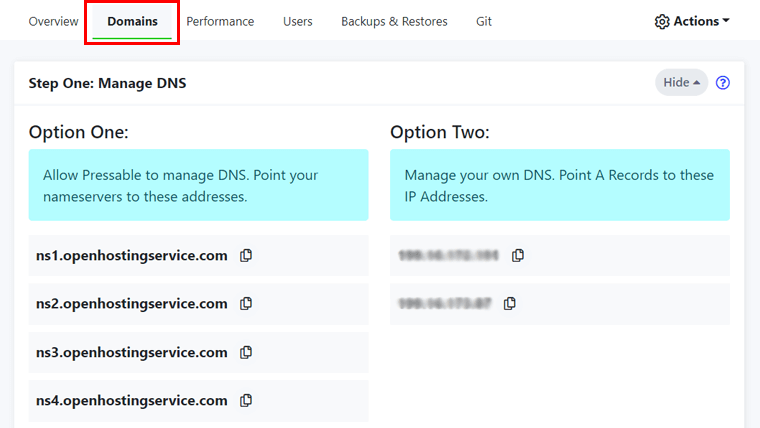
To assign a domain to your Pressable account, take a look at the documentation by Pressable. Also, have a look at the documentation on how to launch your website in Pressable.
Thus, in this tab, you can see the necessary DNS information to point your domain name to Pressable. Once the domain is pointed, it’ll be added to the site in the domain list. So, you can manage your DNS and then manage your domains here.
3. Performance
Here, you can configure the Pressable performance features. Such as you can enable/disable the CDN, flush the object cache, and manage the Jetpack subscription.
Here’s the documentation by Pressable on activating Jetpack Security Daily.
Moreover, it also shows the analysis of your site. Here, you’ll get the stats on your site’s unique visits and storage space usage.
4. Users
From this tab, you can manage the collaborators of your site and be able to set the SFTP access.
5. Backups & Restores
Pressable takes automatic backups of your site. It takes backups of the file system and database daily and hourly, respectively. Thus, you can access, download, and restore the backups here.
That’s all about the basics of the Pressable settings in this review section. Now, you can start with the setup of your site.
Step 5: Setting up the Website With WordPress
So, after the configuration is done, you can start setting up your WordPress website. For that, you can see 3 options on the Settings of your created website. They are:
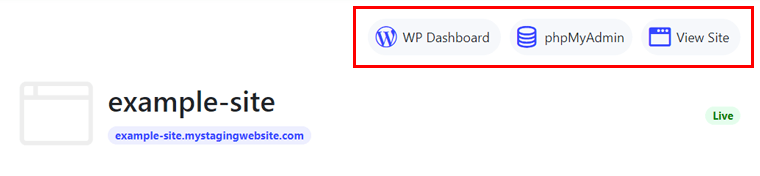
1. WP Dashboard
If you click on this button, then it’ll take you to the WordPress login page. Here, you’ve to enter the username/email and password of your dashboard. Then, click on the Login button. Ultimately, the WordPress dashboard of your site will open.
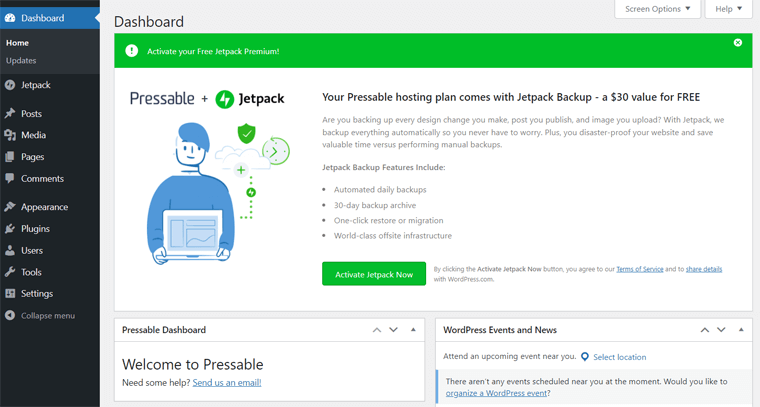
2. phpMyAdmin
By clicking on this button, it redirects you to the phpMyAdmin panel. Here, you get to work on the back-end side storage of your site i.e. your database.
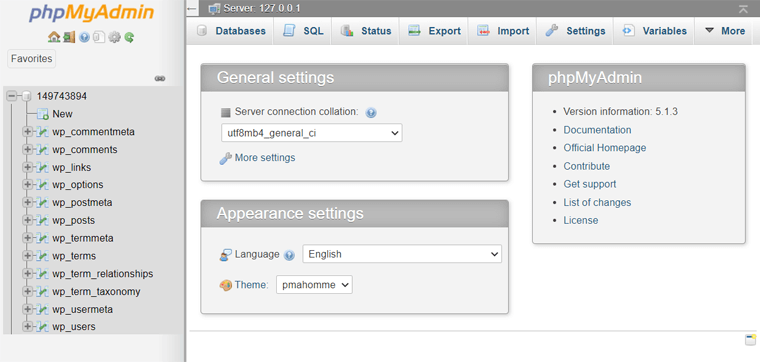
3. View Site
When you click on this button, it opens the front-end side of your website.
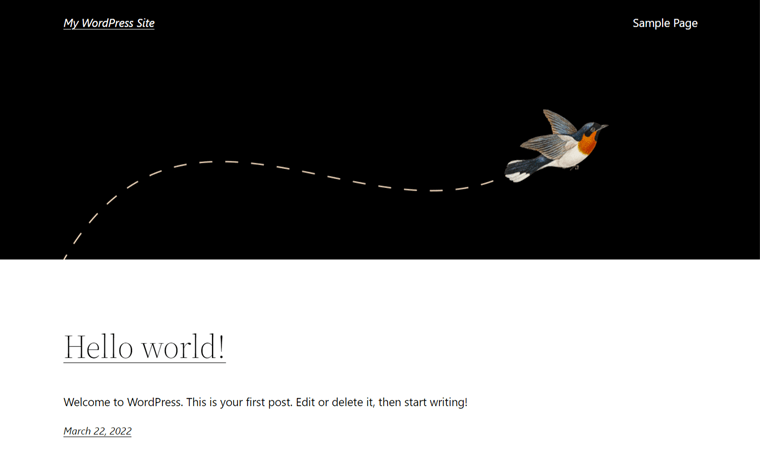
Hope you were able to understand the steps and points on Pressable in this review. If you’d like to purchase a plan on Pressable, then that’s exactly what the next section is about.
D) Pressable Managed Hosting Plans and Pricing
Pressable not only provides robust features but also offers affordable managed web hosting for any small business. And as per the needs of different kinds of site owners, Pressable has a great selection of hosting plans to choose from.
So, let’s have a look at the Pressable plans for the WordPress and WooCommerce managed hosting in this review.
1. Managed WordPress Hosting Plans
Here are some of the Pressable managed WordPress hosting pricing plans. So, choose the one that suits your needs.
| Plan | Entry Plan | Personal Plan | Starter Plan | Pro Plan | Premium Plan | Business Plan | Business 80 Plan |
| Price Per Month Billed Yearly | $15.83 | $20.83 | $37.50 | $75 | $129.17 | $295.67 | $454.17 |
| Price Per Month Billed Monthly | $19 | $25 | $45 | $90 | $155 | $350 | $545 |
| WordPress Installs | 1 | 1 | 3 | 10 | 20 | 50 | 80 |
| Monthly Visits | 5K | 30K | 50K | 150K | 400K | 1M | 1.6M |
| Storage | 5 GB | 20 GB | 20 GB | 30 GB | 50 GB | 100 GB | 160 GB |
| JetPack Security Daily | No | Yes | Yes | Yes | Yes | Yes | Yes |
| Free Migration | No | Yes | Yes | Yes | Yes | Yes | Yes |
To view all of them, go to the Pricing page on its original site.
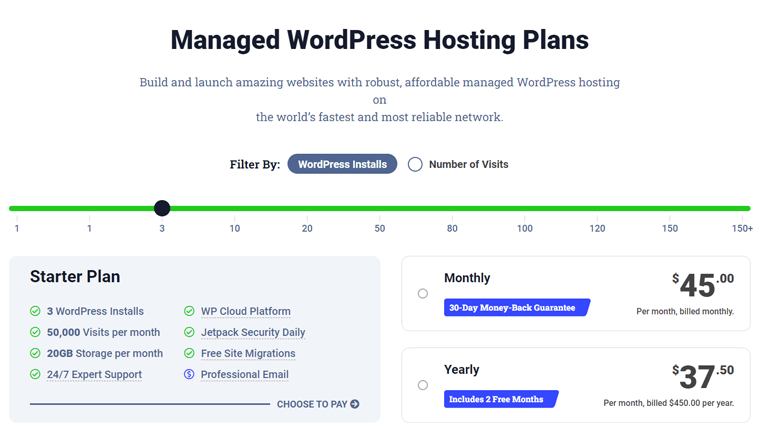
2. Managed WooCommerce Hosting
If you plan to launch your online store, then it’s best to use WooCommerce, the best eCommerce platform. For that, choose one of the managed WooCommerce hosting pricing plans for your site.
So, have a look at those Pressable plans below.
| Plan | Woo Entry Plan | Woo Starter Plan | Woo Pro Plan |
| Price Per Month Billed Yearly | $37.5 | $58.33 | $87.5 |
| Price Per Month Billed Monthly | $45 | $70 | $105 |
| WordPress Installs | 3 | 5 | 10 |
| Monthly Visits | 50K | 100K | 200K |
| Storage | 30 GB | 40 GB | 50 GB |
| JetPack Security Daily | Yes | Yes | Yes |
| Free Migration | Yes | Yes | Yes |
To know more, you can go to the Pricing page for WooCommerce hosting.
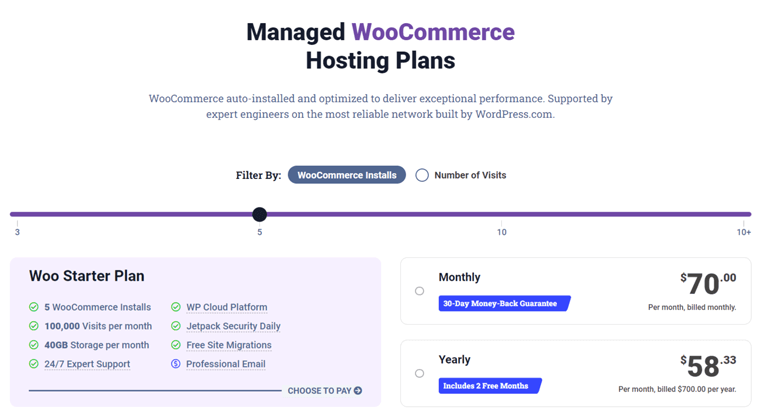
Moreover, there’s a Custom Plan for more storage, installs, and visitors per month. And the pricing depends on the capacity you select for them. To get one, you’ve to contact their team.
Plus, there’s a 30-day money-back guarantee on all plans. And in case you want to upgrade or modify your plan, you can do that from your control panel or by contacting the support team.
To conclude, Pressable comes with unlimited storage and a good amount of page view options for a site. So, you’ve to wisely choose the plan that comes under your budget.
However, if the starting price is costly for you, then choose other kinds of web hosting at lower prices. Check our articles on the best cheap WordPress hosting and best free WordPress hosting.
E) Customer Support Options of Pressable
Pressable offers good customer support to its users with 24/7 service. We can say so by looking at the reviews and ratings on Pressable on various platforms like TrustPilot and G2 Reviews.
Now, in this review section, let’s discuss how Pressable delivers the support. First, the Pressable team proactively monitors the performance and memory usage of your sites. Also, they suggest solutions when an issue occurs.
Moreover, the team can migrate your site to Pressable with the free managed migration option. So that you don’t have to do it yourself. Also, you can contact the support team for upgrades.
Suppose, if you’ve any queries or issues, then you can get support via live chat. Here, you can directly talk with the experts when they’re available. However, the entry-level plan doesn’t give you this support option.
Another way is that you’re able to send your sales or billing questions from the Contact page. Or, some users can also have a phone call.
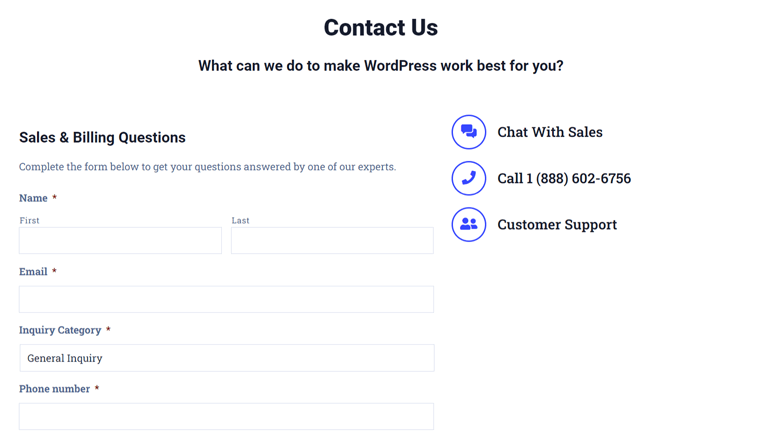
Other than that, there are several other support options in the Resource Center. Here, you can check its detailed knowledge base with articles under various categories. Such as getting started, tutorials, troubleshooting, billing, FAQs, and more on Pressable.
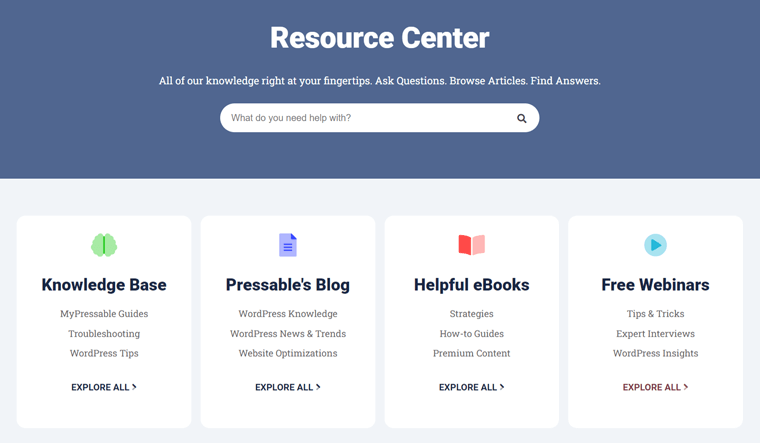
Next, there’s an eBook library where it includes free eBooks providing multiple beginners tips to advanced strategies. Also, you can view free webinars on its webinar archive. With that, you’ll receive helpful tips, tricks, advice, and insights from WordPress experts.
To know the WordPress trends and news, check out the blogs by Pressable. It includes articles on various topics like eCommerce, freelancer, enterprise, etc.
F) Pros and Cons of Pressable
After getting to know about Pressable, now in this review section, let’s look at its pros and cons.
Pros of Pressable:
- Free SSL certificates, daily backups, a CDN service, and migration options.
- 30-days money-back guarantee.
- 100% uptime service.
- Unlimited storage and monthly data transfer.
- Customizable and scalable hosting.
- Numerous security features.
- Budget-friendly pricing.
- Includes a custom plan option.
- Great performance and site speed.
- Simple and intuitive dashboard.
Cons of Pressable:
- Doesn’t provide a domain registration service.
- Lack of access to premium WordPress themes.
- Limitation for the in-house backup system.
G) Customer Reviews on Pressable
An important factor to consider while we review on Pressable is the customer reviews. And we can do that by looking at the online review sites that show customer reviews on software, application, or digital services.
Here, we’re looking at the Pressable customer reviews from 2 of the most genuine and legitimate online review sites. They are Trustpilot and G2. So, let’s see them.
User Reviews and Ratings on Trustpilot:
The TrustScore of Pressable.com on Trustpilot is 4.9 out of 5. That’s great! Good enough to trust the host for your website. However, the reviews are from only 135 users (currently). So, you should check out more recent reviews on Pressable.
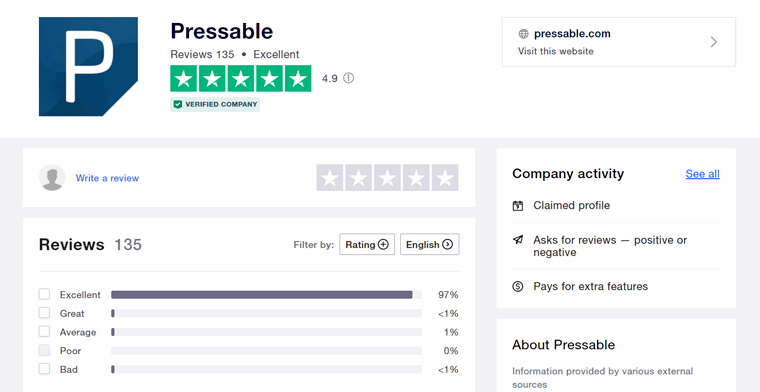
Looking after the reviews on Trustpilot, there are a few things that are most liked by the users about Pressable. And that’s their customer support service and fast loading website speed.
Users like their polite and quality support team. With their support, users were able to get help with the setup of a new site, migration of their existing site, etc. Moreover, they believe that their websites on Pressable run smoothly and faster than on previous platforms they’ve used.
According to some of its users, an improvement can be done to the user interface of its MyPressable dashboard. That’s it!
User Reviews and Ratings on G2:
In the case of the G2 review, the average user rating of Pressable is 4.7 out of 5. Currently, 131 users have provided this review on the host. So, the reviews seem to be fair enough.
Here are some of the Pressable user ratings on some of the different categories on G2:
- Ease of Use: 9.4/10
- Quality of Setup: 9.8/10
- Ease of Setup: 9.4/10
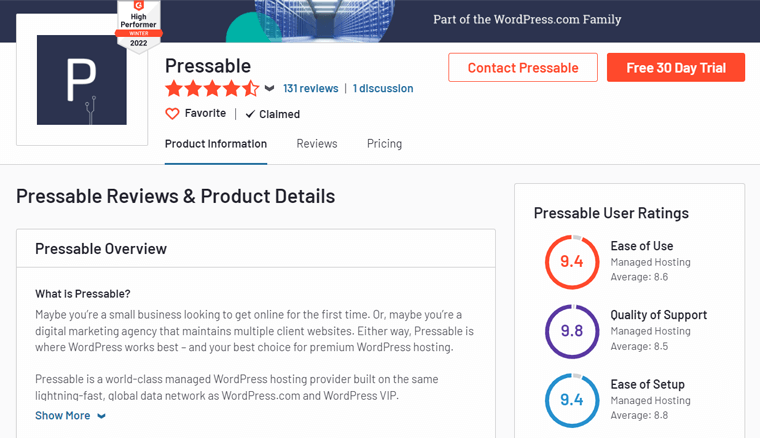
Talking about the user reviews on Pressable in G2, they are quite similar to that on Trustpilot. Users claim to have got expert, fast, and comfortable assistance from its support team. Also, they are pleased for having a seamless migration along with uptime and fast service of their sites.
Overall, Pressable contains great ratings on different aspects of hosting. This makes it an ideal platform for your website. Also, make sure to check out more of the recent reviews on G2.
H) Alternatives to Pressable
Pressable is overall a well-managed WordPress hosting service to choose from if it meets your needs. But in case you’re still not sure about using it, then you can compare it to other alternatives.
And there are several other unique managed WordPress hosting services available in the market. So, in this review, we provide you with some of the alternatives to Pressable that you may prefer.
1. Cloudways
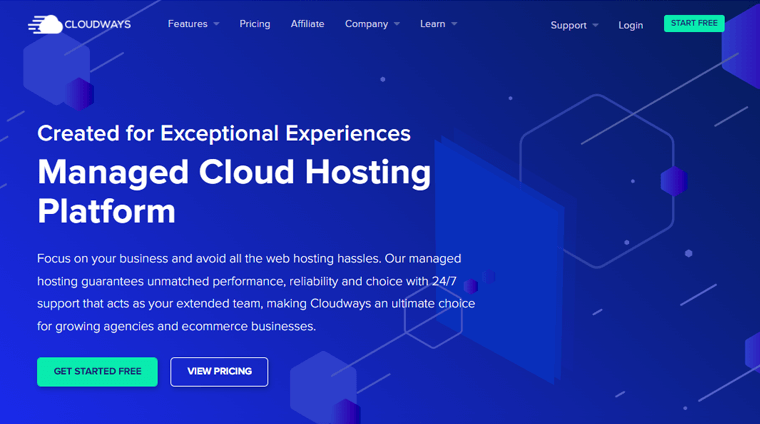
Cloudways is a unique cloud hosting service for WordPress websites. Instead of having its own cloud hosting infrastructure, it offers managed solutions for 5 different cloud hosting providers. And those providers are DigitalOcean, Linode, AWS, Vultr, and Google Cloud.
Unlike Pressable, Cloudways supports multiple apps apart from WordPress. It includes Drupal, Laravel, Magento, etc. So, you can add and use unlimited apps on your site with it. In addition to that, it’s relatively cheaper; however, Pressable is comparatively easier to set up and use.
2. Nexcess
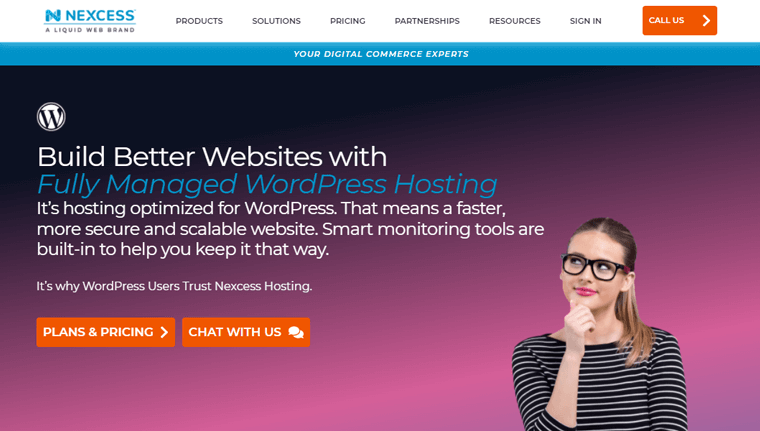
Another hosting provider that offers reliable managed WordPress hosting solutions is Nexcess. It’s a high-performance host providing fast, secure, and scalable websites. Nexcess offers more bandwidth and storage space in its starter plans when comparing it with Pressable.
The best part about it is that it comes in a bundle with premium technologies like iThemes Security. With that, you can continuously monitor your site’s security. And such smart tools also help your site to grow more.
3. Kinsta
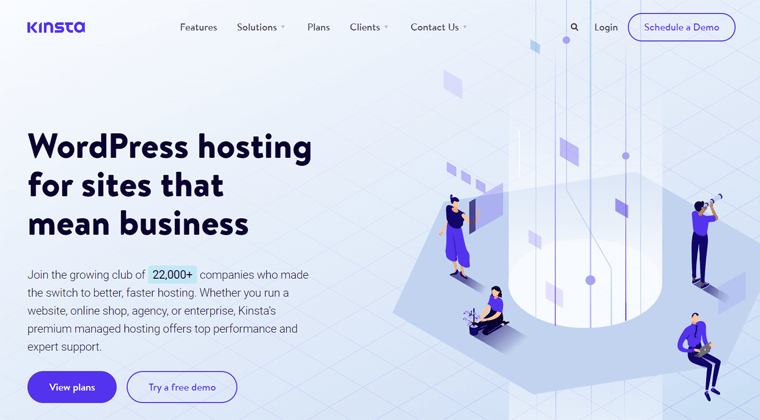
Yet another managed hosting provider that works specifically for WordPress websites is Kinsta. This hosting provider works well with any kind of site. It can be any mid to large business of an online shop, enterprise, or agency.
Additionally, Kinsta is powered by Google Cloud. That’s why you can choose from 29 data centers worldwide. The Cloudflare CDN that it uses also works across 200 cities in 100+ countries. This is relatively more than that in Pressable.
That’s it for the alternatives section on the Pressable review!
I) Final Verdict – Is it the Right Managed Hosting?
In the end, it all boils down to one question: Is Pressable the right managed WordPress hosting service?
As per our research, Pressable is a good hosting provider for a managed WordPress hosting service. It includes tons of powerful features for building fast and secure websites.
On top of that, Pressable comes in reasonable and affordable pricing plans. And that suits newcomers to businesses ranging from small to big and even agencies.
Most importantly, Pressable gives 24/7 customer support. That too with various means. So, you can choose Pressable as your host if its features meet your needs. Also, you’ve to pick the correct plan accordingly.
However, we also recommend you do more research on the host yourself. You can explore the services on Pressable by using it as well. In case, you’re not satisfied, then discontinue the service with 30-days money-back service.
J) Frequently Asked Questions About Pressable
1. Which Pressable plan is right for me?
Pressable includes a variety of WordPress and WooCommerce hosting plans plus options for customization. The plan you should choose must be based on the number of sites you need to host. Also, on how much storage you require or how many monthly visitors you estimate.
So, if you’re starting your site, then choose the Entry plan. As the site grows, you can move your site to other plans. Like Personal, Starter, Plus, and Premium plans for WordPress sites. And there are separate plans for your growing business also that you can select from.
2. Can I migrate my website to Pressable? If yes, then how?
Of course! Pressable offers 100% free migration of your WordPress sites. So, you can migrate manually, get support from the team, or use its Automated Migration plugin to do so.
3. Does Pressable backup my website?
Yes, Pressable takes backups of your site every 24 hours. You can simply restore the site by sending an email at [email protected].
Other than that, you can enable the Jetpack Security Daily feature for free. With that, you can schedule to take daily backups and download or restore the site whenever you want.
4. Is there an email hosting service in Pressable?
Pressable is partnered with Titan Email. So, you’ll get the feature-rich email to easily connect with your customers, colleagues, and partners. And the free 90-day trial starts as you sign up!
5. Does Pressable support multisite networks?
Pressable does support subdirectory multisite setup. But if you’re using a subdomain setup, then such domain-based multisite networks aren’t supported in Pressable.
Conclusion
That’s it! We’re now at the end of this honest review on the Pressable managed WordPress hosting provider. Hoping that you liked and agreed to our review on Pressable.
In case you’ve more queries about Pressable, then post a comment below. We’ll try to reach you as fast as possible.
Make sure to check out our other hosting review article on Bluehost.
Also, have a look at some of the recent blogs on the Simply Schedule Appointments review and Mesmerize theme review.
Lastly, show us some support by sharing this article with your friends and colleagues. Also, don’t forget to follow us on Twitter and Facebook for more recent updates.
Some of the links on this article/page are affiliate links. If you click on such an affiliate link and purchase the product, we’ll earn a specific percent commission from the seller. But it won’t at all affect the price you’ll pay.