Do you want an honest review on WP Engine? Or wondering if it’s the best managed WordPress hosting platform? If yes, then stay right here!
Managed WordPress hosting lets you create, manage, and grow your site without technical knowledge. And one of the most popular platforms with managed WordPress hosting services is WP Engine.
WP Engine is a smart hosting provider with a fully managed WordPress hosting solution. It has many features for speed, security, and performance. This supports your small-to-medium business, agency, enterprise, or eCommerce business.
To learn more, here’s our full review of the managed WordPress hosting service in WP Engine. This review includes the pros, cons, features, support, and more about WP Engine.
So, let’s start!
WP Engine is a trustable managed WordPress hosting platform. With this service, you can easily focus on creating a website. While the host will carry out the technical functions. Plus, it comes with many free and premium add-ons for additional features.
Further, WP Engine scores an average rating of 4.5 out of 5 based on 298 user reviews in Trustpilot. Similarly, the score in G2 Reviews is 4.5 out of 5, according to 198 user reviews. That’s excellent!
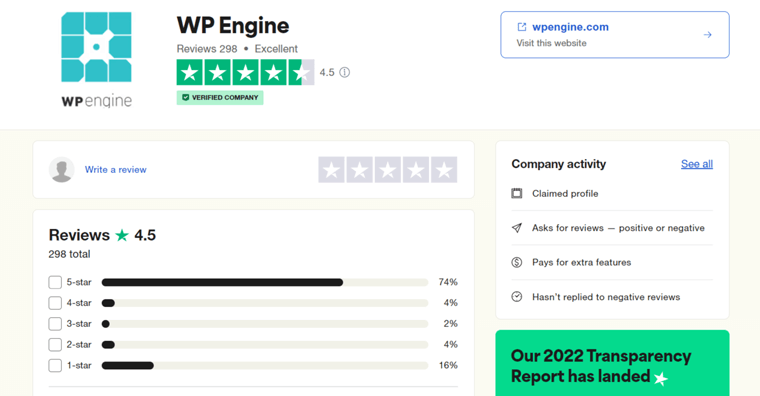
If you want us to rate it, then it’d be 4.6 out of 5. We deducted the remaining 0.4 ratings since its documentation can be better. And, the storage space is comparatively less than what other companies are offering for the same money.
So, do we recommend WP Engine? Definitely YES! You can choose a suitable plan and start building your site. It’s risk-free because you’re covered by its 60-day money-back guarantee policy. Plus, you can discontinue the service if you don’t like it.
Now, let’s dive right into the pros and cons of WP Engine.
Pros and Cons of WP Engine
The lists below show the pros and cons of WP Engine. So, let’s see them!
Pros of WP Engine
- Suitable for setting up any type of site, whether eCommerce, agency, enterprise, small business, or blog.
- Easily create staging and development environments to test websites.
- Contains a 60-day money-back guarantee policy.
- Includes 20+ data centers and a global CDN (Content Delivery Network) service to make your website available everywhere.
- Comes with manual and automated website migration options.
- Gives 10 premium StudioPress themes on all of its plans for free.
- Offers free SSL (Secure Socket Layer) certificates to your websites.
- Performs backups to save your site and its resources.
Cons of WP Engine
- Relatively, the prices are higher than some competitive platforms.
- There can be improvements to its storage space and documentation.
- Doesn’t offer a free domain registration service. So, get one from domain registrars.
- Works only for WordPress sites.
- Restricts the use of some WordPress plugins. Check the list of disallowed plugins.
With that, let’s start our review by introducing the WP Engine platform!
A. What is WP Engine? – An Overview
WP Engine is one of the leading managed WordPress hosting providers, founded in 2010. Millions of brands and agencies of all sizes trust this platform for their growing businesses.
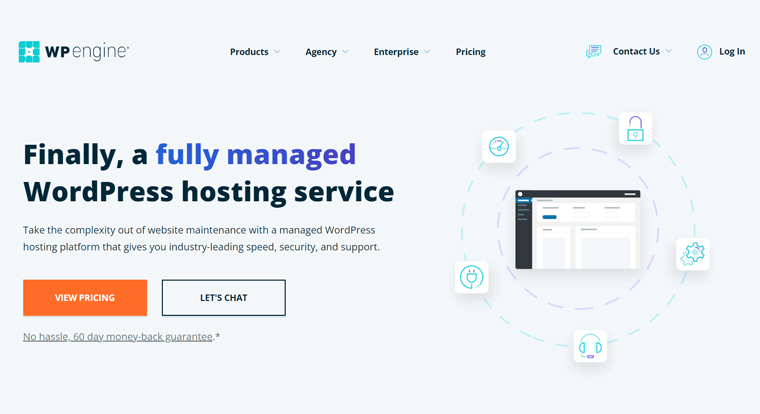
With this fully managed hosting platform, you can manage your site hassle-free, as the host takes care of all the technical stuff. So you can focus on giving your users the best possible experience and keep the business running.
Thus, this platform offers great speed, security, performance, and support features. Also, it gives free SSL certificates, CDN, backup, and many other services. Overall, it’s extremely easy to use for all users.
Hence, you can use WP Engine for your small-to-medium business, agency, or enterprise. Further, it has a managed WooCommerce hosting solution that lets you create your eCommerce business online.
Moreover, it contains various developer solutions with the freedom to build your sites as you like. Plus, you’ll get access to various premium themes and workflow tools for more flexibility.
Therefore, WP Engine is an incredible option for managed WordPress hosting.
Looks Interesting? Then, start using WP Engine NOW!
To get started with a WP Engine, you’ve to purchase a suitable managed WordPress hosting plan from its site. Click the button below and grab one right now:
Now, let’s move ahead with this review and check out all the WP Engine features in the next section.
B. Key Features of WP Engine Managed WordPress Hosting
You must check the features before choosing your web hosting provider. Since the host should contain all the functions you require for your site.
Hence, here are all the key features of WP Engine managed WordPress hosting service. So, go through them to identify whether this platform meets your needs.
1. Effortless Site Management
Managing your websites in WP Engine is effortless because of automated site maintenance features. Such as daily backups, core, and plugin updates, one-click staging, etc.
Moreover, you can maintain your dream site from a single easy-to-use user portal. Further, the WP Engine user portal is straightforward, responsive, fast, and easy to navigate.
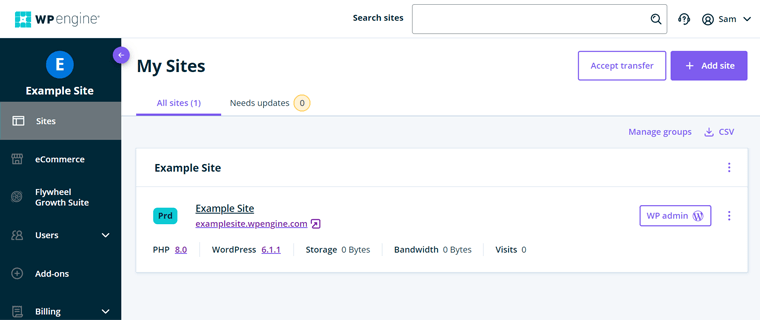
On the left, you can find all the tools and features you need to manage your website. And on the right, you’ll get the respective stats and options you choose on the left.
Some functions you can perform on its portal are creating new sites, managing users, using add-ons, and more. Similarly, the top and bottom parts include various helpful options, like chat, profile, support, etc.
2. Optimum Speed and Performance Functions
Your site should have fast page load times to make Google and site visitors happy. Hence, speed is a crucial factor that denotes the success of a website.
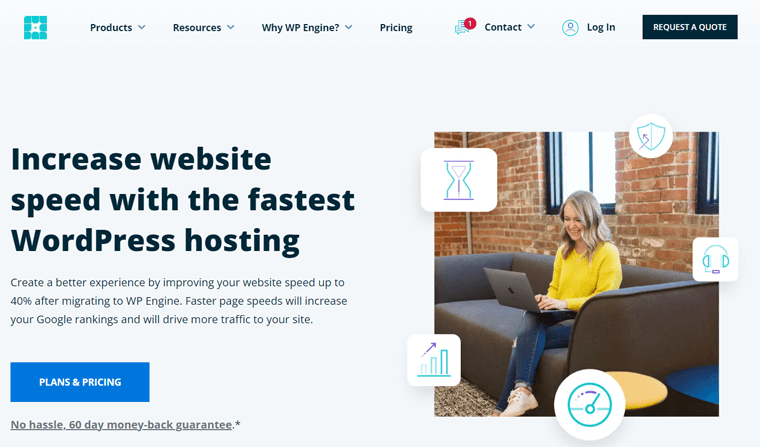
WP Engine considers the importance of providing speed and performance features. So, it offers the following features to improve your hosting and website speed and performance:
- Built using the latest SSD technology and NGINX web extensions for optimal site speed.
- Its EverCache technology uses WordPress-specific rules. It reduces the server load time and ultimately makes your site run faster.
- Gives 99.99% SLA (Service Level Agreement) and 99.95% uptime service best for high-traffic sites.
- Choose from 20+ data centers in 4 continents – North America, Asia, Europe, and Australia.
- Includes a fully-managed CDN service that gives users access to the site content from the nearest location.
- Using the GeoTarget add-on optimizes your site based on the visitor’s location.
Hence, this highly-optimized provider offers reliable uptime service even during important traffic spikes. So, your site can have more visitors, higher conversion rates, and better SEO (Search Engine Optimization) rankings.
As a result, it’s proven that sites migrated to WP Engine have a 40% average improvement in site speed. To be specific, your site can load within 3 seconds no matter where your visit opens it. Great, isn’t it?
3. Outstanding Security Features
WP Engine has many security features for the smooth running of sites. Its infrastructure and tools are all built for WordPress websites. So, with its security options, you can focus on your business with peace of mind.
These are some key security features present in WP Engine:
- Offers free SSL certificates to gain the trust of visitors.
- Performs automatic WordPress core and PHP updates and managed plugin updates.
- Conducts daily backups to prevent loss of data.
- With platform-level protection, it easily detects threats and blocks attacks.
- Comes with WordPress-optimized WAF (Web Application Firewall).
- Its CDN service also mitigates DDoS (Distributed Denial of Service).
- Supports multi-factor password authentication.
- Lets you view and manage activity logs and user permissions.
With these security solutions, WP Engine has blocked 25B+ cyber attacks for its users every year. Thus, this platform is highly secure and reliable as a managed WordPress hosting service.
4. Great eCommerce Functionality
Do you want to create a WordPress eCommerce store? Then, WP Engine eCommerce is there for you.
This host integrates with WooCommerce. WooCommerce is the most popular WordPress plugin for building online shops.
Hence, its managed WooCommerce hosting solution comprises the following features:
- The EverCache technology detects and delivers pages of your store quickly.
- The Live Cart function can update the real-time cart totals and product count.
- Includes Instant Store Search powered by ElasticPress. Thus, users will get instant search results with the most relevant products.
- Comes with WooCommerce blocks and themes to easily build landing pages.
- With the Smart Plugin Manager, automate the plugin updates on shop pages.
Using these features, you can streamline your WooCommerce store creation. Plus, boost sales and empower visitors with lots of possibilities.
5. Customizable Premium Themes and Block Tools
This hosting provider offers premium WordPress themes, plugins, and block editor tools to build sites faster. So, let’s know about them.
Every WP Engine plan contains 10 premium StudioPress WordPress themes to simplify the site design. They are Navigation Pro, Revolution Pro, Infinity Pro, and more. All these professional themes are SEO-friendly, performance-optimized, and easy to use.
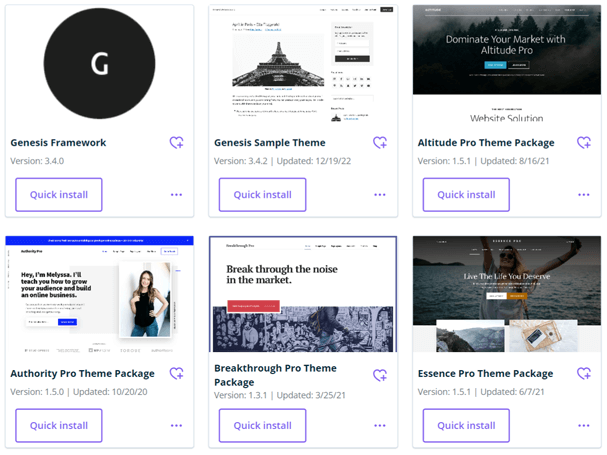
On top of that, it also supports the Genesis Framework. With that, it offers customizable Genesis blocks with free and premium Genesis block-building tools. As a result, you can use the available blocks and also create custom blocks for your site.
6. Easy-to-use Workflow Tools
Apart from themes and blocks, WP Engine provides other easy-to-use workflow tools. Using these tools gives you shortcuts and efficiencies to easily get started. Some tools are:
- The WordPress local development tool (Local) lets you build, test, and deploy sites faster. Further, you can easily set up and use local development.
- Also, it has many developer tools. Some testing and debugging tools are WP-CLI, Xdebug, and MailHog to access log files for PHP, NGINX, and MySQL.
- Offers tools for GIT and SFTP connections.
- With the Smart Plugin Manager tool, you’ll get automated plugin updates.
- The website monitoring tool gives insights and alerts about your site performance.
- Using the WordPress website tester tool, you’ll get speed and security insights.
7. Powerful Staging Environment
With a staging environment, you can test new features, updates, plugins, and themes on your site’s clone. Once you’re fine with the changes, you get to use the same staging site on your live or production site.
WP Engine lets you create a staging site with one click. Thus, you can sign up for a site copy to test the changes. Then, push it to your live site with another click.
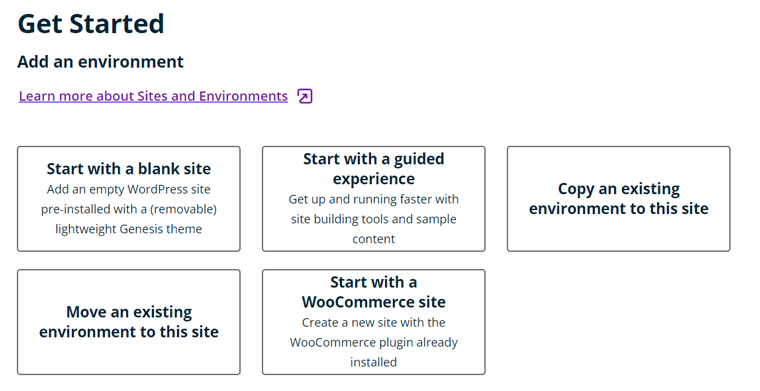
Previously, we mentioned local development. The best part is that you can easily push and pull to and from your staging or live site as well.
Other than stage environments, this platform lets you create development environments. With that, developers can quickly set up an efficient development workflow. It means developers can stage the changes before pushing live.
8. Multiple Migration Options
Next, you can migrate your site to WP Engine in 3 different ways according to various needs. They are – Automated migration, Manual migration, and WooCommerce migration.
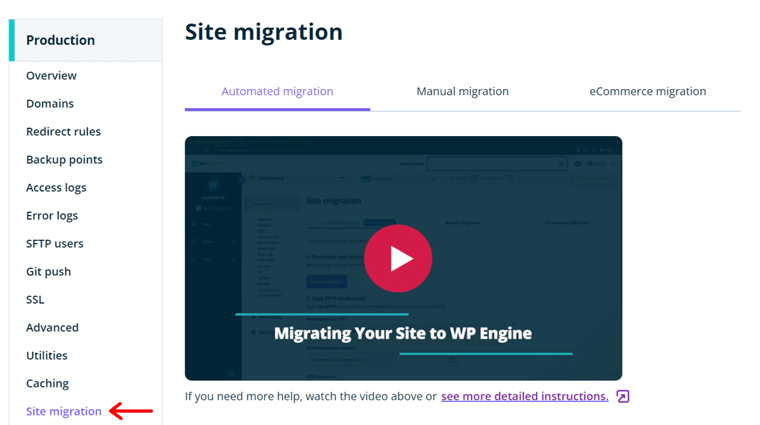
For a hassle-free migration, it contains a free Automated WordPress Migration plugin. This plugin lets you quickly migrate your WordPress site to WP Engine without any worry. Here’s a link to its guide.
Those who don’t want to use a plugin can migrate the site manually. They can simply import and export databases and content from the dashboard. Know more from here.
While migrating an eCommerce site includes a separate method with some crucial tasks. Since there are new orders, customers, and products. Learn more with this guide.
9. Other Additional Features
The following list shows the additional features of WP Engine that we missed out on. So, let’s get to know them!
- Offers a complete headless WordPress platform called Atlas. It lets you build, deploy, and manage headless sites with modern development functions.
- Join its Agency Partner Program to get exclusive features, like priority support, commissions, etc.
- Uses Flywheel Growth Suite solution for agencies letting you manage clients, sites, and billing in one place.
- It’s an extremely scalable platform. It means you can scale your plan and resources as your business grows.
- Optimized to host LMS (Learning Management System), media, and multilingual sites.
These are all the major features of WP Engine to review. Now, let’s move forward to the next section.
C. How to Get Started with WP Engine for Your WordPress Site?
Now, we’ll show you some crucial steps to start using WP Engine for your WordPress site.
Here, you can see the guide on purchasing a managed WordPress hosting plan. After that, learning about the WP Engine portal and WordPress dashboard to create and manage a site.
So, let’s dive in!
Step 1: Purchase the Managed WordPress Hosting Plan
First, let’s look at the steps to purchase a plan for this hosting service. Here we go!
Step i: Choose a Plan
Open the WP Engine website and click on the Pricing menu in the navigation. There, you’ll see many plans for managed WordPress, managed WooCommerce, and advanced solutions.
To set up a WordPress site, choose a plan on the scaler under managed WordPress price options. Then, click on its Buy Now button to purchase.
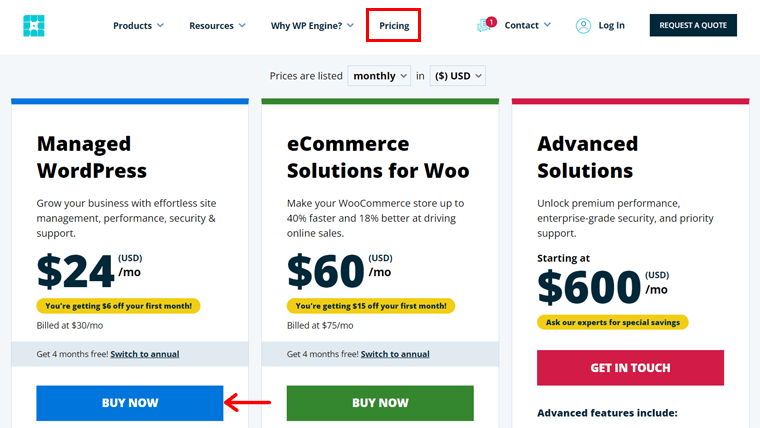
Step ii: Create an Account
This redirects you to the signup page with 3 steps to finish. The first step is to create an account. So, select the subscription method between Annual and Monthly.
Then, add your account information, including your account name and data center to use. Here, the account name is your site’s name and will be used on the default domain.
Step iii: Fill in Your Payment Information
After that, you can choose the premium add-ons to use on your website. Also, you get to add a coupon code if you have one. As a result, you can see the total payment value.
Once you’re done, just click on the Continue to Payment button. Now, you can fill in your payment information and complete the payment.
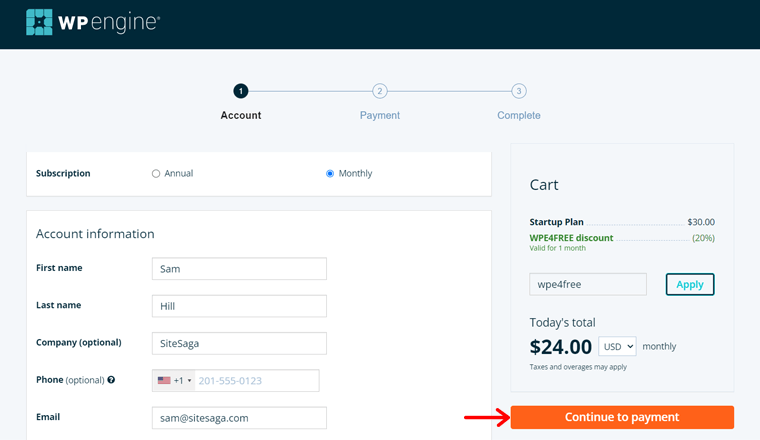
Step iv: Purchase the Hosting Plan
Once you purchase your hosting plan, you’ll see a success message with a summary of your account details. Also, it gives you guides to read for starting a new site on WP Engine.
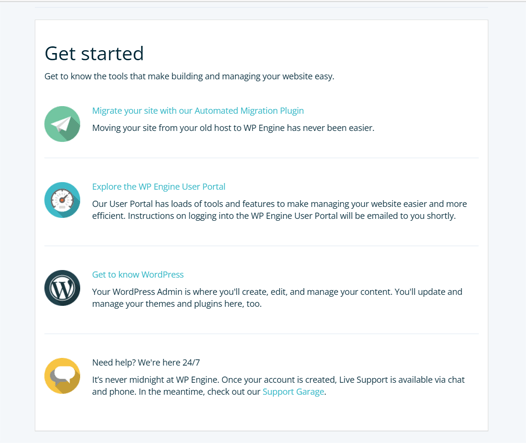
After this, WP Engine sends you a confirmation email to activate your account. And you need to do that within 7 days.
Within 10 minutes, you’ll get another email about your new site creation. The plus point of this platform is that it automatically creates a site. So, you can find your credentials and login information in this email.
Step v: Opening WP Engine User Portal
Now, you can log in to your WP Engine user portal with the new credentials. As soon as the portal opens up, you’ll have to complete a short setup process. So, make your choices and continue hitting the Next button to save the changes.
First, create your profile by selecting a role that describes you the best. Like a developer, marketer, designer, IT professional, etc.
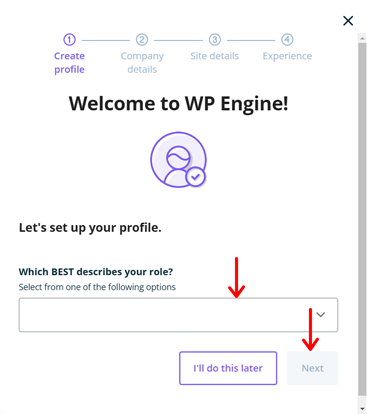
Secondly, you must add your company details from the given options. Thirdly, add your site details. Here, choose if you’re building a new site, managing an existing site, migrating an existing site, or receiving a transfer. Also, select the type of site you’re creating.
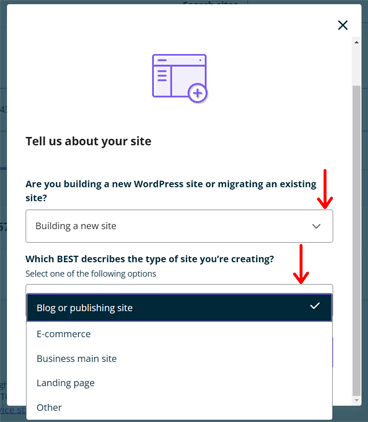
Lastly, choose your experience level from a beginner to an expert. Once your profile completes, close the setup popup by clicking the cross symbol.
Step 2: WP Engine User Portal Walkthrough
The WP Engine user portal is a central hub to manage your websites. On your portal, you can see lots of settings and options for your sites. So, why not check them out?
Here’s a quick overview of the menus present on your user portal. Note that the menus differ based on the plan you choose.
1. Sites
On the Sites menu, you can see your automatically created new website. There, you can preview your site and open its WordPress dashboard. Additionally, you get to add an environment, add it to a group, edit the site name, and delete the site.
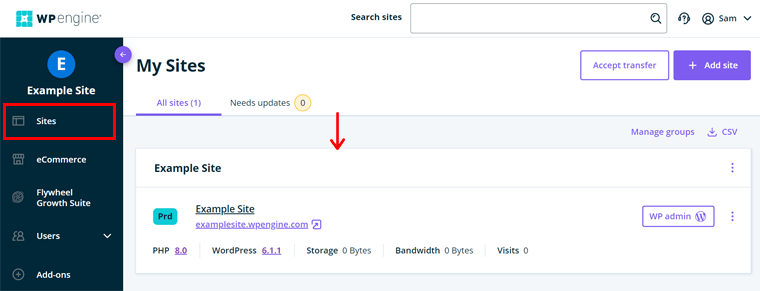
Furthermore, you can add a new site or accept the transfer on this menu. The number of sites you can add to your hosting account depends on your plan.
Plus, there are options to manage the groups and download a CSV file. And if there are any updates available on plugins/themes, then you’ll also see them here.
To help you out, you can go through this documentation on creating sites and environments.
2. eCommerce
To launch a store, WP Engine has an eCommerce solution. This managed WooCommerce hosting service lets you sell more quickly.
Since we chose managed WordPress hosting, you must upgrade it to get this plan for your store from this eCommerce menu. Using this hosting solution, you’ll get eCommerce features. Such as eCommerce-ready themes, instant store search, live cart, and more.
For more information, see WP Engine’s eCommerce solution overview article.
3. Flywheel Growth Suite
Similarly, you can directly upgrade your plan for developing an agency site on this menu using the Flywheel Growth Suite.
This suite is an all-in-one solution for agency owners to grow their businesses to the fullest. It contains tools and insights to scale your agency as you want. Learn more from here.
4. Users
The next menu is Users. Under it, there are 3 sub-menus. The complete guide for this menu is here. But let’s know them briefly here:
- Account Users: Here, it contains the list of users who have access to your sites on this plan. Also, you can invite new users and edit or remove the current users.
- Technical Contacts: This section includes the users’ contact information to be contacted whenever there are any updates or technical concerns.
- Account Activity: From here, you’ll see the information regarding the changes on the portal. Also, it mentions which users made what changes.
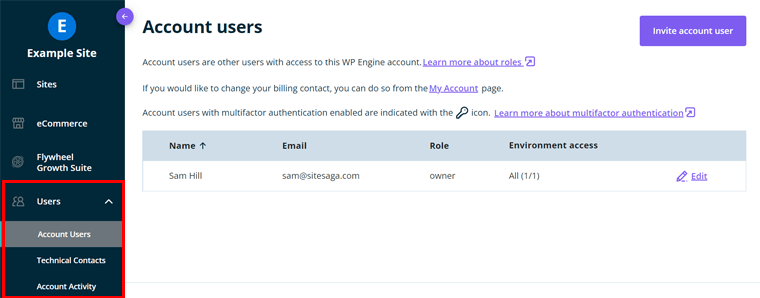
5. Addons
In this Addons menu, you can view all the add-ons available to add to your site. Some of them come with the plan you use, so you can simply manage them. While you can download the free add-ons or purchase the premium add-ons that are not used.
Here are some add-ons that you get to add for more features to your site:
- Global Edge Security: Gives advanced security solutions partnered with Cloudflare.
- Smart Plugin Manager: Checks your site and automatically updates your plugins.
- Themes: Includes the 10 premium StudioPress themes you can use for your site.
- Genesis Pro: Contains more exclusive blocks, themes, and designs for your site.
- Local: Comes with a local development tool to easily start building your site.
- Site Monitoring: Monitors your site and sends alerts when the site reports an outage.
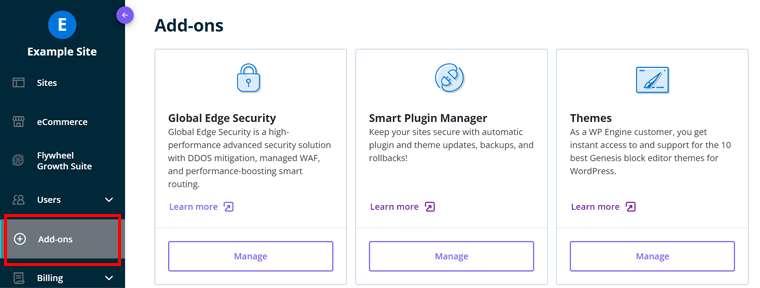
6. Billing
The Billing menu is for the owner of this plan. Here, you’ll see 3 sub-menus. They are:
- Invoice: Here, you can check your account information and update the payment information. Also, you can locate invoices and the plan renewal date.
- Usage: This section shows the plane usage at a glance for every environment.
- Modify Plan: From this menu, you can change your plan among managed WordPress, WooCommerce, and Agency Solutions.
7. Resources
Lastly, the Resources menu contains all the crucial support resources for you. That includes hosting 101, helpful guides, announcements, feedback, and help.
Step 3: Configure the Site Portal
Once you’re aware of your portal, you can check and configure the options for your site.
As said before, a website is created automatically to get started. And you’ll also get the login information on your email that you can save on the portal. Hence, you can edit and go ahead with that website.
Now, let’s see the configuration options on the site portal. For that, click on the Sites menu of your user portal first. Then, click on the title of your website.
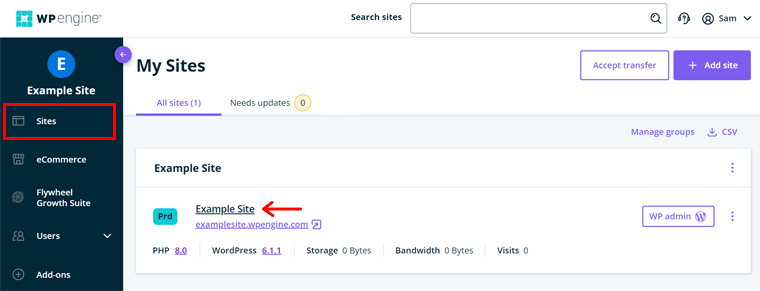
This opens all the different menus for your site environment. So, let’s see them!

1. Overview
The Overview menu gives an overview of your environment. Here, you can perform many things for that environment. Some options available are:
- Able to migrate your site to WP Engine with the Automated Migration plugin.
- The Environment stats section lets you manage the primary domain, SSH login, etc.
- Shows the total and the average number of visitors, bandwidth, and storage.
2. Other Menus
Apart from the Overview menu, some crucial menus are:
- Domains: For production sites, this menu shows all of its domains. Also, you can add and manage the domain.
- Redirect rules: Here, you can add or remove the 301 and 302 redirect rules.
- Backup points: You get to create, restore, and download backup checkpoints here.
- SSL: Able to add an SSL certificate to your domain for production environments.
3. Add New Environments
After the menus, you can find options for adding a new staging and development site for that production site. So, click on the Add Staging option to create a staging environment. While you can click on the Add Development option to create a development environment.
4. Copy Environment
At the top of the site portal, there’s a Copy Environment button. From this button, you can copy content between environments. For instance, you can copy the developed content on the development environment to push it to the production site.
For complete information, check the full guide on the User Portal.
With that, it concludes the various settings and options in the menus of WP Engine. So, let’s move ahead!
Step 4: Setting up the WordPress Website
Now, you can start building your WordPress site. To open the WordPress admin dashboard, click on the Sites menu. Then, click on the WP admin button of the site.
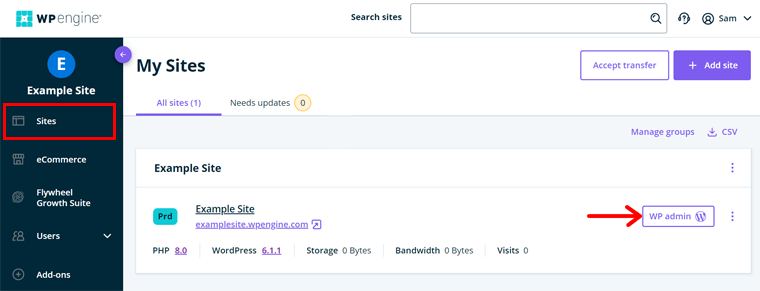
On the new tab, you can log in to your WordPress dashboard. So, let’s see how to work with the dashboard.
1. Working with WordPress Dashboard
Here are the steps to configure and build a WordPress website on WP Engine.
Step i: Knowing the WP Engine Settings
On the WordPress dashboard, you can find a WP Engine menu. There, you’ll see 4 options for your website. They are:
- Information: Here, you can set your DNS, download access and error logs, and learn about new announcements and service status.
- Caching: From this tab, you get to clear all the caches. Also, you can change the cache settings to increase the cache times.
- Display: Choose to display the ‘WP Engine Quick Actions’ menu on the admin bar or not. Also, you can select the other user roles that can access it.
- Site Settings: This tab lets you reset the file permissions. Moreover, it contains some advanced configuration options.
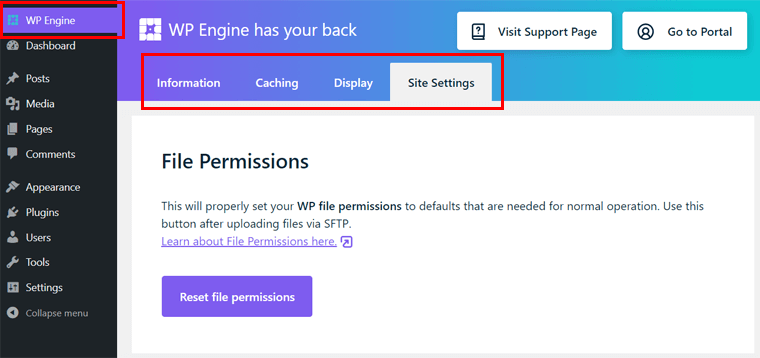
After every change you make on these tabs, don’t forget to click on the Save button.
Step ii: Insert a Theme
Instead of developing a site from scratch, you can use a beautiful theme. And there are many WordPress themes to use in the theme directory.
Best of all, you can use one of the 10 premium StudioPress themes for your website. For more options, you must get the Genesis framework also. So, let’s see how.
First, open your User Portal and click on the Add-ons menu. There, find the Themes add-on and click on its Manage button.
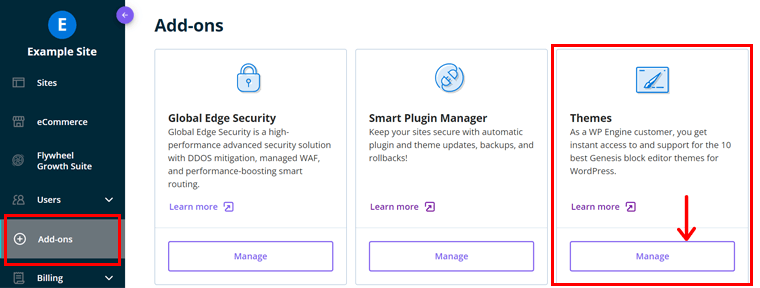
Now, search for the Genesis Framework and click on its Quick Install button.
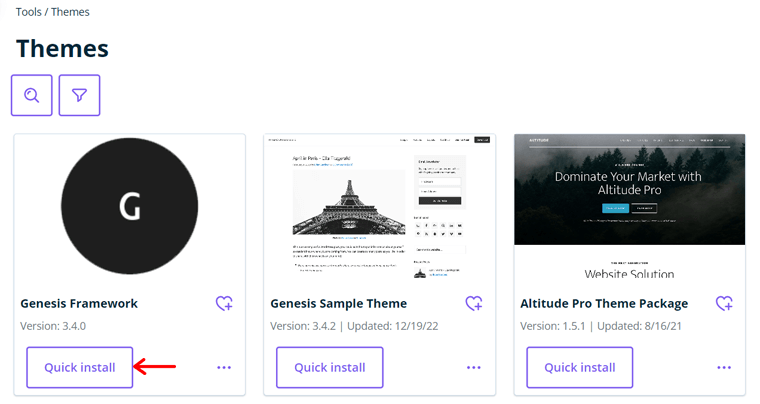
This opens a popup window. Here, select your environment and click on the Install button.

The Themes add-on contains all the different StudioPress themes. So, you can preview the themes available. Then, click on the Quick Install button of the theme you like.
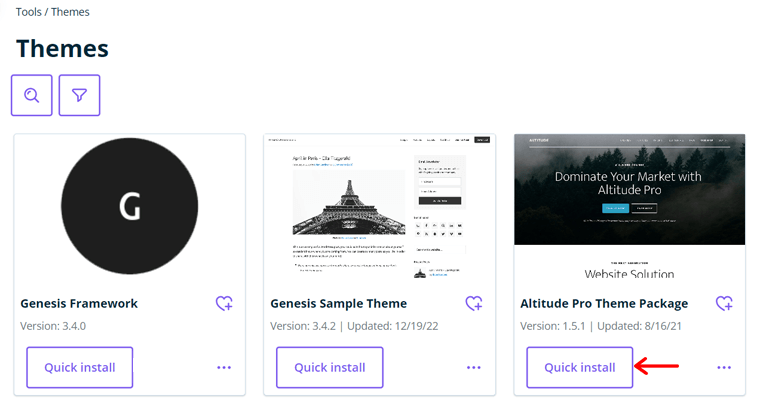
Again, select the environment for the theme to use. Lastly, click on the Install button.
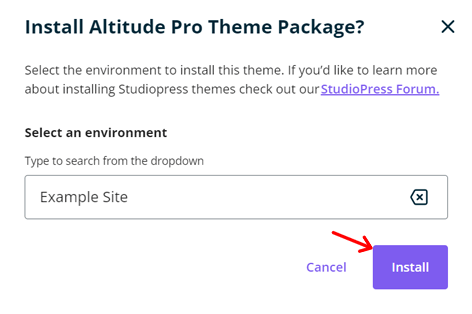
However, you must activate the theme to use it. So, open the WordPress dashboard and navigate to the Appearance > Themes menu. There, click on the Activate button for the StudioPress theme.
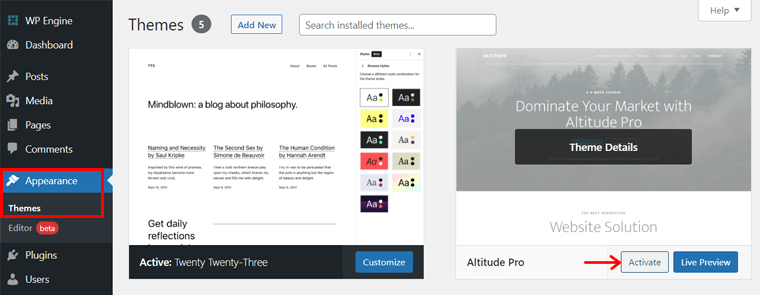
Learn about customizing your StudioPress theme from this guide.
Step iii: Add Your Content
Next, you can start adding content to your website. For content, you can create pages and posts on the WordPress dashboard.
Pages mostly contain the static content of the site that’s kept in the navigation menu. Like About Us, Contact, Pricing, etc. While posts are dynamic and the latest content of websites. Such as news, articles, etc.
The process for creating and publishing pages and posts is all the same. For example, let’s see how to create a post.
Navigate to the Posts > Add New menu. On the WordPress editor, add the post title, content, media, and more. Lastly, click on the Publish button.
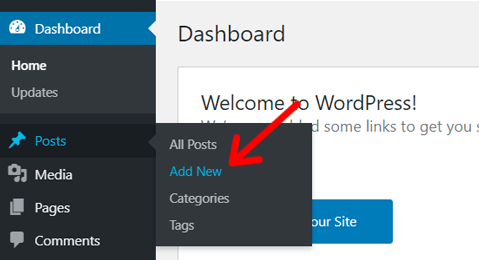
Step iv: Use the Plugins
WordPress contains a variety of plugins to add different functionalities to the site. For your website, you can install and use the plugins you want.
For every free plugin, you can follow these simple steps to get started. Go to the Plugins > Add New menu. Then, search for the plugin you want to add. Once you find it, click on its Install Now button. Once done, click on its Activate button.
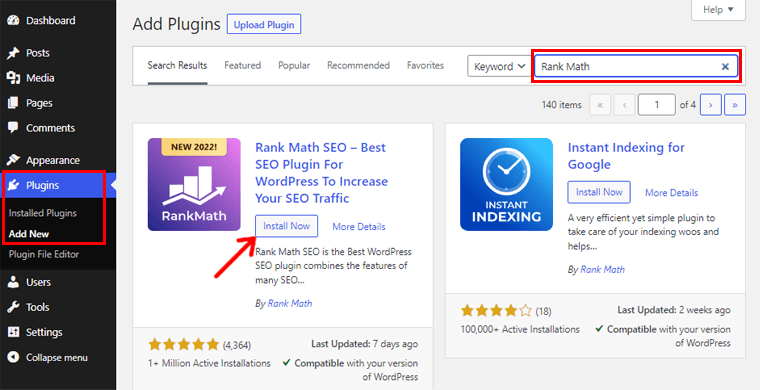
Learn in detail about creating and publishing a website from this article.
2. Previewing Website and phpMyAdmin
After you’re done, you can preview your website and database right from your user portal. For that, open the Sites menu on the portal first.
To preview your site, you can click on the URL of your site on the Sites menu.
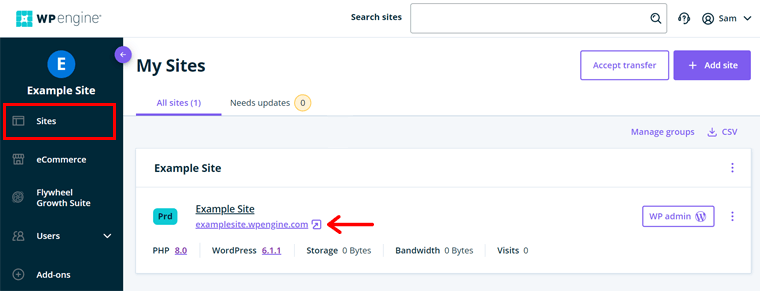
On the other hand, you’ve to click on the site name and open the site portal. Then, click on the phpMyAdmin option at the top for checking the database.
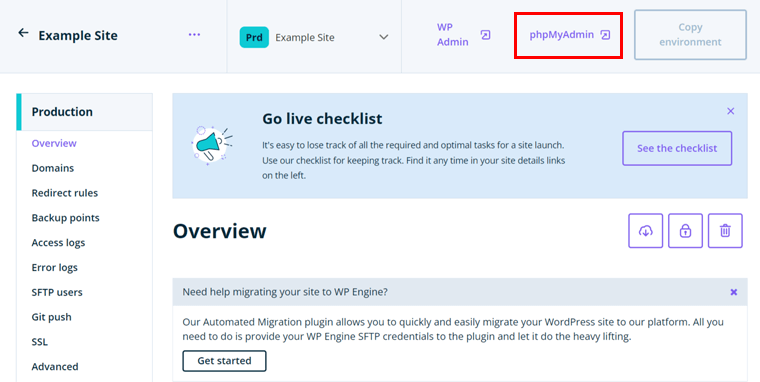
That’s all for here! Hopefully, you understood our steps to get started with your site on WP Engine. With that, let’s learn about its managed WordPress hosting plans.
D. WP Engine Managed WordPress Hosting Pricing Plans
There isn’t any free plan or trial of WP Engine. You can purchase a suitable plan and then try it, keeping the 60-day money-back guarantee policy in mind.
Moreover, you can purchase WP Engine from 3 price options. Each of them has different pricing plans to choose from. So, let’s see them!
1. Managed WordPress Hosting
Here are the price options for creating a WordPress website on WP Engine:
| Plan/ Features | Startup | Professional | Growth | Scale | Dedicated |
| Price Per Month | $30 | $59 | $115 | $290 | Custom |
| No. of Site(s) | 1 | 3 | 10 | 30+ | 30+ |
| Visits Per Month | 25K | 75K | 100K | 400K | 400K+ |
| Storage | 10 GB | 15 GB | 20 GB | 50 GB | 50 GB+ |
| Bandwidth | 50 GB | 125 GB | 200 GB | 500 GB | 500 GB+ |
2. eCommerce Solutions for Woo
The table shows the pricing plans for setting up eCommerce sites using WooCommerce.
| Plan/ Features | Startup | Professional | Growth | Scale | Dedicated |
| Price Per Month | $30 | $62 | $116 | $291 | Custom |
| No. of Site(s) | 1 | 3 | 10 | 30+ | 30+ |
| Visits Per Month | 25K | 75K | 100K | 400K | 400K+ |
| Storage | 10 GB | 15 GB | 20 GB | 50 GB | 50 GB+ |
| Bandwidth | 50 GB | 125 GB | 200 GB | 500 GB | 500 GB+ |
3. Advanced Solutions
Advanced Solutions gives enterprise-grade security, premium performance, and priority support. In addition, it includes advanced DDoS mitigation, high availability options, white-glove migration, and more. And the price of this plan starts at $600.
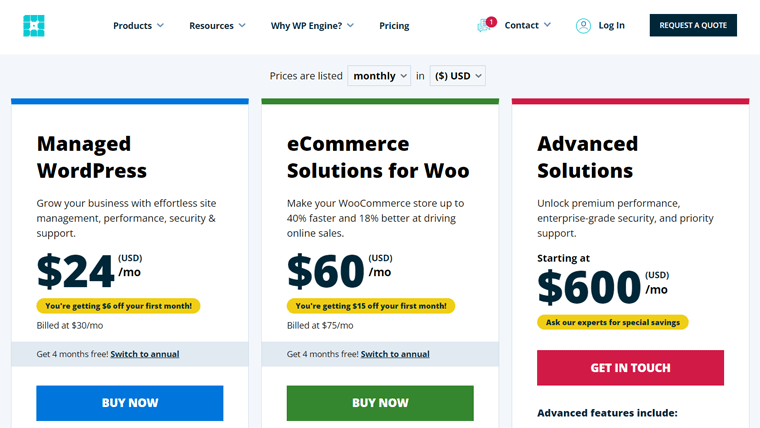
To learn more, you can contact the sales team by phone or chat. Or first, visit the WP Engine pricing page.
E. What are the Customer Support Options in WP Engine?
WP Engine offers award-winning 24/7 support to its customers with its team of WordPress experts. These experts address concerns and solve problems of any size related to your website. Further, this company provides several methods to deliver customer support.
Hence, you can contact the sales team via chat, phone call, or request a quote. While for support, go to its Resource Center. There, you’ll find articles, videos, webinars, etc.
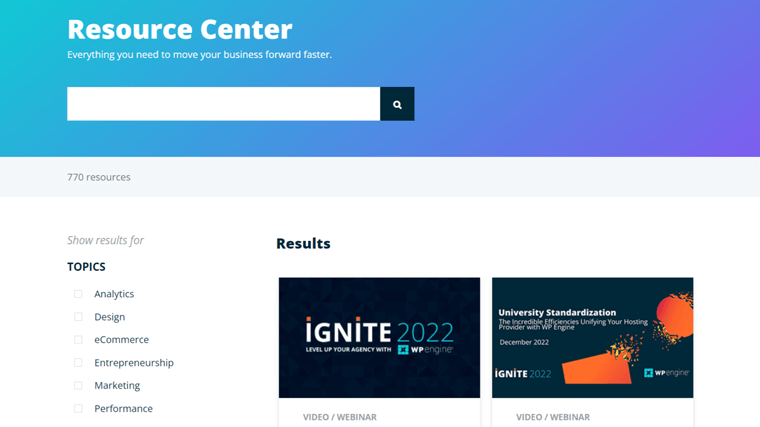
On the other hand, the Support Center contains comprehensive documentation. It includes guides on setup, account, WordPress help, troubleshooting, and others. You can log into your account for more help with passwords, billing, etc.
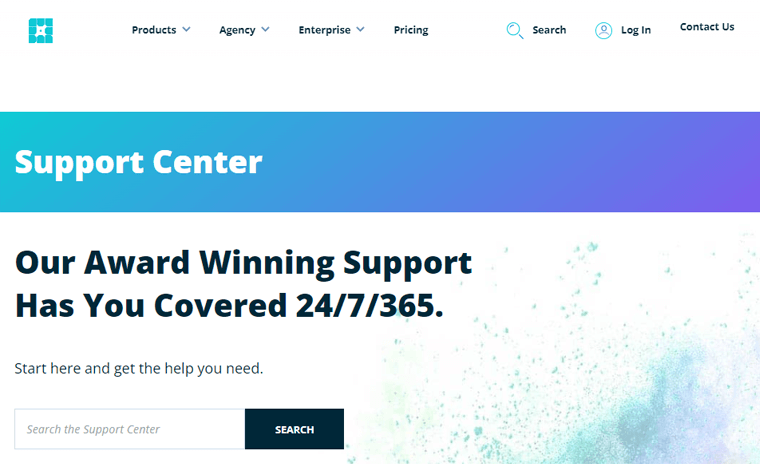
Apart from that, it also provides free website migration and support. And if you’ve to find a WordPress agency, then easily do that from its agency directory.
Additionally, you can stay connected with the team and other WP Engine users through various means. Such as blogs, communities, and magazines.
F. Customer Reviews on WP Engine
Apart from the rating, it’s best to check out the customer reviews of your hosting platform. It lets you know the advantages and drawbacks of the host.
Hence, here are the user reviews and ratings of WP Engine based on the 2 legitimate online review websites. So, let’s have a look!
User Reviews and Ratings on Trustpilot
The TrustScore of WP Engine in Trustpilot is 4.5 out of 5, based on 298 user reviews. That’s amazing! Moreover, over 74% of the total reviews have rated 5 stars for this host.
Delightfully, many WP Engine customers agree that this platform offers great support. However, there are some complaints about its speed.
Overall, the user reviews seem trustworthy and decent. Make sure to check out the latest ratings from this link.
User Reviews and Ratings on G2 Reviews
Similarly, it scores 4.5 out of 5 on G2 Reviews as well. And this is based on the 198 user reviews. Awesome, isn’t it?
As per the analysis, the top-rated features of WP Engine are CMS support, security tools, and web framework support. On the other hand, the low-rated features are email hosting, VPS hosting, and storage limits.
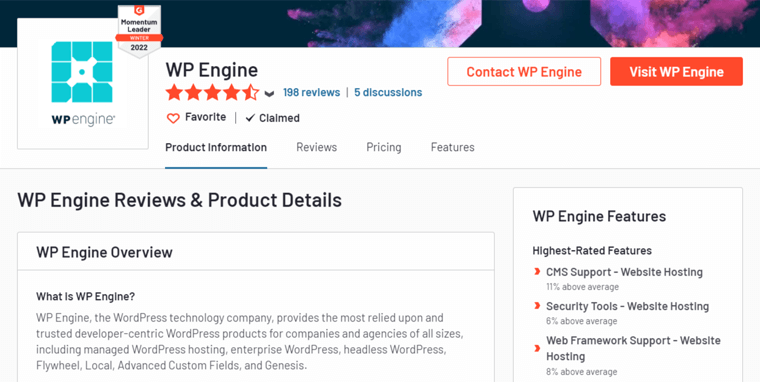
On top of that, this provider scores the following rating for different scenarios:
- Ease of Use: 9.0 out of 10
- Quality of Support: 9.2 out of 10
- Ease of Support: 8.9 out of 10
To know the latest reviews and ratings, go to this link of G2 Reviews on WP Engine.
Overall, WP Engine is a phenomenal web hosting platform with different hosting solutions. It has great support options and offers built-in or pre-installed features and tools.
For better outcomes, this platform can improve its storage and speed functionality. Indeed, it has been working hard to provide better speed and performance than before.
G. Alternatives to WP Engine
By far, we learned everything about the WP Engine platform. To conclude, it offers outstanding features and functionalities for your growing site.
However, it’s not the only provider offering a managed WordPress hosting plan. Other platforms may provide better options for your website requirements.
So, let’s check out the best alternatives to WP Engine.
1. Kinsta
Kinsta is one of the best managed WordPress hosting platforms with scalable solutions. You can use this service to create any kind of website. So, you can build any mid to large business of an eCommerce site, enterprise, or agency.
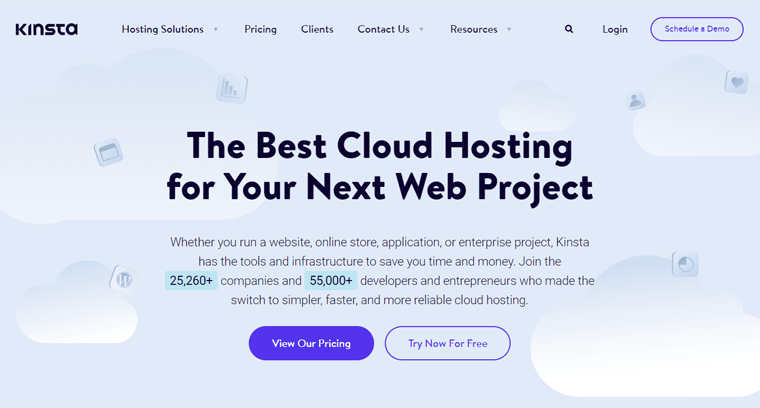
In addition, Kinsta is a cloud hosting provider powered by Google Cloud. Hence, it lets you choose from 26 data centers across 5 continents. Further, you’ll get Cloudflare CDN service with this host. As a result, your site can seamlessly work from 200 cities in over 100 nations.
Pricing
The table below shows some pricing plans for Kinsta on its managed WordPress hosting solution.
| Plan | Starter | Pro | Business 1 | Business 2 | Enterprise 1 | Enterprise 2 |
| Price Per Month | $35 | $70 | $115 | $225 | $675 | $1000 |
| WordPress Installs | 1 | 2 | 5 | 10 | 60 | 80 |
| Monthly Visits | 25K | 50K | 100K | 250K | 1M | 1.5M |
| SSD Storage | 10 GB | 20 GB | 30 GB | 40 GB | 100 GB | 150 GB |
If you want a better host, then learn the best Kinsta alternatives.
2. Pressable
An award-winning provider with powerful managed WordPress hosting plans is Pressable. It offers 28 global point CDN services with server-level caching functionality. As a result, you’ll get top-notch performance and 100% uptime service.
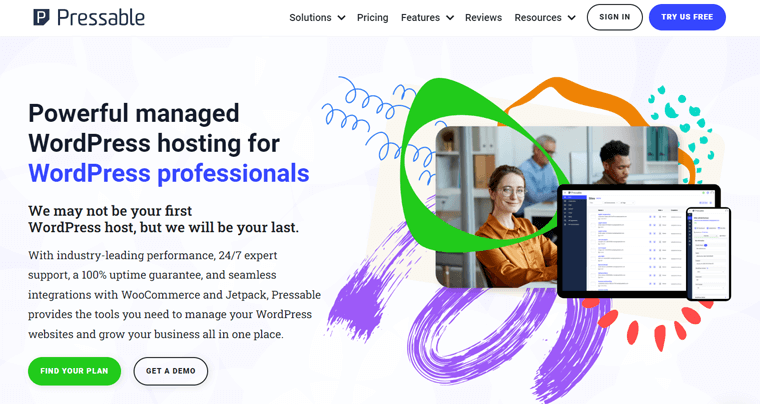
On top of that, this platform gives advanced security and support features. Some notable security functions in Pressable are hack recovery assistance and the free Jetpack Security Daily tool.
Pricing
These are some price options in Pressable for a managed WordPress hosting solution.
| Plan | Entry Plan | Personal Plan | Starter Plan | Pro Plan | Premium Plan |
| Price Per Month Billed Monthly | $19 | $25 | $45 | $90 | $155 |
| Price Per Month Billed Yearly | $15.83 | $20.83 | $37.50 | $75 | $129.17 |
| WordPress Installs | 1 | 1 | 3 | 10 | 20 |
| Monthly Visits | 5K | 30K | 50K | 150K | 400K |
| Storage | 10 GB | 20 GB | 30 GB | 50 GB | 80 GB |
Do you want to learn about the Pressable managed WordPress hosting in detail? Then, check out our complete Pressable review here.
3. Nexcess
If you want a fast, secure, and scalable managed hosting platform for your WordPress site, then here’s Nexcess. It offers unmatched bandwidth and storage space for high-performance sites, even on its starter plans. Ultimately, your small or big business website will work brilliantly.
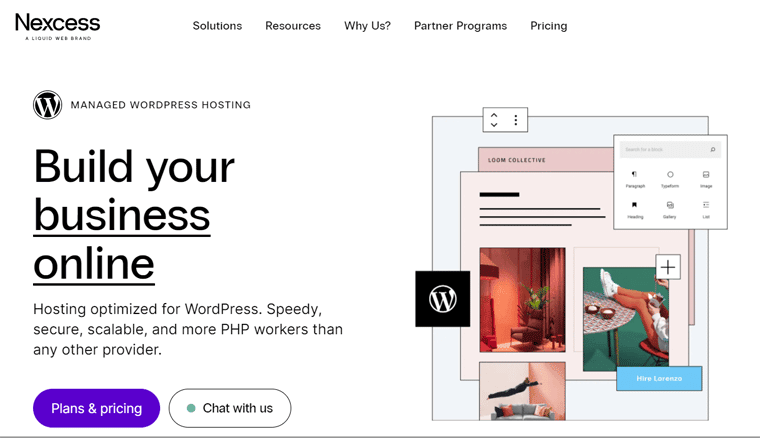
Furthermore, this hosting provider comes in a bundle with premium technologies. For example, it offers iThemes Security. Consequently, you can regularly monitor your website’s security. Plus, it helps you grow your site.
Pricing
Nexcess contains the following pricing plans on its managed WordPress hosting service.
| Plan | Spark | Maker | Designer | Builder | Producer | Executive | Enterprise |
| Price Per Month Paid Monthly | $13.3 | $55.3 | $76.3 | $104.3 | $209.3 | $384.3 | $699.3 |
| Price Per Month Paid Yearly | $15.83 | $65.83 | $90.83 | $124.17 | $249.17 | $457.5 | $832.5 |
| Number of Sites | 1 | Up to 5 | Up to 10 | Up to 25 | Up to 50 | Up to 100 | Up to 250 |
| Storage | 15 GB | 40 GB | 60 GB | 100 GB | 300 GB | 500 GB | 800 GB |
| Bandwidth | 2 TB | 3 TB | 4 TB | 5 TB | 5 TB | 10 TB | 10 TB |
If you want to know more about this platform, then here’s our guide on Nexcess.
H. Final Verdict – Is WP Engine the Best Managed Hosting for WordPress?
In the end, the main point of this review is to figure out whether WP Engine is the best managed WordPress hosting. For us, we definitely would say WP Engine is one of the best choices for managed WordPress hosting.
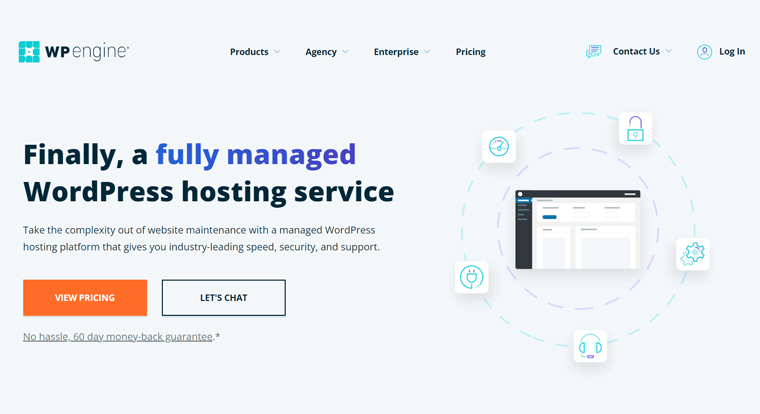
However, the choice is all yours! So, let’s summarize everything in this WP Engine review. Then, determine if it’s suitable for your website.
As per our research, WP Engine is a trustable WordPress hosting platform. It contains many powerful features for speed, security, and performance.
The pricing plans may be a little high. However, it’s scalable, so you can use this service for small-to-medium businesses, agencies, eCommerce, enterprises, and whatnot.
In addition, we recommend you try this platform. If you didn’t like it, then you can discontinue the service with the 60-day money-back guarantee policy.
Lastly, make sure to visit us again to get help setting up a plan and making a site. That’s it!
I. Frequently Asked Questions (FAQs) on WP Engine
WordPress is a powerful Content Management System (CMS). Many companies are providing a managed WordPress hosting service. With managed WordPress hosting, the host will take care of the technical stuff. While you can grow your business online.
With WordPress multisite, you can add several sites to a WordPress installation. Apart from the Starter plans, other plans let you add a paid add-on to support WordPress multisite.
Yes, WP Engine offers monthly and annual subscriptions on all plans. However, the prices of the monthly plans are a little higher than that of the annual plans.
Yes, WP Engine has a 60-day money-back guarantee policy. That’s relatively longer than what most companies offer on their plans, which is 30 days.
Yes, you can add extra sites when purchasing any plan of WP Engine. It costs $200/year for every extra site. But the other resources will be shared between the sites.
Conclusion
That’s it! We’re at the end of this review article on WP Engine.
Hopefully, you understood this managed WordPress hosting platform. And also agree with our research and guidance.
Overall, WP Engine is a phenomenal hosting provider. It includes many features, add-ons, support options, etc., for its users. Hence, this review may have cleared out your decision to use WP Engine for your website.
If you’re still in confusion, then comment with your questions. We’ll be happy to help you make the right choice.
Also, check out our other articles on the best managed WooCommerce hosting services and the Bluehost review.
Lastly, follow us on our social media handles on Facebook and Twitter for future reference.
Some of the links on this article/page are affiliate links. If you click on such an affiliate link and purchase the product, we’ll earn a specific percent commission from the seller. But it won’t at all affect the price you’ll pay.
